Advanced Font Settings gives full control over Google Chrome’s font settings
2 min. read
Updated on
Read our disclosure page to find out how can you help Windows Report sustain the editorial team. Read more
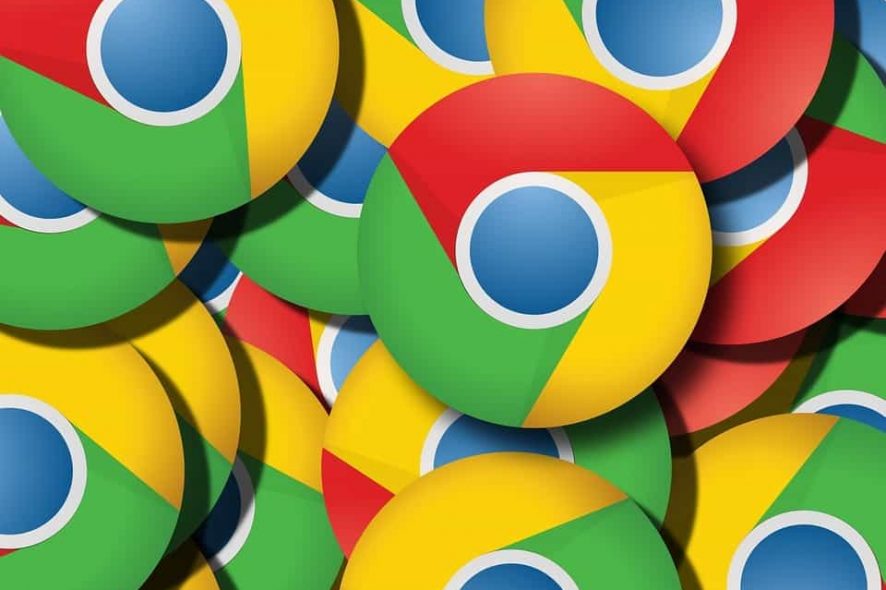
Google Chrome is a pretty versatile browser, but some users aren’t quite happy with the fonts available. By default, users can navigate to chrome: //settings/fonts to access the available text fonts, but the options are limited and there’s not much room for creativity. However, the Advanced Font Settings extension allows users to change fonts on websites as they see fit.
So how does it work?
The Advanced Font Settings extension allows fonts to be changed per script, making it so users can modify text fonts to their liking. Additionally, fixed-width fonts can also have their sizes changed with this extension. To alter a website’s font, users must make sure that the website hasn’t specified its own font and that there is a declared language for the site content.
The extension’s intricacy allows for fonts to take on different aspects based on the language used, so there is a different font for every language. This is possible, again, thanks to a feature that allows fonts to be edited per script.
The tool is easy to install and easy to use
After installing Advanced Font Settings, a new icon will be available in the browser’s toolbar area. Right clicking on this icon will open a menu from which the settings can be accessed. From here on out, it’s just a matter of choosing a script and then setting the parameters of how the font should change. Apply Settings will save the changes and implement them.
Whenever there is need to change font, Advanced Font Settings is a great tool because it offers options not made available by Google. That being said, Google has also given this extension a thumbs up, so that’s another reason to give it a go.
RELATED STORIES TO CHECK OUT:








User forum
0 messages