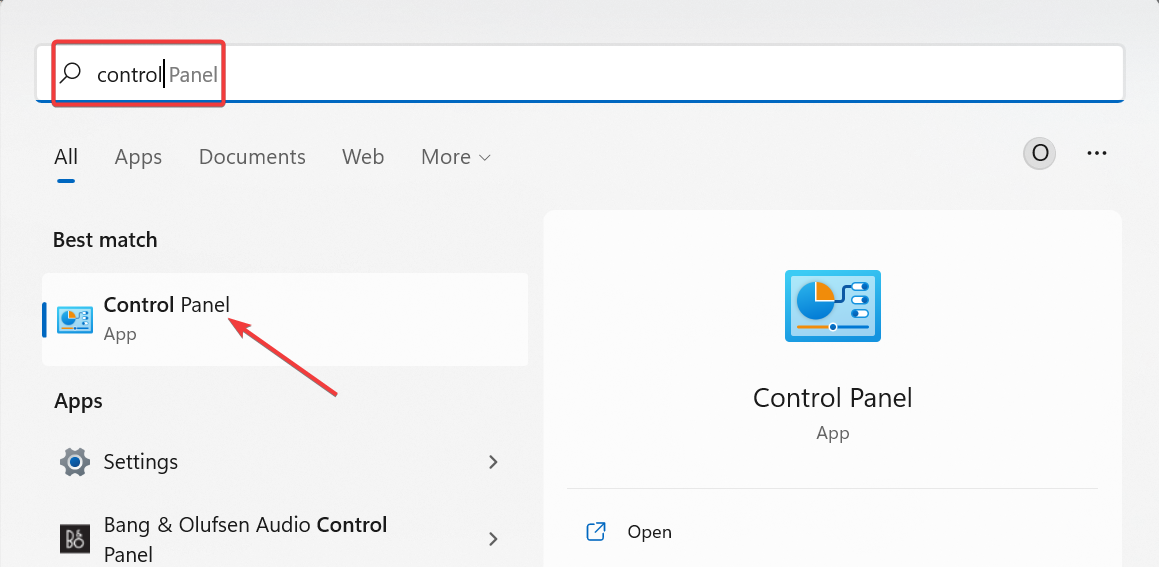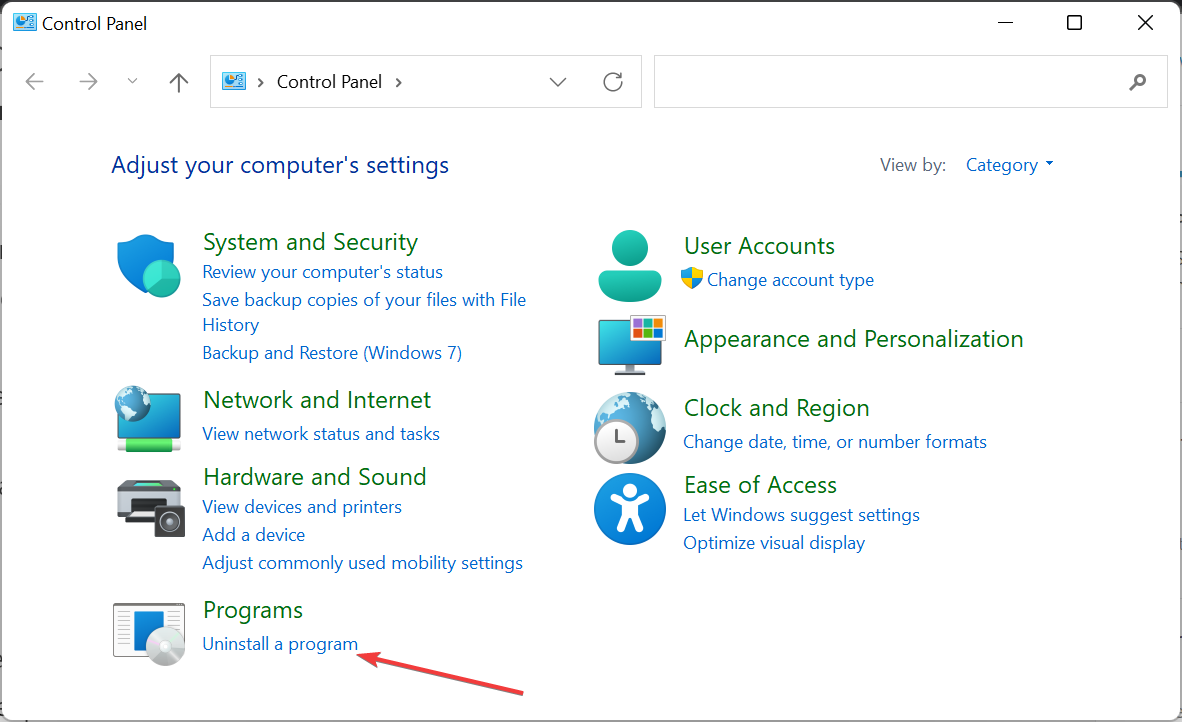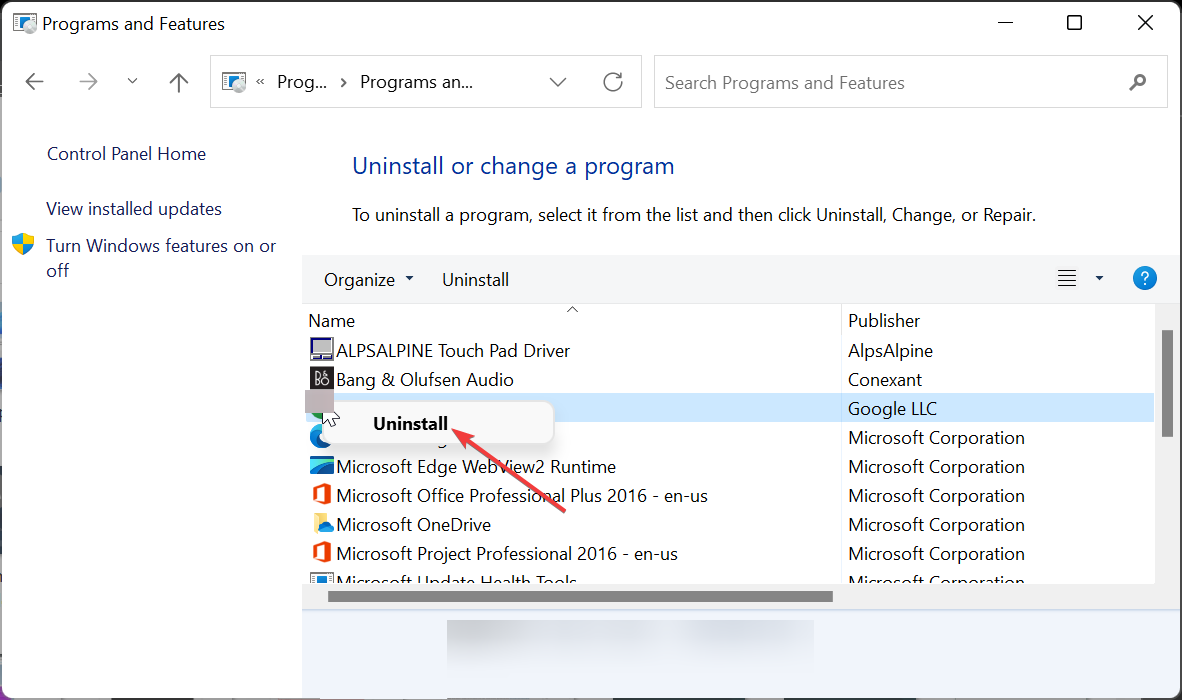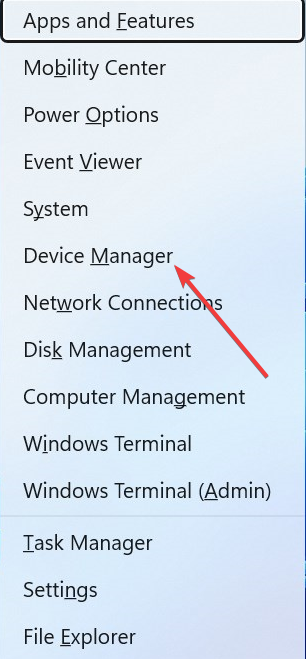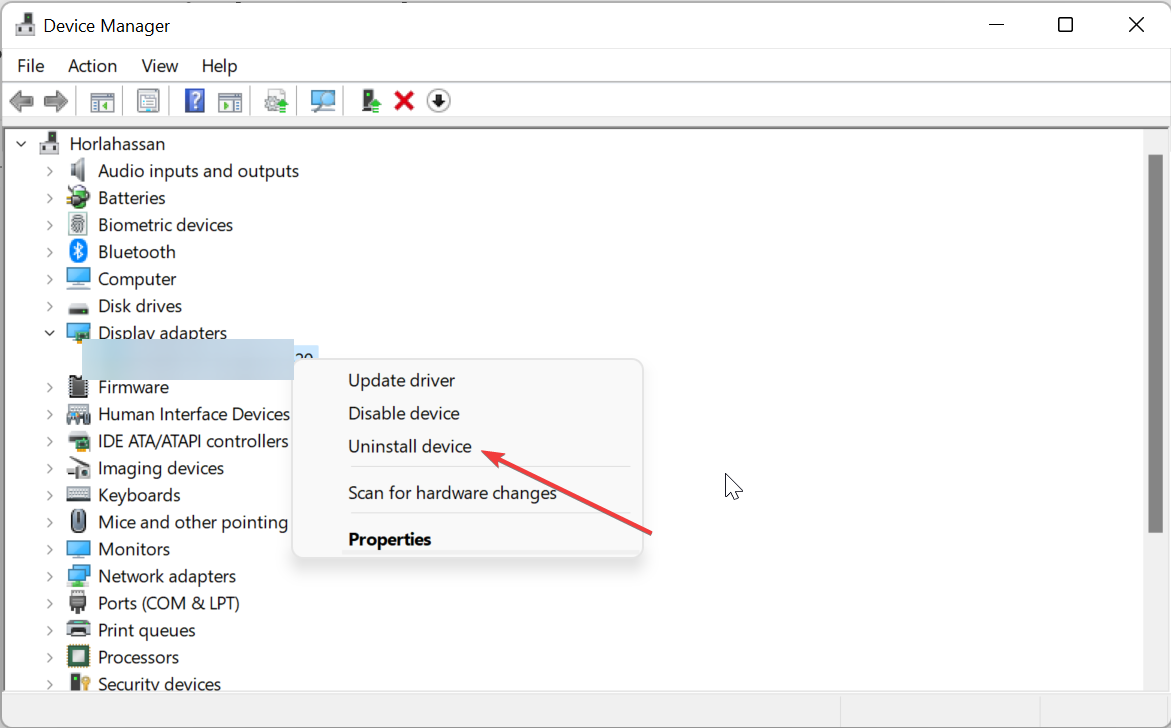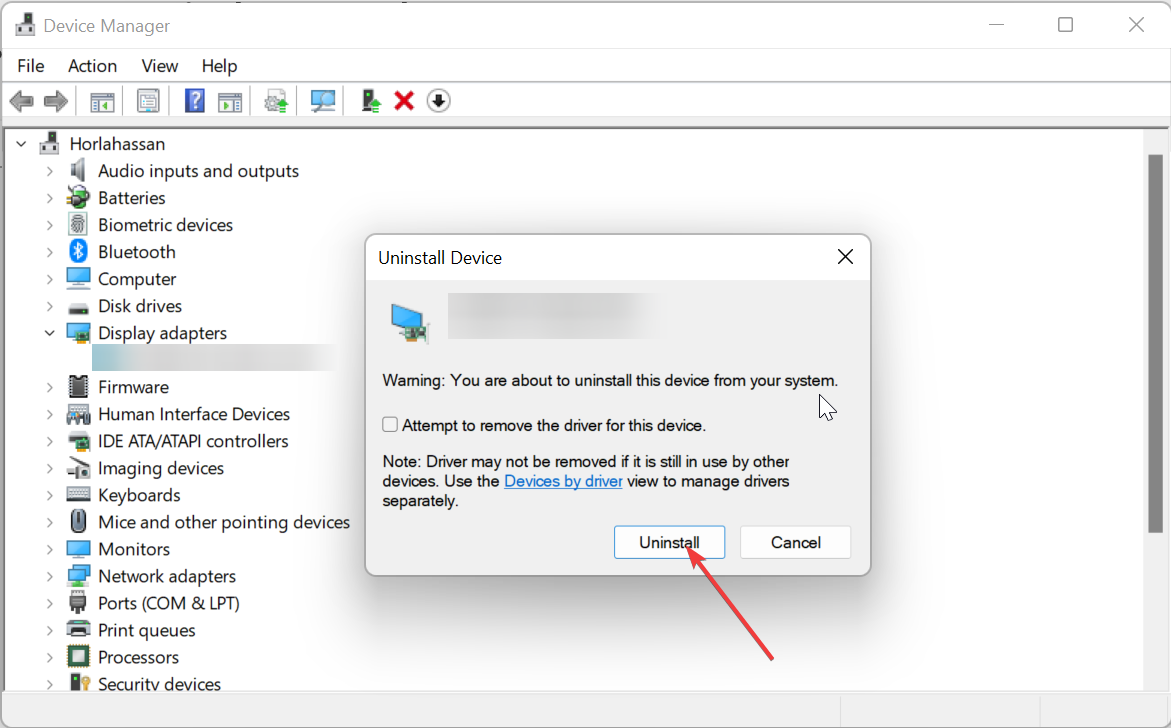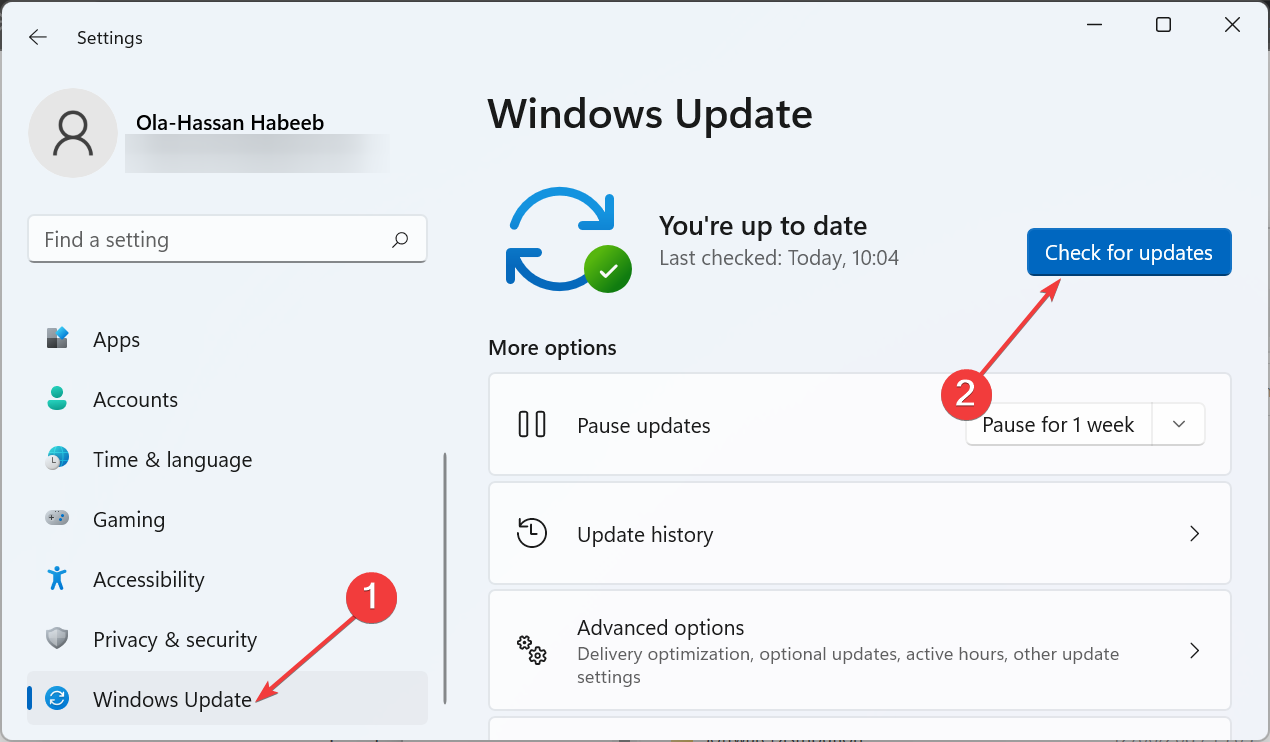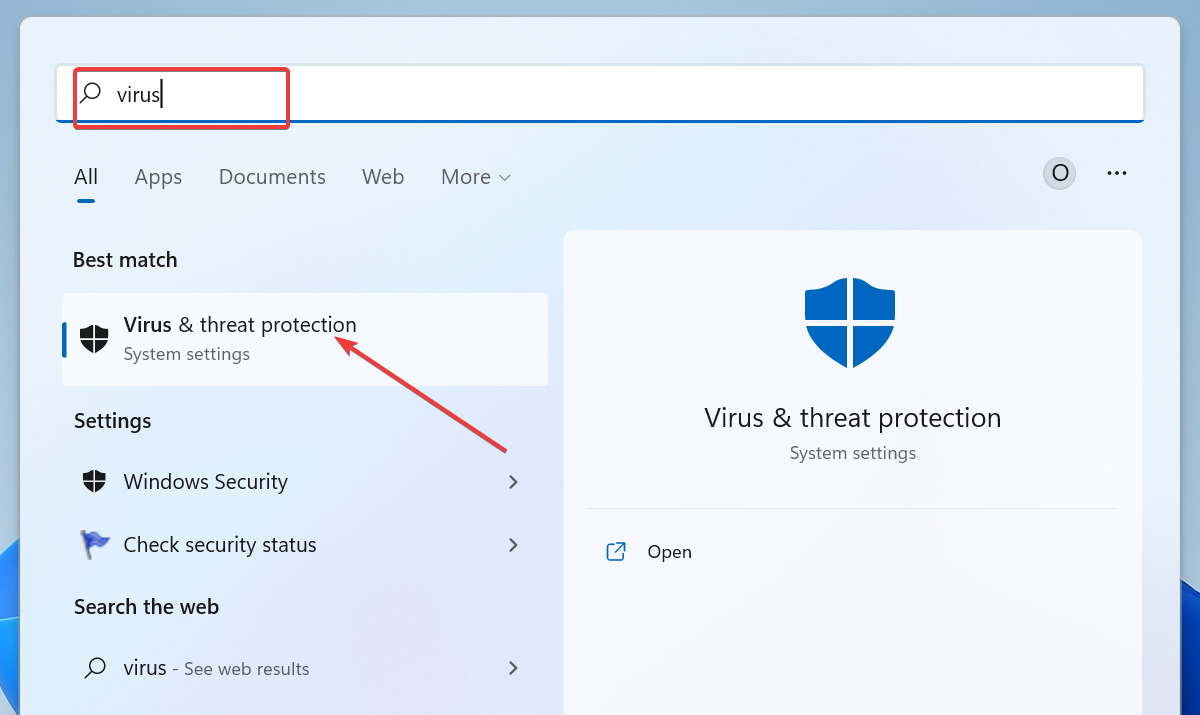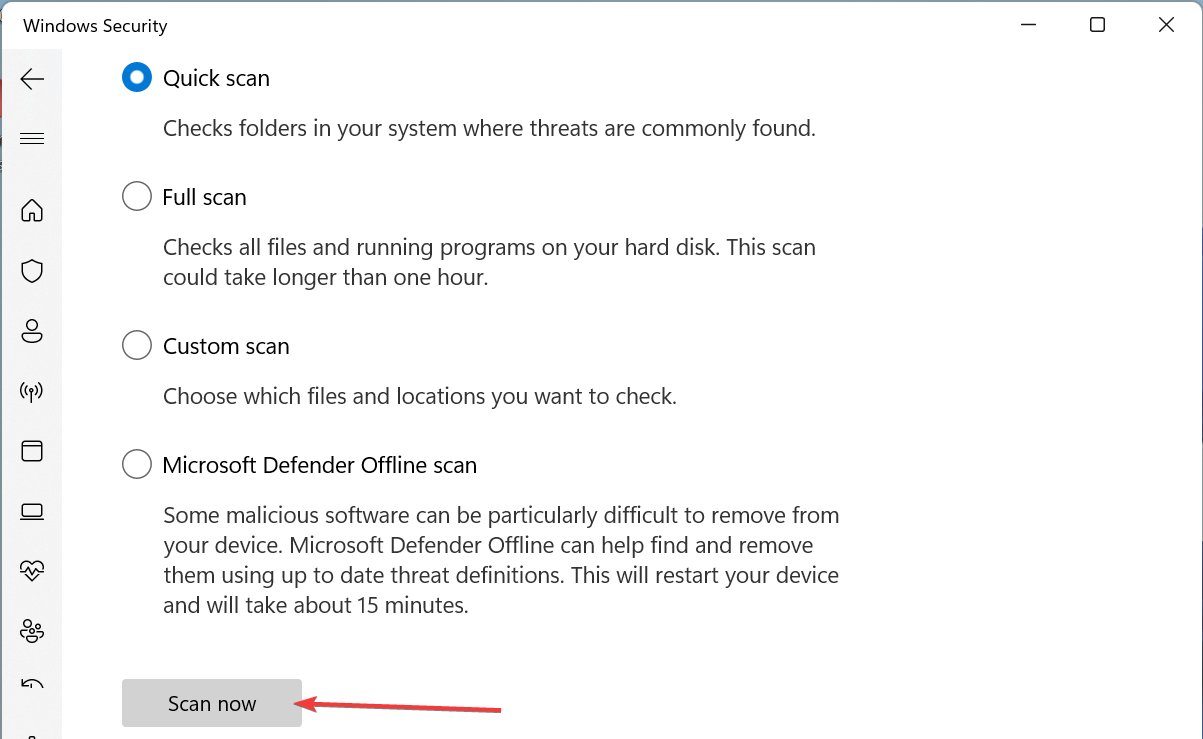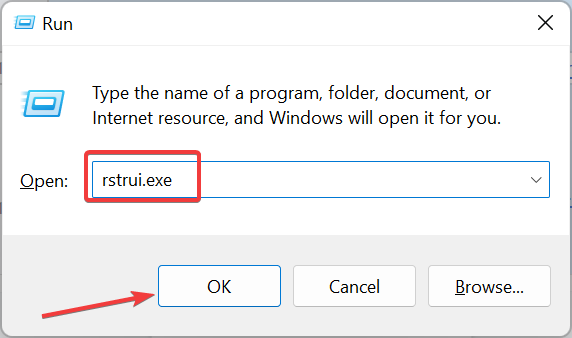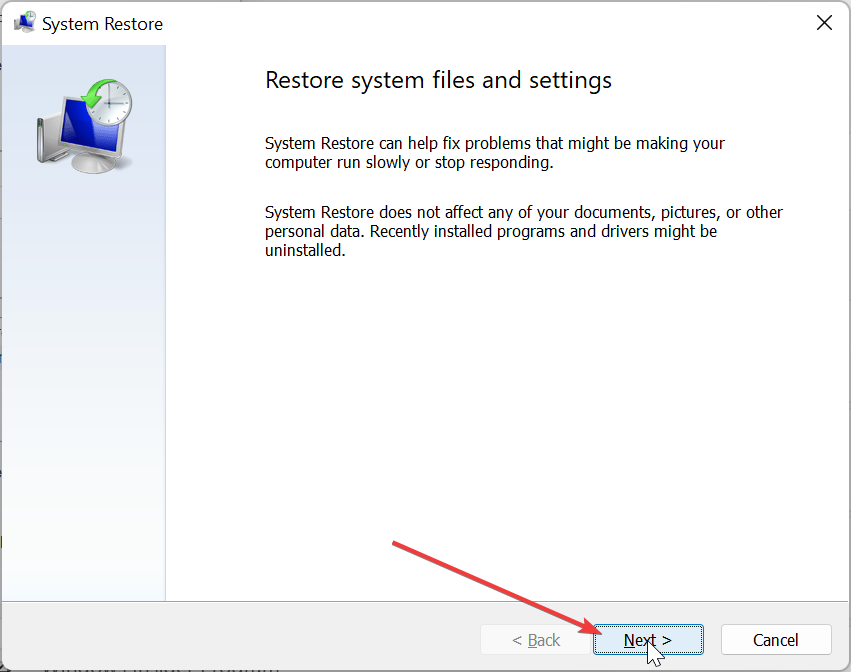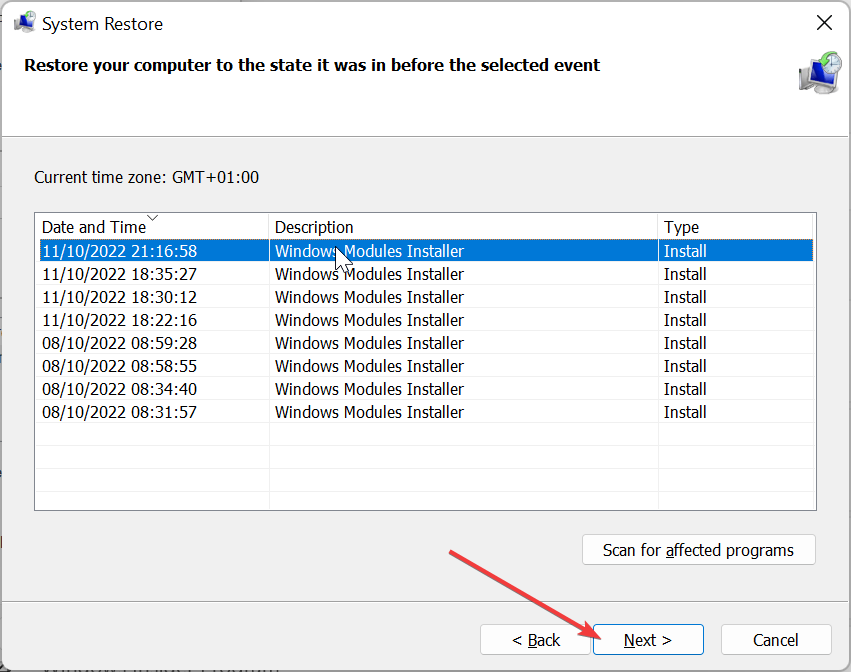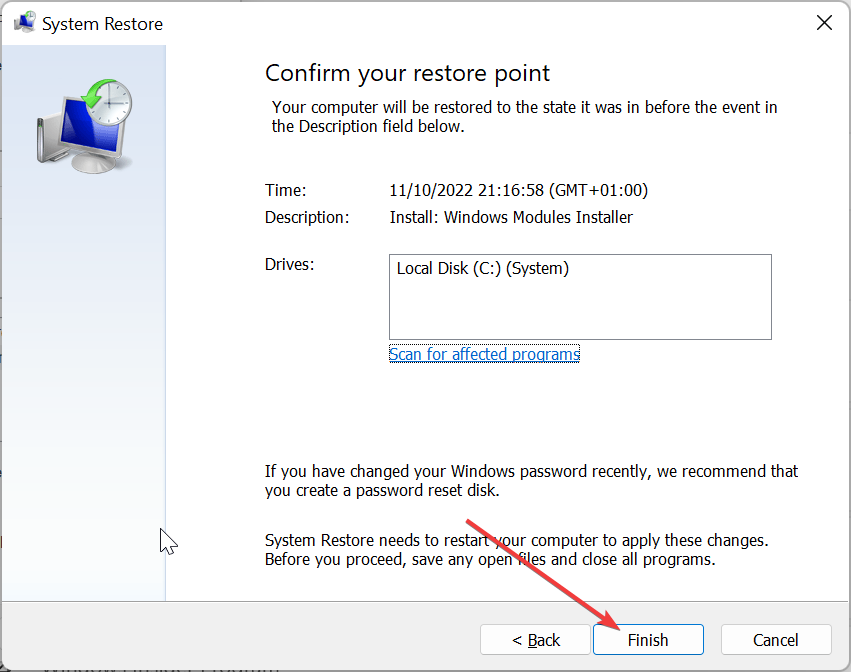Cimmanifest.exe: What Is It & How to Fix its Errors
All the information you need about the cimmanifest.exe process
4 min. read
Updated on
Read our disclosure page to find out how can you help Windows Report sustain the editorial team Read more
Key notes
- The cimmanifest.exe process comes with the Radeon Software Crimson Edition.
- This process is completely safe and does not consume high resources normally.
- You can fix its related issues by reinstalling the graphics driver.
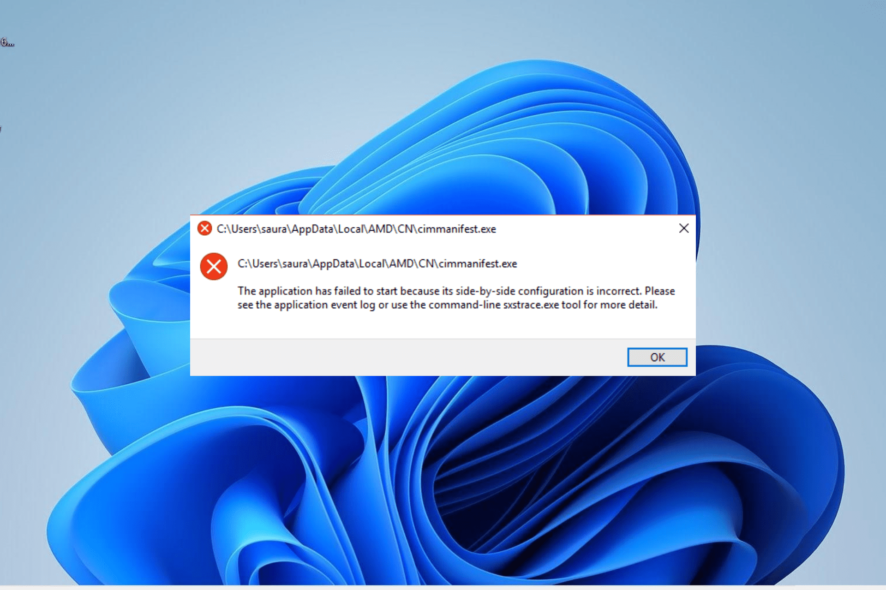
You might have noticed a process named cimmanifest.exe under the processes tab on Task Manager, and you are wondering what it does.
There is nothing to worry about with this process, as it is safe. This guide will alleviate your worries with detailed information about cimmannifest.exe and how to fix its related issues.
What is cimmanifest.exe?
Cimmanifest.exe is an executable file part of the Radeon Software Crimson Edition. It helps to check for updates for its parent software and notify you when a newer version is available.
This process is not harmful and works in the background without hogging your PC resources. It should be noted that viruses can sometimes disguise as different processes.
So, if you notice cimmanifest.exe using a high CPU or disk, it might be due to malware activity. But this should be fixed by performing a malware scan.
How can I fix cimmanifest.exe issues?
1. Uninstall the AMD Radeon Software Crimson Edition software
- Press the Windows key, type control, and click the Control Panel option.
- Click the Uninstall a program link under the Programs option.
- Now, right-click the Radeon Software Crimson Edition software, select Uninstall, and follow the onscreen instructions to complete the process.
- Finally, visit the official website to download the latest version of the software.
The quickest way to fix issues related to the cimmanifest.exe issue is to uninstall its parent software. This is because most of these problems have been fixed in the latest version of the software.
2. Reinstall your graphics driver
- Press the Windows key + X and choose Device Manager.
- Double-click the Display adapters section and right-click the driver under it.
- Now, select Uninstall device option.
- Tick the Attempt to remove the driver for this device checkbox and click the Uninstall button.
- Finally, restart your PC and visit the official website to download and install the latest driver.
Another effective fix for issues related to cimmanifest.exe is to reinstall the AMD Radeon graphics driver. This solution is effective when you are facing issues related to crashing some apps.
- Download and install the Outbyte Driver Updater app.
- Launch the software and wait for the app to detect all incompatible drivers.
- Now, it will show you a list of all faulty drivers to select the ones to Update or Ignore.
- Click on Update & Apply Selected to download and install the newest versions.
- Restart your PC to ensure the applied changes.

OutByte
Keep your GPU in a flawless state without worrying about possible driver issues.3. Update your PC
- Press the Windows key + I to open the Settings app and click Windows Update in the left pane.
- Click the Check for updates button.
- Now, download and install all available updates.
An outdated PC is the bedrock of many issues, and you cannot rule it out when it comes to issues related to the cimmanifest.exe process. Hence, it is important always to keep your operating system updated.
4. Scan for malware
- Press the Windows key + S, type virus, and choose Virus & threat protection.
virus - Click the Scan options link on the next page.
- Finally, select your preferred scan option and click the Scan now button.
As mentioned earlier, viruses can disguise as the cimmanifest.exe process and cause high CPU or disk usage. In this case, you need to run a full malware scan to eliminate the virus.
Another option is to use effective security software in ESET NOD32 to get rid of even the most hidden viruses. With this tool, you are assured that malware will be eliminated before it can cause problems on your PC.
5. Perform a system restore
- Press the Windows key + R, type rstrui.exe, and press Enter.
- Click Next on the new page.
- Now, choose your ideal restore point and click the Next button.
- Finally, click Finish and follow the onscreen instructions to complete the process.
If you started facing problems with cimmanifest.exe after making changes to your PC, you need to perform a system restore. This will help reverse the changes that might be causing the problem.
The cimmanifest.exe process is an integral part of the Radeon Software Crimson Edition software. However, it is not a system file and can be removed if needed.
Also, if you are facing issues related to this process, we have detailed the known solutions to fix them.
In the same vein, if you are wondering what the ose.exe process is, you will find all the information needed in our guide.
Feel free to share your experience with this process with us in the comments below.