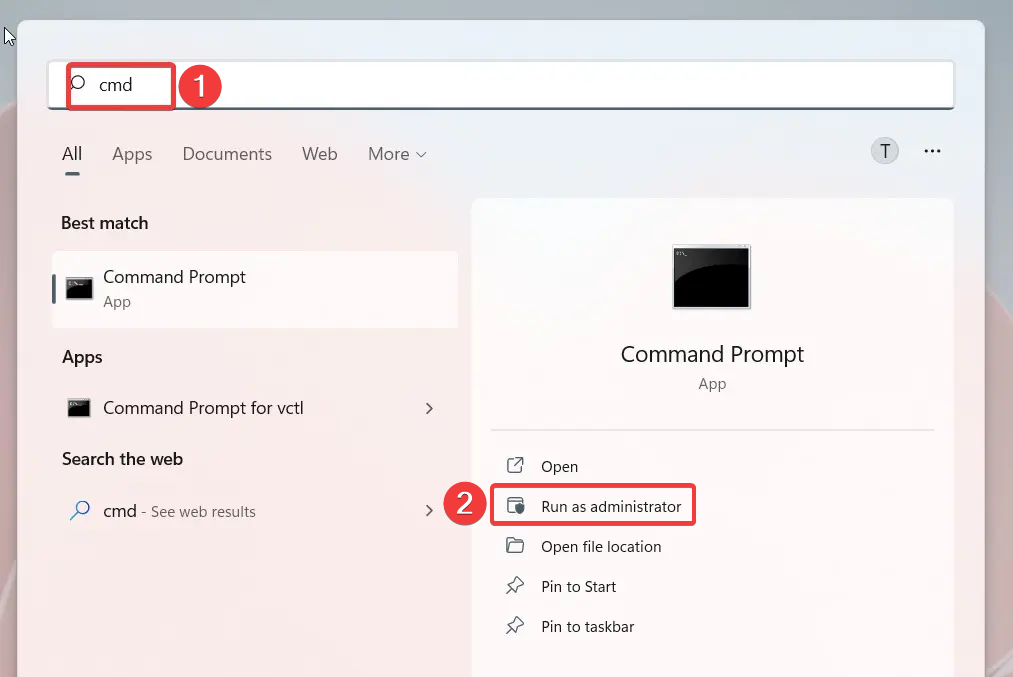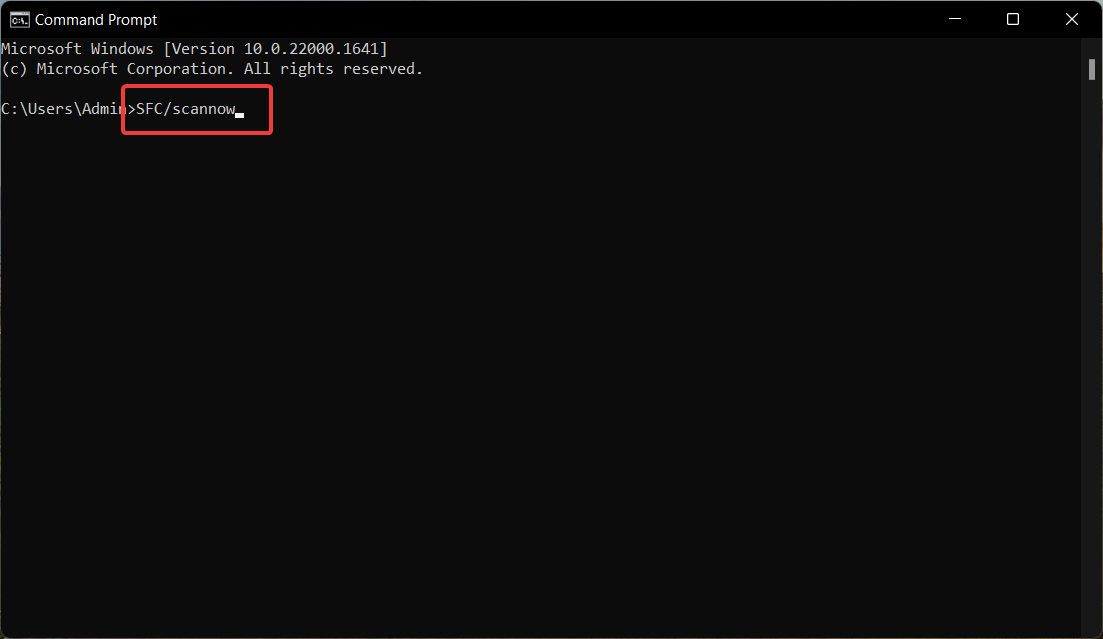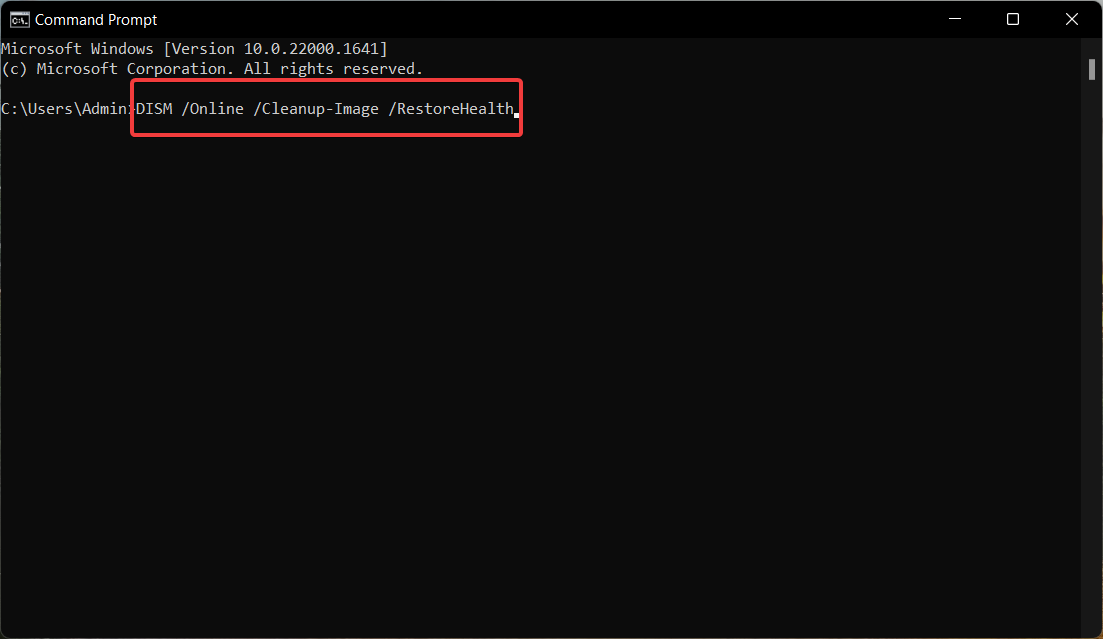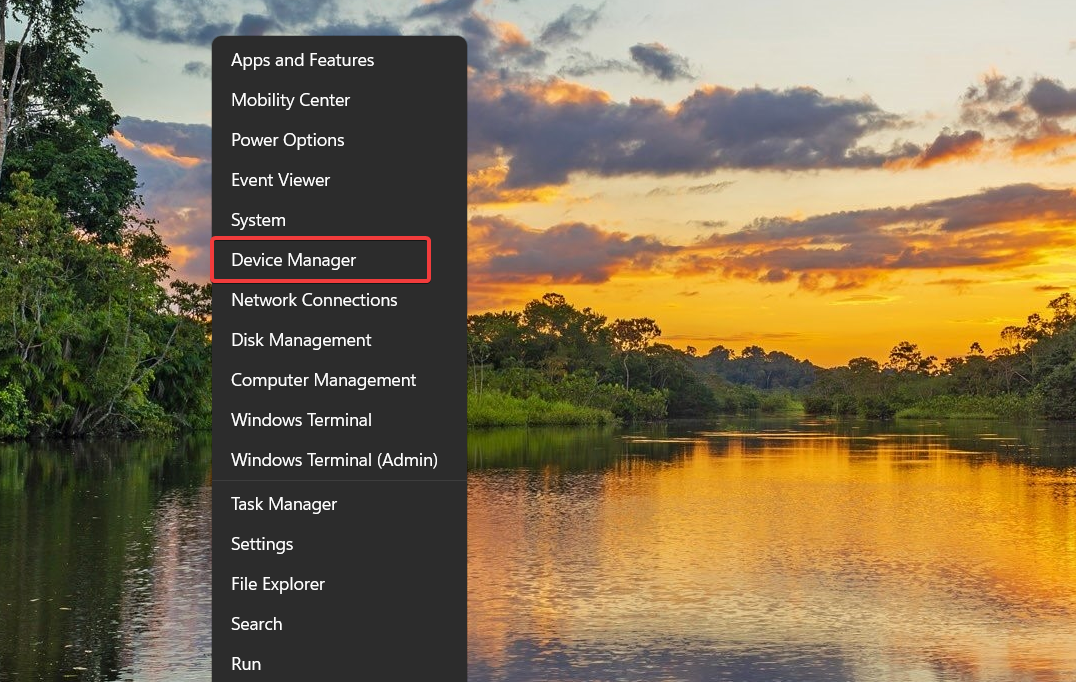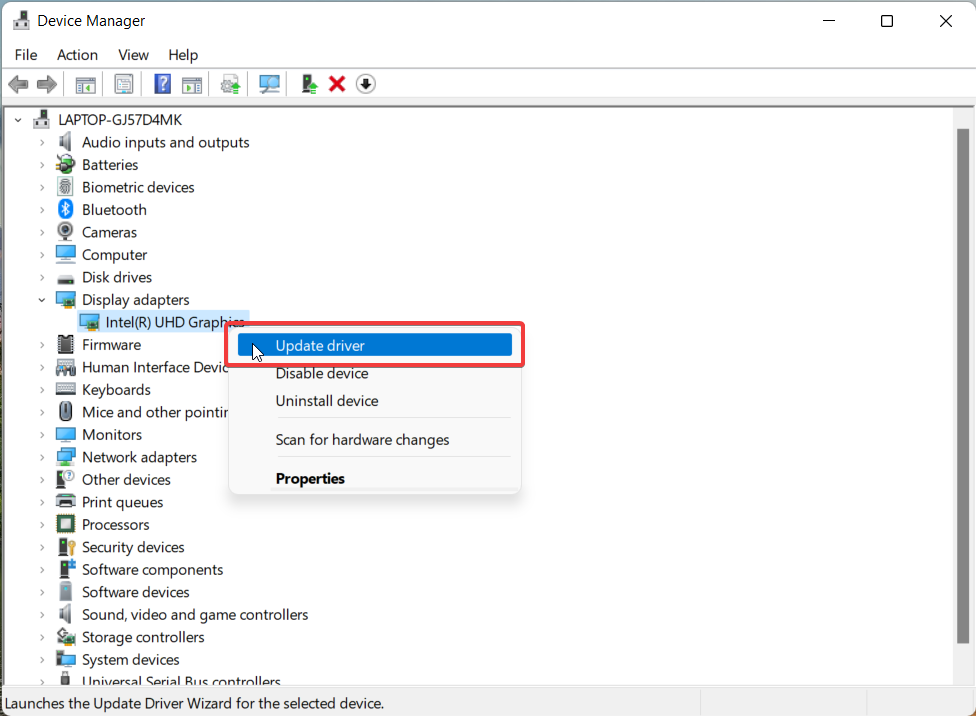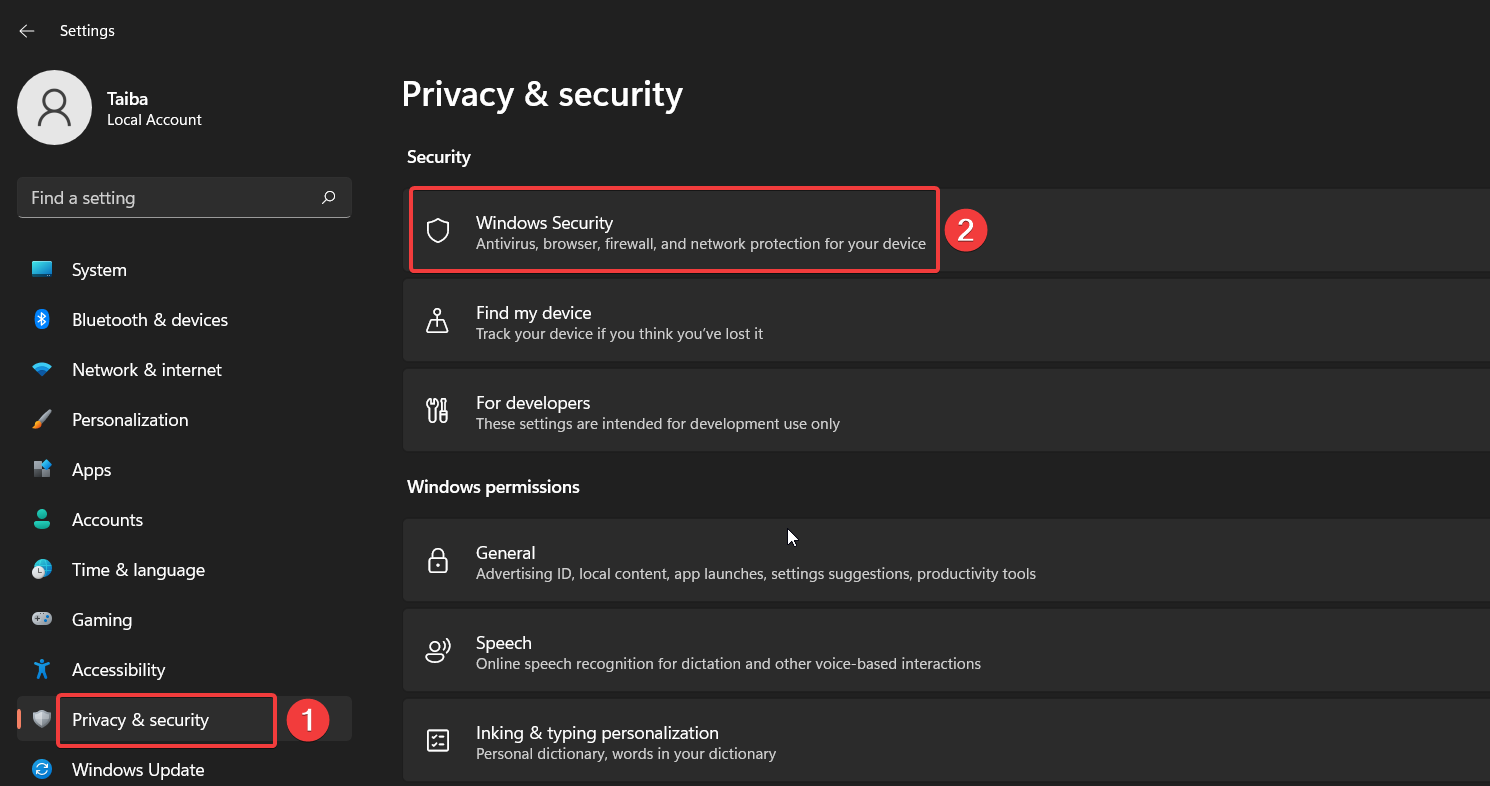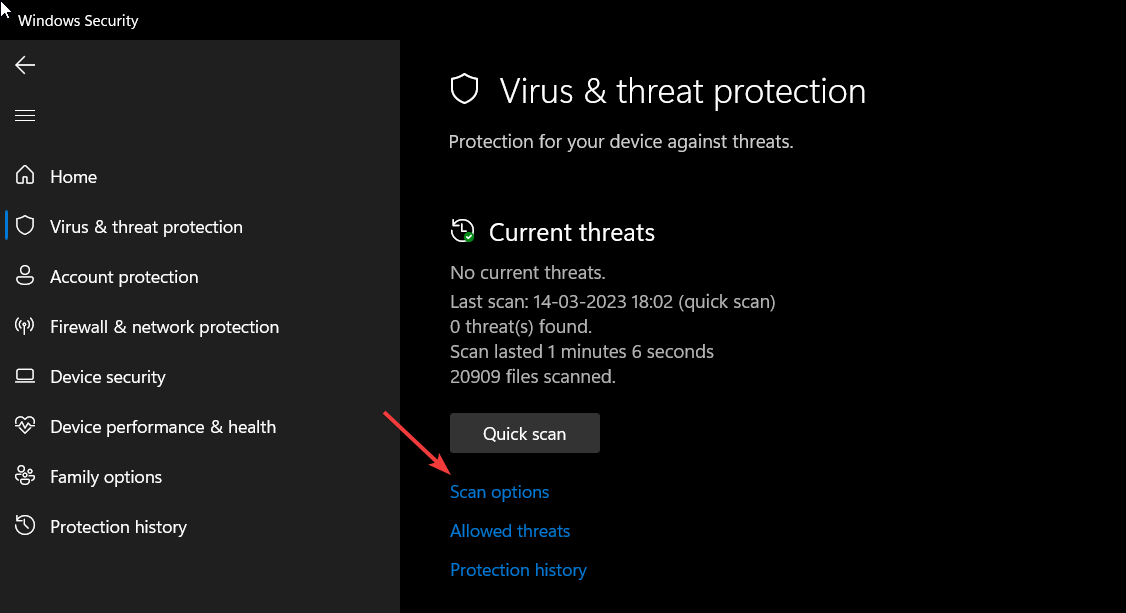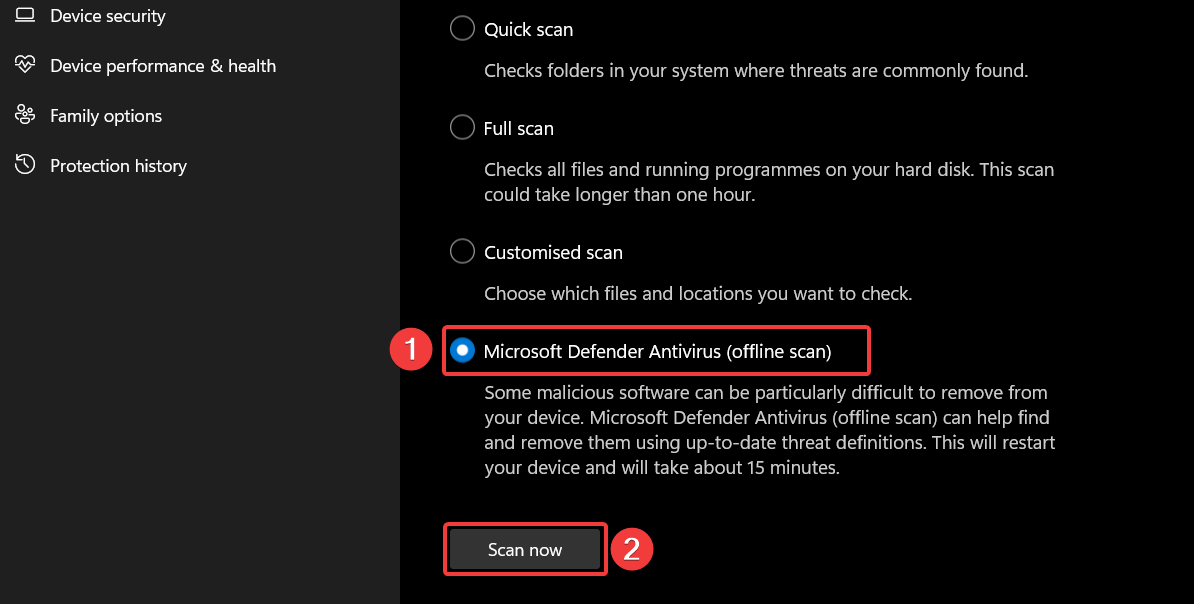Ck2.dll Missing or Not Found: How to Fix It
The missing ck2.dll doesn't pose a serious threat to your PC
5 min. read
Updated on
Read our disclosure page to find out how can you help Windows Report sustain the editorial team Read more
Key notes
- Ck2.dll file could go missing because of a virus infection or if the affected program was not correctly installed on your computer.
- It is possible to fix the problem and get the DLL file back in a few steps.
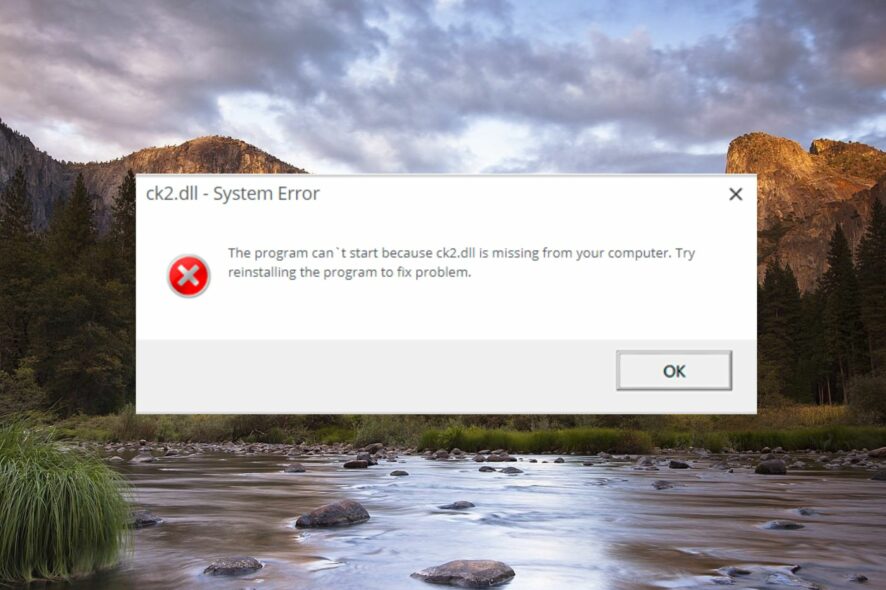
Ck2.dll, a DLL (Dynamic Link Library) file developed by Virtools SA, is an essential system-level file that ensures the Windows OS functions properly. This DLL file contains a set of procedures, and driver functions that Windows utilizes to perform the tasks.
If the ck2 msvcp100.dll goes missing or gets corrupt, the programs that require this DLL file won’t function on your computer.
Why is the ck2.dll file missing?
Windows cannot find the DLL files for several reasons; however, the notable ones are as follows:
- Accidental deletion – The DLL file could get deleted unknowingly if you recently uninstalled program a program or deleted files to free up disk space.
- Corrupt or damaged – Unreliable third-party software can overwrite the DLL file, which cannot be used by the operating system anymore.
- Malware attack – The presence of malware or virus leads to a series of problems, and that’s why you should have a third-party antivirus installed on your computer and stay protected.
- App incompatibility – Installing a major Windows update can make the software incompatible with your PC, and you will get the missing DLL file error.
Regardless of why the ck2.dll file is missing, the solutions in this guide will help restore the DLL so that your system can function flawlessly.
How can I fix the missing ck2.dll error?
Before moving on to the advanced fixes, you should try these steps on your PC:
- Restart your computer.
- Install any pending Windows updates.
- Reinstall the program you are facing issues with.
If you still run into the ck2.dll not found error, perform the following tasks.
1. Use a DLL fixer
Ck2.dll is a system-level DLL file on your computer hence restoring it should be performed with extreme caution. To avoid messing up your system, you can utilize a DLL fixer as a perfect solution for novice users to repair the missing, corrupted, and overwritten DLL files on your computer.
2. Run SFC and DISM scans
- Bring up the Start menu by pressing the Windows key, type cmd in the Search bar, and select Run as administrator from the right section of the results.
- Press the Yes button on the User Account Control window to grant administrative privileges.
- Type or paste the following command and press the Enter key to let SFC scan your PC.
SFC/scannow - Once the SFC scan is completed, type or copy-paste the following command and press Enter key to execute it.
DISM /Online /Cleanup-Image /RestoreHealth
The SFC scan analyzes your system to identify damaged or corrupt protected files, and the DISM tool scans and repairs the faulty files of the Windows system image. This will resolve all the system-related issues why the ck2.dll file could not be found.
3. Download the DLL from a reliable source
Downloading and installing the DLL files from the internet is not a good idea as there is always a fear of virus and malware infection. However, you can download the missing DLL file from a trusted website that scans your download to ensure it is safe to download and install on your computer.
You can visit dll-files.com and verify the correct version before initiating the download. After the file is successfully downloaded, you can copy and paste it into the install directory of the application missing the DLL file. Alternatively, you can also paste the file into the following directory on your Windows computer. C:\Windows\System32
Once done, reboot your computer, and the DLL file will be recognized upon startup.
4. Manually update display drivers
- Right-click the Windows icon on the taskbar and choose the Device Manager option from the Quick Links menu.
- In the Device Manager window, double-click the Display adapters category to expand the list of devices.
- Right-click the graphics card and select the Update driver option from the context menu.
- Choose the Search automatically for drivers option on the Update Drivers window that pops up.
Windows will now search for the latest driver update for your graphics card and if available, will automatically download and install them without your intervention.
ck2.dll file contains the essential driver functions and if the driver is obsolete, the DLL will no longer be compatible with the OS.
Anyhow, you could use standalone software that can automatically detect outdated drivers and install the latest version from its manufacturer.
5. Scan the PC using Microsoft Defender
- Use the Windows + I shortcut to open the Settings app.
- Choose Privacy & Security from the left navigation pane and then Windows Security from the right.
- Next, select Virus & threat protection option.
- Click the Scan options located on the right.
- Select the Microsoft Defender Antivirus (offline scan) option and press the Scan now button at the bottom.
The Windows Defender program will scan your PC to find and remove viruses and malware if it finds any. If you have a thirty-party antivirus, you can run a full scan on your system to eliminate the malware and viruses.
The troubleshooting methods listed here can resolve the missing ck2.dll error in Windows.
If several DLL files are missing on your Windows PC, you can check out our comprehensive guide offering expert guidance to resolve the issue.
Also, if you have more queries or suggestions for us, feel free to drop them down in the comments section below.