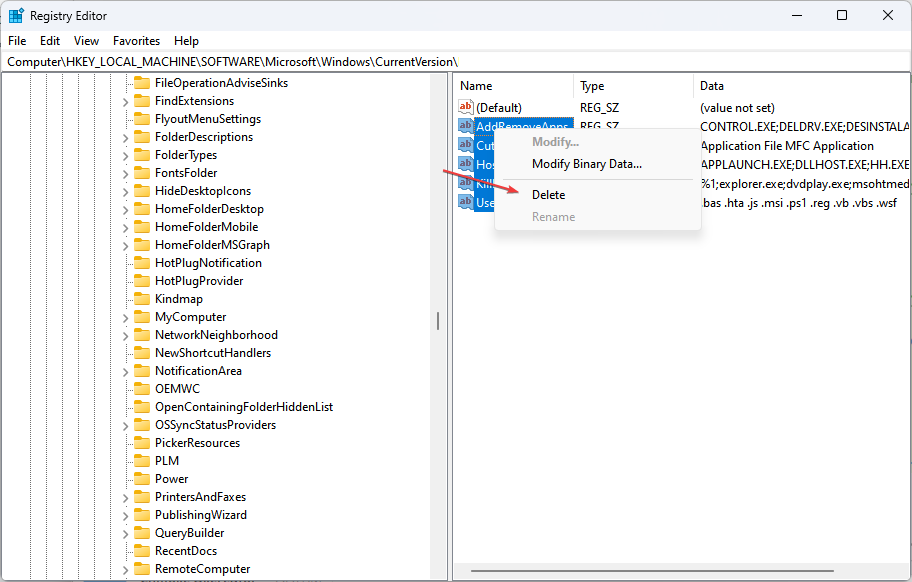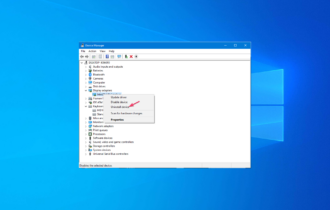How to Clear Run History on Windows 10 [5 Steps]
The Run history can only be accessed via the Registry Editor
2 min. read
Updated on
Read our disclosure page to find out how can you help Windows Report sustain the editorial team Read more
Key notes
- After a lot of commands, the Run history tends to become cluttered
- This guide will show you how to delete the Run history in Windows 10 in a few simple steps.
- Ensure you don't delete the default option in the MRU folder.
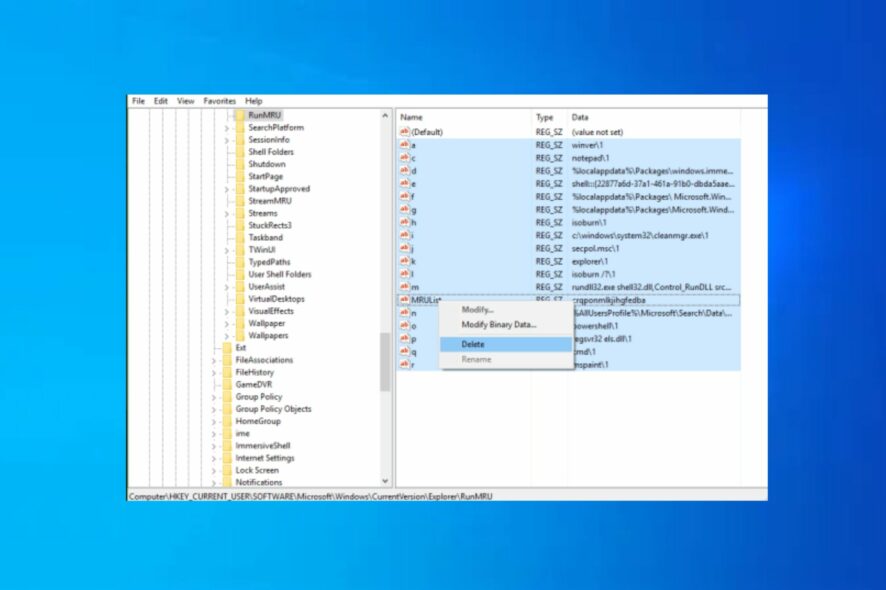
To successfully use the Windows Run console, you need to type in specific commands. When you accumulate a lot of commands, you’ll need to clear the Run history. In this article, we’ll provide the steps you need to help clear your run history on Windows 10.
How to locate the Run history on Windows 10?
Before deleting the run history on your Windows PC, you’d need to locate where it is stored before you can delete it. The Windows run history is stored in the following registry location: HKEY_CURRENT_USER\Software\Microsoft\Windows\Current version\Explorer\RunMRU
To delete the Run history, you must first navigate to that folder in the Windows Registry Editor.
How can I clear Run history on Windows 10?
- Press the Windows key + S, type in regedit, and hit Enter.
- In the User Account Control Window, click Yes to enable Admin permission to open the Registry.
- In the Registry Editor window, navigate to the following key:
HKEY_CURRENT_USER\Software\Microsoft\Windows\Current version\Explorer\RunMRU - On the right pane, highlight every item in the MRU folder except the Default option, right-click on the highlighted options, and select Delete.
- Click Yes to confirm the Delete.
Sometimes, you might experience the Unable to clear all Registry items error. However, this error is usually null because your Windows Run history remains unclear.
The run history is a neat little Windows feature. However, you might feel the need to clear things up occasionally.
You might also be interested in our guide on how to add a Run command in the Start menu.
With the steps above, you should be able to clear your system’s Run history.