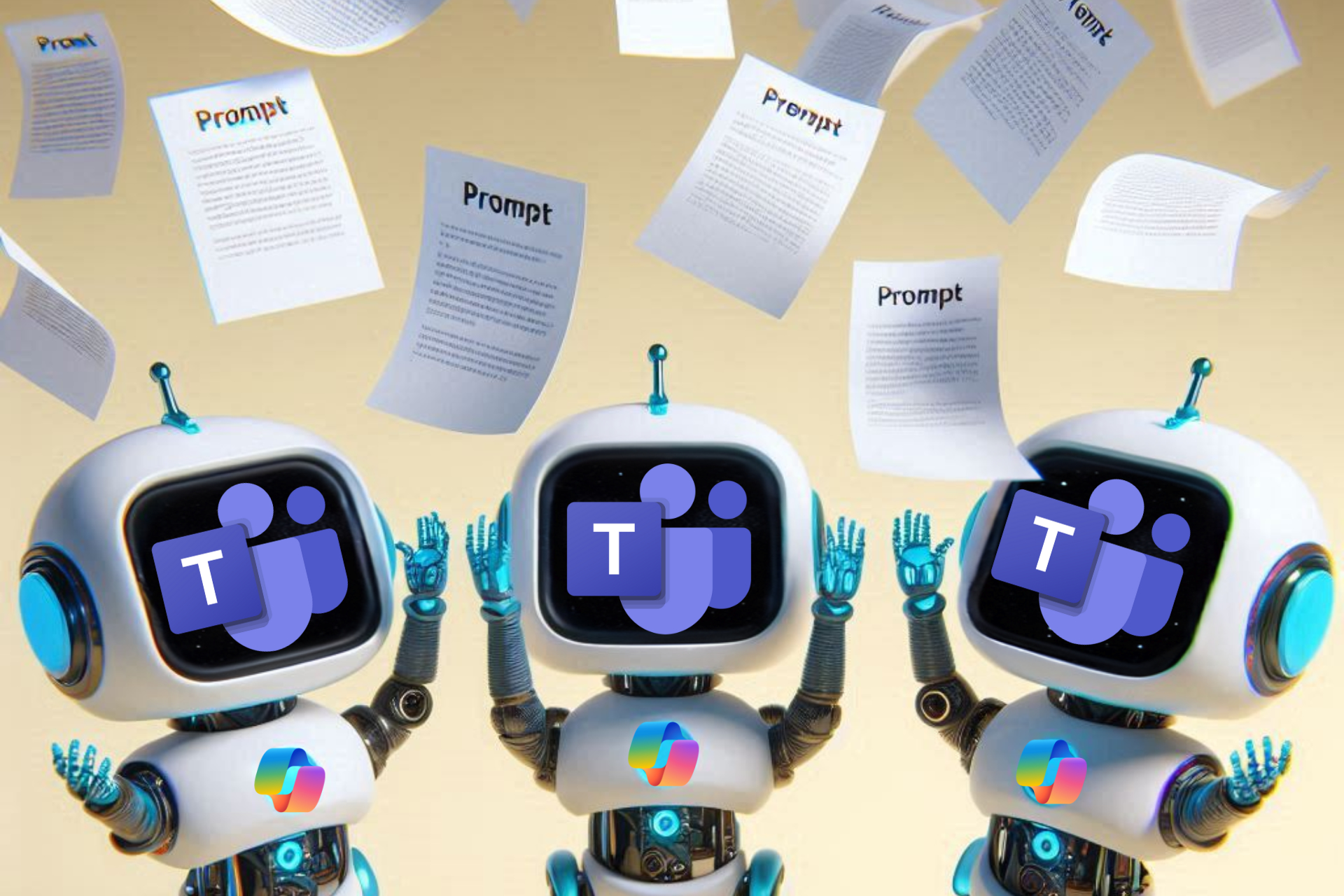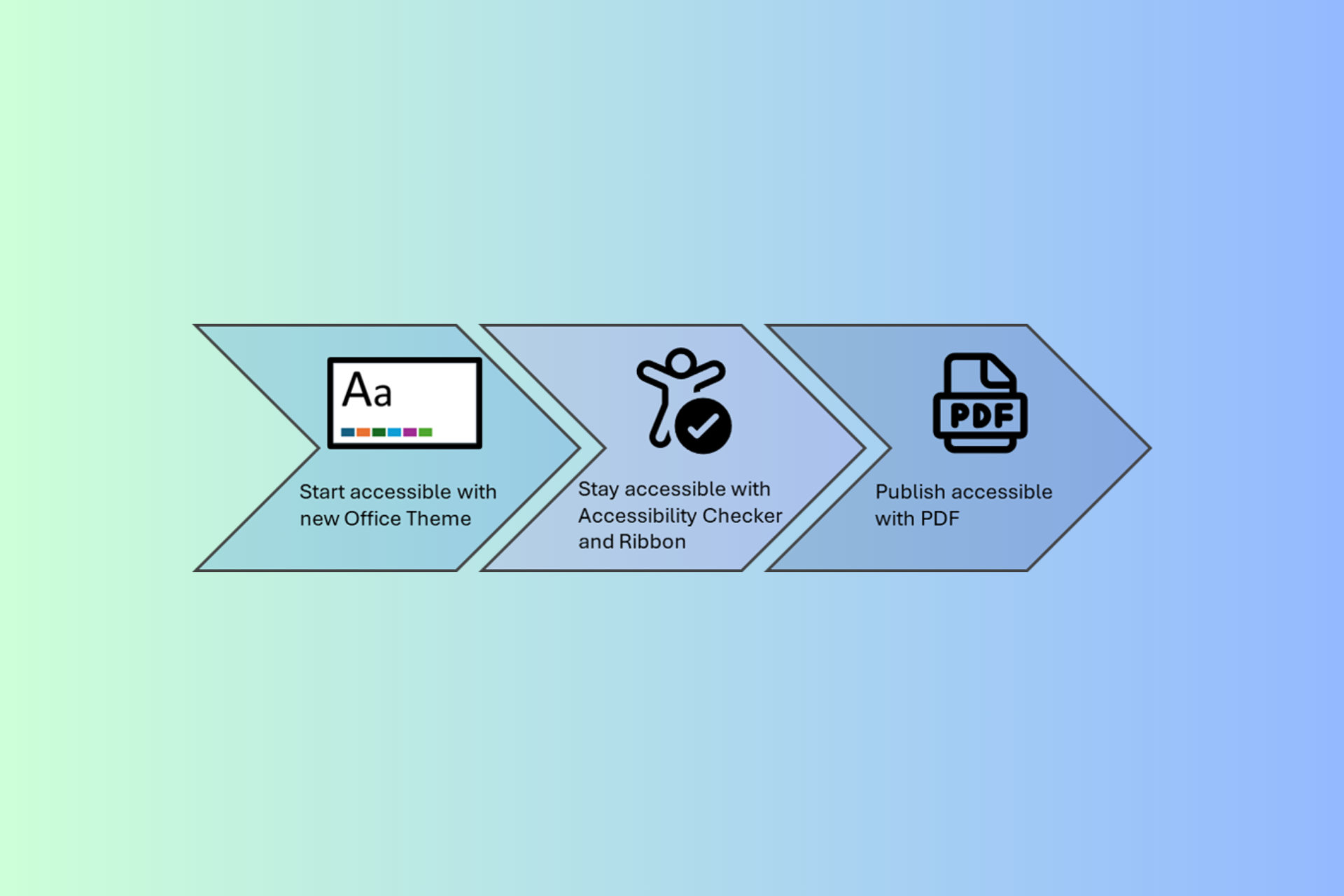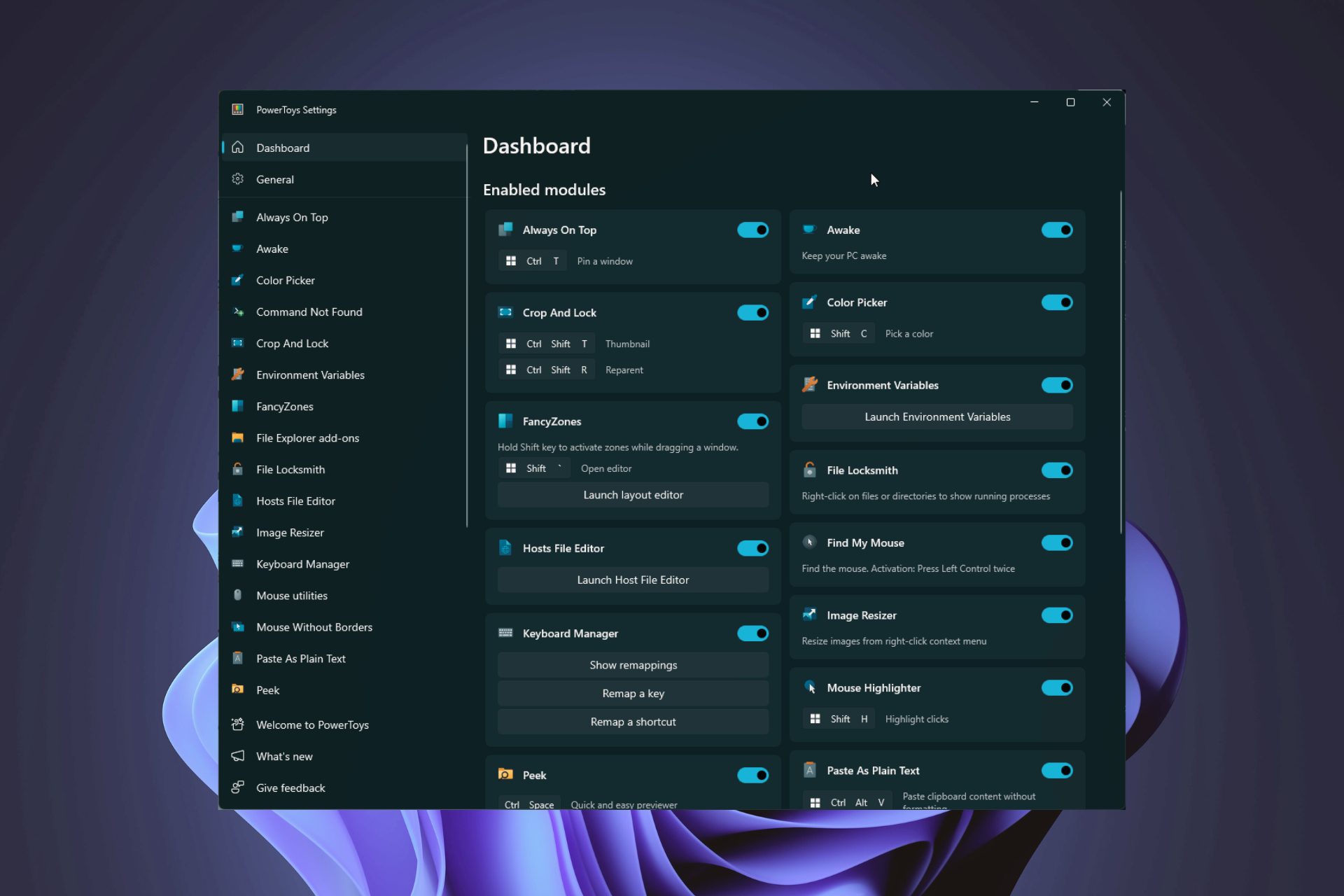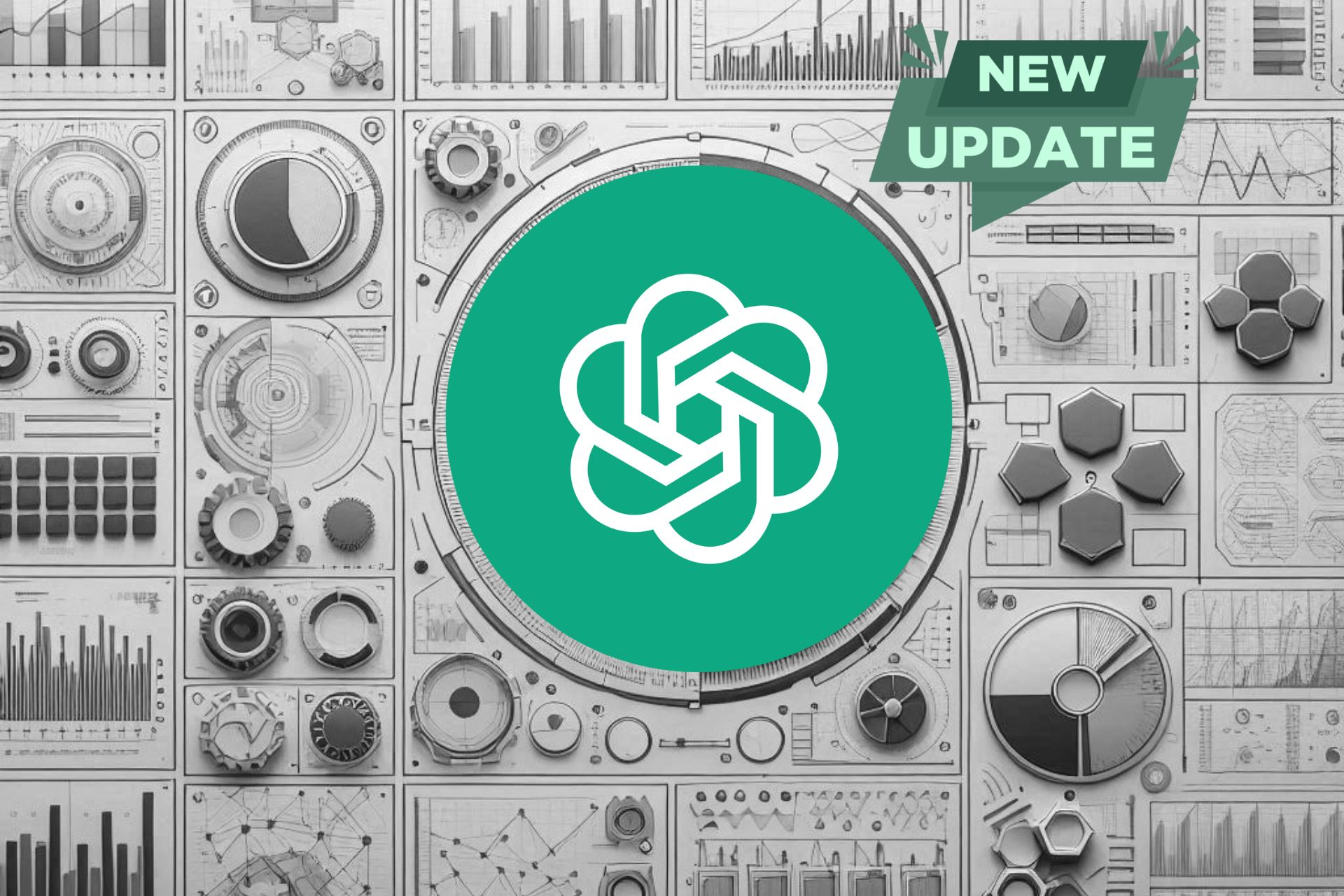Clippy's new job is to debloat your Windows, but it's still annoying
You can download Winpilot from its GitHub page and use Clippy
3 min. read
Published on
Read our disclosure page to find out how can you help Windows Report sustain the editorial team Read more
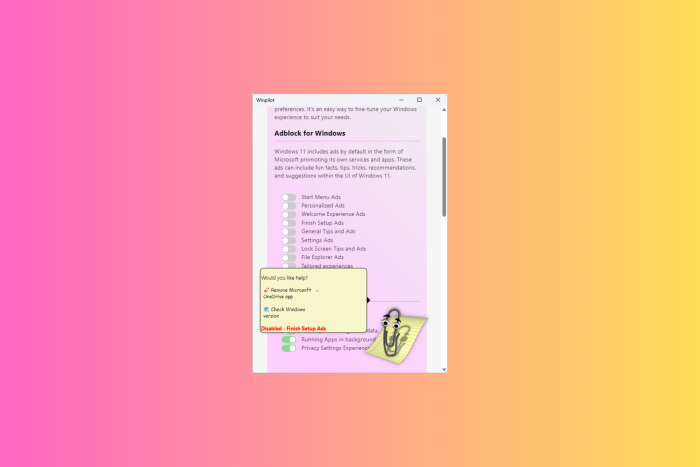
If you used Windows computers in the 1990s or early 2000s, you must have seen Clippy, a paperclip-shaped digital assistant that helped you perform tasks in Office versions from 1997 to 2004. I remember it as a cute little thing that used to bounce around and offer suggestions while using Microsoft Office.
However, the Redmond tech giant removed Clippy in 2007 due to complaints that it was irritating and unhelpful. Fast forward to 2024, and it has made a comeback, but not with Windows; instead, it is through an open-source third-party utility called Winpilot.
Recently, Winpilot’s latest update introduced Adblocker for Windows 11. The app is known to remove bloatware and ads from Windows 11 computers.
Winpilot, designed by German developer Belmin Hasanovic in 2023, was previously called BloatyNosy, and with the 2024.5.6 version, it added Tiny11builder, a utility that can help you customize your Windows 11 install ISO.
Furthermore, it included turning off personalized ads, removing preloaded bloatware, restoring full context menus, and disabling Bing Cloud content search. Now, you must be wondering how Clippy fits into this. To help you navigate the several features of Winpilot, Clippy and its interaction bubble sit at the top of the app’s user interface.
Same as before, it will probe you by suggesting activities with phrases like Debloat my system or Check the Windows version.
If you want to choose any of the options, you might get a random suggestion or comment, and sometimes these comments are hilarious.
Alternatively, perform an action like removing bloatware. You will see the task confirmation or status at the bottom of the speech bubble, where you generally see comments by Clippy.
It could be helpful for someone who wants to have fun with the software or loves to read the quirky comments, but apart from that, after all these years, Clippy is still annoying.
And, when you close the speech bubble, you may see a text box saying – Ask the savvy Clippy, which indicates that it could help you search features in Winpilot using natural language. However, the search is very basic and doesn’t usually come up with results.
If you want to try Winpilot, you can download it from its GitHub page, but remember that it is third-party software, so you need to be careful when installing it on your device.
Once installed, the app automatically turns off all types of ads and helps you customize your Windows according to your needs.
Have you tried Winpilot’s latest feature yet? If so, share your experience with our readers in the comments section below.