Cloud PC to receive much-needed Windows 365 Boot and Switch improvements
Rollout should be completed by the end of March
2 min. read
Published on
Read our disclosure page to find out how can you help Windows Report sustain the editorial team Read more
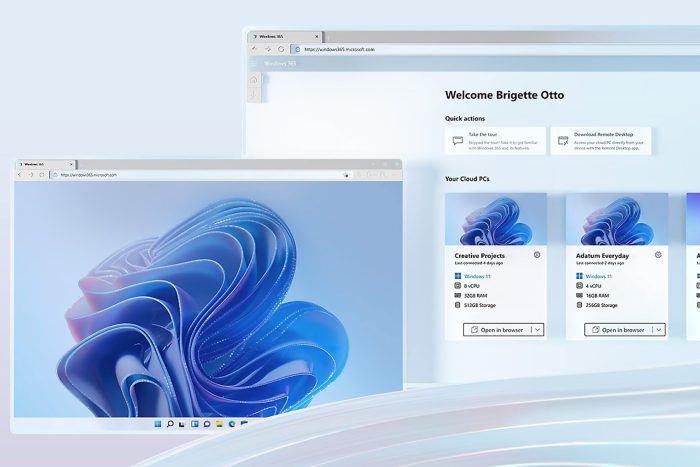
Microsoft is constantly developing new products, and we’re eagerly waiting for Microsoft Office 2024 and Microsoft Ignite 2024.
The company is also working on improving existing services, and the latest improvements are intended for Cloud PC. So, without further ado, let’s see what’s new with this service.
Windows 365 Boot and Switch Cloud just got improved with some new functionality
According to the MSPowerUser, Cloud PC got some enhancements, such as improved Intune integration for Windows 365 Boot dedicated mode.
With this feature, you can enable dedicated mode right from Intune. That’s not all, this mode now has the same customization and login experience, so it’s not different than the local version of Windows in that regard.
With these changes, users will see their user account on the sign-in screen and use passwordless sign-in as well.
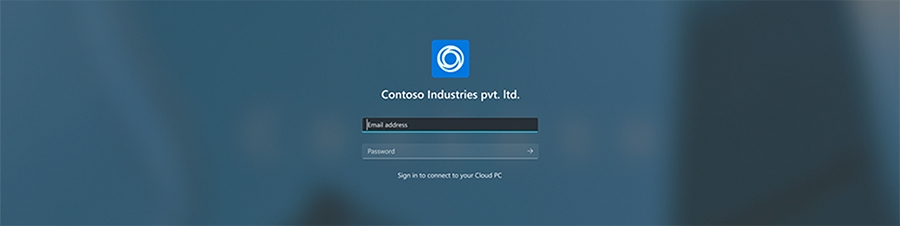
New personalization options for Windows 365 Boot shared mode are here, allowing you to customize the login page with your organization name and brand.
There’s also an improved fail fast mechanism for Windows 365 Boot that informs you of network issues, thus allowing you to fix them before trying to log in.
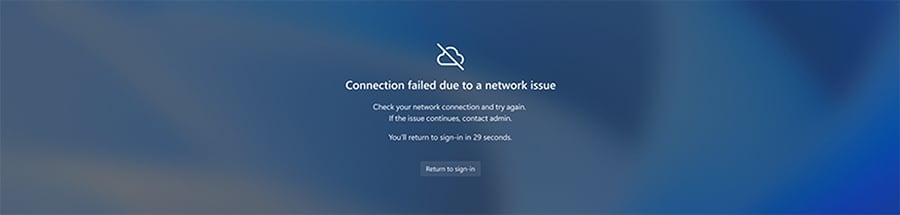
You can now also manage local PC settings, including sound, display, and device settings right from Cloud PC.
Another incredibly useful feature is the ability to disconnect from the Cloud PC to your local computer using the Windows 365 switch. You can do that right from the Task view with just two clicks.
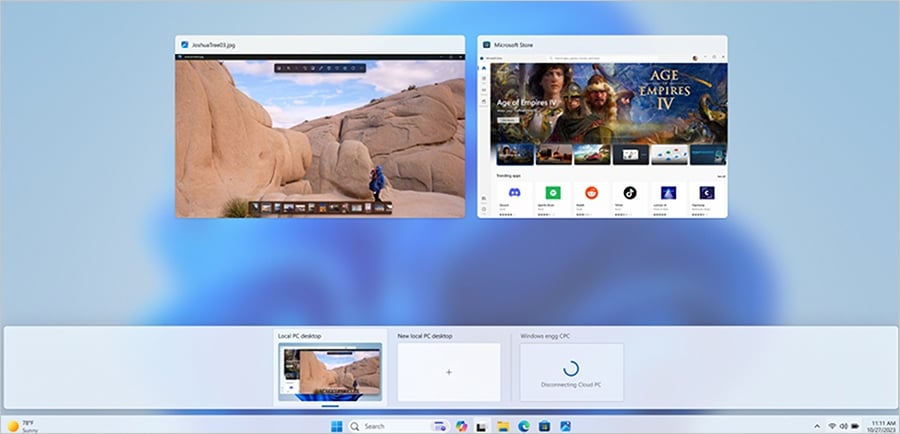
If you experience any issues while switching, you can see updates related to Cloud PC connection status as well as a connection timeout indicator right on the connection screen.
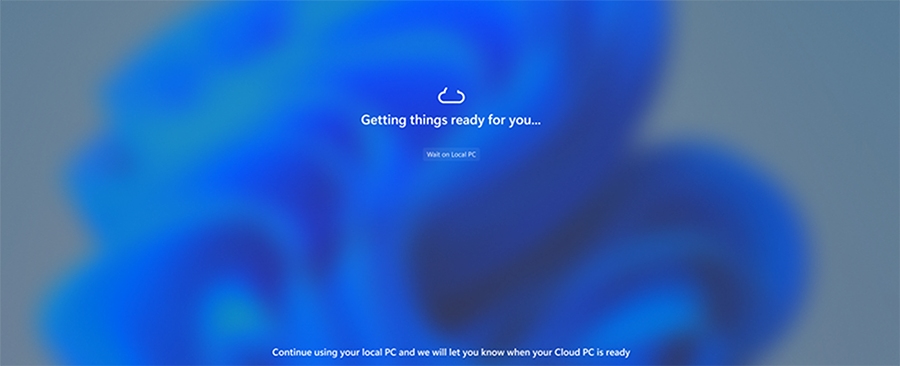
Last, but not least, there’s also a desktop indicator on the screen, allowing you to easily differentiate your local and Cloud PC.
Do keep in mind that to experience these features, you need to fill in a few requirements:
- You need Windows 11-based endpoints (Windows 11 Pro or Enterprise).
- The latest version of Windows 11 (version 22H2 build 22621.3235, or 23H2 build 22631.3235, or later).
- Administrative access to Microsoft Intune.
- Windows 365 Cloud PC license.
These features sound impressive, and they will be slowly rolling out. We expect to see them available to all users by the end of March.








