The Code Execution Cannot Proceed: 4 Tested Solutions
Specialized programs are the best way to get rid of DLL errors
3 min. read
Updated on
Read our disclosure page to find out how can you help Windows Report sustain the editorial team. Read more
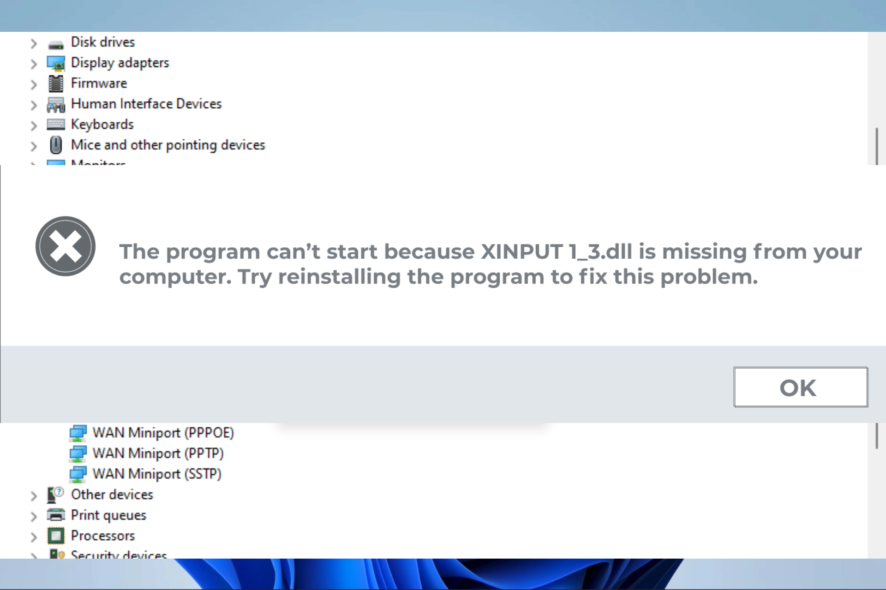
The code execution cannot proceed dll was not found error appears when something is wrong with the DLL file of an app.
Identifying the problematic DLL file will help a lot with troubleshooting and help you pinpoint the exact app that cannot be executed.
How to fix the code execution cannot proceed because dll was not found error?
1. Reinstall the associated program
1. Type settings in the Windows Search box.
2. Click on the first result to open the Settings app.
3. Go to the Apps section.
4. Locate the application you want to remove in the list.
5. Select Uninstall.
6. Follow the instructions on the screen to remove it.
7. Once the application is uninstalled, check if the Code execution cannot proceed because DLL was not found error is still there.
The code execution cannot proceed error message prompts users to reinstall the affected programs that triggered it.
You can easily uninstall any program on your PC via Settings, from the Apps section. After you uninstall the program, the issue should be fixed.
2. Update Windows drivers
- Right-click on the Start menu, then select Device Manager.
- Expand any of the categories. In this case, we expand Network Adapter, then right-click on your network adapter and select Update Driver.
- Next, click Search automatically for drivers and see if the system finds a new one.
- Restart your PC
Keeping all the drivers updated is key to ensuring that all the software works without error.
3. Use specialized software
When missing, restoring the DLL file is the first step in solving the error and ensuring the full functionality of the associated software.
Making sure the file is restored correctly is essential; therefore, using dedicated software is recommended.
4. Use System Restore
- On the keyboard, press the Windows key + R to launch the Run dialog, and type in rstrui, then hit Enter.
- Click on Next.
- Choose a date to restore Windows 10, one before the DLL error appeared.
- Finally, click Next and then Finish.
Why is my laptop not connecting to Wi-Fi?
Your laptop may have problems connecting to a wireless network for various reasons. Here are a few of the most typical issues:
- You’re using the wrong Wi-Fi password
- Your device is off or in airplane mode, which disables Wi-Fi
- The Wi-Fi network your device is joining doesn’t support it
- Your router isn’t working
- Your laptop and router are too far apart
And, of course, you could have DLL errors that will stop the laptop’s Wi-Fi from working. Some iterations of DLL issues are as follows:
- The code execution cannot proceed because u2ec.dll was not found
- U2ec.dll was not found
- The code execution cannot proceed because DLL was not found
- The code execution cannot proceed because dokancc3758.dll was not found
- System error the code execution cannot proceed
- U2ec.dll is missing
Solving the code execution cannot proceed because DLL was not found can be time-consuming, and you could create more damage unless you know exactly what you need to do.
Follow the steps indicated in this guide to solve the DLL error message correctly.
In the comments section below, let us know which solution worked best for you.
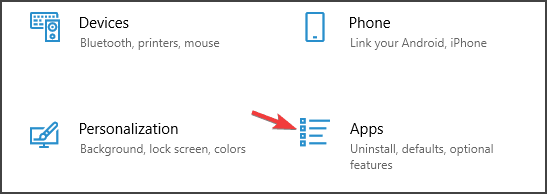
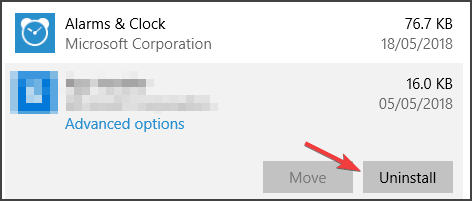
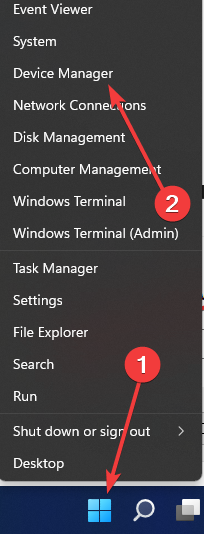
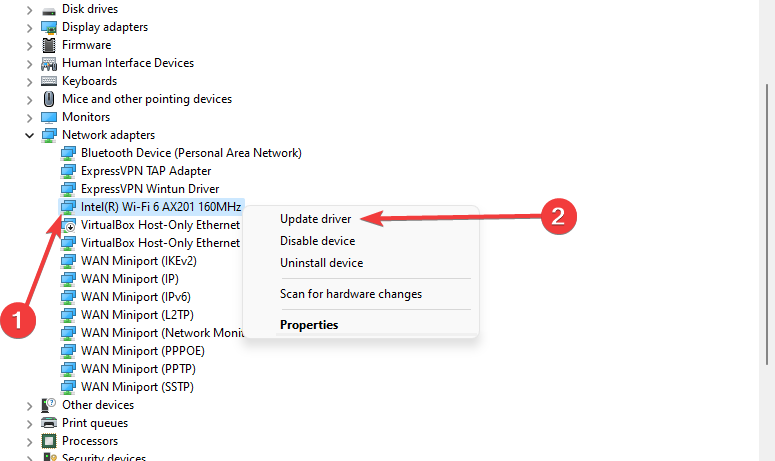
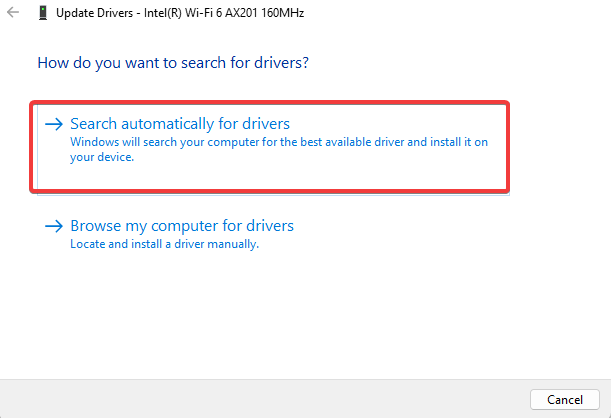
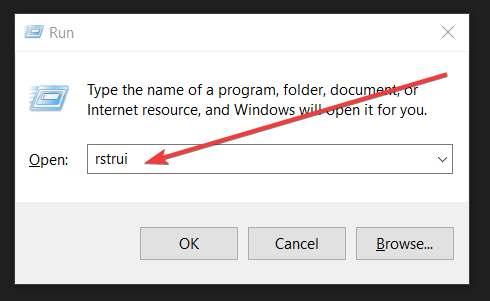
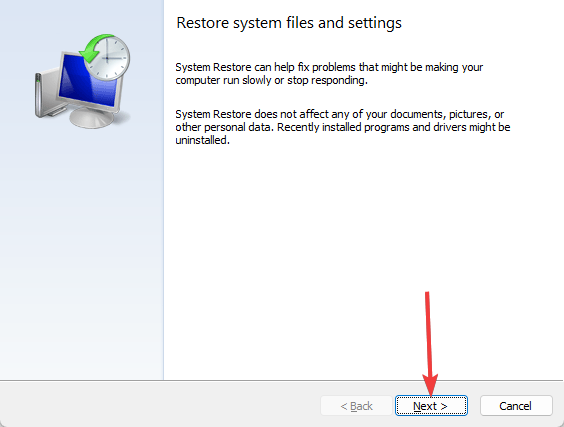
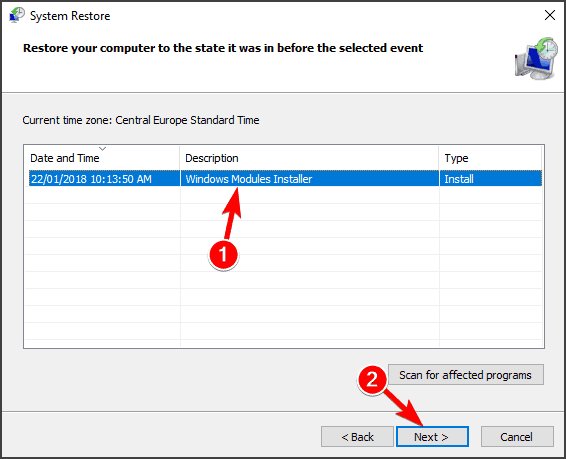








User forum
0 messages