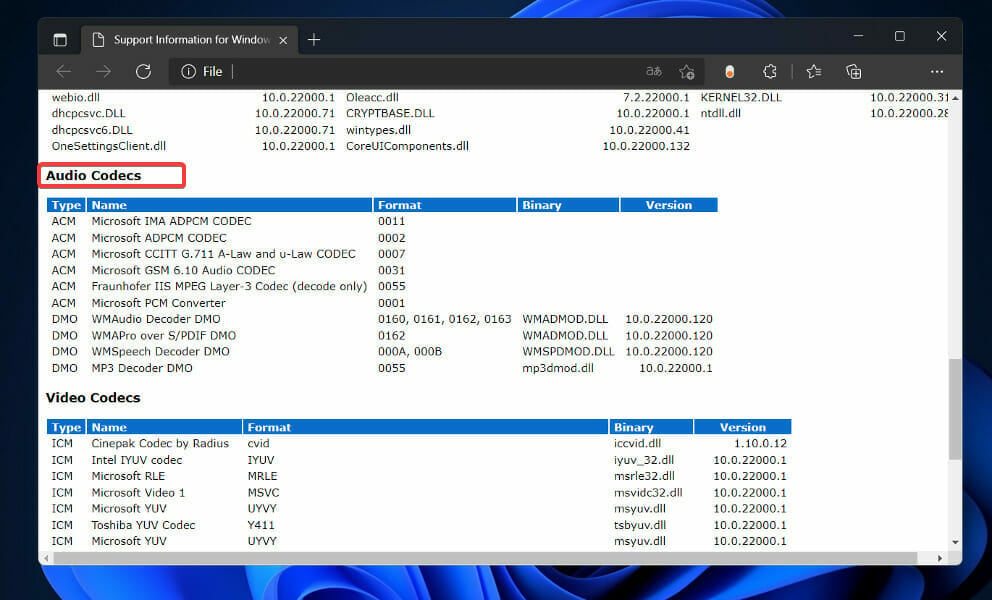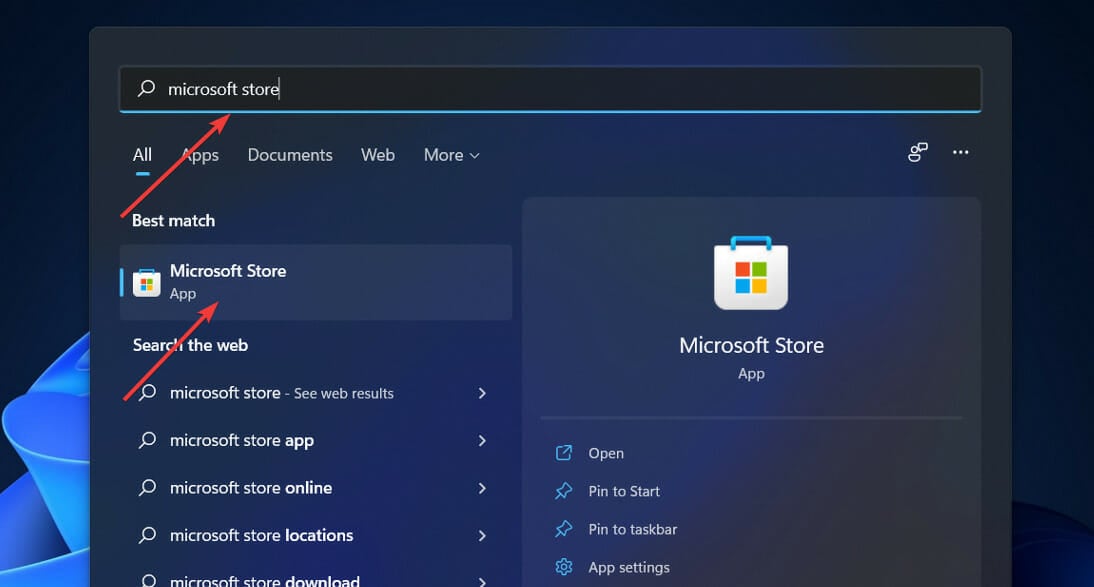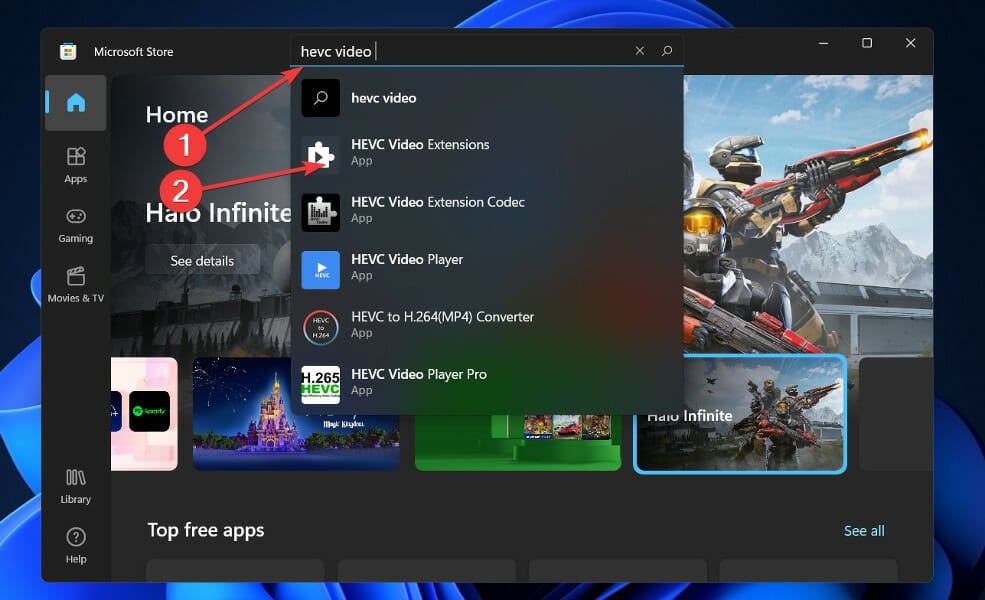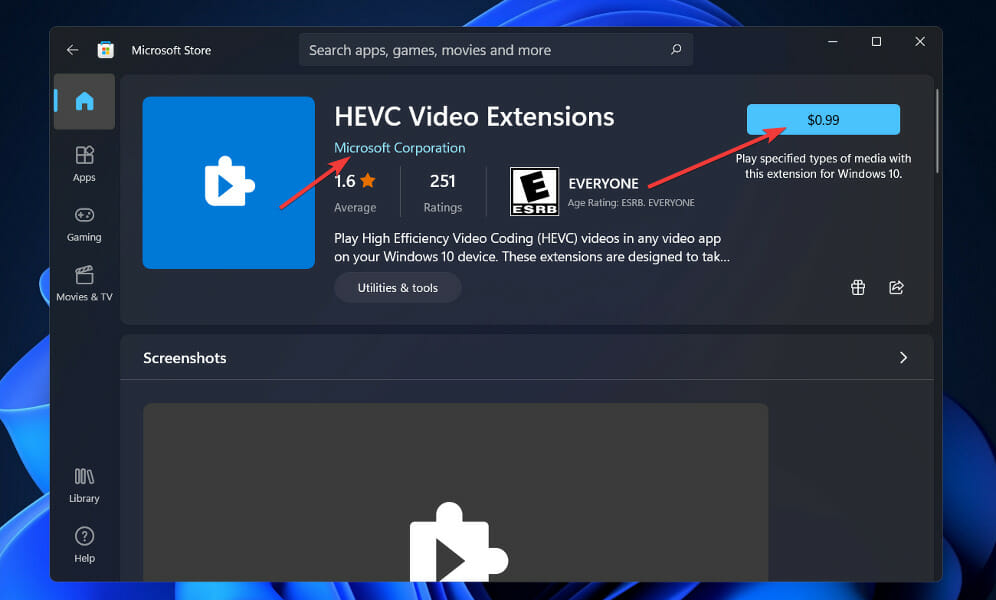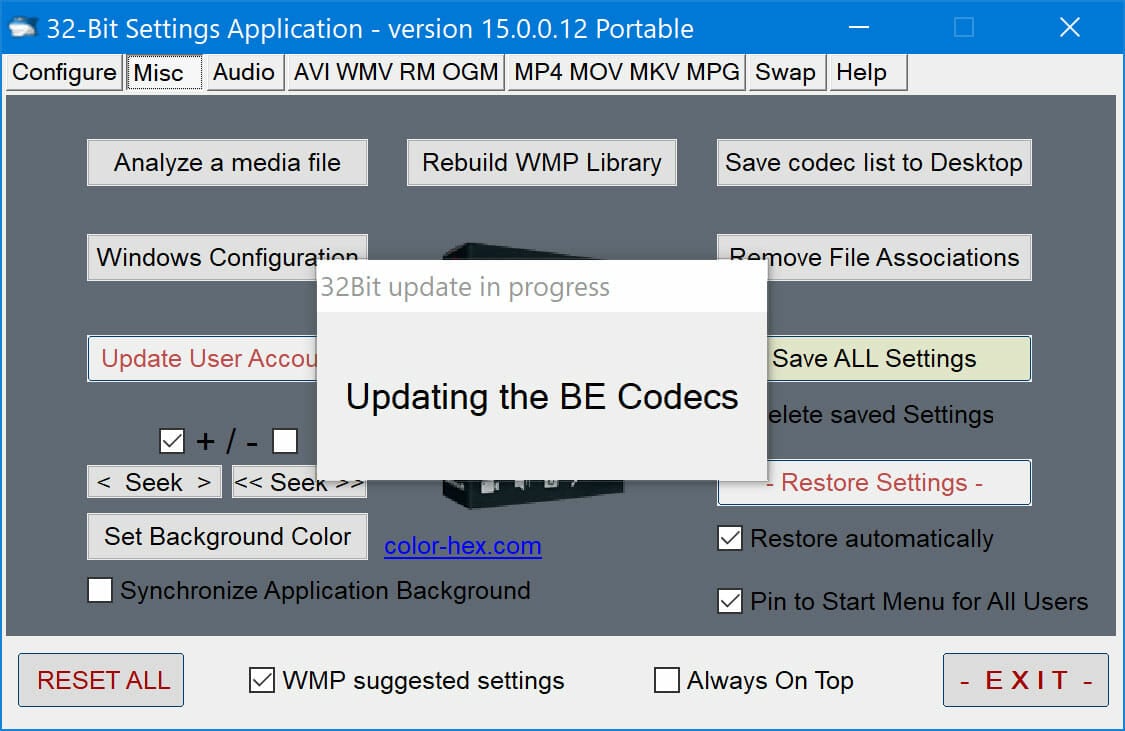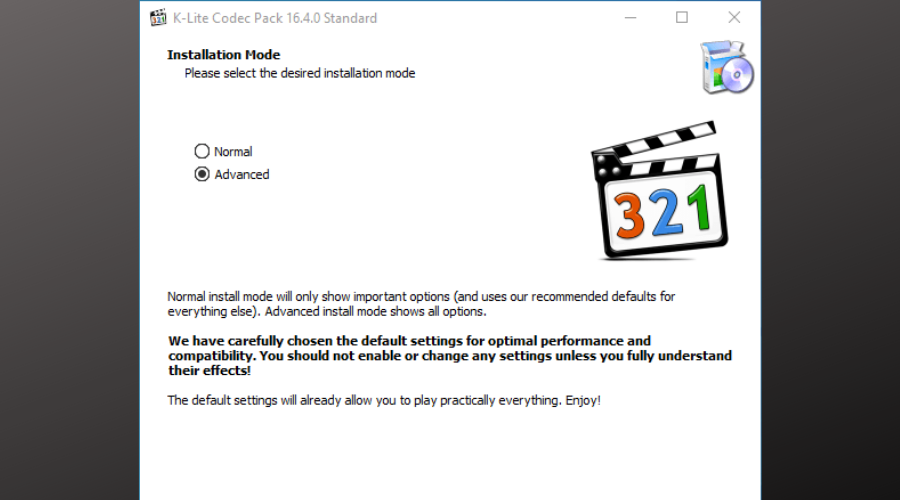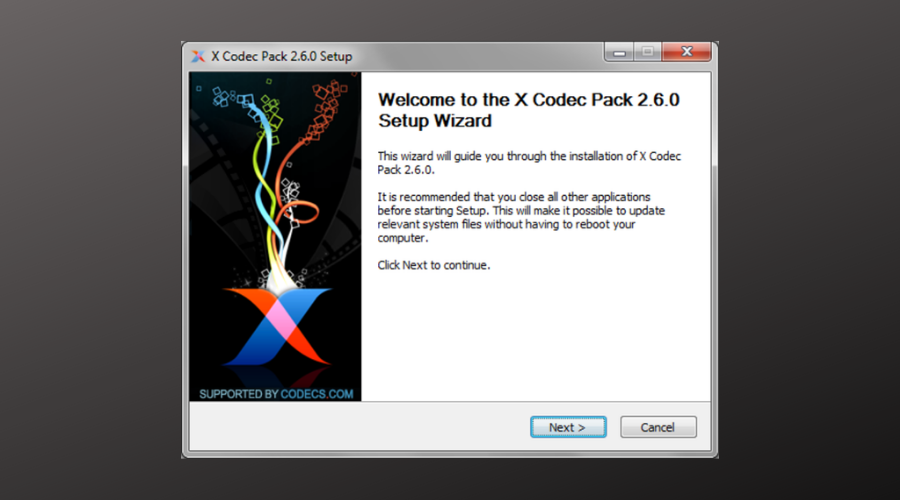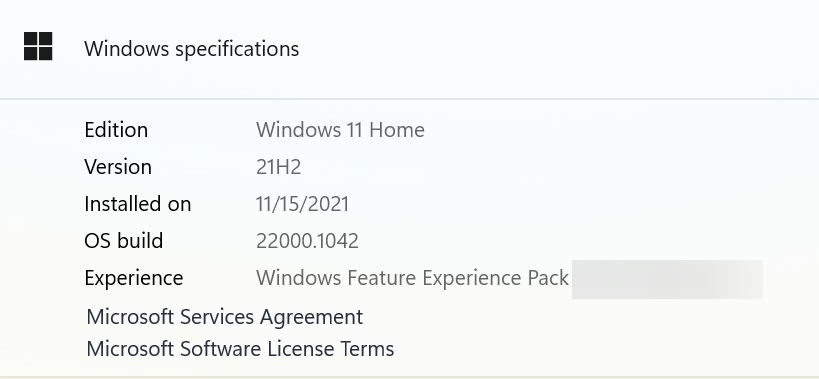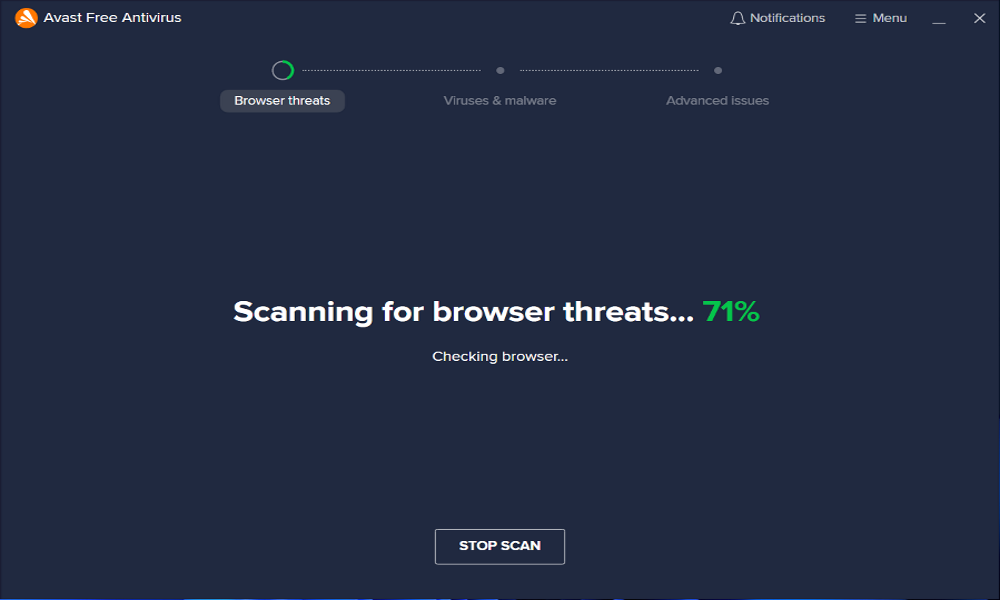Codecs for Windows 11: How to Download & Install
Install codecs today to play all media formats with ease
7 min. read
Updated on
Read our disclosure page to find out how can you help Windows Report sustain the editorial team Read more
Key notes
- Before you can enjoy all your desired movies, you need to install a few codec extensions.
- Hundreds of codecs are in use, and you'll need a combination that plays your files specifically.
- Codec packs are a helpful alternative because there are so many of them to choose from.
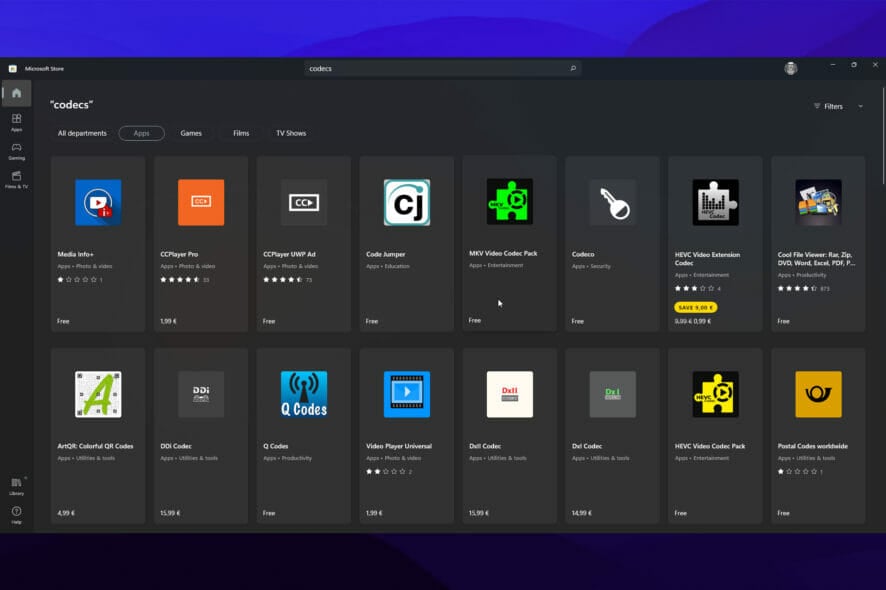
Upon installing a fresh installation of Windows 11 for the general public, you may find it necessary to install a few extra utilities, including codec packs.
With so many different file types available, you may inevitably come across unreadable formats without the assistance of a codec.
One such standard is the H.265, or High-Efficiency Video Coding (HEVC), which is used for video recordings on iPhones and 4K Blu-rays, among other things, to reduce the amount of data transferred.
The likelihood of seeing an error when attempting to access this video file in any of the built-in programs in Windows 11 is very high.
Undoubtedly, a codec pack is one of the essential tools you can have on your machine. This post will show you which multimedia codecs are the finest for Windows 11 and how to install them on your device.
Do I need codecs for Windows 11?
Yes, you do! For instance, the OS does not come with HEVC codecs; without these, you wouldn’t be able to play videos using this format. So, you have to install the HEVC codecs in Windows 11 manually. There are other similar codecs as well.
Having codecs in Windows 11 is unnecessary; if you are not using the format, it’s used to compress or decompress. But, there is no harm in having them either.
What does a codec do?
Codecs are the lifeblood of the streaming media industry; without them, there would be no streaming media. They are involved every step of the way, from shooting video to editing to encoding our streaming media files for distribution.
Many video makers work in the DVD-ROM and Blu-ray marketplaces, as well as broadcast, and codecs are used in both.
They are file compression methods that consist of two components: an encoder that compresses the data and a decoder that decompresses the compressed information.
Due to the large video and music files, uploading them over the Internet is often tricky. So instead, a signal is encoded or shrunk for transmission and then decoded for viewing or editing by algorithms to speed up downloads.
Codecs make it possible for video and music to be downloaded in a fraction of the time it takes today.
How do I install codecs on Windows 11?
1. Download HEVC codecs from Microsoft Store
- Press the Windows key + S to open the search bar, then type in Microsoft Store and open the most relevant result to launch the app.
- In the Microsoft Store window, type in HEVC Video Extensions and click the result with the same name.
- Click on the blue icon with the price mentioned and follow the on-screen instructions to complete the purchase.
The price for it will vary from one country to another. Before you proceed with the product purchase, make sure that it is released by Microsoft Corporation, as other companies publish many other products.
2. Use Shark007
Shark007 Advanced codecs is an audio and video codec pack that will make you enjoy HD audio and video playback, watch 3D videos without needing expensive video players, and listen to TrueHD and DTS MASTER audio.
This site is one of the most dependable sources of codecs available on the Internet and has been around for a long time. Additionally, it offers various audio and video codecs for Windows users.
3. Use K-Lite Codec Pack
This alternative is a collection of DirectShow filters, VFW/ACM codecs, and free tools from K-Lite Software. Encoding and decoding audio and video formats necessitate codecs and DirectShow filters, respectively.
The K-Lite Codec Pack is a straightforward solution for playing all your audio and video files. It is expected that you will be able to play all of the mainstream audio and video formats, as well as a few less common ones, while using the K-Lite Codec Pack in Windows 11.
4. Use X codec Pack
X Codec Bundle is not just another codec pack; it is something much more. Only the most widely popular codecs are included in this comprehensive collection.
You have come to the wrong place if you seek a large package containing many codecs, filters, and tools. A large number of codecs can cause problems with Windows.
In contrast to other codec packs, you can choose which components you want to install. Additionally, you get uninstall support, detection for previously installed versions, update for new versions, and support for unattended installations.
5. Download VLC Media Player
While the HEVC codecs are available for a reasonable price on the Microsoft Store, many users remain perplexed as to why they are being charged for something essential.
However, there are workarounds for playing HEVC videos on Windows 11 without having to acquire the software from the Microsoft Store. Many different media players, both free and premium, are available and can play HEVC videos without the need to download any additional software.
VLC is a free, open-source media player that practically plays all video and audio formats, including H.264. It is one of the market’s most widely used third-party multimedia players. You can download VLC from the official website.
Also, VLC is a reliable substitute for the MP4 codec in Windows 11 and negates the need to download it.
Does Windows 11 have a Media Feature Pack?
Windows 11 comes with Media Feature Pack preinstalled, except for the N edition. The same was the case with the previous iteration. This edition will have N suffixed, for instance, Windows 10 Home N, where N stands for No Media.
In case you are unsure, there’s always the option to check which edition of Windows is installed from Settings. And for those who want the Media Feature Pack for Windows 11 N edition, it can be downloaded as an optional feature.
Is it safe to download codecs?
If a website instructs you to download a codec, player, or browser update to see a video, proceed with caution. You are not required to download anything of this nature – the website attempts to infect your computer with malware.
The most common way to come across this type of scam is through a link on social media or a video-streaming service.
These advertisements will not be found on reputable websites such as Netflix and YouTube but on lower-quality websites such as those that allow you to stream pirated media, for example.
A pop-up window, banner ad, or full-page advertisement will attempt to persuade you to download some malicious software disguised as a codec, video player, or software update.
By following the procedures outlined above to install codecs, you will prevent any potential danger.
Codecs are a vital component of every system because, without them, you will be unable to conduct any multimedia work on your computer.
For example, you will be unable to watch movies or listen to music on your computer, and the usability of your computer for entertainment purposes will be diminished.
Hopefully, our article has assisted you in learning everything there is to know about installing the proper codecs and fixing video problems and issues.
Furthermore, you might want to see the five best media players for Windows 11 to have a better, swifter video experience.
If you run into any problems with codecs, we’ve put together an article to help you repair the problem quickly and easily. Just learn how to fix the error message to play this video you need a new codec.
Alternatively, if you want to find out more about the topic, you can look into our post on installing codecs in Windows 10. Of course, the procedure may be applied in Windows 11 as well.
If you have other suggestions, don’t hesitate to comment in the section below.