FIX: Coffee Meets Bagel not working (8 tested methods)
6 min. read
Updated on
Read our disclosure page to find out how can you help Windows Report sustain the editorial team Read more
Key notes
- Coffee Meets Bagel is a popular dating site and social platform based in San Francisco.
- Some users have reported that Coffee Meets Bagel can stop working for them occasionally.
- Restarting your device should do the trick just fine, but sometimes it's not that easy.
- Check out our guide and learn how you can make Coffee Meets Bagel work again on your end.

Coffee Meets Bagel is an online dating site and social platform based in San Francisco.
Although the website is quite intuitive and user-friendly, some users may experience technical issues every now and then.
We’re not going to teach you how to use a dating site, you probably figured that one out.
However, what we will do is teach you how to fix any technical issues that may render Coffee Meets Bagel unusable on your end.
How can I fix Coffee Meets Bagel not working?
1. Reinstall the app
If you’re using Coffee Meets Bagel on a mobile device (Android or iOS) and it’s suddenly not working, you should try reinstalling it.
First of all, you need to uninstall the app completely, in order to get rid of all data associated with the app.
To make sure there’s no residual data on your device, go to your device’s configuration section and clear your cache.
You may want to try installing the app from a trusted source, especially if your device is rooted or jailbroken.
2. Restart your devices
Regardless of where you’re using the app, restarting your devices can be beneficial for various reasons.
In fact, that’s probably the reason why tech support agents always ask you if you’ve tried restarting your device.
Without further ado, if Coffee Meets Bagel is not working, try restarting your PC/phone/tablet, as well as your router/modem.
The reason we ask you to restart your router is that Coffee Meets Bagel may be unaccessible to you due to a connection issue.
If you’re using Coffee Meets Bagel on a mobile device, try switching to mobile data to rule out any connectivity issues.
3. Clear cookies
As we’ve mentioned several times before, cached data can seriously affect your ability to access online services.
That’s precisely why we urge you to clear your browser’s cookies and cached data, at least those associated with Coffee Meets Bagel.
Additionally, after doing so, try launching your web browser in incognito mode, to rule out any extension interference.
If your browser extensions get in the way, we suggest disabling them one by one until you find the culprit.
4. Check security software
Your firewall, as well as your antivirus and anti-malware services, may sometimes become over-zealous if left unattended.
Therefore, if you didn’t take the time to configure each of them manually and make sure they won’t block Coffee Meets Bagel, they might do just that.
Luckily for you, there’s an easy way to fix that; just look in each of their configuration sections for signs of Coffee Meets Bagel restrictions.
If you notice any blacklisting rules or limitations, simply remove them so you can start accessing the service once more.
It would also be a good idea to check your router for such restrictions.
However, you can easily rule out router-based limitations by trying to access Coffee Meets Bagel from a different device.
If it’s not working on the other device as well, there might be something wrong with your connection.
If it does, you’re looking at a device-related issue.
5. Switch to public DNS
In certain cases, using an ISP-assigned DNS seems to be extremely restrictive in terms of speed and accessibility.
Thus, if you notice that your connection acts strange or you can’t access certain services, you could try to switch to public DNS.
One such service is offered by Google and the best part is that it’s completely free. Here’s how you can use it:
- Right-click your Start menu
- Select Network Connections
- Click the Change adapter options button
- Right-click your active Internet connection
- Select Properties from the context menu
- Double-click Internet Protocol Version 4 (TCP/IPv4)
- Toggle the Use the following DNS server addresses radio button
- Type 8.8.8.8 in the first field and 8.8.4.4 in the field below it
- Click OK
Now you can either restart your PC and check if Coffee Meets Bagel is now working for you or you can flush your DNS and do the check afterward.
6. Flush your DNS
Flushing your DNS is a good idea, especially if you just switched from one DNS provider to another.
Although the technique sounds a bit weird, it actually helps your PC get rid of outdated DNS info and acquire a fresh set of DNS data.
Here’s how you can flush and renew DNS info on a Windows 10 PC:
- Launch CMD with administrator rights
- Type the following commands in this precise order:
ipconfig /flushdnsipconfig /registerdnsipconfig /releaseipconfig /renewnetsh winsock reset
- Restart your PC
After your PC finishes its reboot sequence, pop open a web browser and check if you can access Coffee Meets Bagel.
7. Check your hosts file
Modifying Windows’ hosts file is a popular way to impose system-wide restrictions on online services like Coffee Meets Bagel.
Therefore, it’s safe to assume that with proper modifications to this file, your PC may be rendered incapable of accessing Coffee Meets Bagel.
For that reason, we suggest you take a quick look at this file and make sure that there are absolutely no mentions of this website within it.
On the other hand, whoever blocked Coffee Meets Bagel on your PC might’ve used the website’s IP address.
You can find your Windows’ hosts file at this location:
C:WindowsSystem32driversetc
To avoid any unpleasant situations, back up your hosts file, then delete any additional lines in the original file until it looks like in the screenshot below.
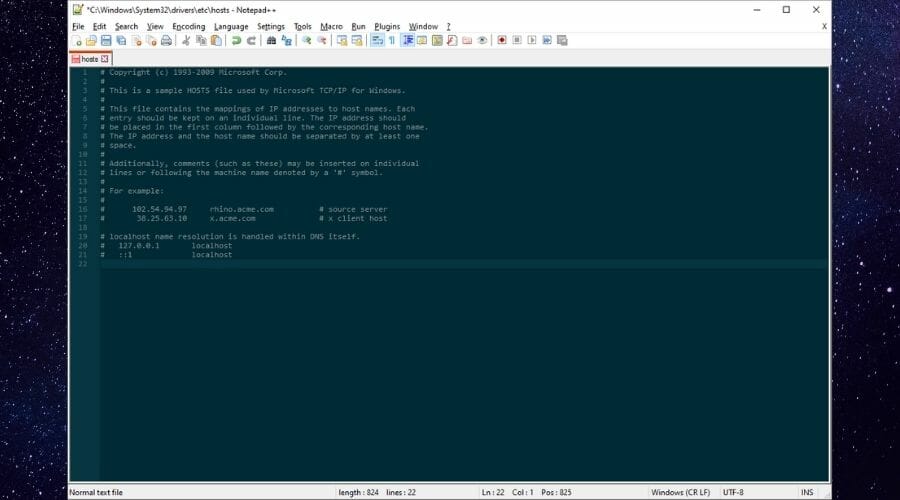
To summarize, you can remove any line that’s not preceded by a # symbol.
If you see that Coffee Meets Bagel is now working, you can keep the new, modified file.
If you still can’t access the website, you can replace the modified file with the one you just backed up.
8. Use a VPN

A VPN is excellent if you plan on protecting your online privacy and adding an extra layer of security to your connection.
However, it is also capable to hide your geo-location, making you appear in a different region.
Therefore, if Coffee Meets Bagel is not working for you due to location-related issues, just switch to a different region where this service works.
Choosing a US server is the obvious choice here, since the service is based in the US.
Private Internet Access is an excellent VPN that can handle bypassing geo-restrictions while also protecting your privacy like no other.
It has more than 29,000 servers worldwide, which makes server switching and bypassing geo-blocking a child’s play.

Private Internet Access
Coffee Meets Bagel not working for you? You might be facing geo-blocking, and PIA could help you bypass geo-restrictions in no time.Conclusion
To wrap it up, if Coffee Meets Bagel is not working on your end, there are several ways you could fix it.
We recommend you try all of the methods we’ve described in this guide and avoid skipping either one. We’re quite confident you’ll eventually stumble upon a fix that will unblock Coffee Meets Bagel in no time.
If you are interested in a similar platform for dating, we recommend you try Zoosk. For a safe and private experience, that you can access from anywhere, check out the best VPN for Zoosk.











