Combine TIFF Files Into One: Best Software
Learn to merge your TIFF files into one with the best software
4 min. read
Updated on
Read our disclosure page to find out how can you help Windows Report sustain the editorial team. Read more
Key notes
- There are various tools available for users to combine TIFF files with.
- Users can combine TIFF files into one PDF with some image-editing software.
- You can merge TIFF files in Windows 10 by creating multipage image files.
- If you prefer, you can combine TIFF files online with tools in your web browser instead of utilizing editor software.
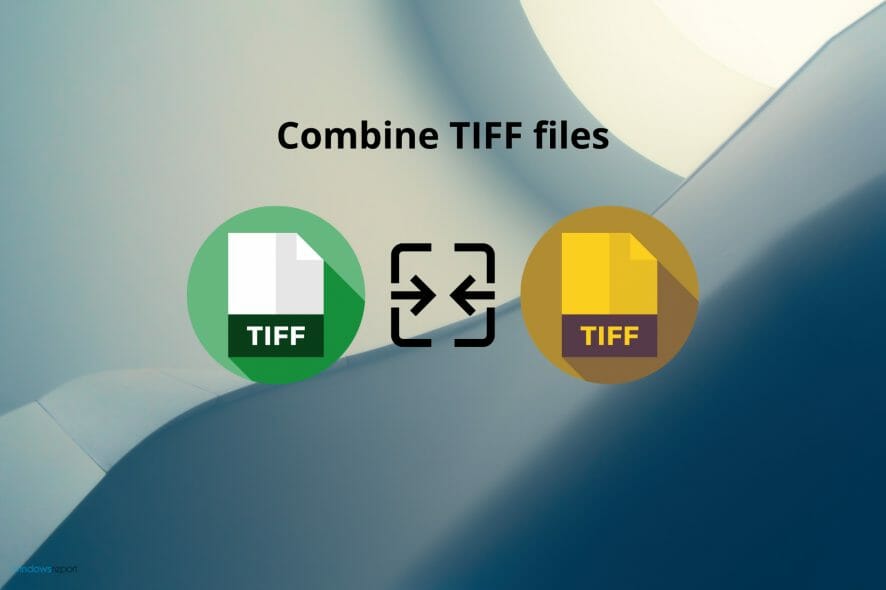
TIFF is a non-compressed image file format that preserves picture quality. It’s a good file format for storing photos.
Some users might need to combine multiple TIFF images into single multi-page TIFF files for cataloging and sharing. This is how you can merge TIFF files with alternative tools on a Windows PC.
How can I merge TIFF files?
1. Combine TIFF files with general image-editing software
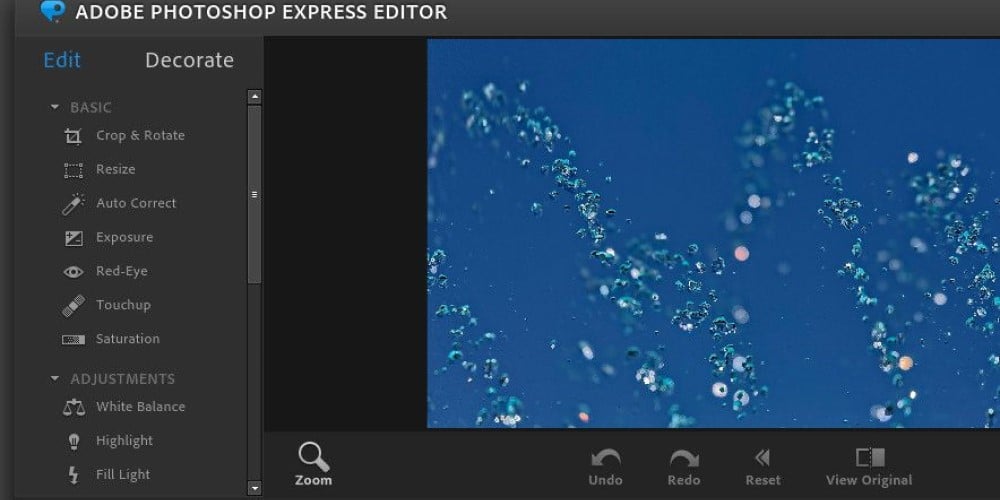
Some image editors, like Adobe Photoshop, enable users to combine multiple images into single PDF documents. Adobe Photoshop incorporates a PDF Presentation feature that’s ideal for combining TIFF images within a single output document. Its users can also combine multiple photos into one image.
Aside from its PDF features, Photoshop incorporates a multitude of advanced image-editing features few other software can match. It enables users to replace backgrounds, add duotone effects, move and duplicate objects, create double exposure effects, and much, much more!
Other Adobe Photoshop features
- It enables users to set up amazing slideshows for images
- Users can add visually appealing quote graphics to images
- Adobe Photoshop’s text and border guided edit enables users to add border overlays to pictures
- The Smart Sharpen feature in Photoshop quickly reduces halo and noice effects in images

Adobe Photoshop
Easily and efficiently combine TIFF files by using this powerful image processing tool.2. Combine TIFF files with Online TIFF Combine
- First, open the Online TIFF Combine tool in your browser.
- Click the Choose file buttons to select TIFF images to combine. You can combine up to five TIFF images with this tool.
- Press the Combine My File button.
- A Save As window will automatically open when it’s finished combining images. Select a folder to save the multipage TIFF file to.
- Then select the Save option to download the file.
- Open the folder you saved the multi-page TIFF file to in File Explorer.
- Then right-click the TIFF file and select Open with.
- Select to open the file with Windows Photo Viewer, which is a multi-page image viewer.
- You can click the left and right arrow buttons to flick through the image pages.
Note: You’ll need to open the combined image file with a multi-page image viewer to view all pictures incorporated within the file.
Software like Windows Photo Viewer, IrfanView, and XnView will display all picture pages within a combined image file. However, Photos only display one image.
3. Combine TIFF files into a single PDF
- Open the TIFF to PDF utility in a web browser.
- Then click the Upload Files button.
- Hold the Ctrl key and select multiple TIFF files to include within the PDF.
- Press the Open button to upload them.
- When the images have uploaded, click the Combined button.
- Next, select a folder to save the PDF to.
- Press the Save button.
- Thereafter, open the folder you saved the TIFF image PDF file to.
- Double-click the PDF to open it with your default Portable Document Format software.
4. Merge TIFF files into one with TIFF-editing software
You can also create multipage TIFF files with dedicated TIFF-editing software. Advanced TIFF Editor Plus is one such utility for viewing, converting, and editing TIFFs, and other image formats..
It also packs in text recognition (OCR) and virtual printer features to boot.
- Click File > Merge Files.
- Choose Add Files to choose the images to include within the multipage TIFF.
- Select a folder to save your files to.
- Click OK to combine the selected files.
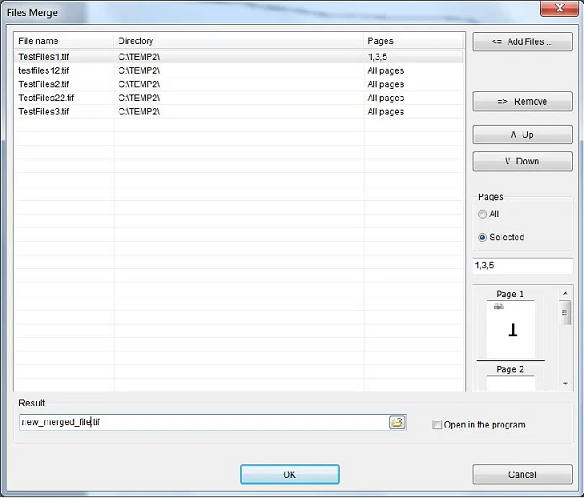
Advanced TIFF Editor Plus is not freeware software. However, you can still utilize its trial package for one month. You can combine many TIFF images without getting the registered Advanced TIFF Editor Plus if you make the most of its one-month trial package.
⇒ Get Advanced TIFF Editor Plus
So, there are a few different ways you can combine your TIFF images with online tools and offline software.
You can utilize Online TIFF Combine and Advanced TIFF Editor for creating multipage TIFF image files.
To combine TIFF files into one PDF, check out Photoshop or the TIFF to PDF utility.
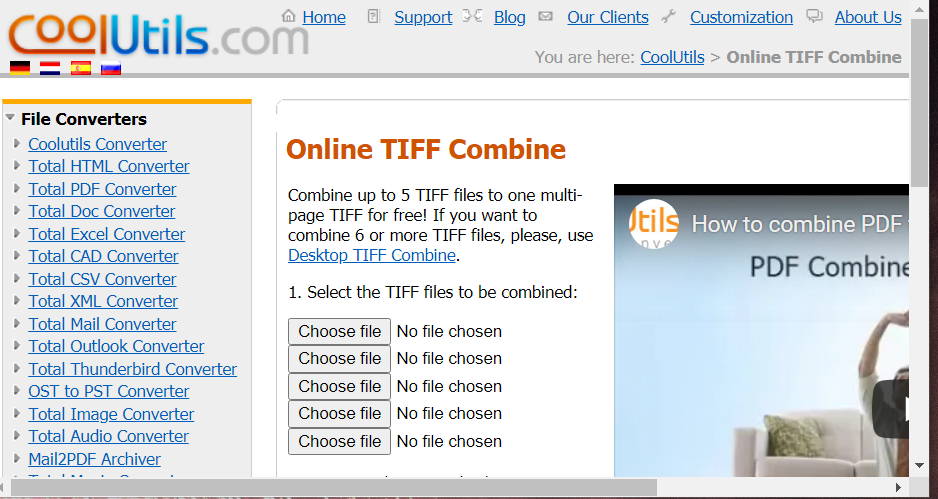
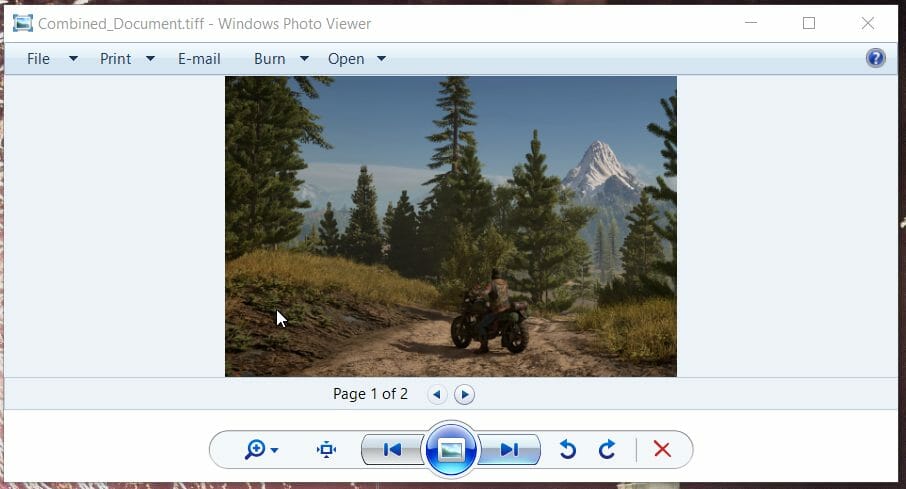
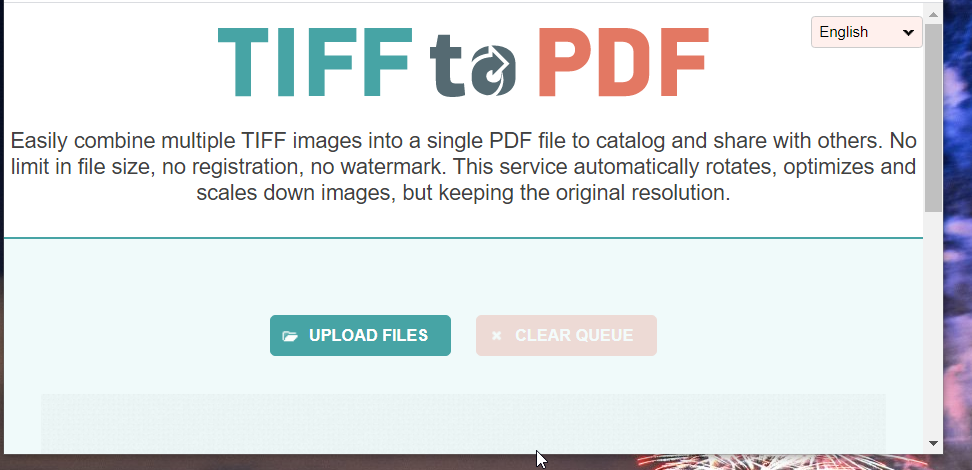

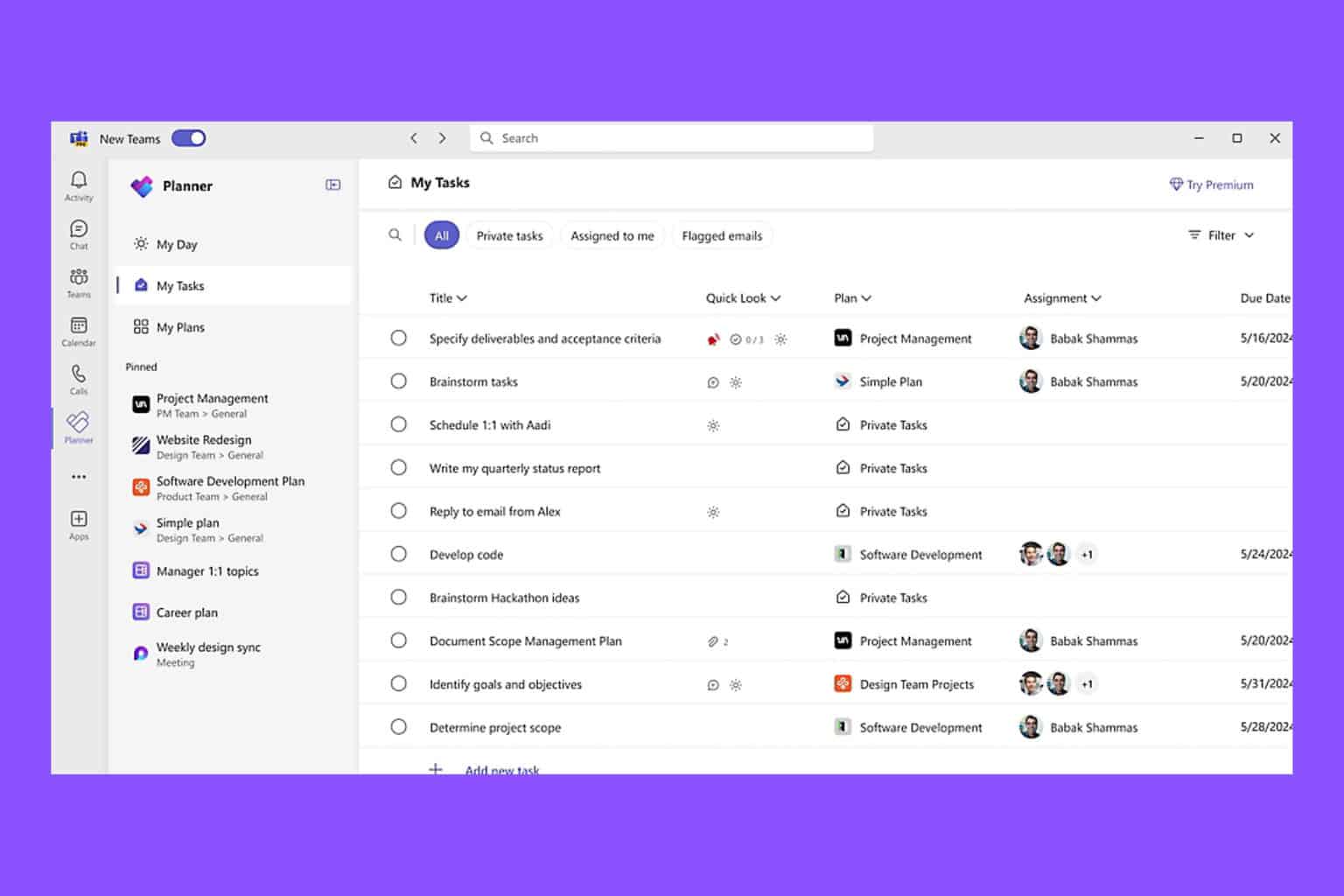

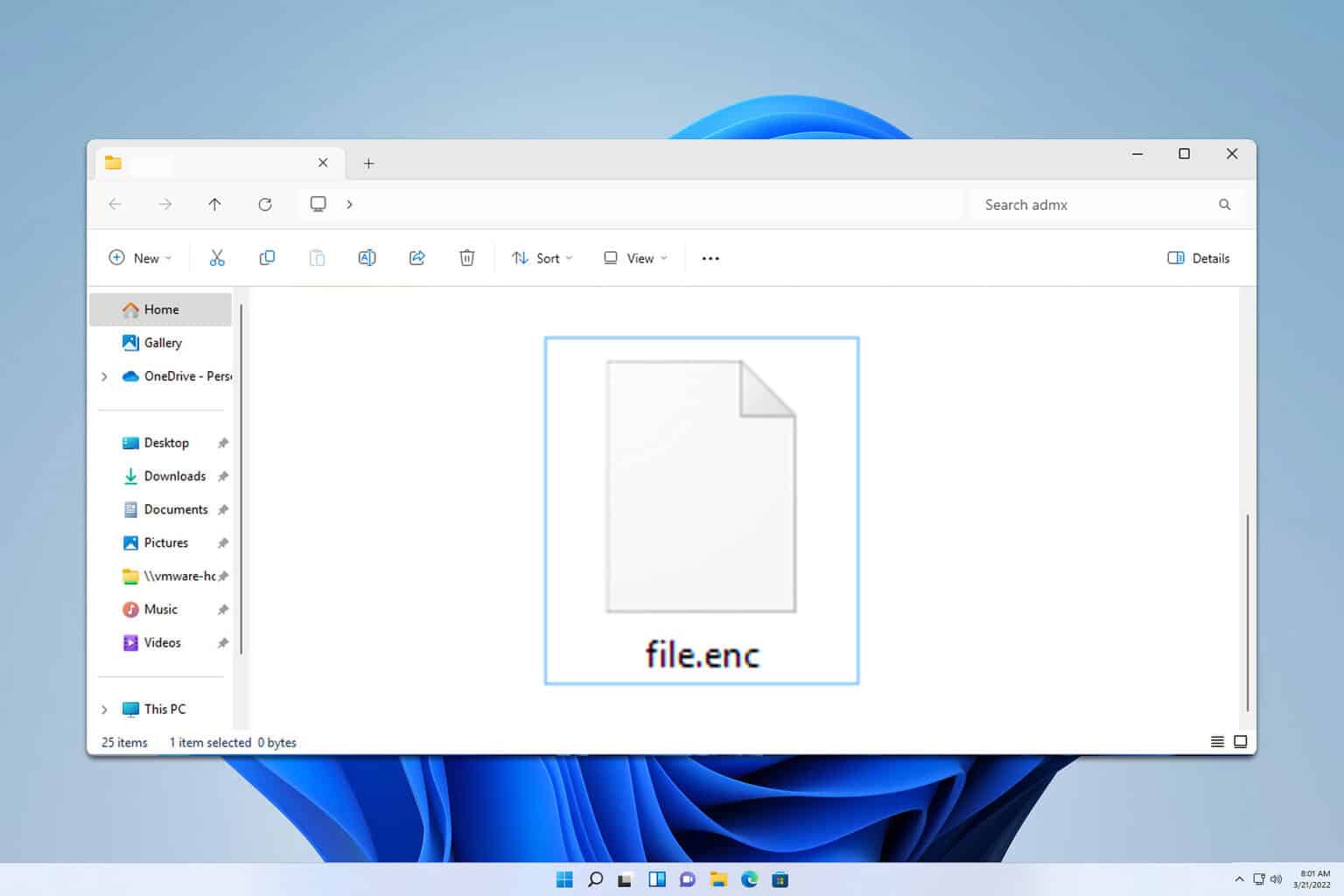
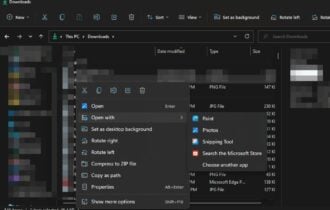
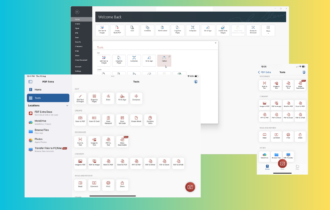
![Convert M4A to MP3 [3 Different Ways]](https://cdn.windowsreport.com/wp-content/uploads/2023/07/How-to-Convert-M4A-to-MP3-3-Different-Ways-2-330x210.png)
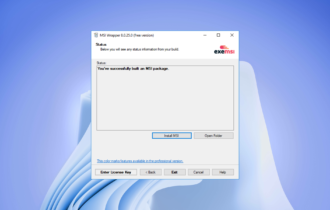
User forum
0 messages