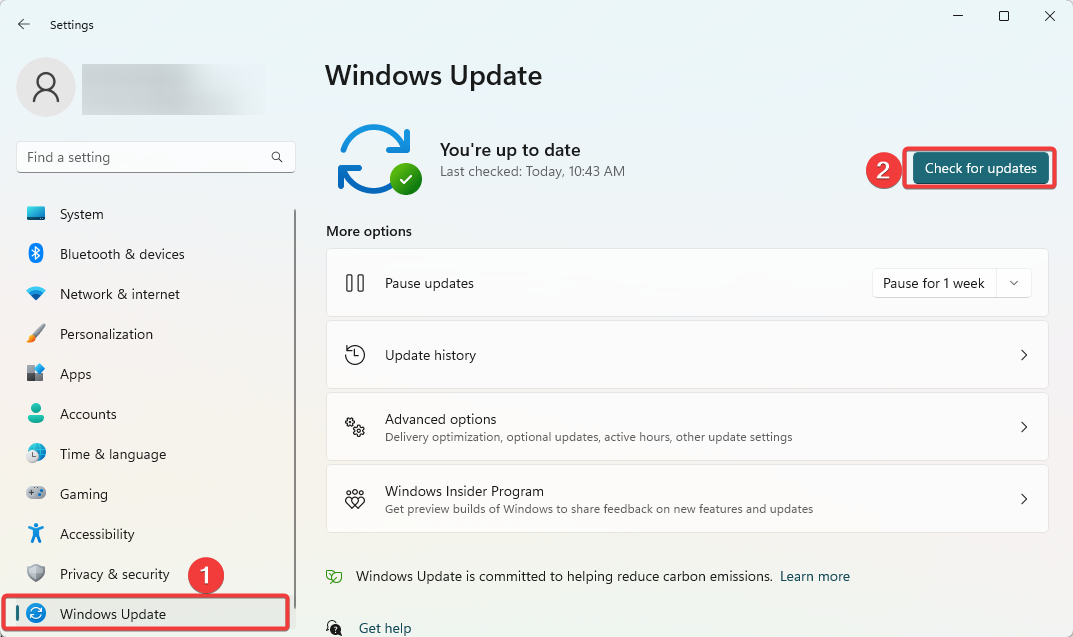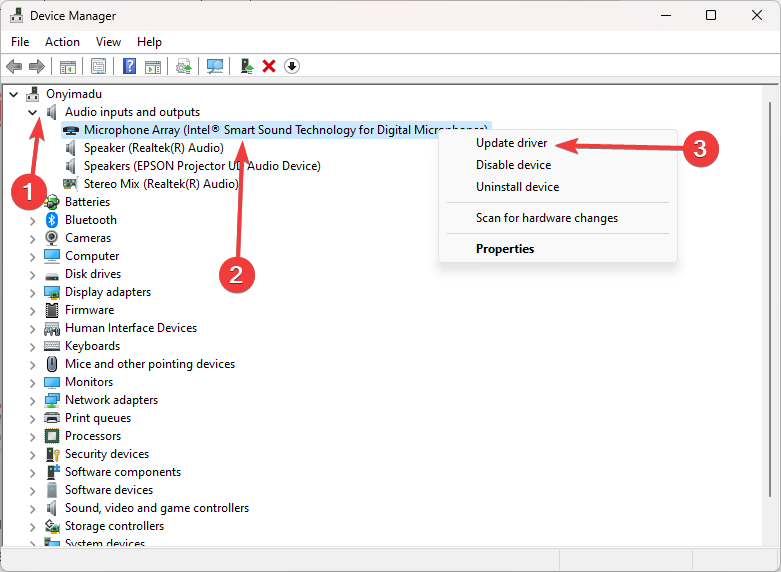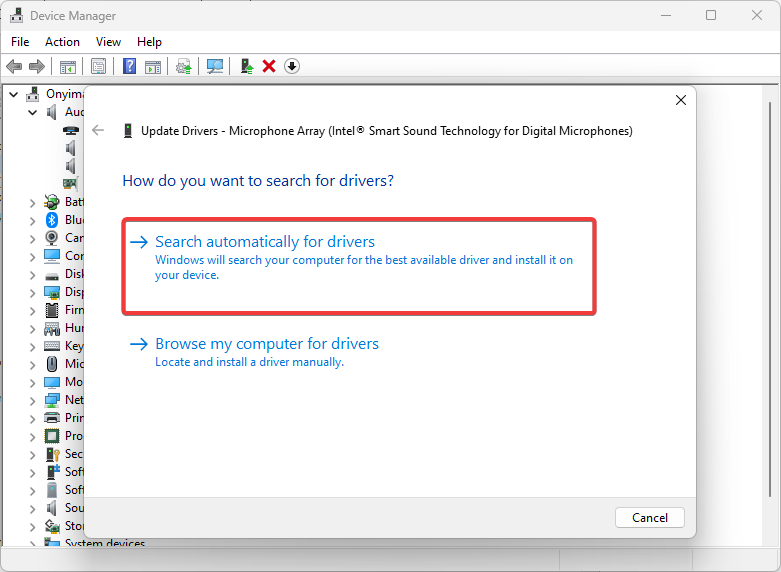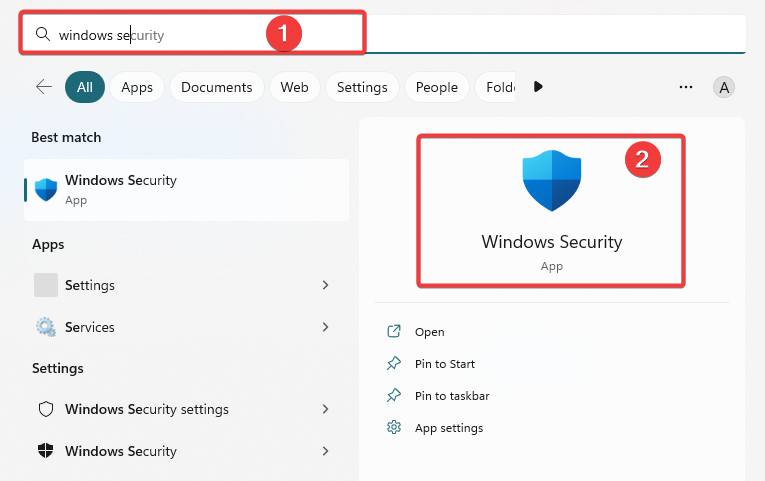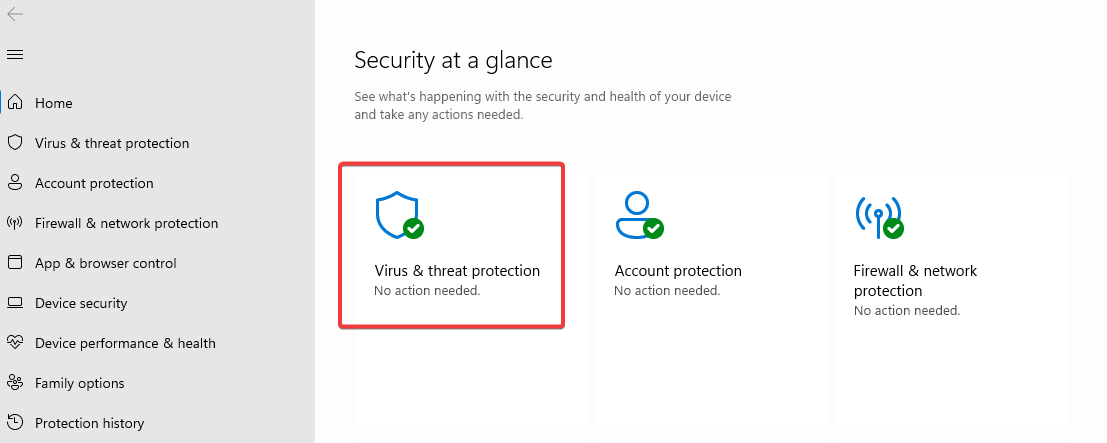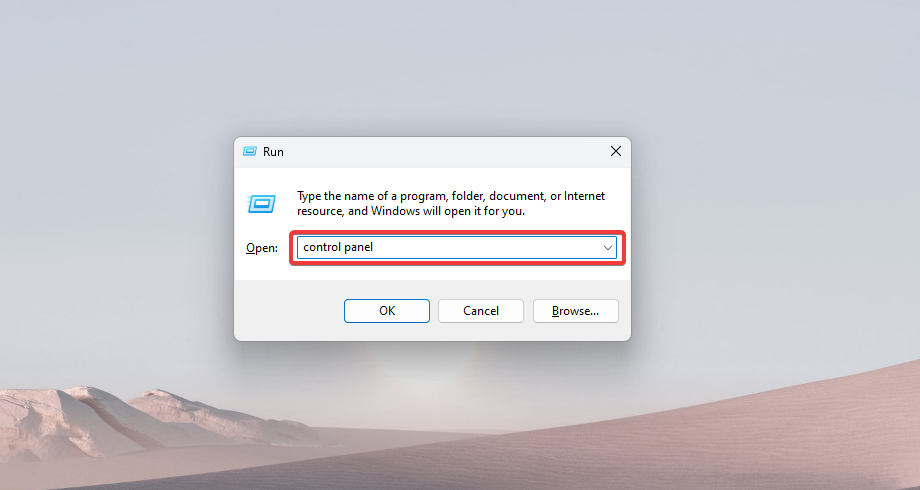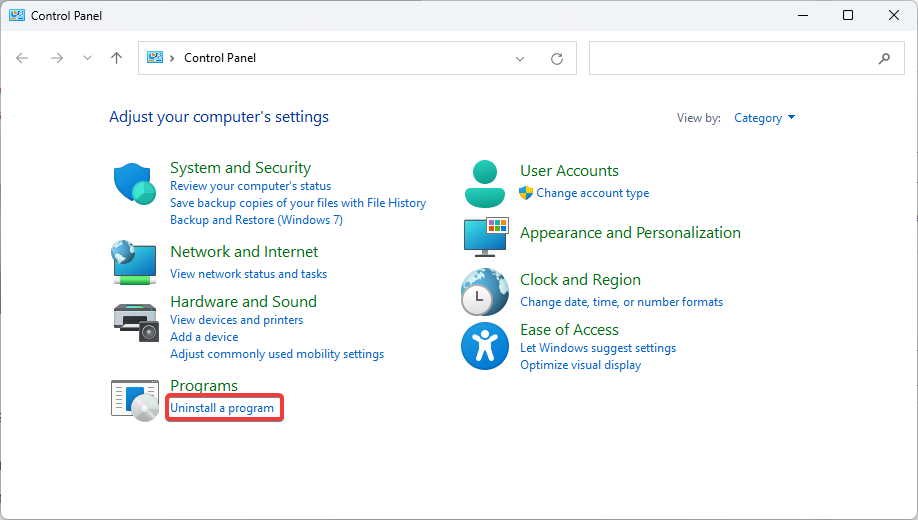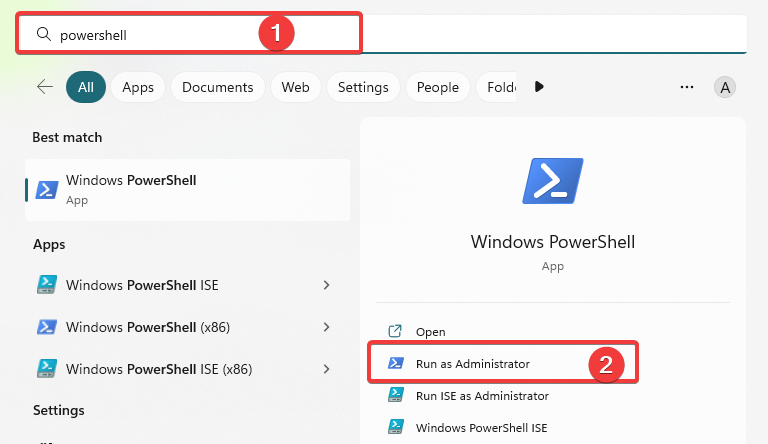Fix: Command Prompt Keeps Crashing in Windows 11
Stop CMD crashes in easy steps
5 min. read
Updated on
Read our disclosure page to find out how can you help Windows Report sustain the editorial team Read more
Key notes
- A lot of things may trigger these random crashes, but they can be fixed in a few steps.
- We always recommend a reboot of the system as this in some cases will suffice.
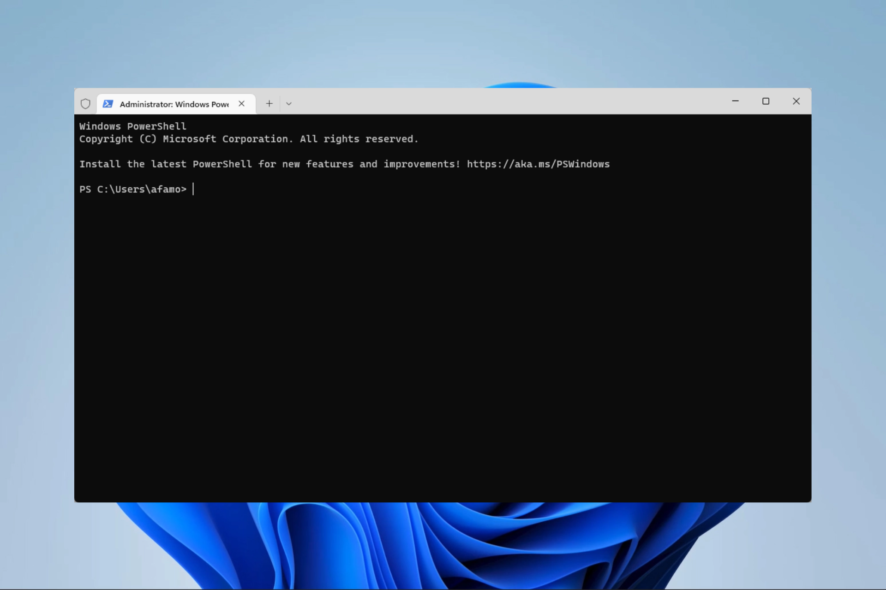
Command Prompt is a powerful tool that allows users to perform various tasks on their Windows 11 operating system.
However, some users have reported that the Command Prompt keeps crashing on their computers. This issue can be caused by various factors, including corrupt system files, outdated drivers, and malware.
This article will explore solutions to help you fix the Command Prompt keeps crashing issue on Windows 11.
Why does my Command Prompt keep crashing in Windows 11?
There are a few reasons why the Command Prompt may keep crashing on your Windows 11 system. Some possible causes include the following:
- Corrupt system files – Certain files may be corrupted, causing the Command Prompt to crash.
- Outdated drivers – If the drivers for your hardware components need to be updated, they may not be compatible with Windows 11, causing the Command Prompt to crash.
- Malware – Malicious software, such as viruses or malware, can cause the Command Prompt to crash.
- Conflict with other software – Some third-party software may conflict with the Command Prompt, causing it to crash.
- Insufficient memory or storage – If your computer doesn’t have enough memory or storage, it may not be able to run the Command Prompt properly, resulting in crashes.
- System errors – Some system errors may cause the Command Prompt to crash.
It’s important to note that this is a partial list, and there may be other reasons why the Command Prompt keeps crashing on your Windows 11. To fix the issue, you should try different troubleshooting methods to identify and resolve the specific cause of the problem.
What should I do if my Command Prompt keeps crashing in Windows 11?
Before you start these fixes, you should:
- Do a simple reboot. A reboot will force some problematic processes to end and could repair certain minor PC issues.
1. Update Windows
- Press Windows + I to open the Settings app.
- On the right pane, press Windows Update, then select Check for updates on the right pane.
- You may need to restart your computer.
Updating Windows can stop command prompt crashes by installing the latest security updates and bug fixes that Microsoft may have released.
These updates can address known issues causing command prompt crashes, including issues with system files or drivers. Additionally, updates can add new features and improvements that can improve the overall stability and performance of the operating system, which can also help prevent command prompt crashes.
However, it’s worth noting that updates can also introduce new bugs, so it’s important to keep your system updated and a backup in case something goes wrong.
2. Update drivers
- Right-click on the Start menu and select Device Manager.
- Expand a category, right-click on the driver, and select Update driver.
- Select Search automatically for drivers.
You may save time by automating this process using third-party driver updater software.
Updating drivers can help prevent random command prompt crashes on Windows 11 because newer drivers may contain bug fixes and compatibility updates that can resolve issues causing the crashes.
Additionally, new drivers may have improved performance and stability that can help prevent crashes from occurring.
One of the most reliable third-party driver updater software is Outbyte Driver Updater because it has the automatic functionality to detect outdated or missing drivers and find the latest updates from its database.

Outbyte Driver Updater
Save time and effort and let Outbyte Driver Updater locate the latest updates for your drivers.3. Scan for malware
- Press the Windows key, type windows security, and choose the Windows Security app.
- Click on Virus & threat protection.
- Select Scan options.
- Select Full scan and click the Scan now button.
A malware or virus infection can cause the Command Prompt to crash. You should use a reputable antivirus program to scan your computer and remove any malware or viruses that are found.
4. Uninstall conflicting software
- Press Windows + R, type control panel, and hit Enter.
- Select the Uninstall a program option.
- Click on the program you wish to uninstall from the program list and select the Uninstall option.
- Finally, follow the prompt to complete the uninstallation.
Uninstalling conflicting software can help stop CMD crashes because software conflicts can cause issues that can lead to crashes. When two or more programs compete for resources or access the same files or settings, it can cause errors or crashes.
Uninstalling one of the conflicting programs can free up resources and resolve the conflict, preventing crashes. Additionally, sometimes software can be outdated and incompatible with the current version of Windows or other installed software; uninstalling it could help remove the problem.
5. Troubleshoot with PowerShell
- Press the Windows key, type powershell, and click the Run as administrator option.
- Write the script below and hit Enter.
Get-AppXPackage -AllUsers -Name Microsoft.WindowsTerminal - Exit the PowerShell and see if the crashes continue.
6. Reset or reinstall Windows
Resetting or reinstalling Windows can stop CMD crashes by replacing any corrupted or missing system files that may be causing the crashes.
Additionally, it can also remove any malware or software conflicts that may be causing the crashes. However, it’s important to note that it may not be the only solution to command prompt crashes, and it’s essential to try to identify the cause of the crashes before resorting to resetting or reinstalling Windows.
In conclusion, if you’re facing this issue on your Windows 11, you can try some of the solutions mentioned in this article.
These solutions include running the System File Checker, updating drivers, and scanning your computer for malware. If the issue persists, you can also try resetting or reinstalling Windows 11.
Remember to always back up your important files before making any changes to your system. If you’re still having trouble, it’s best to seek help from a professional or contact Microsoft support. You’ll be back to using the Command Prompt with the right fix.