Why is my Computer Beeping Randomly? Here's How to Stop it
Is your computer speakers beep randomly? Check out these solutions
3 min. read
Updated on
Read our disclosure page to find out how can you help Windows Report sustain the editorial team. Read more
Key notes
- Every once in a while, your device speakers might start beeping out of the blue.
- This means you need to adjust some settings or perform some updates, and we’re showing you how.
- First and foremost, checking your drivers and ensuring they are up to date is essential.
- You can also try to disable your microphone and change sound settings.

When you hear the computer beeping, you know you must pay attention to something. You can usually listen to it when the wrong key or combination of keys is pressed or when an error occurs.
But what about your speakers beeping out of the blue? This is how a user describes the situation:
Alright so just today this issue started. Randomly, while using my computer, I will get a series of beeps from my speakers when I do things like Alt+Tab out of a game, open a File Explorer window, etc. When these beeps happen, my computer slows down for a brief moment.
If you’ve experienced something similar, you’re in the right place. In the following article, we’ll discuss a few ways to bypass this unpleasant situation.
Why does my computer keep beeping randomly Windows 11?
Now, there are different reasons why your speakers are making a continuous beeping sound. Your Windows 11 may keep chiming at random times, but after some research, we have deduced a list of the most common reasons for this issue.
- There is a hardware problem.
- Your drivers aren’t up to date.
- You have kept the microphone on.
- The sound settings have been mis-tweaked.
- This could also happen because of loosely fitting power cables.
- The port is faulty.
- When the speaker is receiving low voltage.
How do I fix computer speakers’ beeping randomly?
1. Update drivers
- Right-click on the Start menu to open the context menu.
- Click on Device Manager.
- Expand the Video and Game Controllers.
- Double-click on each driver to open the Properties Window.
- Click on the Driver tab, and then select Update Driver.
- Install the drivers on your computer, then be patient for the installation to finish. The beeping sound when scrolling in Windows 10 will disappear.
If this method doesn’t work, you can also try using a third-party tool such as PC HelpSoft Driver Updater to update your drivers with just a few clicks automatically.
⇒ Get PC HelpSoft Driver Updater
2. Disable your microphone
- To fix the Windows 10 random beep, open the Control Panel.
- Click on the Hardware and Sound option, then click on Sound.
- Go to the Recording tab.
- Right-click on the Microphone and choose the Disable option.
3. Change Sounds settings
- Open Control Panel.
- In the Hardware and Sounds menu, click on Sound.
- Choose the Sound tab.
- Scroll through the Program Events box, then click on Default beep.
- Select the None option from the drop-down menu.
- Click on Apply to save changes and click OK to close the window.
- Close the Control Panel.
There you go, three straightforward solutions that should help you if your computer speakers are beeping randomly.
How do I fix random beeping noise on Windows 11?
Here are some quick fixes you can apply to fix the random beeping noise in your Windows 11 PC.
- Restart your PC.
- Update the driver software.
- Install the latest Windows updates.
- Reconnect peripherals.
- Turn off the default beep option in Sound settings.
Why is my laptop beeping randomly?
- There is a signal error.
- Your speakers are worn out.
- The speakers are receiving low voltage.
- Some important files are missing from your PC.
- The sound driver is not up to date.
See this helpful article as well, in case your keyboard beeps annoyingly whatever you’re trying to type. Feel free to try all our solutions and let us know which solution worked for you.
Remember that you can turn to our Windows 10 Troubleshooting section for any system-related issue. Our Peripherals’ Hub contains useful guides for similar problems to the one described here.
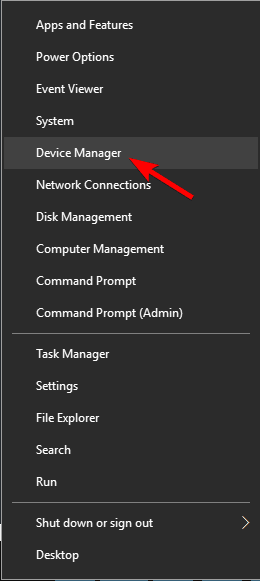
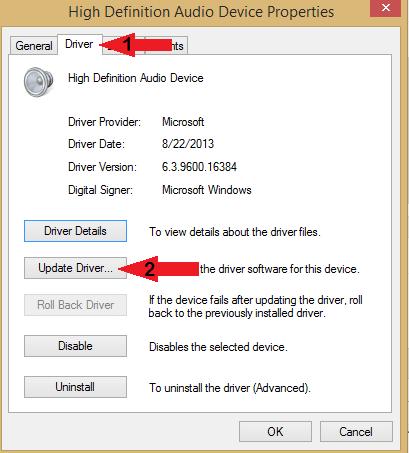
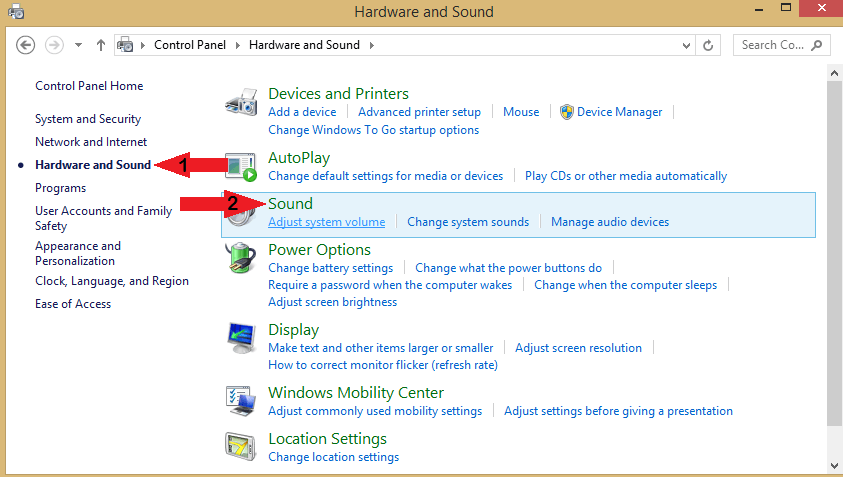


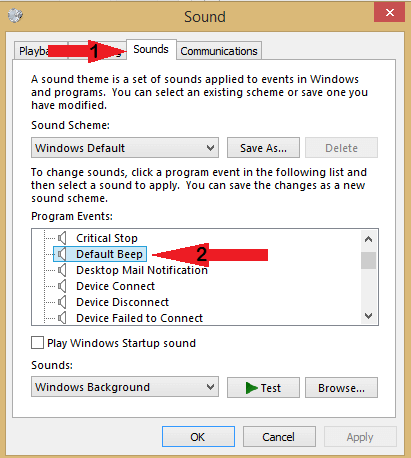
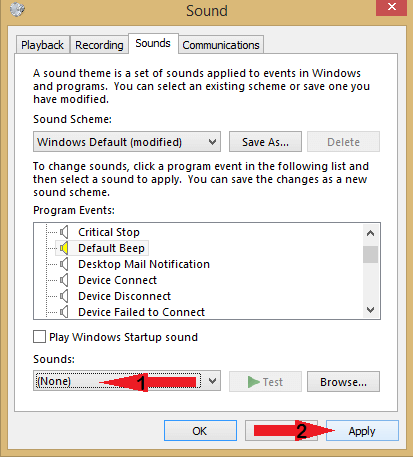



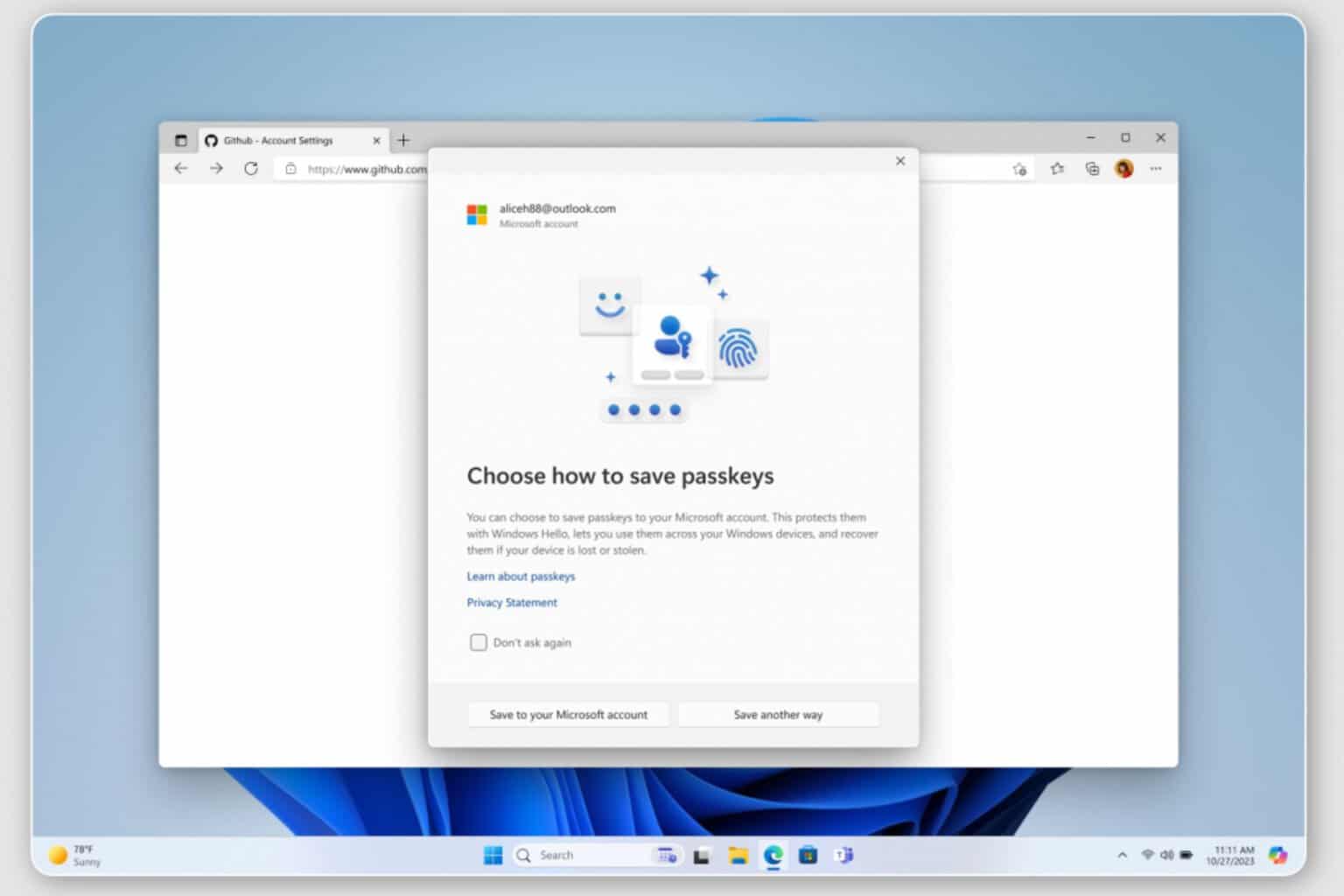




User forum
0 messages