How to configure KeepSolid VPN Unlimited on Windows 10 PC
7 min. read
Updated on
Read our disclosure page to find out how can you help Windows Report sustain the editorial team Read more
Key notes
- If you're looking for instructions on how to configure KeepSolid VPN Unlimited on Windows 10 PCs, you've come to the right place.
- VPNs are generally easy to deploy, no matter the device, but some services have specific needs when it comes to configuring them properly.
- Visit the How-To Hub to discover more guides on solving common and uncommon VPN issue.
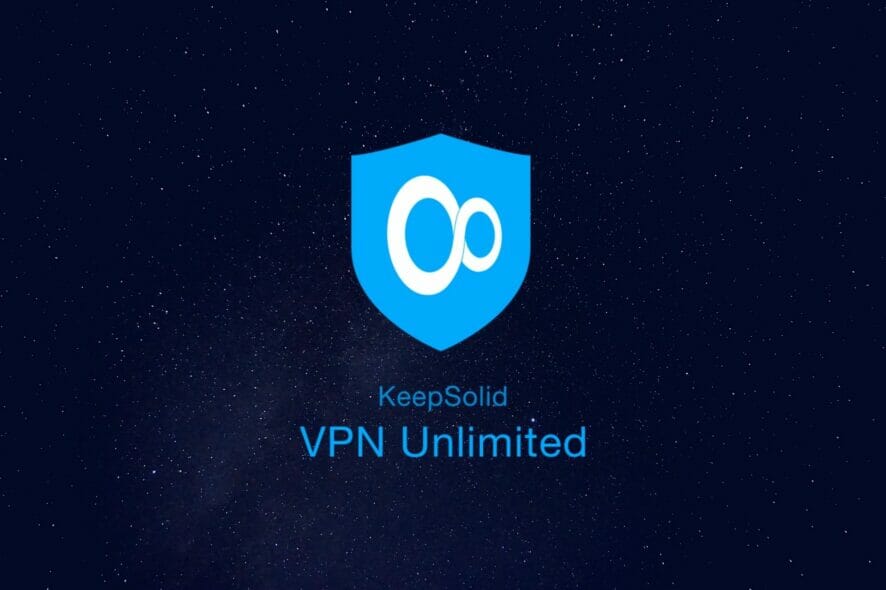
If you’re looking for instructions on how to configure VPN Unlimited, the VPN service provided by KeepSolid Inc., you’ve come to the right place. You can easily set it up on a Windows 10 PC.
Generally speaking, each VPN service has its own configuration process. Even installing the VPN, to begin with, can be different from one VPN to another.
And since VPNs are the last frontier between you and an insecure connection, it’s best that you do it right from the start, to avoid any issues.
A VPN that’s improperly configured on your PC can cause you more harm than good.
For that reason, we’ve prepared the ultimate guide on how you can configure KeepSolid’s VPN Unlimited on your Windows 10 PC, just so you can avoid unpleasant situations.
Is KeepSolid VPN Unlimited free?
If you want to install KeepSolid VPN Unlimited on your Windows 10 PC, you must consider the licensing plan of this product.
In case you’re wondering whether this VPN is free or not, we’ll have to give you some bad news.
KeepSolid VPN Unlimited is absolutely not free. However, there’s also some good news, in the sense that you can download the product and try it for 7 days entirely free.
There’s a 7-day trial you can test before even considering purchasing a license.
Note that KeepSolid VPN Unlimited offers you a free, unlimited trial (from a feature standpoint), but you can only use it for 7 days.
Meaning that you get to explore the full version features of this service, but you only get to do that for 7 days.
How to purchase and download KeepSolid VPN Unlimited?
- Purchase a VPN Unlimited license
- Visit the Download section of the KeepSolid website
- Download the client to your PC
If your trial version has expired, there’s no way that you can keep using this product. Therefore, you’ll need to purchase a license.
On the bright side, the process isn’t exactly complicated. Thus, you can both purchase a VPN Unlimited license and download the client to your PC without being tech-savvy.
You only need to provide accurate payment details and you should all be set.
Once you have a valid license, whether trial or paid-for, you can download the client by selecting the Downloads menu on the VPN Unlimited website, selecting Windows, and clicking the appropriate version you want to retrieve.
Note that currently, you can get a Windows 10 app, a standalone version for Windows Vista and higher, and a version for Microsoft Windows XP SP3.
How to install VPN Unlimited?
Installing VPN Unlimited on your PC is not exactly rocket science.
If you opt for the Windows 10 store version of the app, things are even easier.
You’ll need to provide the installer with a valid Hotmail/Outlook account, and then create a free VPN Unlimited trial account once you’re in the app.
The Windows 10 version is not very different than the standalone version you can also install on Windows Vista.
If you opted for the 7-day trial, make sure to select the appropriate option once you’re in the Windows 10 app. Also, you may need to verify your PIN.
How to configure VPN Unlimited on Windows 10?
If you’re using the standalone version
- Launch the VPN Unlimited app
- Log into your account
- Access the configuration menu
- Click the Settings button
In the Settings menu, you can choose the default protocol that VPN Unlimited will use to keep your connection secure. You can choose from the following protocols:
- Optimal – let the VPN Unlimited client make the best protocol choice for your current connection conditions
- IKEv2 – this protocol ensures high security, data protection and top-notch performance
- OpenVPN – not as fast as IKEv2, but more stable
- KeepSolid Wise UDP – proprietary protocol that advertises for ultimate security and high performance
- KeepSolid Wise TCP – same as the UDP protocol, but generally deemed as being more reliable
- Wireguard – promises to deliver the best data protection and performance, but Wireguard is still quite experimental
Aside from selecting the default protocol, you can also activate a DNS leak protection feature, configure a DNS firewall, enable a kill switch, define trusted networks, see debugging information, and enable the VPN to run on startup.
Note that you can set the VPN to be always disabled on trusted networks. All you have to do is toggle the option and configure a bunch of trusted networks.
How to use the DNS Firewall in VPN Unlimited
We’ve briefly mentioned above that VPN Unlimited has a DNS firewall, but how can you use this feature? It’s quite simple actually. From the configuration menu, click the DNS Firewall OFF button.
Once you do that, a browser tab should be launched, and you should be able to see a bunch of rules. There’s a block list and a custom list you can easily configure to decide which content can your device access and which content is forbidden.
For instance, the block list offers you categories such as:
- Adult content
- Drugs and alcohol
- Fake news
- Gambling
- Games
- Social
- Malware, ADS
And the best part is that you get to decide which one of them you want to restrict. If you find the categories a bit too restrictive, you can easily define your own rules.
Just scroll a bit lower to the Custom List menu and manually type the hosts you don’t want your device to be able to access.
If you use the Windows 10 version
- Launch the Windows 10 app of VPN Unlimited (buy here)
- Activate the trial or purchase a premium license
- Click the Network Settings button on the left-hand menu
- Choose the protocol as instructed above
- Configure the DNS Firewall, if needed
- Click the Settings button in the bottom-left corner of the screen
- Choose a theme for the application
- Toggle the application to run on startup or not
- Enable or disable notifications
- Toggle connection feedbacks
In a sense, VPN Unlimited’s Windows 10 app is a bit more streamlined than the standalone version you can install on Windows Vista and later versions of Windows.
Last, but not least, you can access the Notification section, but it won’t let you configure notification-related options. Instead, it will prompt you with sponsored messages and promotions from VPN Unlimited.
- Launch the Windows 10 app of VPN Unlimited (buy here)
- Activate the trial or purchase a premium license
- Click the Network Settings button on the left-hand menu
- Choose the protocol as instructed above
- Configure the DNS Firewall, if needed
- Click the Settings button in the bottom-left corner of the screen
- Choose a theme for the application
- Toggle the application to run on startup or not
- Enable or disable notifications
- Toggle connection feedbacks
In a sense, VPN Unlimited’s Windows 10 app is a bit more streamlined than the standalone version you can install on Windows Vista and later versions of Windows.
Last, but not least, you can access the Notification section, but it won’t let you configure notification-related options. Instead, it will prompt you with sponsored messages and promotions from VPN Unlimited.
You can easily find all the customizable settings and configuring the app requires almost no technical knowledge. Just make sure to remember the default settings, since VPN Unlimited doesn’t have a Restore to default option in any apps.
Conclusion
All things considered, you can configure VPN Unlimited on your Windows 10 PC without significant efforts. The standalone app and its Windows 10 counterpart are somewhat similar, but they have certain subtle differences that you will notice if you use both.
On the bright side, configuring each version of the VPN Unlimited client can be easily handled even by users who are not exactly tech-savvy. Maybe the most complicated part is choosing the right VPN protocol.
However, even this section enables you to select a recommended value, so that you won’t get overburdened with seemingly unnecessary information. Just choose the Optimal protocol and everything should be just fine.



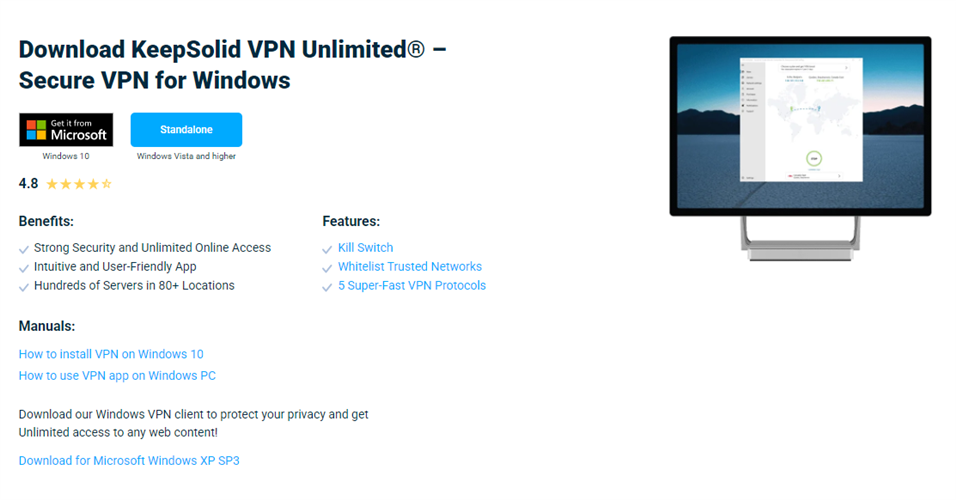
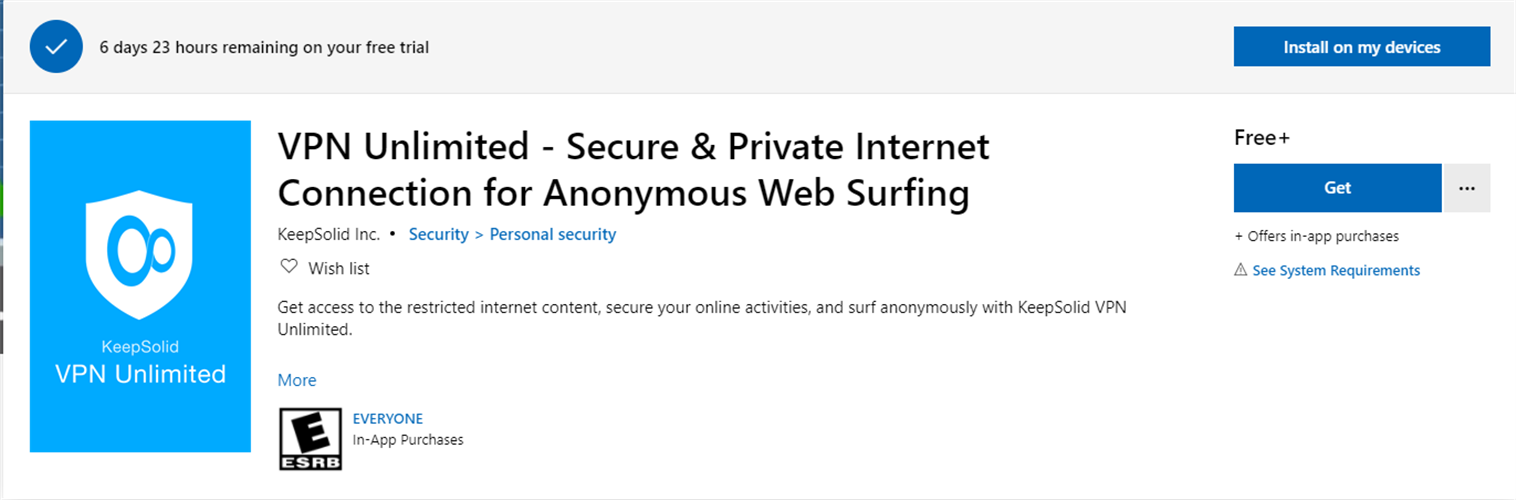
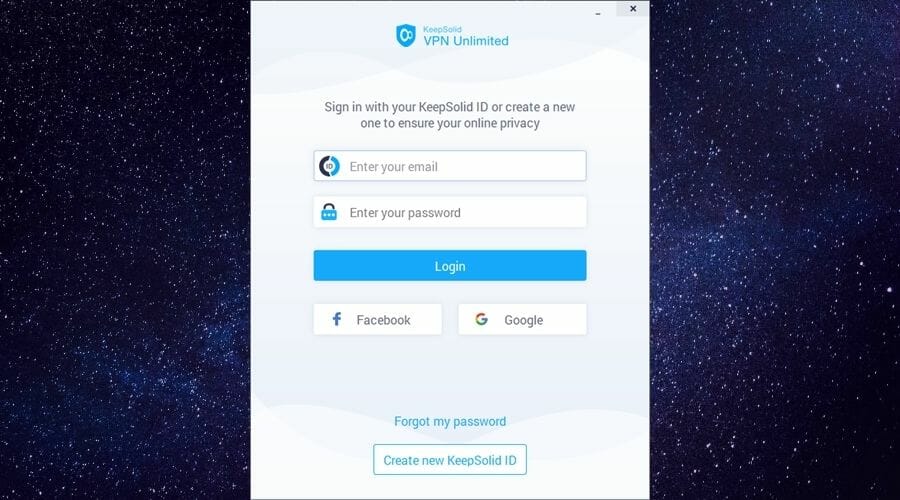
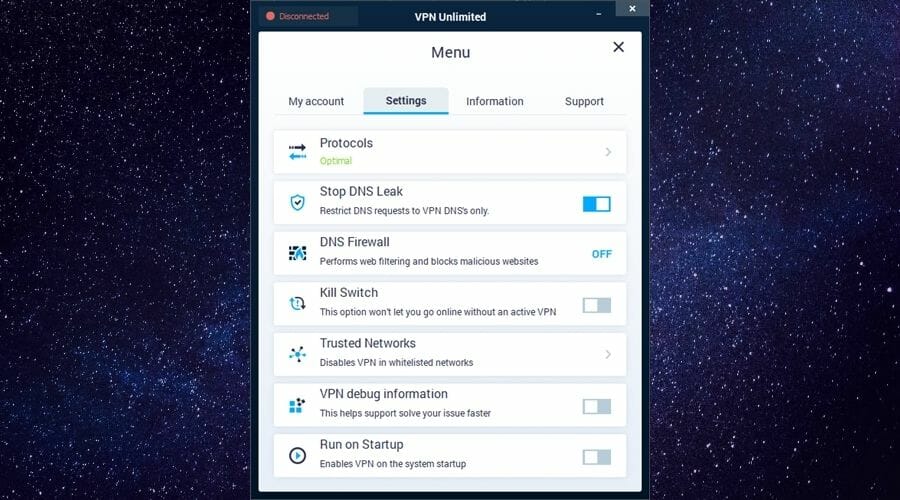
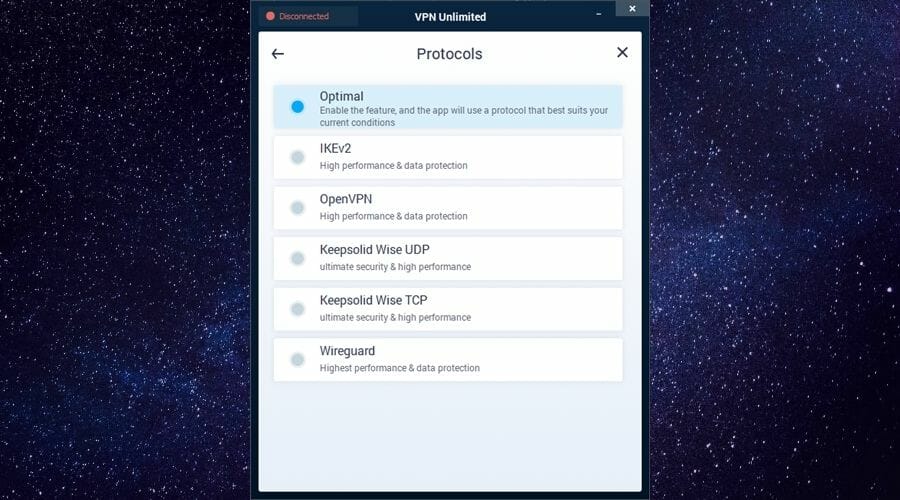
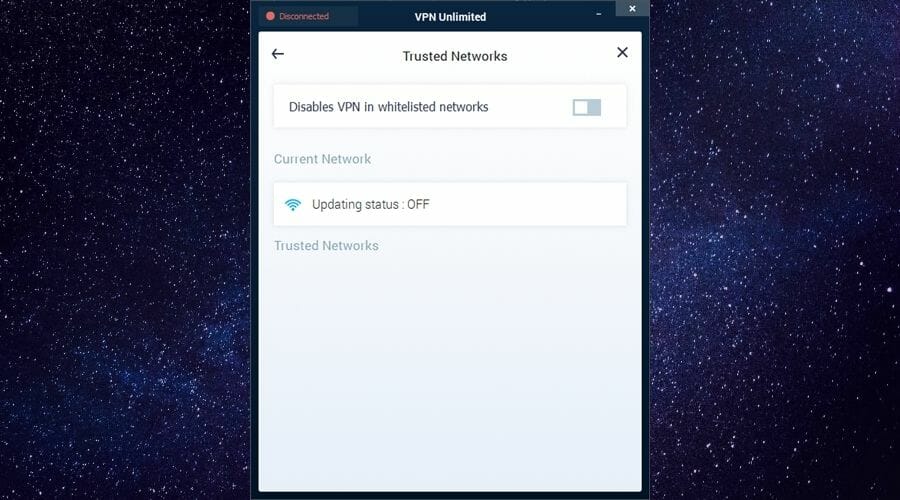
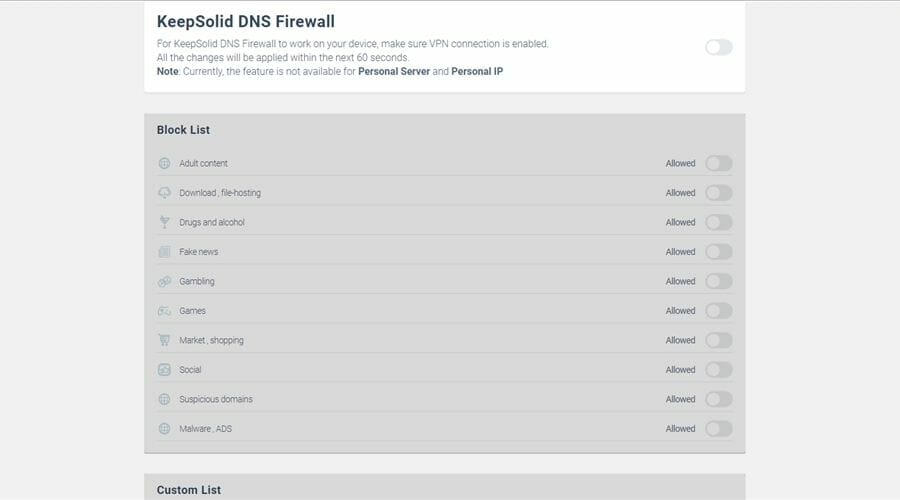
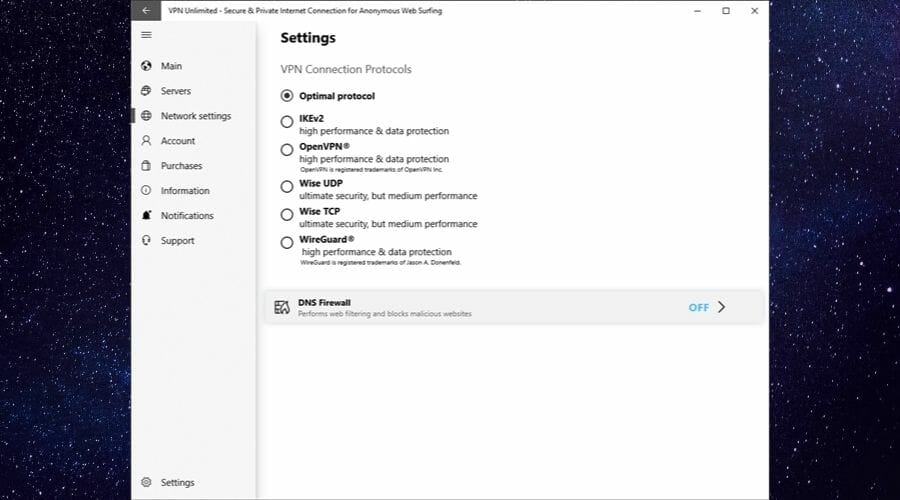
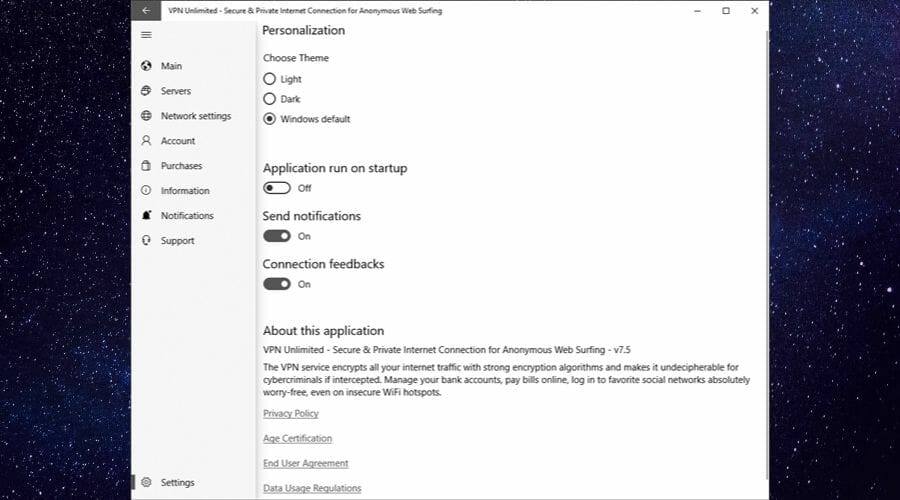








User forum
0 messages