How to use Microsoft Forms phishing feature in Microsoft 365
2 min. read
Published on
Read our disclosure page to find out how can you help Windows Report sustain the editorial team. Read more
Key notes
- Microsoft introduced automated machine reviews to detect the malicious collection of private data.
- In order to unblock or confirm phishing in Microsoft Forms, check out the guidelines detailed below.
- To find more useful tips and tricks, don’t hesitate to take a closer look at this Microsoft 365 section.
- Also, it takes a second to bookmark our Security & Privacy Software Hub. You'll need it at a later point.

Global and security admins can now enjoy a new Microsoft Forms phishing attempt review feature in Microsoft 365.
To be more precise, Microsoft introduced automated machine reviews to detect the malicious collection of private data in forms and block them from collecting responses.
Therefore, Microsoft Forms is your chance to collect data with ease and make more inspired decisions, with no phishing threats to worry about. That’s what Microsoft reveals:
If you’re a global and/or security administrator, we send you daily notifications of any form created within your tenant that has been detected and blocked for potential phishing
How can I unblock or confirm phishing in Microsoft Forms?
- At first, sign in to the Microsoft 365 admin center.
- Find your way to the Message center. While there, look for the notification that says Prevent/Fix: Microsoft Forms Detected Potential Phishing.
- If you cannot find this notification in the All active messages tab/view, look for it in the Dismissed messages tab/view instead.
- Up next, you may click on the Forms admin review URL link in the notification to review blocked forms.
- For every single form that you review, feel free to select the Unblock option if you don’t believe the form has malicious intent or Confirm phishing if you suspect the opposite.
As you can see, as an IT admin, you can examine all forms tagged as phishing attempts with ease. Moreover, if you want to edit or delete the blocked content, you can generate a co-authoring page.
That’s your chance to manage the form as a co-author, so simply click on the Open a co-authoring page link found in the messaging above the form you are reviewing.
What do you think of this new feature that lets you manage each form and unblock it if you believe it serves no malicious intent? Let us know your answer in the comments area below.
[wl_navigator]

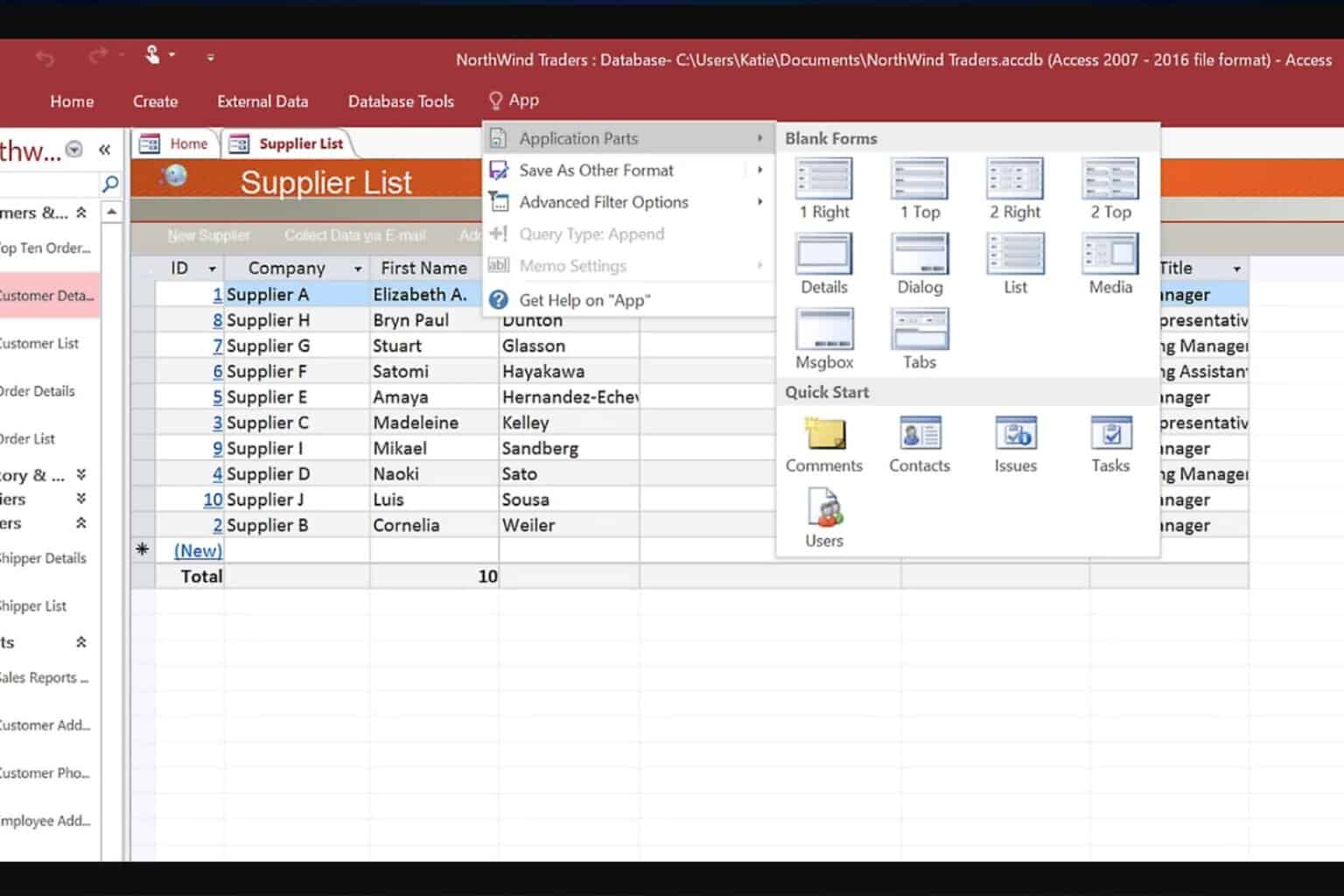
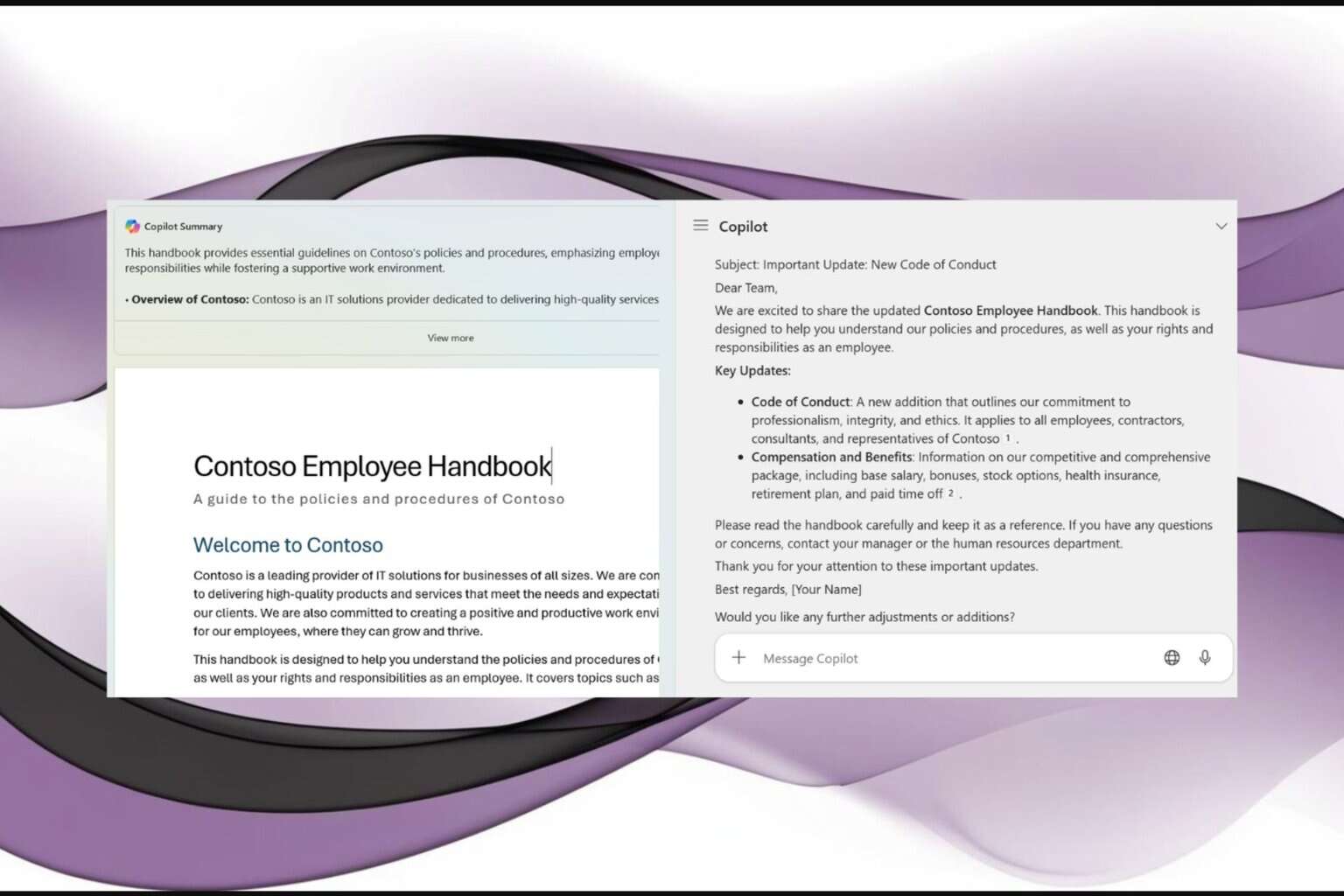

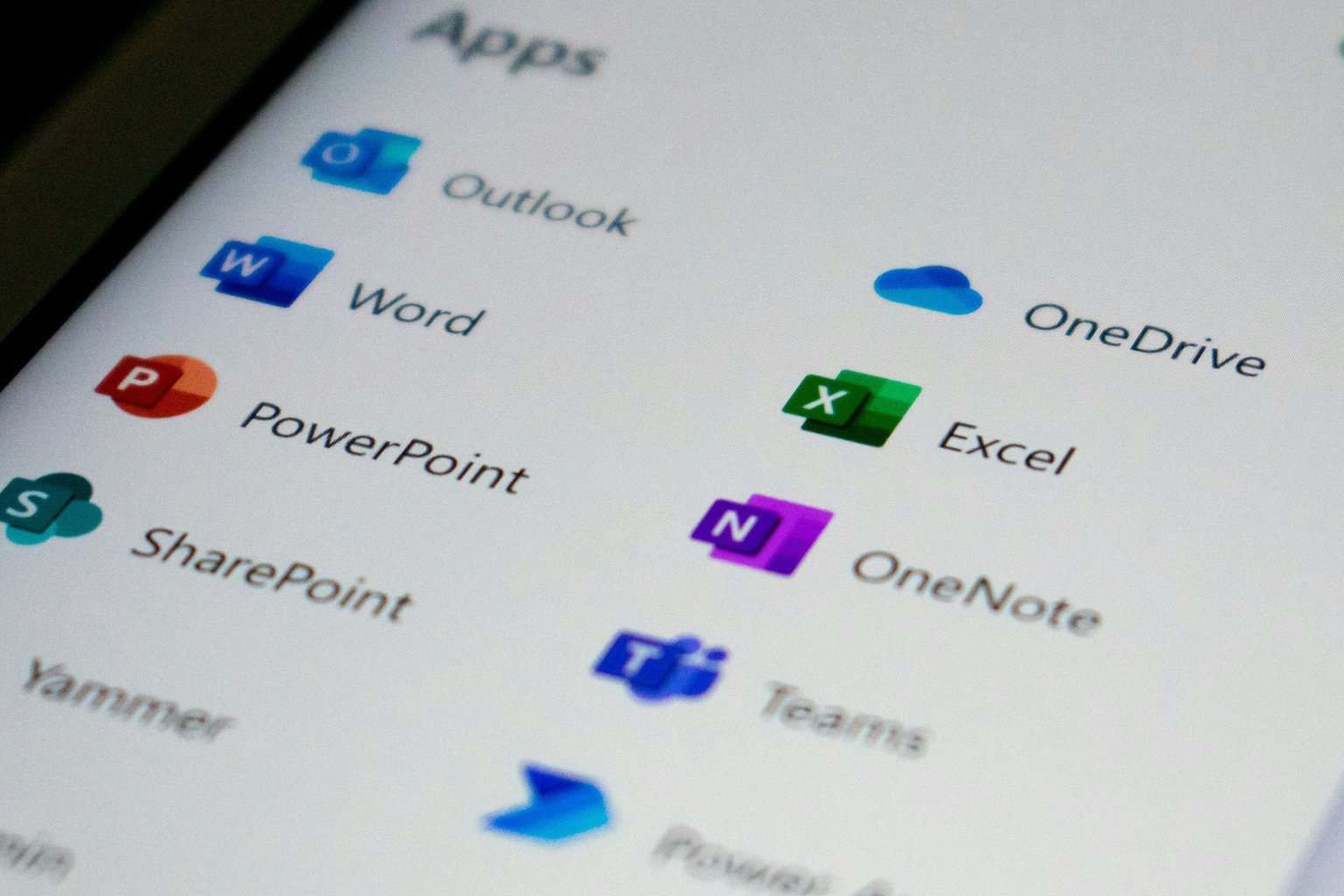

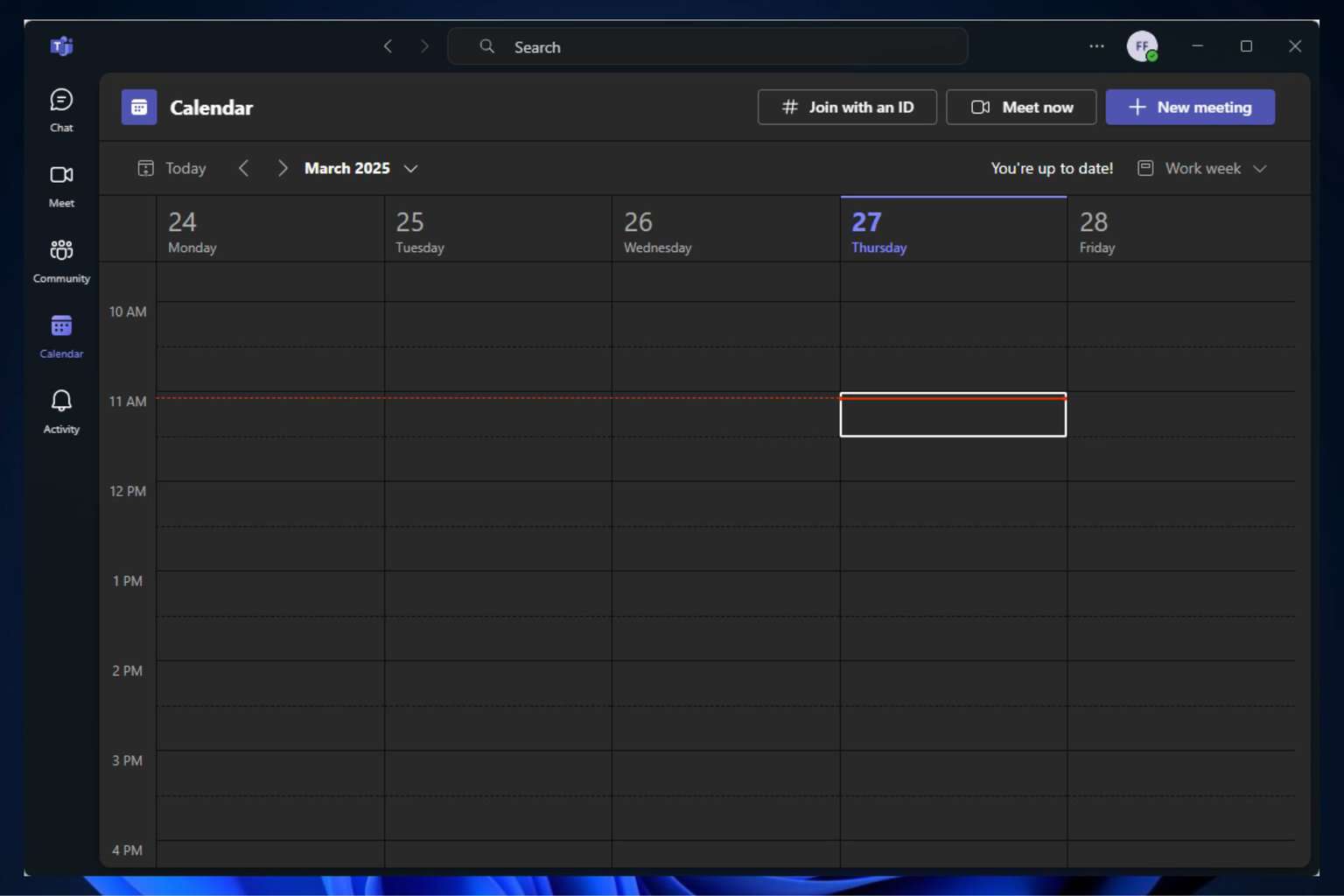
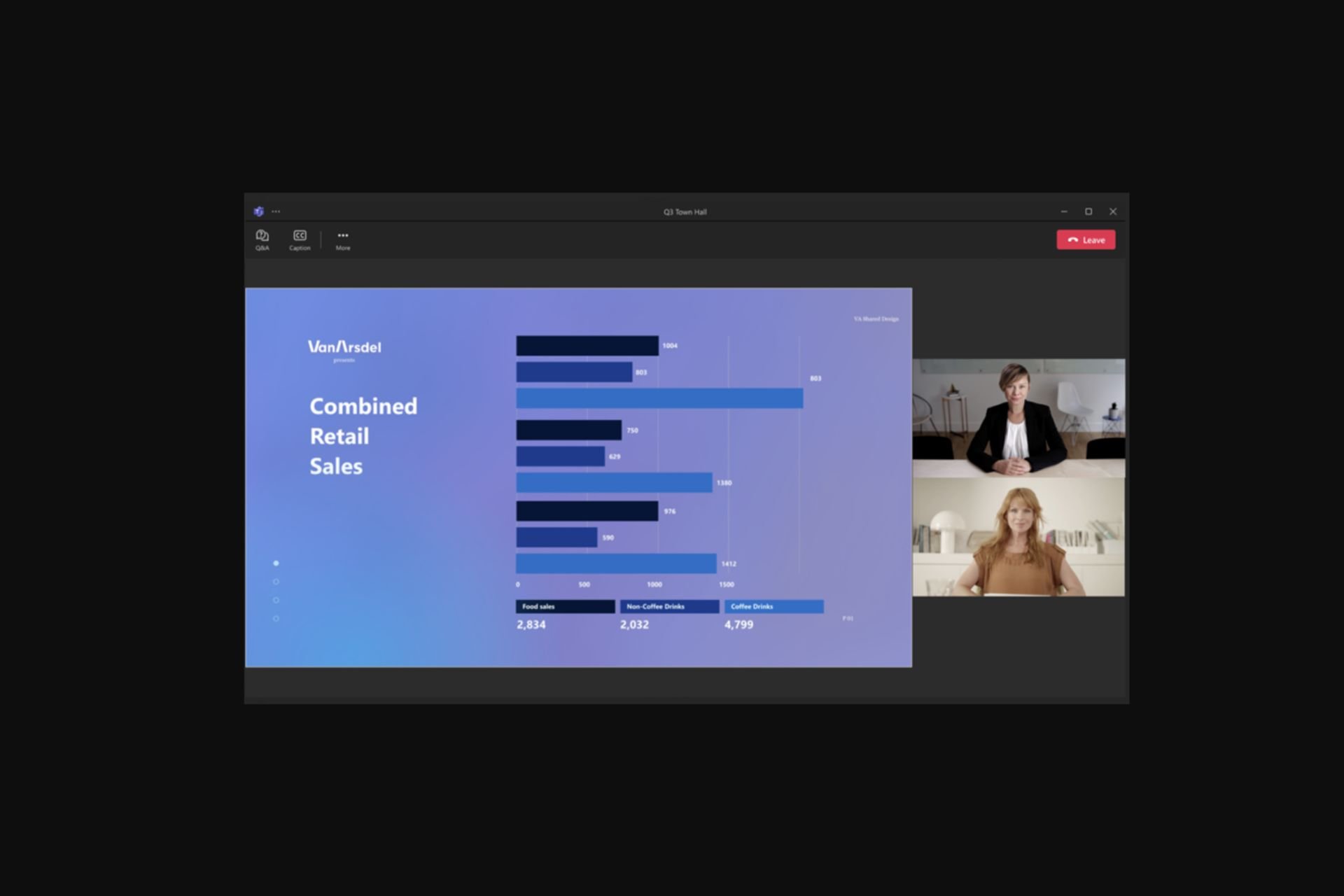
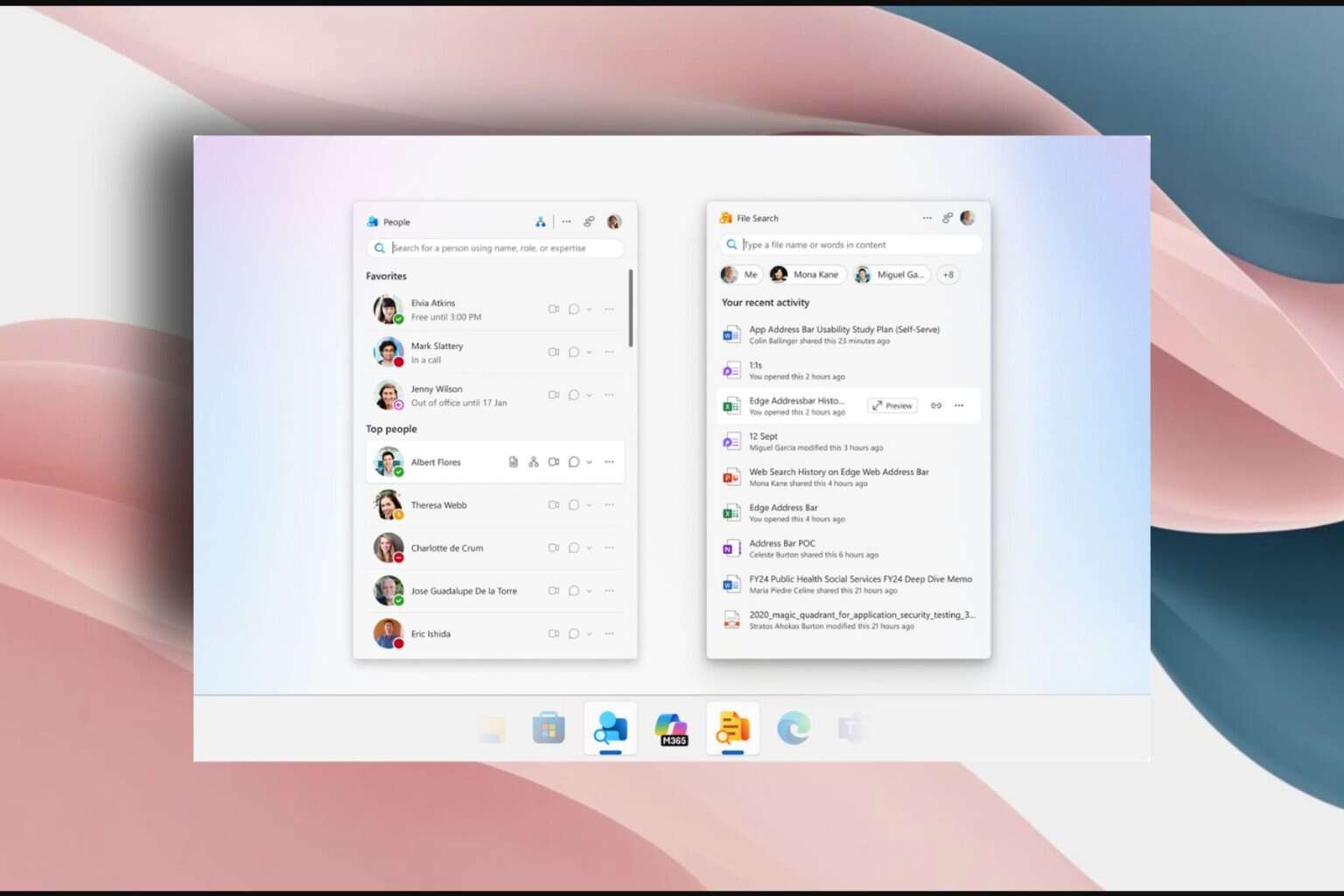
User forum
0 messages