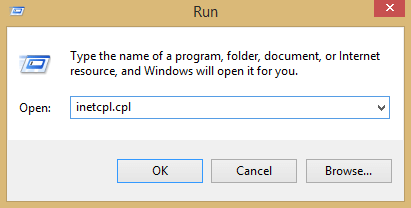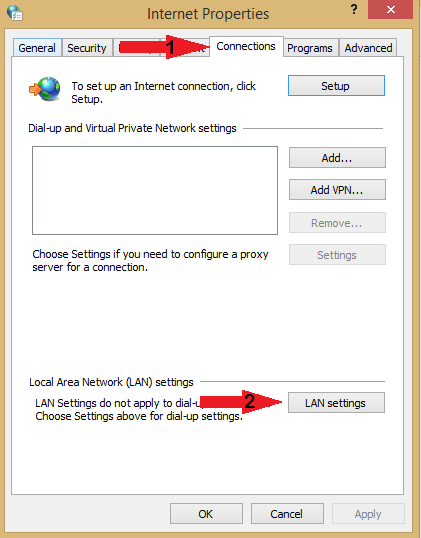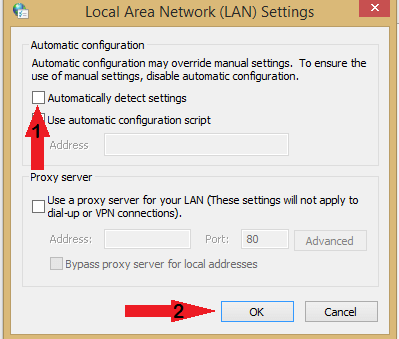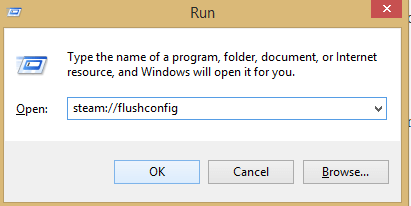Steam Content Servers Unreachable Error: 7 Quick Fixes
3 min. read
Updated on
Read our disclosure page to find out how can you help Windows Report sustain the editorial team Read more
Key notes
- With Steam ever growing in popularity, more and more users will start experiencing issues with the client, like to recent Content Servers Unreachable which is causing download issues for many.
- If you are encountering the Content Servers Unreachable error on Steam, then you should turn off Safe Web as it is known to cause problems.
- Making sure your client is up to date is also advisable.

The Steam Content servers unreachable error is experienced by Steam users worldwide.
This problem is not caused by anyone exactly but there are some solutions we have given in this article that will resolve this error.
How can I fix the Steam Content servers unreachable error?
First off, try changing your download region form the Steam settings page. If that doesn’t work, you can try disabling your proxy server.
In case that doesn’t help, you can try updating Steam client to the latest version or try renaming clientregistry.blob file.
1. Change your download location
Steam content is grouped into different regions, and if you’re getting Content servers unreachable error, try changing your Download region in Steam.
- Open Steam and select Settings.
- Click on Downloads and go to Download region.
- Select a different download region.
- Then, restart Steam.
2. Disable proxy settings
Sometimes your proxy can interfere with Steam and cause Content servers unreachable error to appear. You can disable proxy by doing the following:
- Press Windows Key + R button.
- Type inetcpl.cpl and press Enter or click OK.
- Go to Connections and click on LAN settings.
- Uncheck the option that reads Automatically detect settings.
- Start Steam again and check if the issue is still there.
3. Turn off Safe web
There is a setting called Safe web on your Wi-Fi router, and sometimes this feature can cause network problems. To make sure that there are no problems with Steam, be sure to open your router’s configuration page and disable this feature.
4. Run flushconfig
Sometimes resetting your configuration by running the flushconfig command can fix the Content servers unreachable Steam download error.
- Press Windows key + R.
- In the dialogue box, type
steam://flushconfig
- Press OK.
- Confirm and press OK.
- Restart Steam.
5. Clear Pending Downloads
In the case that you have a lot of pending downloads on Steam, you should try clearing your download queue since it might help with Content servers unreachable error.
To do this, follow the steps below:
- Open Steam client.
- Go to the Library tab.
- At the bottom, you will see an option that reads Download paused. Click on it and all the pending downloads will appear.
- Remove the pending items from the queue one after the other.
- Once this is done, right click on the Games tab.
- Remove the games that are downloading and check if the problem is resolved.
6. Download the latest version of the Steam client
- Open Steam installation directory. By default it should be:
C:Program Files (x86)Steam - Navigate through until you find the following.
- SteamApps (Folder)
- Steam.exe (Application)
- UserData (Folder)
Delete all the folders and files except the three mentioned above. Now, go to the Steam website and download the latest version of the Steam client and install it.
7. Delete clientregistry.blob
You can try deleting the registry of the Steam client in order to fix Content servers unreachable Steam download error.
- Close Steam Client.
- Go to your Steam directory.
- Find clientregistry.blob and rename the file to clientregistryold.blob.
- Restart Steam.
- If after this and the problem persists, follow the procedure below.
- Go back to Steam directory.
- Find Steamreporter.exe.
- Run it and restart Steam.
We hope that this article has been able to help you fix the Steam Content servers unreachable download error. If you found our solutions helpful, feel free to let us know in the comments section below.