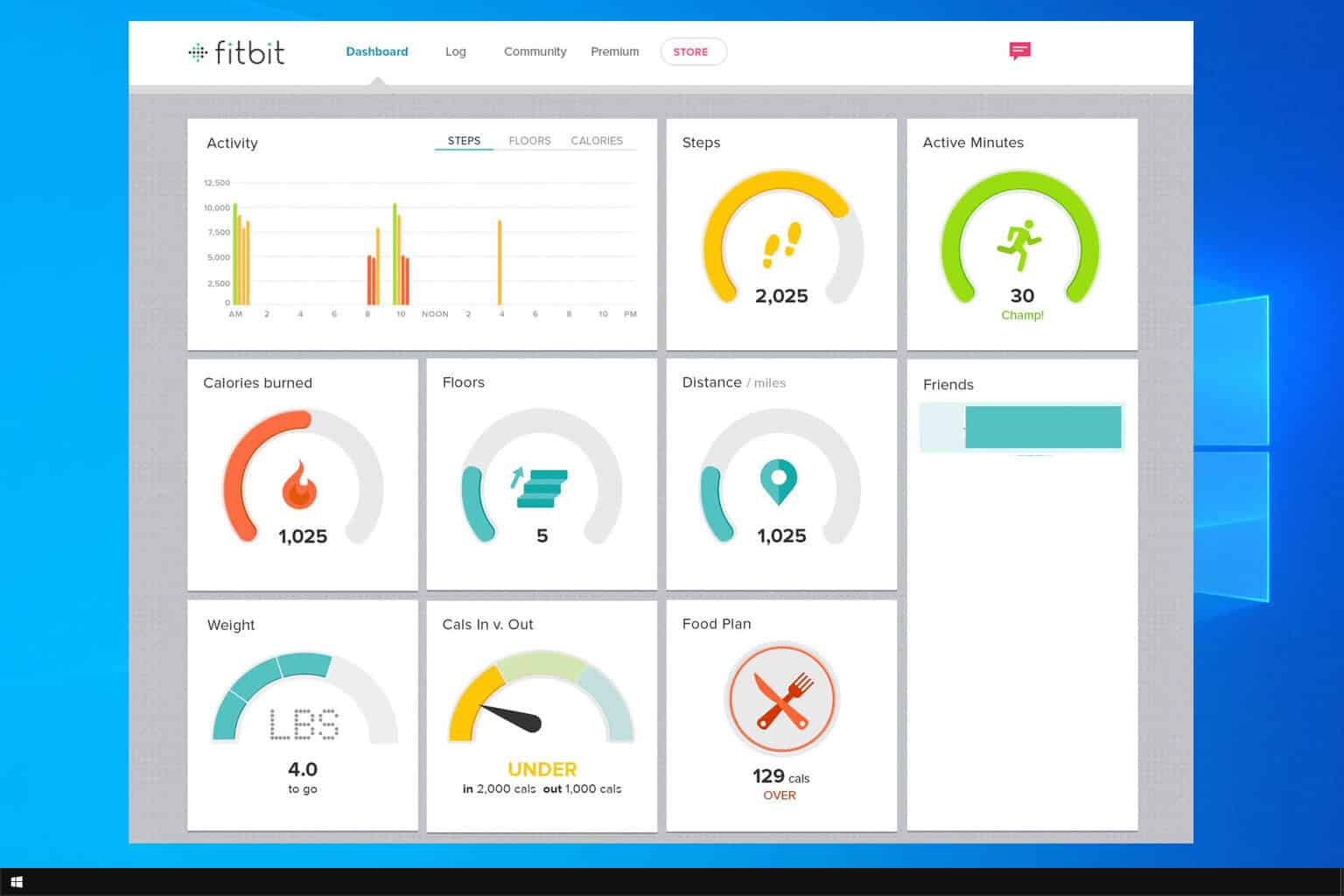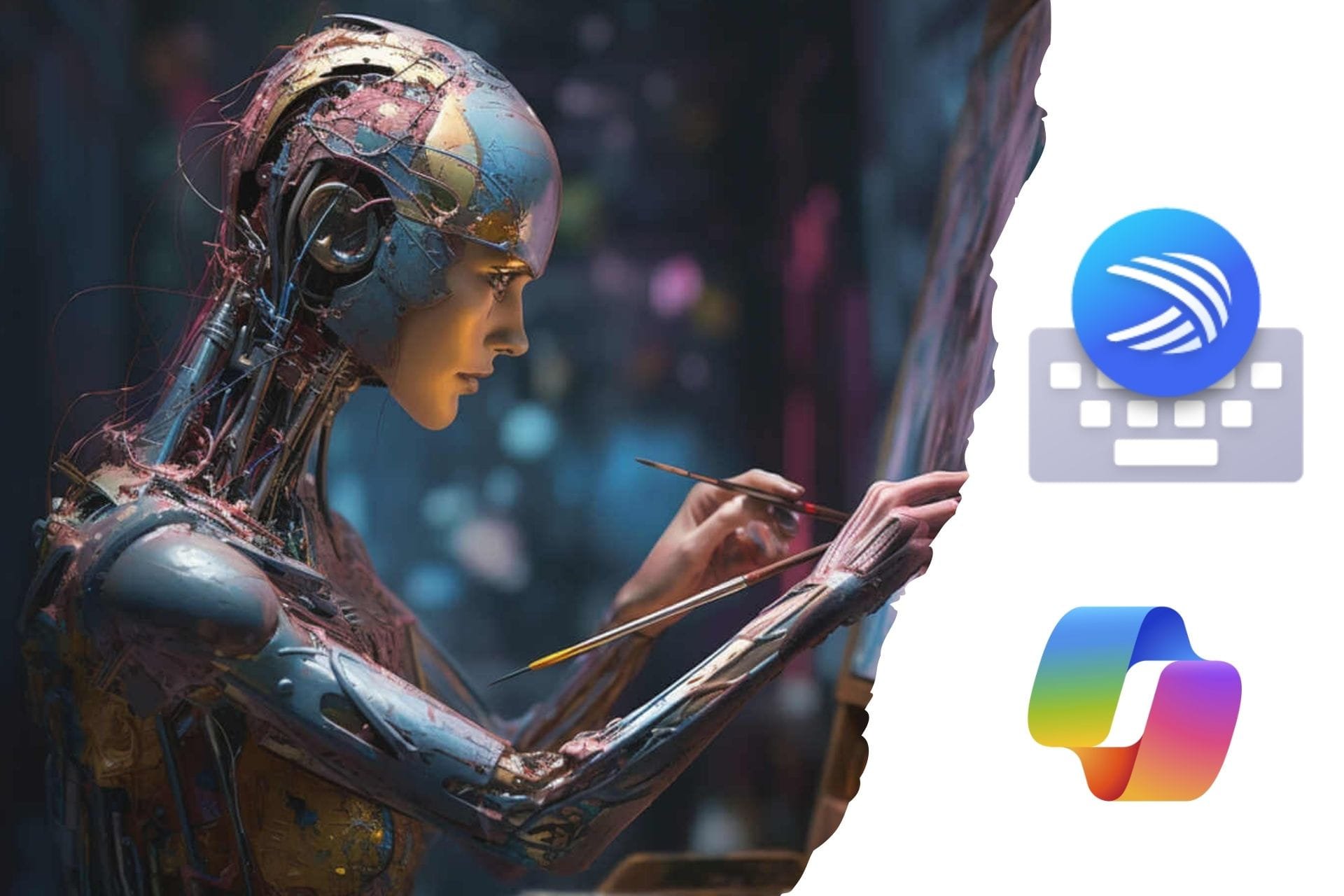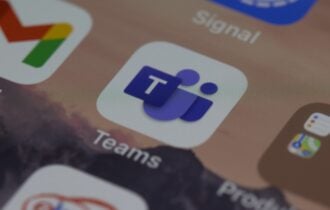Android Apps to Control Windows 10: Best We Tested in 2024
Take a closer look at our top picks now
6 min. read
Updated on
Read our disclosure page to find out how can you help Windows Report sustain the editorial team Read more
Key notes
- If you want to control Windows 10 from Android, there are a few interesting apps that can show you the advantages of multiple-platform access.
- The highest-rated tool found below encrypts connections with asymmetric RSA 2048 key exchange and provides responsive communication.
- You may also achieve your goal by using Google’s dedicated app and the appropriate extension.
- For accurate screen projection, Microsoft’s own alternative is worthy of your full attention too.
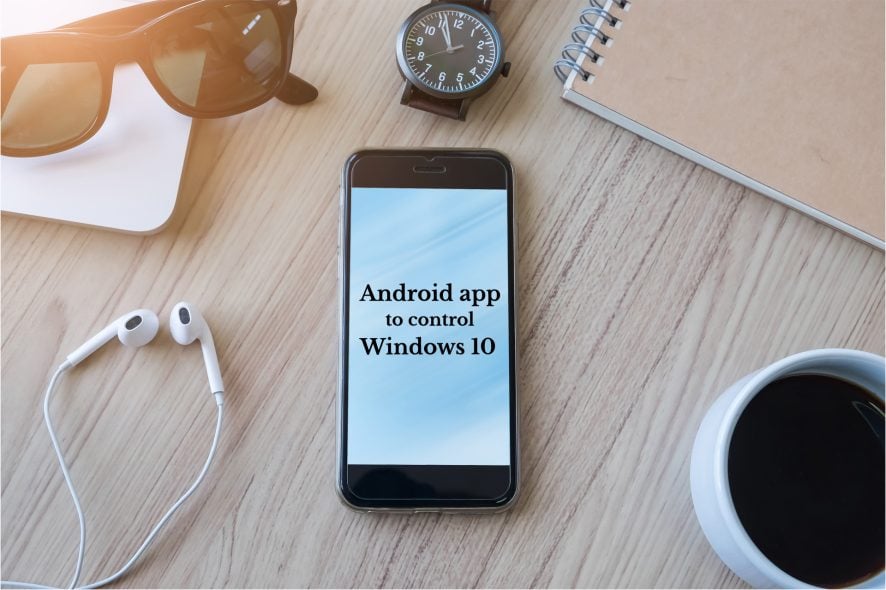
Multi-platform integration is critical in today’s tech world. Technology now allows us to connect any device with another one.
This is directly related to maximized mobility and productivity, and there are also times when you don’t want to leave the couch to change the song on YouTube.
Perhaps the most popular multi-platform integration is between Windows PCs and Android. Various apps allow you to control a computer from the comfort of your bed.
Things are no different when you’re outside the house using Android apps. Two types of apps for remotely controlling a Windows 10 PC with a smartphone exist.
The first type serves as a projection client and transfers your PC screen onto our Android phone, allowing you to control the PC as we do with touch-enabled monitors.
The second one serves as a remote control for the mouse and keyboard on your PCs. Whichever type you prefer, we’ve prepared a list of the best Android apps (of both kinds) for controlling Windows 10 PCs.
So, sit back, relax, and find a proper app, and you’ll never have to get off your couch to do something on your computer.
What’s the best Android app to remote control Windows 10?
TeamViewer
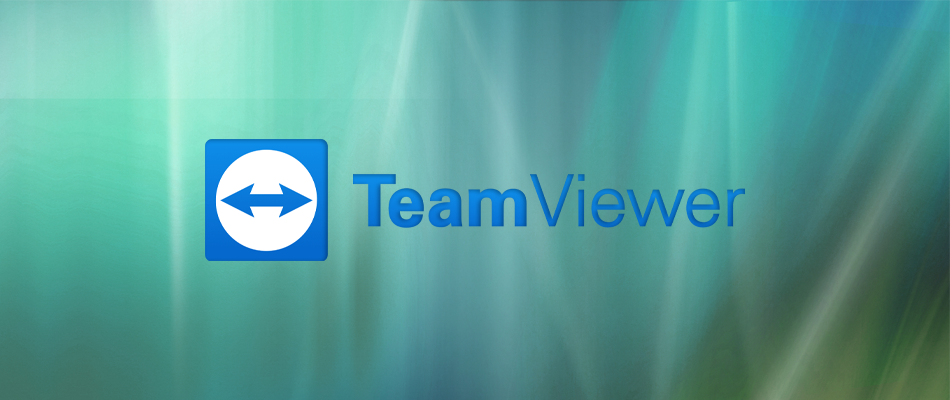
TeamViewer is perhaps the most popular program for controlling one computer from another, but it also has an Android version.
For those who don’t know, TeamViewer for Android is pretty stable, fast, and secure, just like its Windows PC counterpart.
Besides controlling one device from another, TeamViewer allows you to transfer files between the devices. There’s also full keyboard support and support for multiple monitors.
Connecting your PC and Android via TeamViewer is the same as connecting two computers.
You need to enter your computer’s TeamViewer ID and password, and you’re good to go. Also, TeamViewer is perhaps the most business-oriented remote control app on our list.
Remote Control Collection
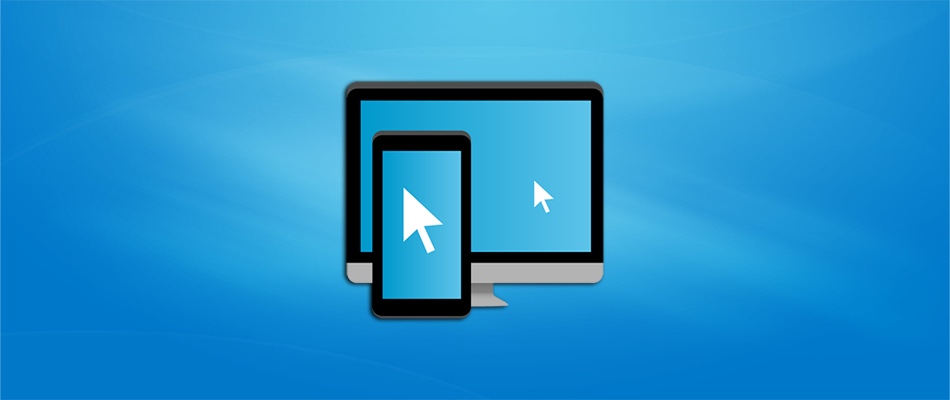
Remote Control Collection is one of the most versatile apps for controlling your PC from your Android phone.
In fact, it is the combination of both methods mentioned above, as it allows you to control your mouse and keyboard, as well as project a PC screen on your phone.
Besides controlling your desktop, you can also manage files, slides, and more. However, only mouse and keyboard control are available in the free version.
For more advanced options, like Live Screen, Media Player, and Slideshows, you’ll have no option but to purchase the Pro version.
To connect the Remote Control Collection with a computer, download the app on your PC, identify your IP address, and pair two devices.
Setup is pretty easy, and it shouldn’t take you much time. When you start the app on your phone, you’ll notice it is divided into two sections, Remotes and Devices.
The Remotes section allows you to control your computer, while the Devices section allows you to manage all your connected PCs.
Chrome Remote Desktop

Google has also prepared its own app to remote control Windows 10 from Android. You only need to download Chrome Remote Desktop on your phone.
Then, install the extension of the same name on Google Chrome on your PC. Once you do so, you can pair two devices and remotely control your computer from Android.
Although this is just a Chrome extension, it is not limited to the browser only, as you can control anything on your computer, as long as you’re signed in to Chrome.
So, the only requirement is to have Google Chrome with this extension installed on your computer. When it comes to performance, it is pretty solid, and you should be satisfied.
However, there’s a slight delay while a connection is established, but you shouldn’t have any complaints after that.
Microsoft Remote Desktop

Microsoft’s answer to Chrome Remote Desktop is Microsoft Remote Desktop. Although the app works best with Windows 10 mobile devices, it is also available for Android.
All you have to do is to download the app on both PC and Android and pair two devices. With Microsoft Remote Desktop, you can control your PC wherever you are.
It also provides accurate screen projection and quality audio and video streaming. However, this feature is available only on Pro and Enterprise versions of Windows.
So, if you’re running Windows 10 Home, you’ll have to look for another option. You can download Microsoft Remote Desktop from the Microsoft Store.
Remote Link

If Google and Microsoft have their own remote control apps, why wouldn’t Asus think of a similar tool for its users and not only?
Asus’ Remote Link is a pretty stable app for controlling your PC from your Android phone, that offers everything you’d expect from such a service.
Among other features, Remote Link supports multi-pad gestures and Android Wear compatibility. So, with this app, you’re not only limited to your phone but can also control a PC from your Android watch.
The app’s user interface is pretty neat and clean, and you won’t have any problems getting around.
Even though Asus developed this app, it is not limited to Asus devices only, as you can use it on pretty much any phone, Android watch, and PC.
Unified Remote
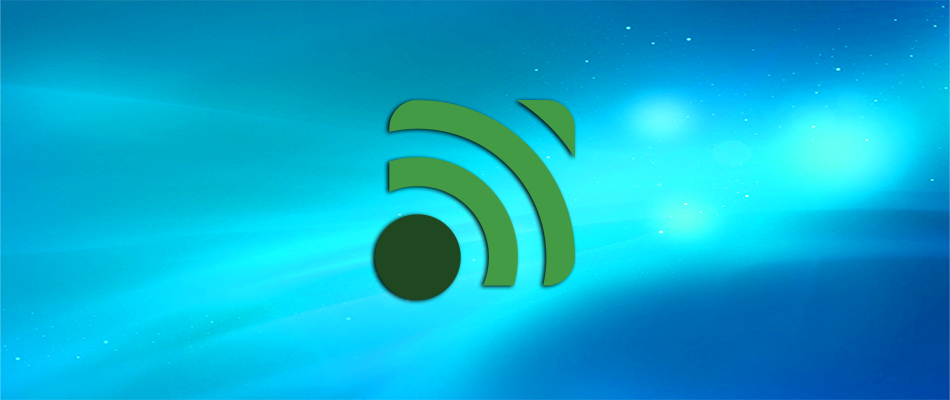
Unified Remote is another feature-rich app for controlling your Windows PC with your Android Phone. However, this app works a little bit differently compared to its competitors.
Unified Remote supports over 90 Windows programs and apps you can control from your phone. Each program has controls and abilities you can manipulate with Unified Remote.
The app allows you to perform various tasks, like pausing a song on Spotify, moving on to the next slide in PowerPoint, and more.
Regarding design, Unified Remote has a clean user interface, which can be customized by choosing between various themes.
The app is free, but if you purchase the Pro version, you can use even more features, like voice commands, NFC commands, and Android Wear support.
AnyDesk

If you’re looking for an advanced all-in-one remote control solution, rest assured that AnyDesk will easily meet most of your demands.
This software encrypts every connection with asymmetric RSA 2048 key exchange, so it provides not ony amazingly fast, but also secure access to computers and your Android smartphone.
Moreover, it is fully compatible with several other operating systems and their various versions, including iOS, Linux, and macOS.
Some key features you are about to enjoy:
- Light design, ideal even for less experienced users
- No administrative privileges are required
- Bank-level security standards
- Constant updates
- Unquestionable platform-independence
Of course, there are many other apps for controlling a Windows 10 PC from an Android phone, but we’ve included these ones as the best options.
If you want to use the Windows PC mic on your phone, this guide will help you do that.
Let us know what you think about our choices in the comments, and feel free to suggest more apps if you feel like we missed some essential ones.