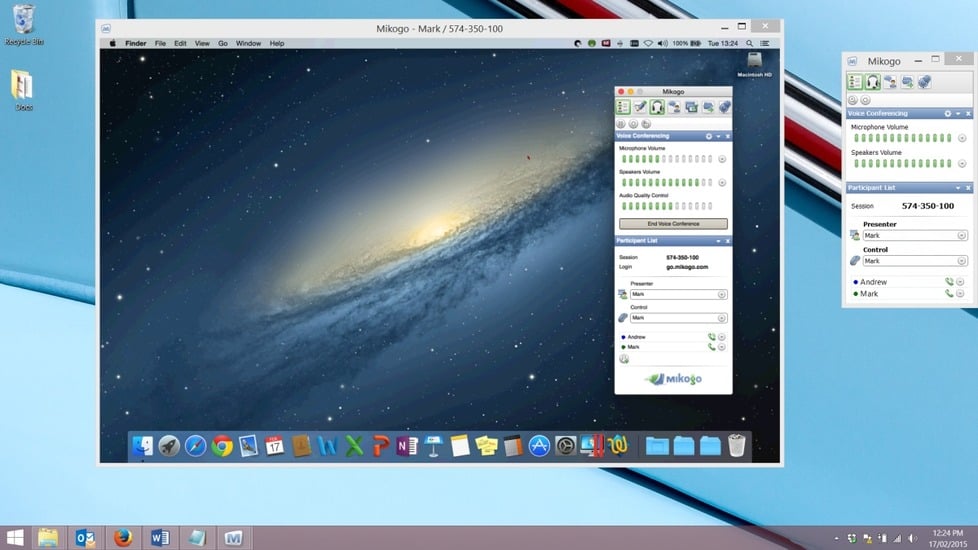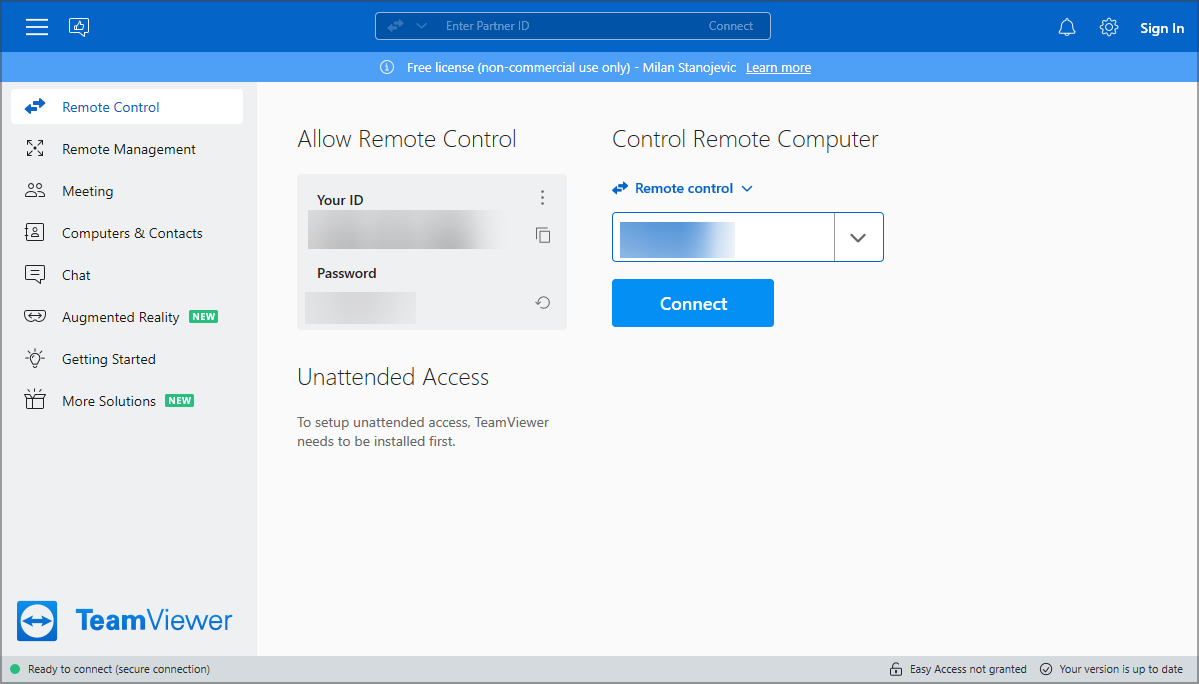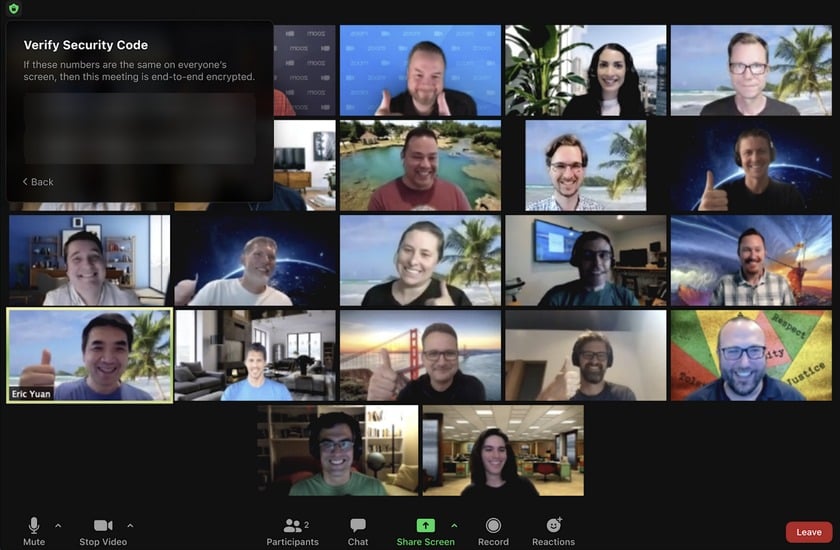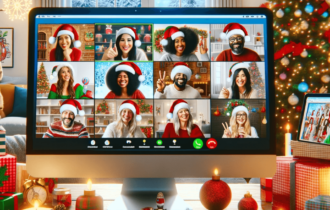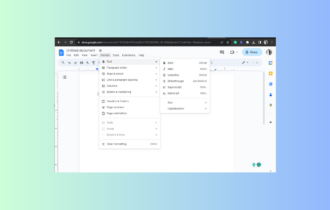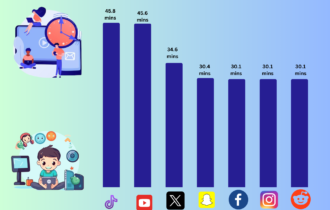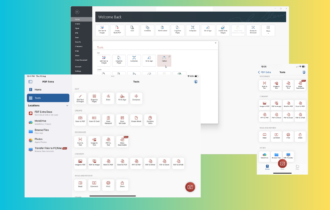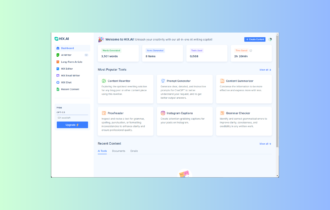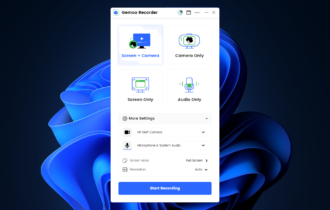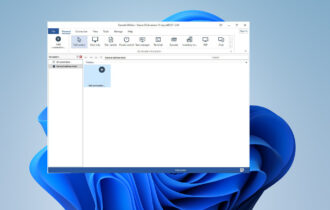7 Best Remote Access Tools With Session Recording Option
Record remote control sessions with these tools
8 min. read
Updated on
Read our disclosure page to find out how can you help Windows Report sustain the editorial team Read more
Key notes
- Remote access tools that include session recording options are the best solution when you need to create tutorials or videos of your meetings.
- All these tools are simple to use and perfect for both home and professional users alike.
- You’ll find in our list a remote session recording program that shows you annotation of who was in control of the mouse and keyboard.
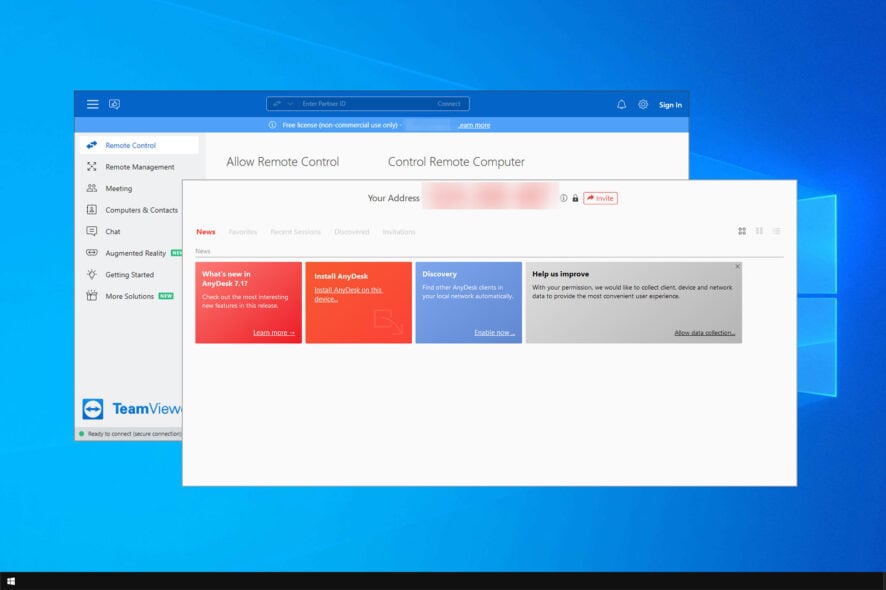
Many companies use remote access software, but what if you want to record a remote session? Then you might want to use remote access software with session recording.
In the past, users used screen recorder software for this purpose. However, many remote access apps have session recording, so there’s no need to rely on additional third-party software.
Can I record Remote Desktop session?
Yes, Remote Desktop sessions can be recorded. One way is to use screen recording software in the background. However, that’s not the most reliable solution.
This is why many users are choosing remote desktop apps with session recording features.
What’s the best remote access tool with session recording?
Remote Access Plus – Best remote access software
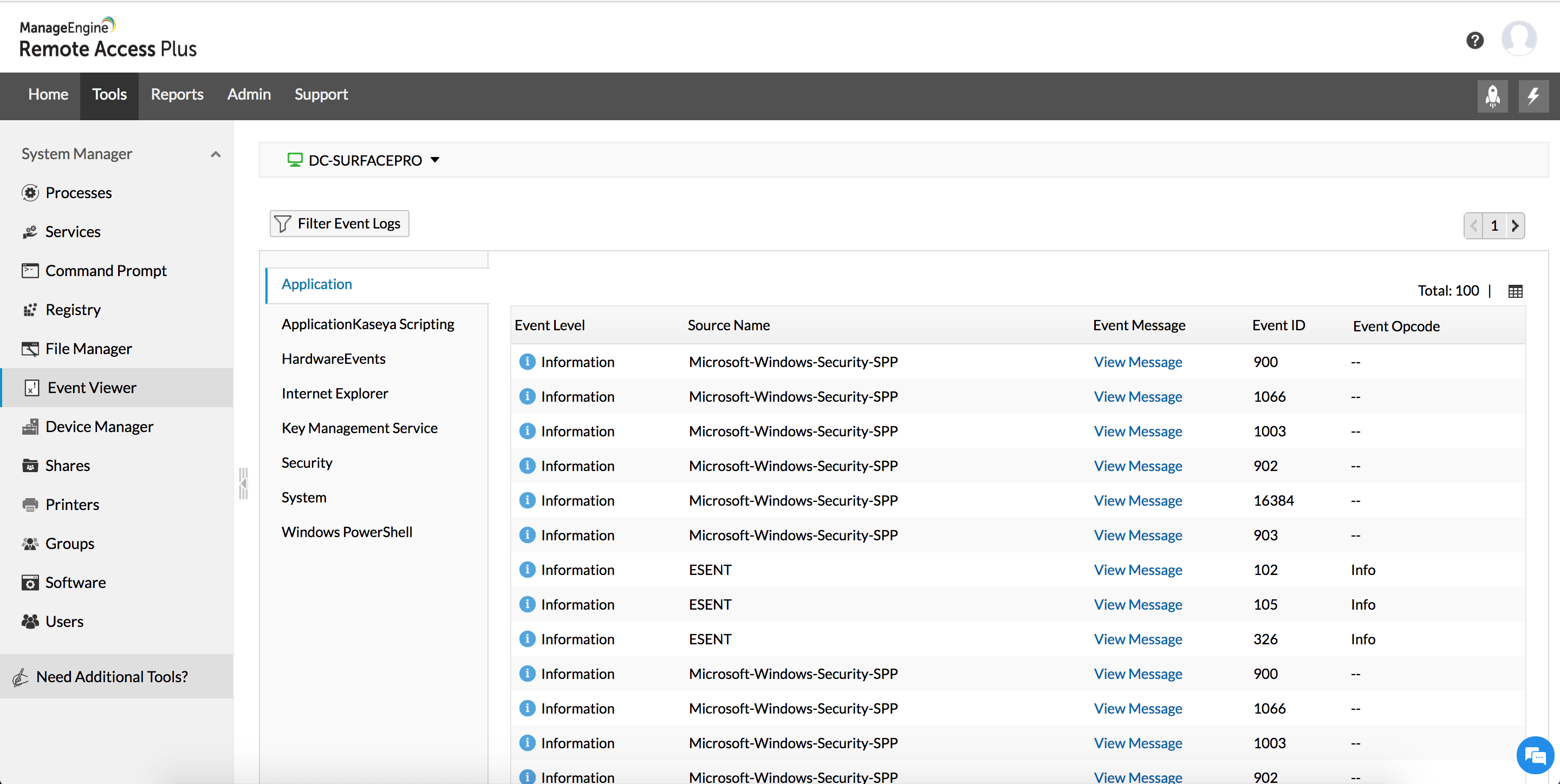
ManageEngine’s Remote Access Plus is a remote access software that is HIPPA compliant and will help desk technicians to troubleshoot any remote workstation in minutes.
Moreover, the solution helps you manage the remote IT workforce and assign tasks from a single dashboard easily.
It’s actually the pinnacle of remote management because it comes with all the tools necessary for running an IT remote assistance business.
Apart from the remote control features, you will get file transfer capability, advanced control over the power options, applying user-lever restrictions, and a lot more.
With Remote Access Plus, you can remotely control Windows, Linux, and Mac computers in your network.
The remote desktop connection tool uses an HTML5 RDP client to get instant access to the machine and diagnose and troubleshoot them wherever they are located.
It even comes with multi-monitor support, voice, and video chat, wake-on-LAN, and session recording.
And in the end, you also get powerful reports to account work the well-done work.
Here are some of its key features:
- Complete set of remote control and assistance
- Control Windows, Linux, and Mac computers
- Single, clod-based dashboard, accessible from anywhere in the world
- Multi-monitor support, voice, and video chat
- HIPPA compliance
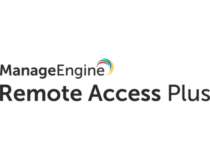
Remote Access Plus
This tool provides all the tools you need for remote control assistance of any Windows, Linux, and Mac computer.Zoho Assist – Best for remote assistance

Zoho Assist is the ultimate enterprise-grade remote support software. So, you can easily use it for troubleshooting the endpoints on your network, or just use it as a tool for your remote assistance business.
Of course, all the sessions can be recorded and audited for reviewing purposes or just to improve the processes as you go.
As this tool is all about remote assistance, you have all the remote access features and communicate with the user at the other end by voice.
However, you may also offer on-demand unattended support on computers anywhere in the world.
All the connections are protected with TLS 1.2 and AES 256-bit encryption so they cannot be intercepted or highjacked.
The best part is that the IT technician can use the dashboard from anywhere and on basically any device because it is cloud-based.
You don’t need to install any software on the endpoint side either but you may send patches, updates or any other files to the target machine.
With Zoho Assist, it’s possible to view simultaneously all the monitors connected to the remote computer and arrange them conveniently.
Let’s review some of its top features:
- TLS 1.2 and AES 256-bit encryption for all the connections
- No need for any downloads on any part and the dashboard is cloud-based
- Quick adoption and simple to use
- Simple and easy file transfer
- Unattended debugging
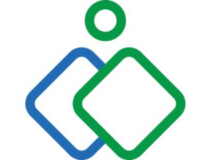
Zoho Assist
Troubleshoot any computer in the world from a cloud-based, professional dashboard!Iperius Remote – The most advanced
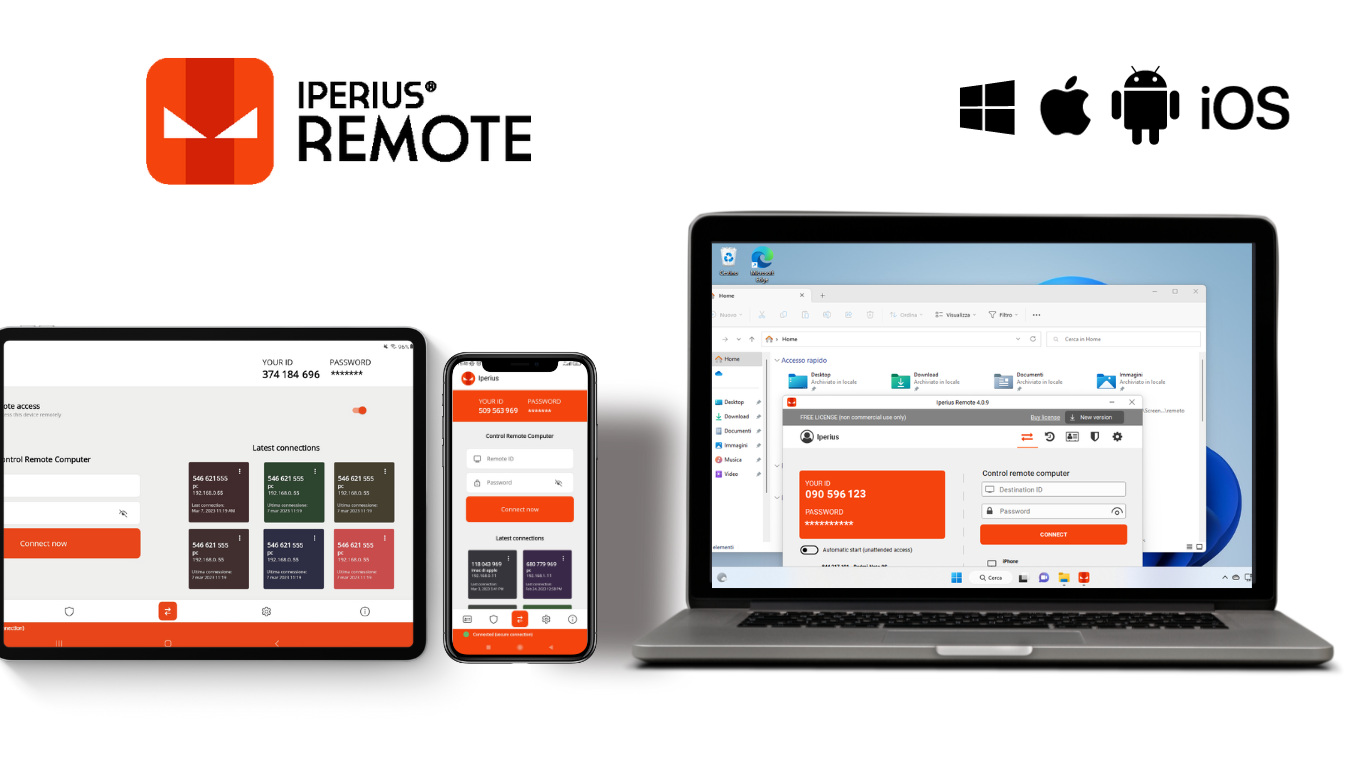
Iperius Remote is one of the best remote desktop tools – a powerful solution for remote work, IT support, and more.
Key Features of Iperius Remote:
- Multi-Platform Support: Enables seamless access and control across PC, Mac, Android, and iOS devices.
- Unlimited Remote Devices and Users: Offers scalability with support for an unlimited number of devices and users under a single account.
- Affordable Pricing: Provides value with competitive subscription plans starting at just €8 per month, alongside a free version for personal use.
- Security and Compliance: Ensures data protection with bank-level security, including end-to-end encryption compliant with HIPAA and GDPR and Two-Factor Authentication.
- Integration with Iperius Console RMM: A complete solution for IT Management, Cybersecurity, and Remote Support.
- Advanced Support Features: Includes remote printing, address book of connected devices and history, session recording, mass deployment with MSI and GPO, customizable quick support clients, and detailed connection statistics.
A standout feature of Iperius Remote is its Session Recording Capability. With just a simple click, you can activate the recording of a remote desktop session, instantly generating a video file. This feature is invaluable for creating presentations, tutorials, or as part of a remote assistance report, ensuring you have a detailed record of your remote support activities.
Whether you’re providing remote technical assistance, managing a distributed team, or seeking a reliable solution for personal use, Iperius Remote delivers the features, performance, and security necessary for effective remote access and support. The software’s emphasis on session recording enhances its utility, offering a powerful tool for documentation and training purposes.
Mikogo – Completely web-based
Mikogo is yet another great tool to use when in need to do a remote desktop connection while recording the session.
It allows you to record the screen, and even the calls, then easily replay and review them later with Mikogo Session Player.
Furthermore, while in an online meeting, you can give someone else the presenter role, allowing any of the participants to share their screens.
If you have multiple monitors connected for increasing your productivity, use Mikogo to share up to 4 monitors, or only the apps you want.
Other great features that are worth mentioning:
- Session scheduler option to help you send an email or calendar invitation
- You can attend meetings with the iOS or Android apps, or join via mobile browser
- Robust Whiteboard tools
- You can share files up to 200MB
- Screen sharing for up to 25 participants
TeamViewer – Remote access veteran
One of the most used freeware tools for remote desktop support is TeamViewer. It even has a portable version, so you don’t have to install the app if you need it just one time.
You can use its screen recording feature to create video content, and training materials, capture the screen to show how to troubleshoot an issue, and more.
With TeamViewer, you can have remote access to any device, across platforms, from anywhere, anytime. You only need an Internet connection and you’re ready to go.
The software supports remote desktop screen recording, so you can record all your sessions for later viewing.
Furthermore, you can remotely wake, restart, and install applications on sleeping computers that are running the TeamViewer Client.
Other TeamViewer key features:
- Remote access to any computer or mobile device running TeamViewer
- Secure unattended access
- Ability to remotely restart or wake up devices
- Remote printing
- 4K support
Zoom – Perfect for collaboration
Zoom is another collaborative software used by many teleworkers due to its great online meeting features, remote access, and screen recordings.
This tool allows you to record your meetings on your personal computer or to the cloud, with searchable transcripts. Therefore, it is surprisingly easy to find a particular video.
Moreover, to make the meetings more entertaining, it includes features such as filters, reactions, polls, hand raising, music, or video sharing.
When working from home, you can collaborate with your coworkers using the whiteboarding feature and co-annotation for up to 12 pages.
Key Zoom key features:
- HD video and audio calls with up to 1000 participants
- Screen sharing and annotation
- Meeting recording and transcripts
- Schedule meetings using Outlook, Gmail, or iCalendar
- Advanced administrator controls
⇒ Get Zoom
BeyondTrust – For professionals
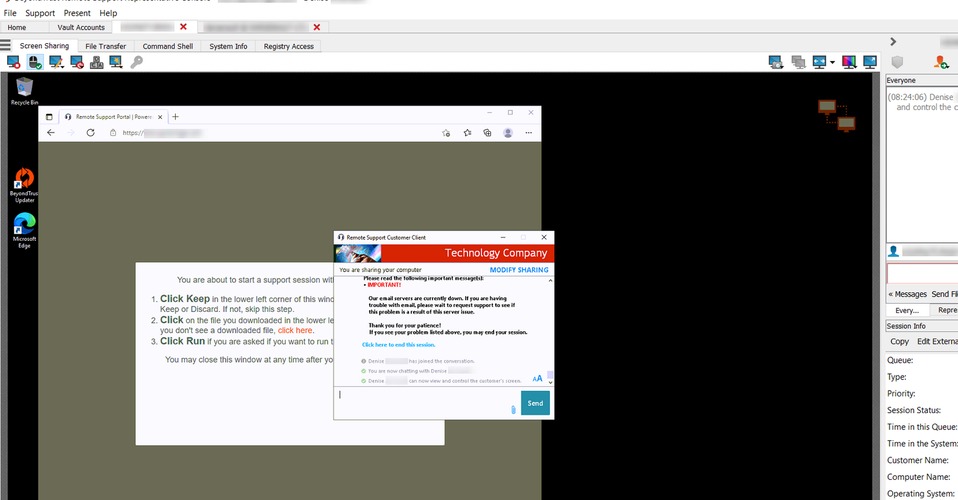
BeyondTrust, formerly known as Bomgar, is another great remote desktop access tool used mainly for troubleshooting support by IT departments.
Being such a comprehensive tool, you can use the session recording feature to create videos of each support, command line, or training session.
In the recorded videos you can see annotation of who was in control of the mouse and keyboard at any given point during the session, and all command shells used.
Furthermore, it provides you with detailed reports and material for session analysis and training, forming a detailed audit trail.
Other BeyondTrust features:
- Ability to regulate the level of access without using a VPN
- Secure session management
- Password manager for secure credential injection
- Compatible with a wide array of platforms, including web browsers
- Zero trust architecture
These are the best tools with remote access session recording that you can use on your PC.
However, working from home implies more than online meetings and remote access to your work PC. We can only recommend you also check out the best remote working software.
Feel free to share your impression and suggestions with us in the comment section below. Feel free to tell us which remote solution you like to use most.