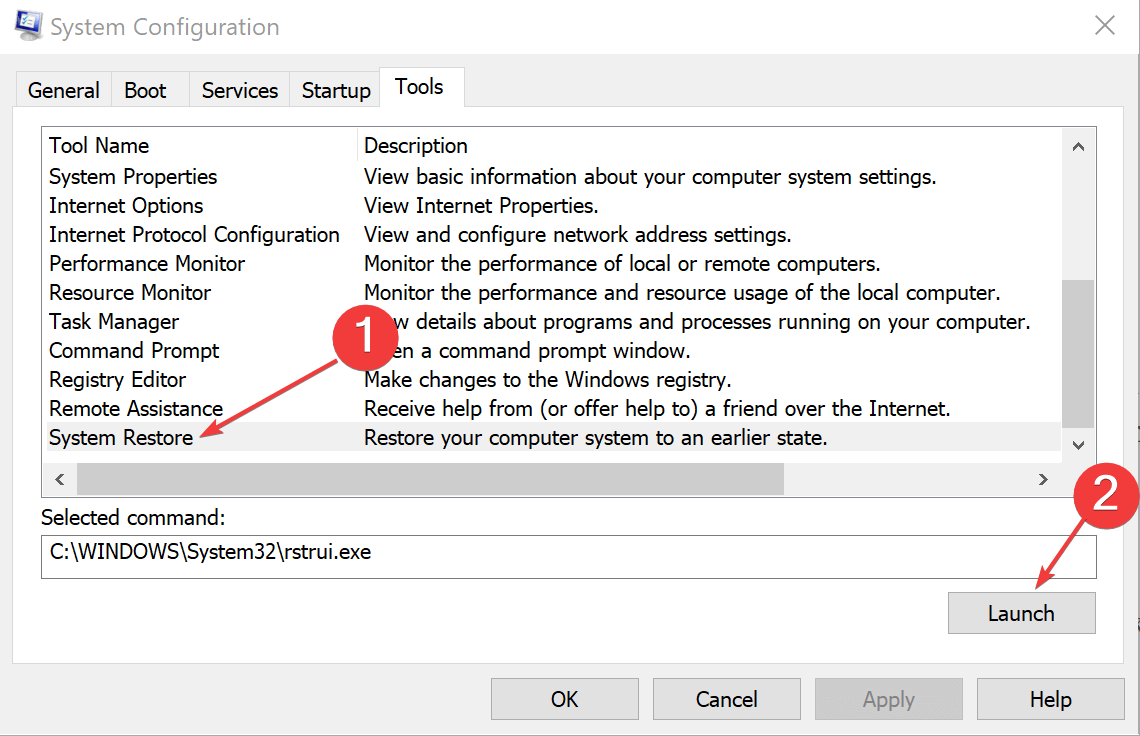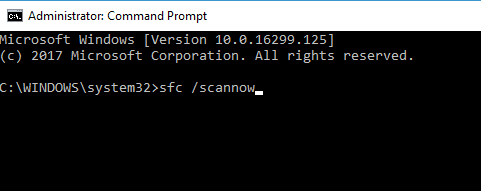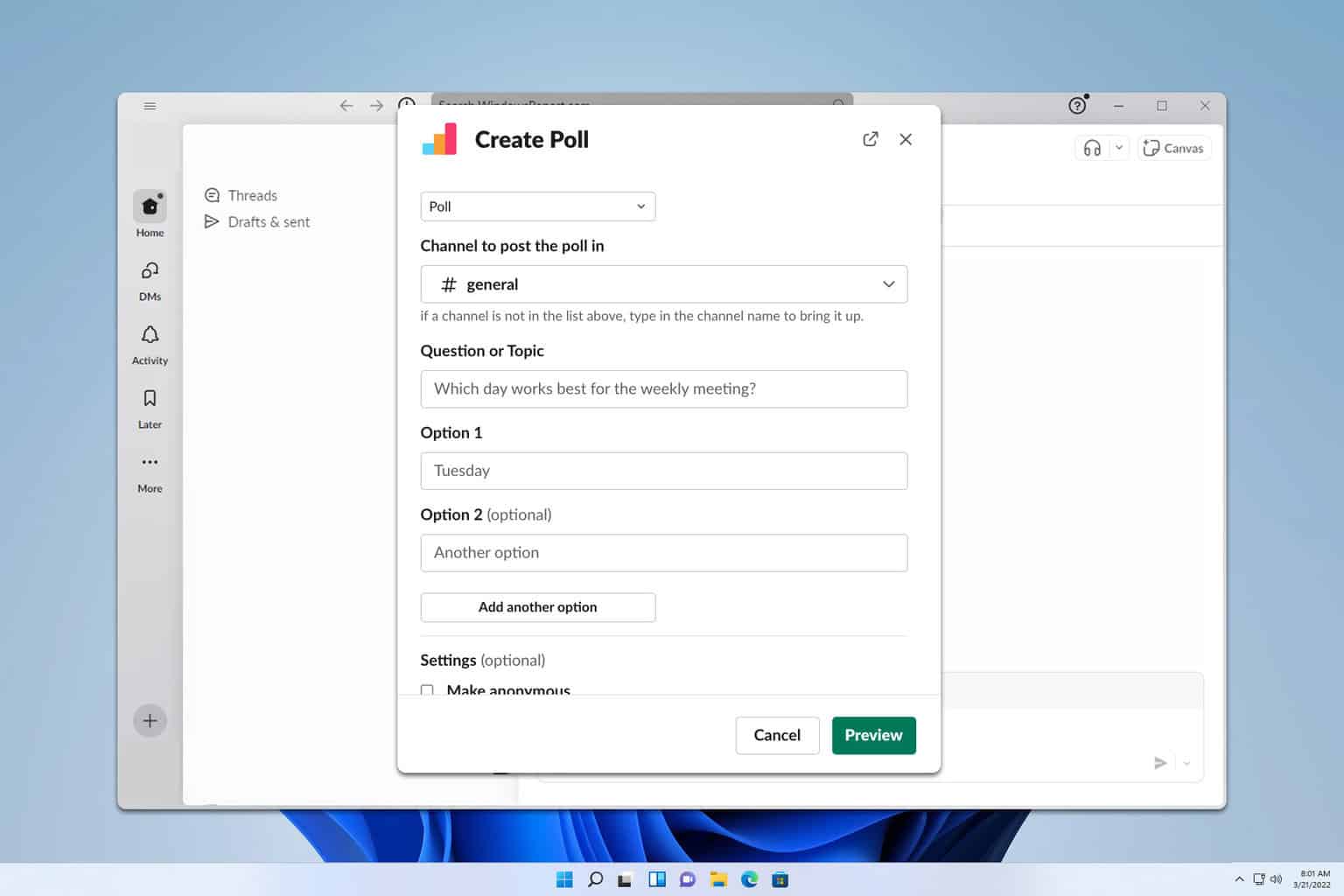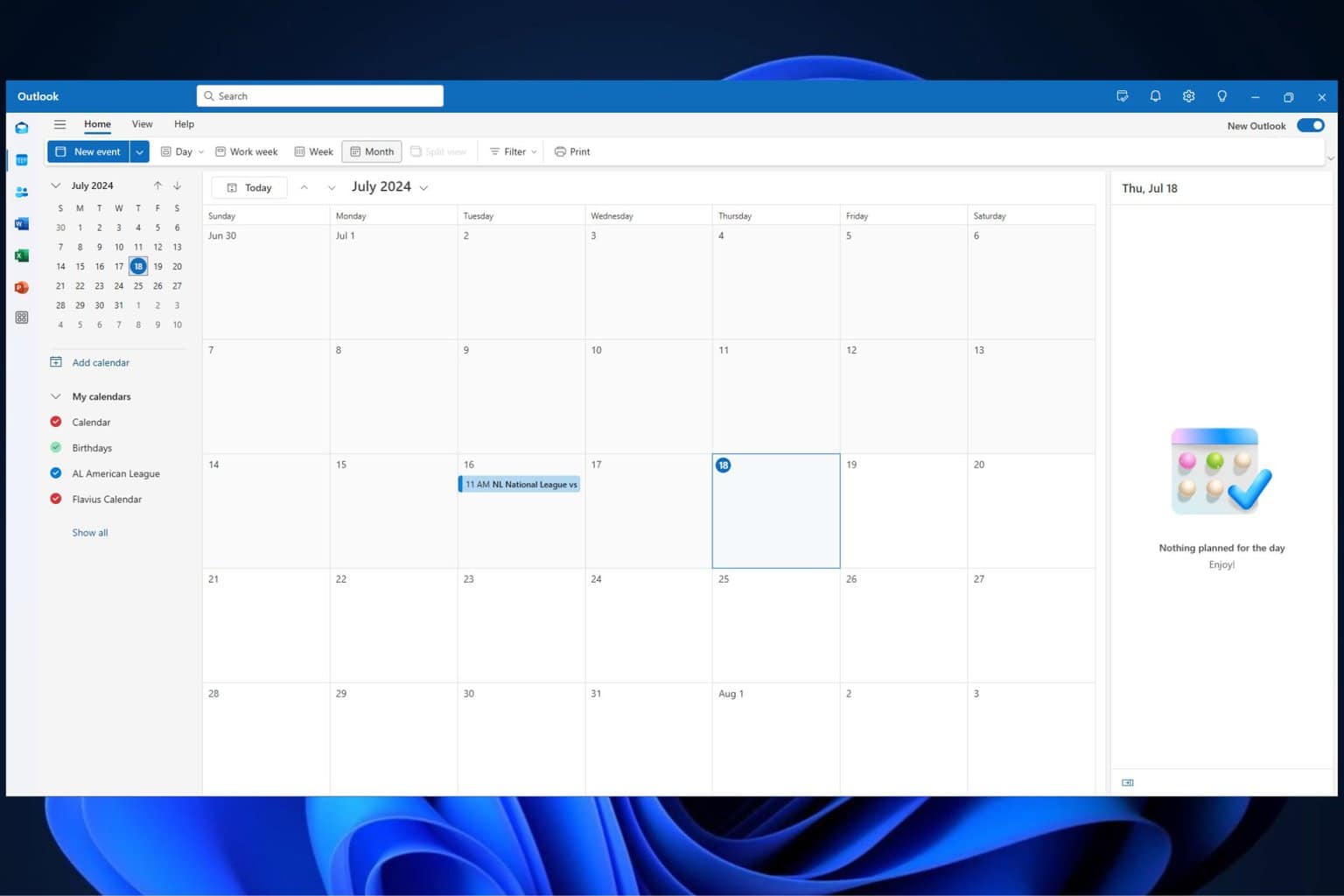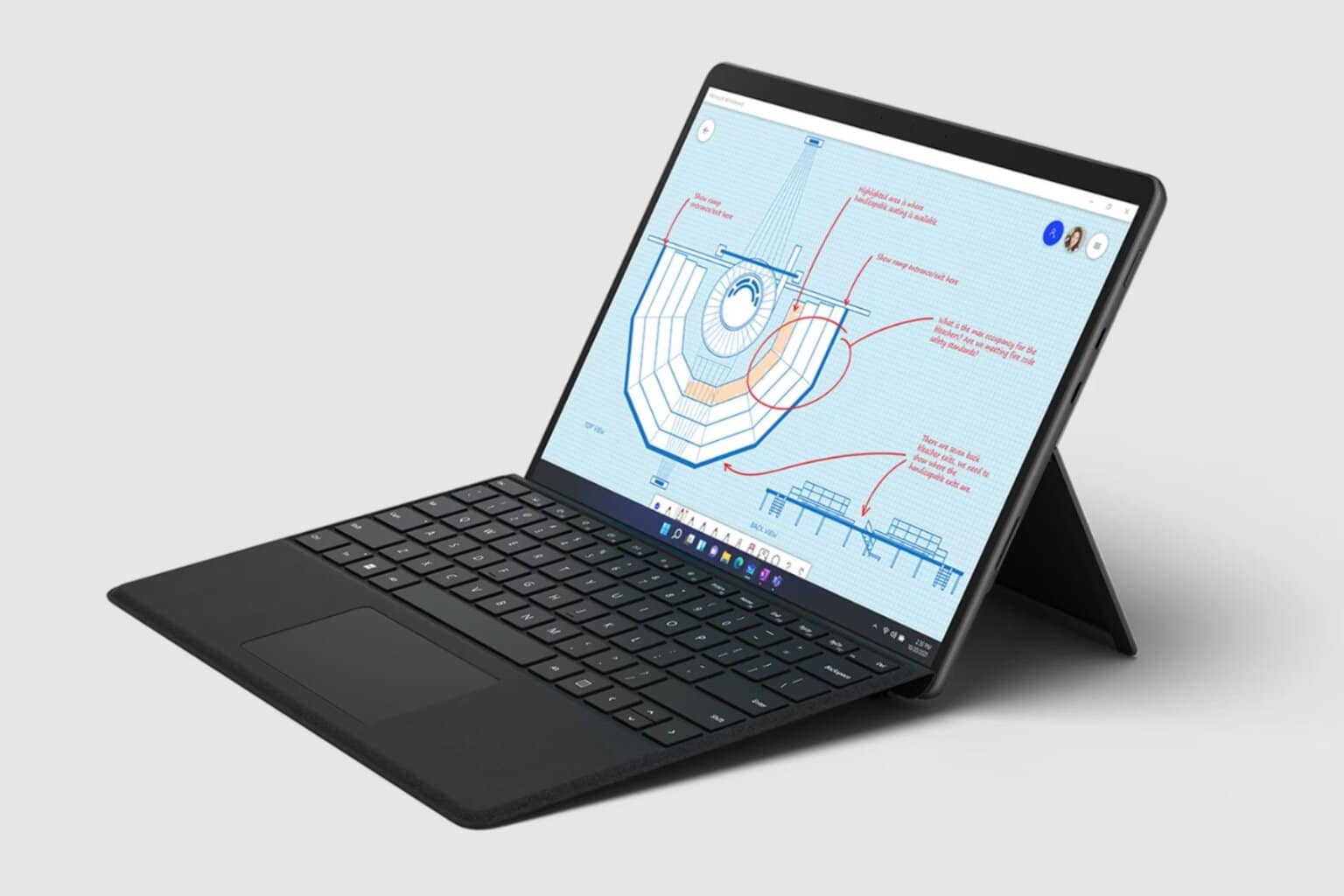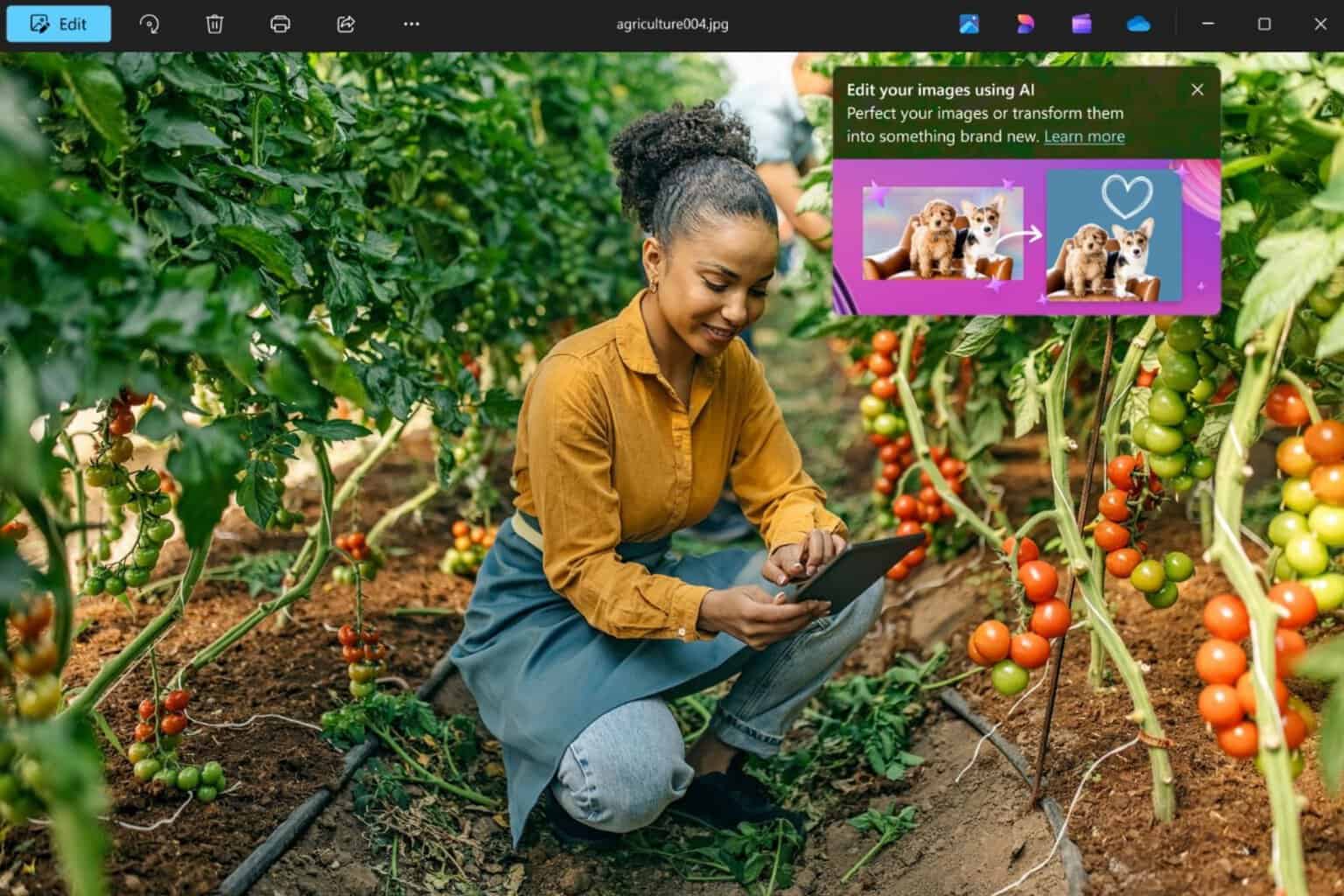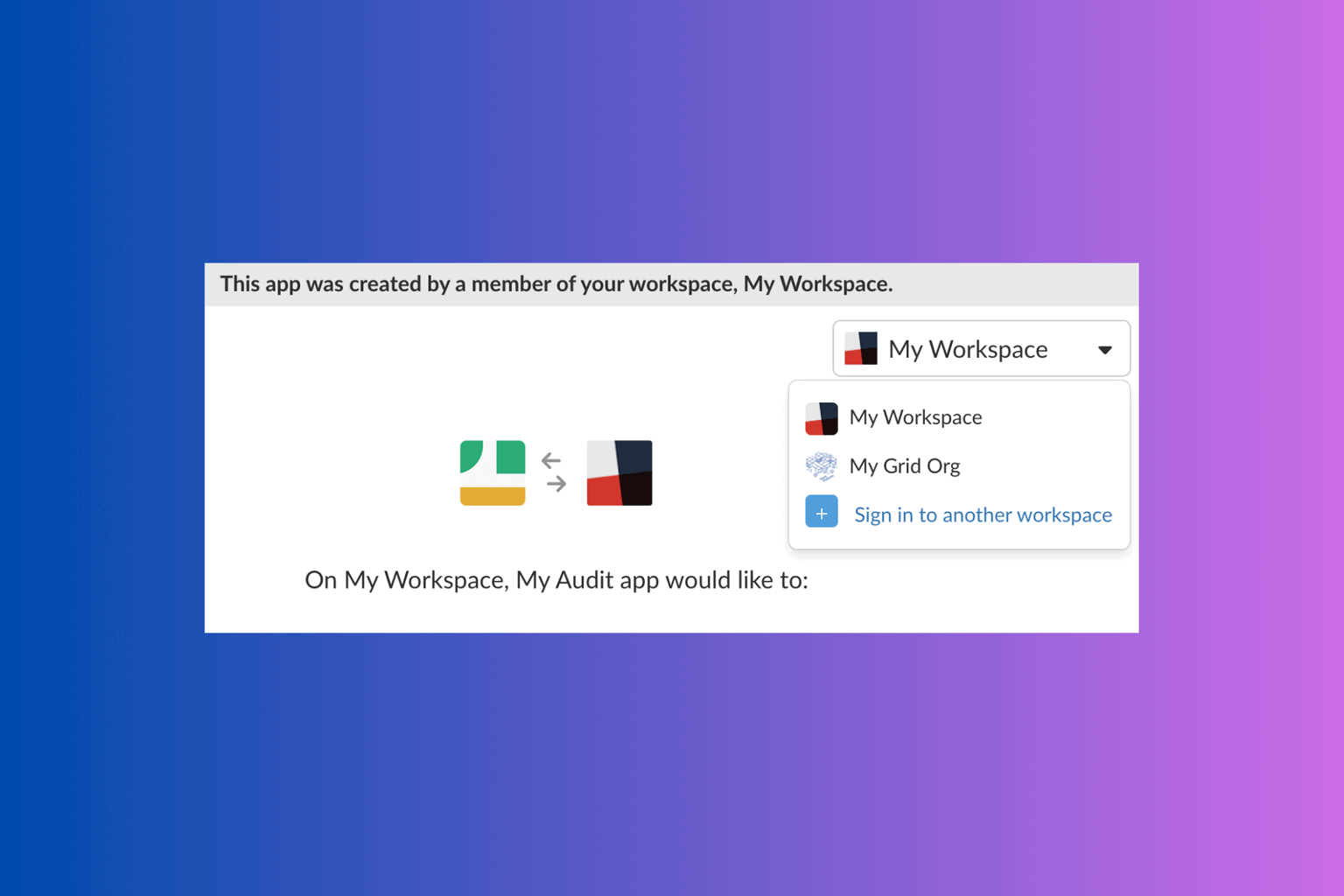How to fix corrupted .DAT files effectively [Quick Guide]
3 min. read
Updated on
Read our disclosure page to find out how can you help Windows Report sustain the editorial team Read more
Key notes
- Since .DAT files can be anything, the problem is that they become corrupted very easily.
- The easiest way to deal with errors in your .DAT file is to run System Restore on your PC.
- There is also a specific command you can perform to repair the corrupted .DAT files.
- Some specialized antivirus tools can open these files and protect your PC at the same time.
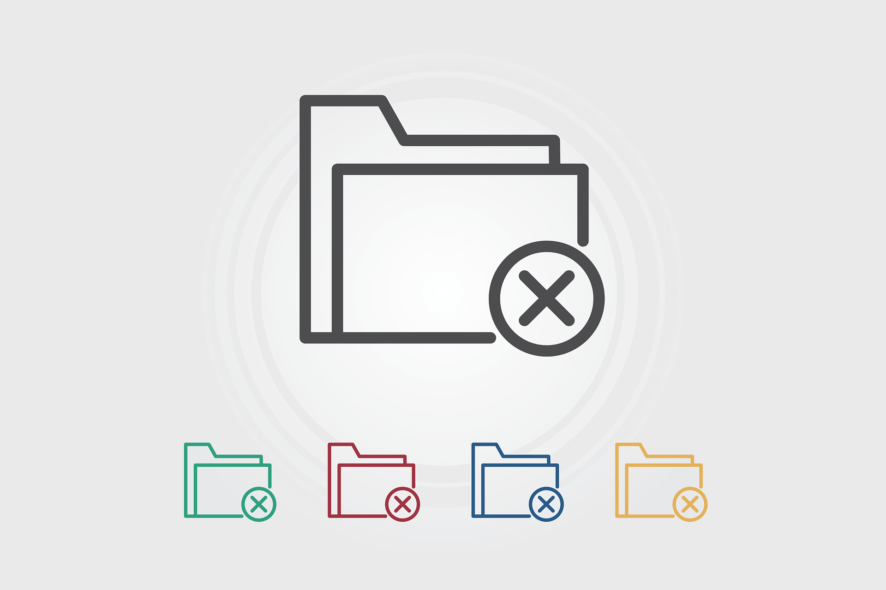
.DAT files are a category of special files, which can be literally anything. If in the case of other file extensions you know which program opens them, well, these files can be a simple text document or even an image.
Thus, often there are instances of .DAT file getting corrupted. This again can lead to a lot of issues, with the particular application that created the DAT file functioning erroneously.
Fortunately, fixing the .DAT file error is fairly easy, with just a few steps that can quickly get you back on track. Keep reading the quick guide below to discover the method that best suits your needs.
How can I fix the .DAT file errors quickly?
1. Perform System Restore
- Type msconfig in the Cortana search box.
- Right-click on the System Configuration app from the search result, and select Run as administrator.
- In the System Configuration windows, select Tool.
- Select System Restore from the list of Tool Name provided, and hit the Launch button.
- Follow the on-screen steps, which includes selecting the date to which you want your system to be rolled back. Of course, you will have to select a date prior to when you first started experiencing issues with the .DAT file.
This is often the easiest way to deal with .DAT file errors, one that can provide you respite to your issues in the quickest possible time.
2. Perform a SFC scan
- Hit the Windows key + R to launch the Run dialog box.
- Type cmd and press Enter to launch the Windows command prompt.
- In the Command prompt window, type sfc/scannow and press Enter.
- Wait till the process is complete. It might take some minutes for the scan to be 100 percent complete.
- Restart your PC, and the .DAT file errors should be gone for good.
Another option for you to try will be to perform a sfc scan of your system to ensure all your files are in perfect order. Be sure to follow the above steps in order to complete this action.
Useful tip for users
Since .DAT files can be anything, the problem is that they can contain viruses, and this makes them the preferred format for hackers.
But even for this tricky problem, there are quick and smart solutions. In this case, the good news is that antivirus programs can open .DAT files.
So, the smartest thing to do when you want to open such a file for the first time is to use a very good antivirus solution.
Of course, there are plenty of such programs on the market, but for this, we have put together an excellent and useful guide for you.
Make sure you use the right antivirus software for your needs, and you won’t infect your PC with surprise malware.
Getting corrupted . DAT files can be very frustrating, but you don’t have to worry as there are a few ways to easily repair them.
Just make sure you choose the right solution for your need and repair these types of files in no time.
We hope that our solutions helped you to repair your corrupted . DAT files on Windows 10. For more suggestions or other questions on this topic, please access the comments section below.