FIX: Cowin E7 microphone is not working
3 min. read
Updated on
Read our disclosure page to find out how can you help Windows Report sustain the editorial team. Read more
Key notes
- Cowin peripherals are known for their sound quality and generous battery life. However, there are times when your Cowin E7 microphone is not working.
- In order to start solving this problem, you should check if your operating system is up to date.
- Running the Windows troubleshooter might be a useful solution for this mic issue too.
- If your microphone sounds muffled, the support of a specialized tool is also one of the most popular methods to fix it.

The Cowin peripherals are highly rated for their sound quality, solid build, and great battery life. However, users reported that the Cowin E7 microphone is not working as it should all the time.
Here is what many of them have to say about this problem on the Microsoft Forums:
The microphone appears to work with other devices, but when it’s hooked up to my computer the input is very faint (like I’m underwater).
Fortunately, our today’s article is here to show you some of the best options that will help you solve this annoying issue.
What can I do if the Cowin E7 mic is not working?
1. Check for Windows updates
- Open Settings.
- Go to Update & Security.
- From the left side, select Windows Update, then click on Check for updates, from the right side.
2. Run the troubleshooter
- Open Settings.
- Go to Update & Security.
- From the left side, select Troubleshoot, then select Additional troubleshooters, from the right side.
- Under Get up and running, click on Playing Audio.
- Select Run the Troubleshooter.
You can also follow the same steps, and run the troubleshooter for the following options: Recording Audio and Speech.
 NOTE
NOTE
3. Use a third-party software
You can automatically solve this problem by using a dedicated tool. Not only that it’ll save much more of your time, but it’ll be your long-term ally.
If your Cowin E7 microphone is not working, we strongly recommend the help of third-party software.
- Download and install the Outbyte Driver Updater app.
- Launch the software and wait for the app to detect all incompatible drivers.
- Now, it will show you a list of all outdated drivers to select the ones to Update or Ignore.
- Click on Update & Apply Selected to download and install the latest versions.
- Restart your PC to ensure the applied changes.

Outbyte Driver Updater
Maintain your device healthy by letting OutByte Driver Updater find the latest driver options.4. Restart the Bluetooth service
- Go to Search, type Services, and open it.
- Locate Bluetooth Support Service, right-click on it, then select Restart.
- Right-click on the Bluetooth service again and click on Properties.
- Set the Startup type to Automatic and then click on OK.
- Reboot your computer and try to connect again your Cowin mic.
5. Reset the audio service
- Go to Search, type Services, and open it.
- Scroll down to Windows Audio, then right-click on it, and select Start. If it is disabled, click on Restart.
- Wait until it is done, then restart your PC.
As you can easily see, we made sure we selected the best methods in order to fix your Cowin E7 microphone issue in no time.
Also, if you notice that your Cowin Bluetooth headphones won’t work on Windows, feel free to check some useful recommendations.
For any other additional questions or suggestions, don’t hesitate to leave a comment in the section below. We’d love to hear your opinion.







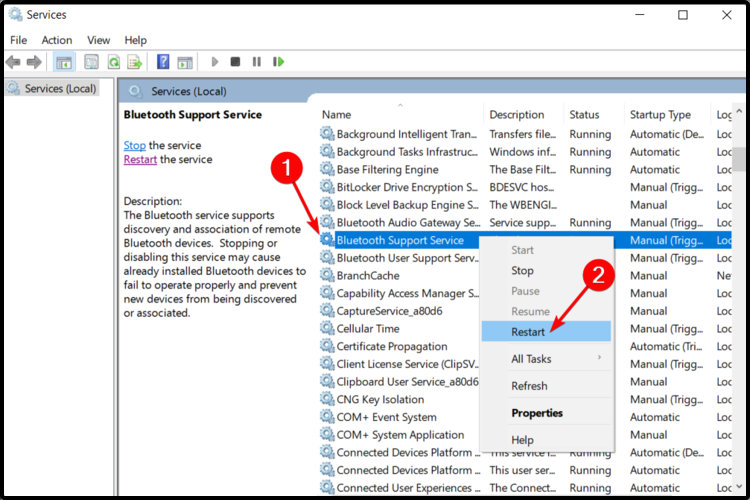










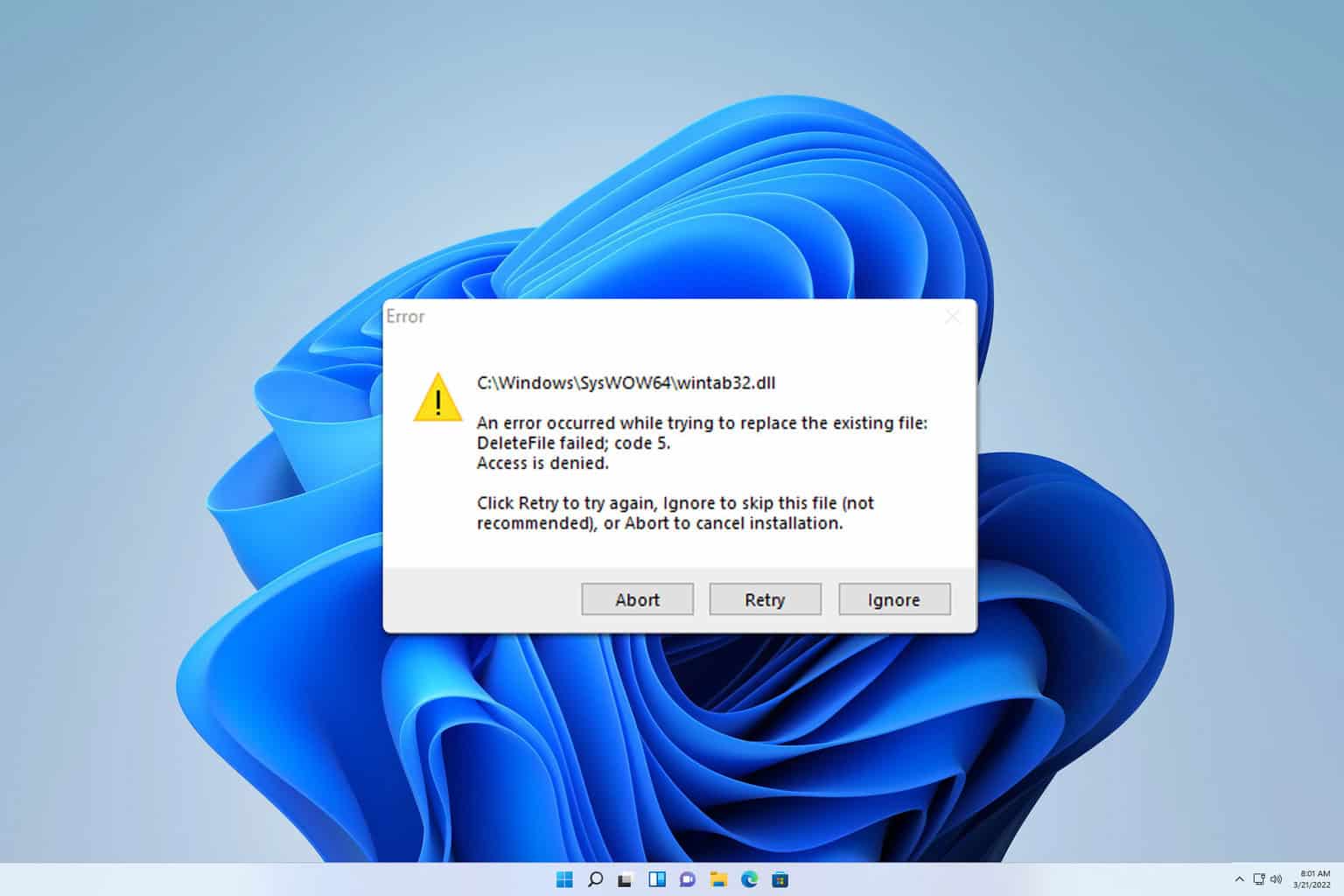
User forum
0 messages