Cricut Expression not working? Fix it easily in 2 steps
3 min. read
Updated on
Read our disclosure page to find out how can you help Windows Report sustain the editorial team. Read more
Key notes
- Circut Expression is a great tool for creating customized scrapbooks, learning material, decorations, and more.
- The cutting machine is very easy to use and saves you a lot of time by cutting up designs that would take you hours of manual craft.
- Although the toll is generally very hassle-free, some users may not be able to get it to work.
- The issue may be caused by an incompatible browser or faulty settings, find below step-by-step instructions on how to make it work.

Circut Expression is a great tool if you want to create scrapbooks, learning materials, and even art projects.
The electronic cutter machine can save you a lot of time and remove the risk of messing up your designs. Some users, however, may not be able to get the machine to work.
Is your Cricut Expression not working? Although this machine is superb and rugged, you may get errors here and there, which you can fix quickly based on the specific error message.
However, if the Cricut Expression is not working, try using a different browser and then reset it if changing browsers does not also work.
My Cricut Expression is not working. How do I fix it?
1. Use a different browser
Cricut works with most web browsers, but its level of compatibility varies from browser to browser. While this is not always the reason why your Cricut Expression is not working, we recommend that you first use Cricut with a browser they recommend before proceeding.
The internet browsers recommended to use with Cricut are Opera One, UR Browser, Mozilla Firefox, and Edge. For an in-depth comparison of these browsers, check out our best browsers for Circut guide.
Once you have the incompatibility issue figured out, we also suggest you look into how well your browser performs in general. We recommend you use a browser with high-speed rates such as Opera One.
The tool is modern and easy to use and you can really make it your own by using one of its many themes, incorporating the add-ons you need, and integrating your email and social media platforms.
The browser also includes a free VPN that helps you keep your browsing activity and identity private. Plus, you will be able to access geo-restricted content. Another free feature integrated into this browser is an adblocker that will make for a more seamless experience.
2. Reset the machine
- Power on the device and ensure that you do not load a cartridge.
- Roll all the gray dials – speed, pressure, and size – down to their lowest settings.
- Next, using two fingers, pull the gray carriage car unit using the gold or green cylinder blade.
- Locate a red button around where the gray carriage car sits. Press and hold the button for a few seconds.
- Release the buttons and return the gray carriage to its original position.
- Next, to eliminate bugs, roll every dial to the top and then back down. For all the dials, repeat this procedure three times.
- Finally, press Cut and power off the machine and allow it to prepare for around 20 minutes.
- After that, load a cartridge, power the machine back on.
When your Cricut Expression is not working, try using a different web browser – preferably a recommended one. The solution is to reset the machine; you can do this following the steps in the guide above.
If you reset the Cricut machine, and it still does not work, your device may be faulty, and so, you may have to reach out to the support team.
You can call the toll-free line at 1-877-727-4288 or discuss it with the community at us.cricut.com/forum.




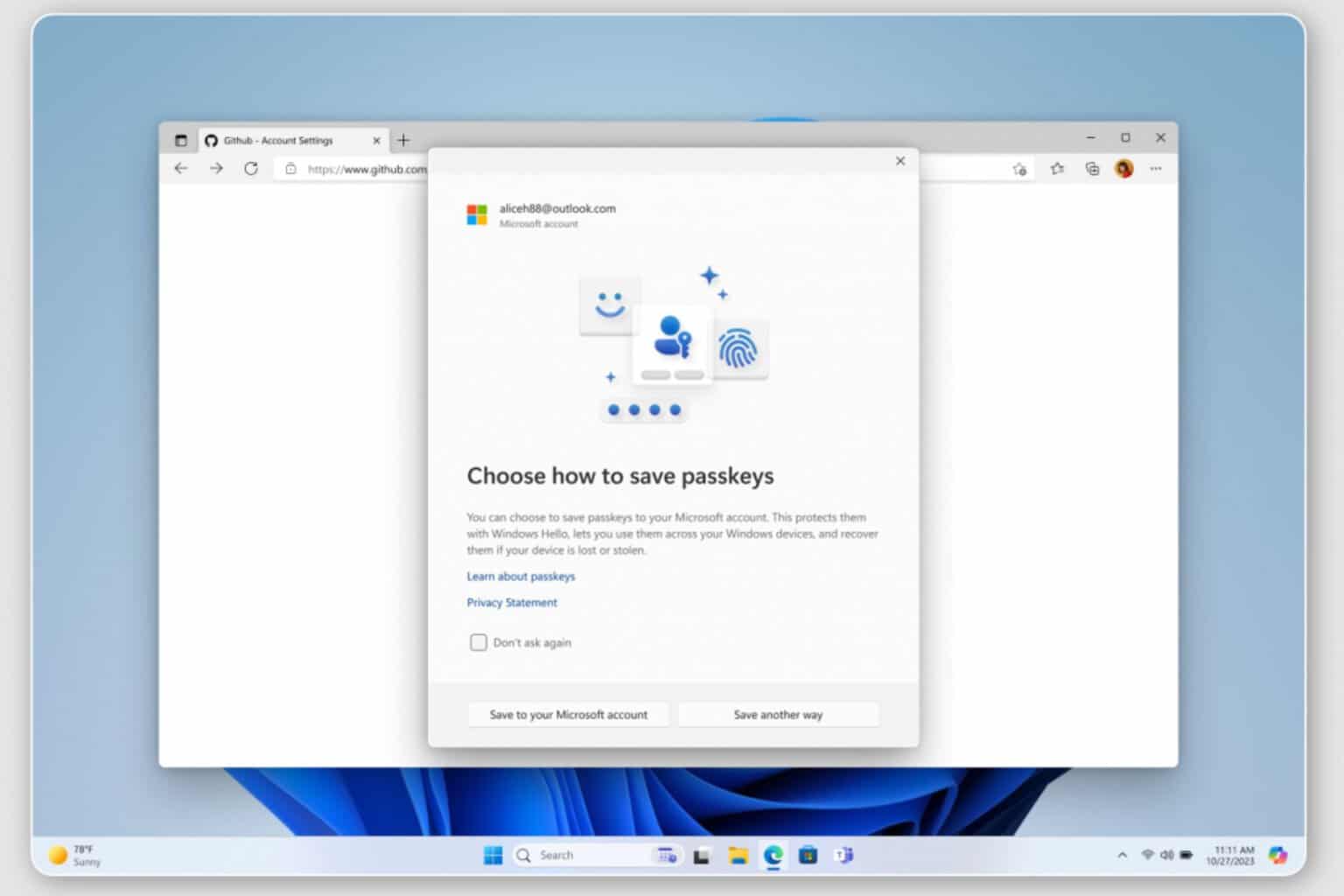



User forum
0 messages