D3dx9_33.dll is Missing From Your Computer? Here's a Fix
The d3dx9_33.dll is missing error can happen due to file corruption
4 min. read
Updated on
Read our disclosure page to find out how can you help Windows Report sustain the editorial team. Read more
Key notes
- d3dx9_33.dll missing issues arise when the file has been deleted or becomes inaccessible due to registry or DLL file corruption.
- There are a few third-party system maintenance utilities that can fix d3dx9_33.dll missing errors.
- Platform updates can provide another d3dx9_33.dll fix, but for complete peace of mind, using specialized software is preferred.
- Some of Windows 10’s built-in system tools can also fix d3dx9_33.dll file missing errors, but not with its own risks.

D3dx9_33.dll is a shared Dynamic Link Library system file for Windows. This particular DLL file is a component of Microsoft DirectX.
So, d3dx9_33.dll missing errors usually arise when users try to start multimedia software or games. A common d3dx9_33.dll error message states:
The program can’t start because d3dx9_33.dll is missing from your computer. Try reinstalling the program to fix this problem.
When the above error message pops up, the software that needs the d3dx9_33.dll usually doesn’t start.
The error message makes it clear d3dx9_33.dll is not accessible, which can mean that file has been deleted. Various potential resolutions can restore that missing DLL file.
How can I fix a d3dx9_33.dll is missing error?
1. Use third-party software
Why manually search for, download, extract, and register a replacement d3dx9_33.dll when dedicated tools can do the job for you?
A system repair tool will replace all missing or corrupted Windows DLL files on your PC at just the click of a button. Such options can also purge any fake malware DLL files.
They use their own updated Windows files database to add fresh and well-functioning files to your system in just a few seconds.
These utilities can help you fully optimize your PC, repair files affected by viruses, remove unnecessary files, and help diagnose certain hardware issues.
2. Run a System File Checker scan
- Click the Type here to search button on the far left side of Windows 10’s taskbar.
- Type in Command Prompt as the search keyword.
- Right-click Command Prompt and select Run as administrator to open that utility with elevated user rights.
- First, enter this command and press Return:
DISM.exe /Online /Cleanup-image /Restorehealth - When the Deployment Image Servicing scan is done, type in this System File Checker command:
sfc /scannow - Press the Enter keyboard key to start the SFC scan.
- Wait for the System File Checker utility to finish scanning.
- Restart your PC if the SFC scan results say Windows Resource Protection fixed files.
3. Check your Recycle Bin
- Click the Recycle Bin icon on your Windows desktop.
- Type d3dx9_33.dll in the Recycle Bin’s search box.
- Select the d3dx9_33.dll if your Recycle Bin search finds it.
- Click the Restore the selected items option.
4. Reinstall software the d3dx9_33.dll issue arises for
- Press the Windows and X keys at the same time.
- Click Apps and Features to open Settings as in the snapshot directly below.
- Select the software you need to fix the d3dx9_33.dll error for.
- Click Uninstall to remove the selected program.
- Restart Windows when you’ve uninstalled the software.
- Then reinstall the latest version of the software with its downloaded setup wizard or DVD.
5. Restore Windows to a previous date
- Right-click the Start button and select Run on the Win + X menu.
- Press the Enter keyboard key after entering this command Run’s Open box:
rstrui - Select the Choose a different restore point option, and click Next to proceed.
- Click the Show more restore points checkbox to view a full list of available restore point dates.
- Now choose a restore point that will roll Windows back to a date that predates the d3dx9_33.dll error on your desktop or laptop.
- Click Next to continue to the confirmation step.
- Finally, select the Finish option to confirm and roll back Windows to your chosen restore point.
Note: System restore points delete software installed after their dates. To check what software gets removed for a chosen restore point, click the Scan for affected programs option.
The above resolutions will most likely fix any d3dx9_33.dll missing error message on Windows.
The last resort resolution is to reinstall or reset Windows with installation media or the Reset this PC utility. Our Factory reset Windows 10 guide tells you how to utilize the Reset this PC utility.
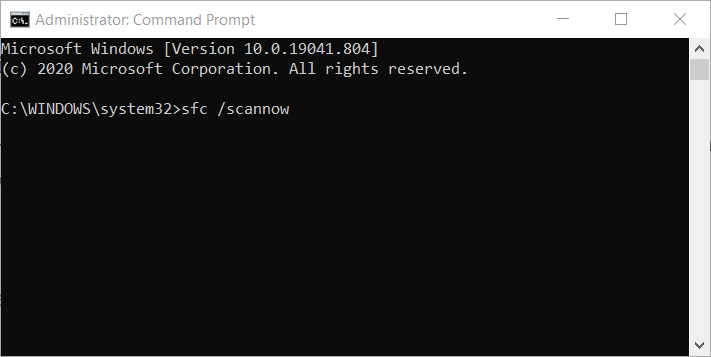
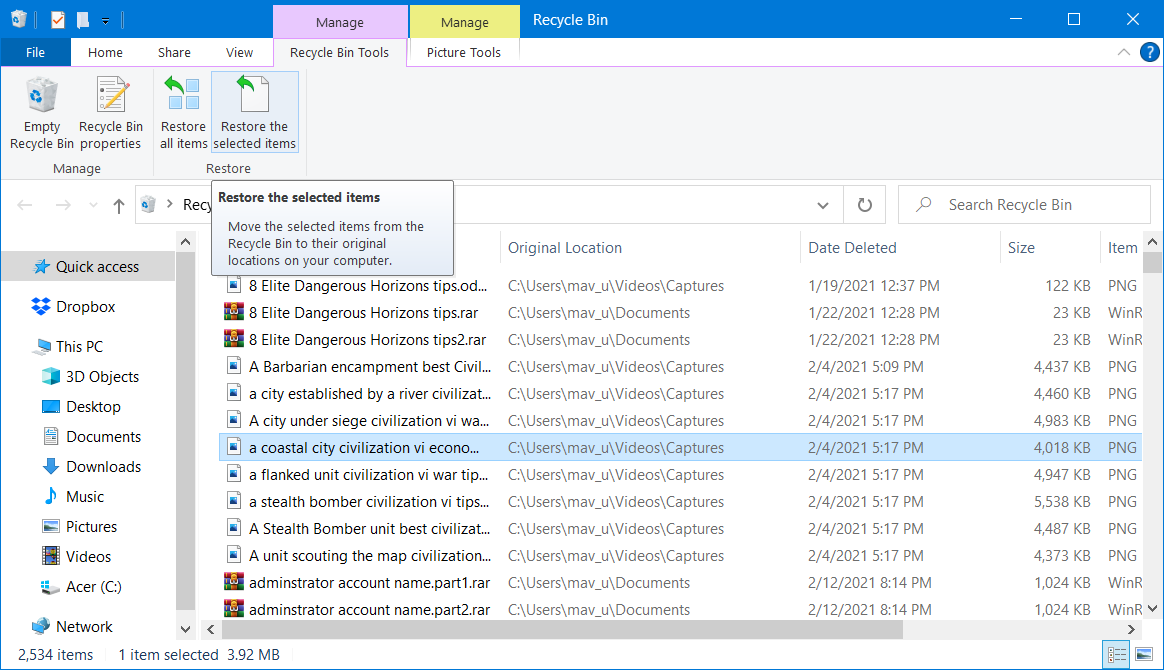
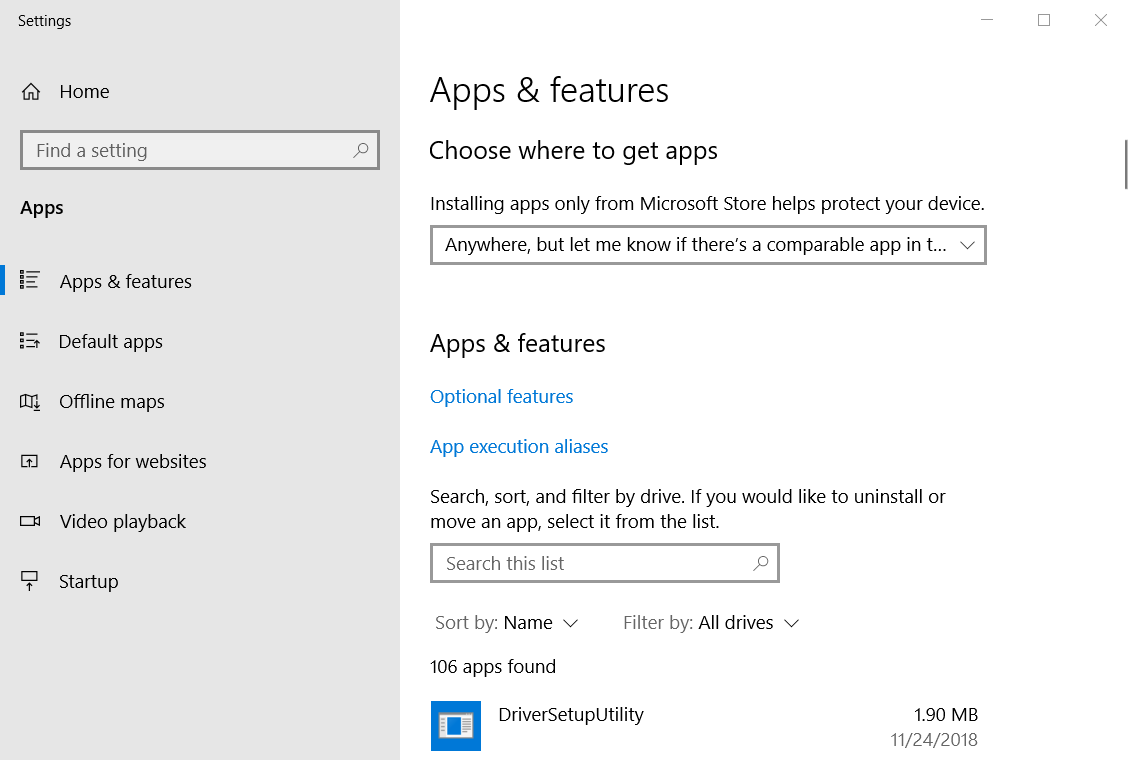
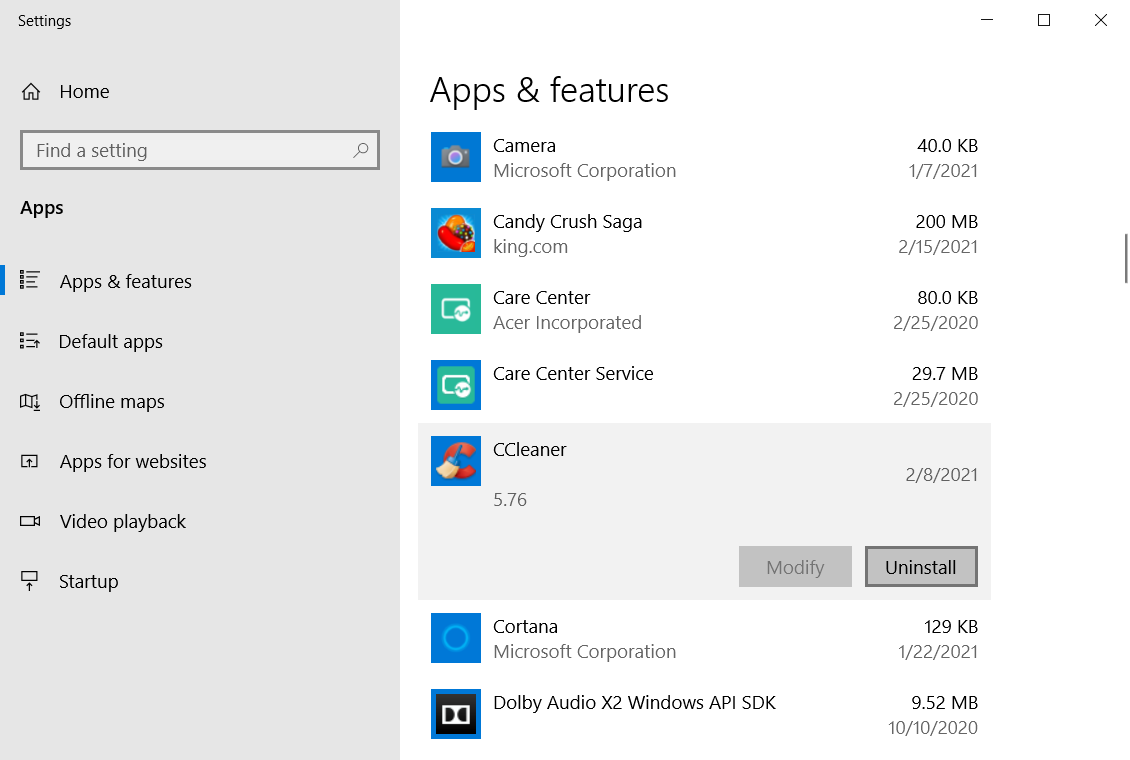
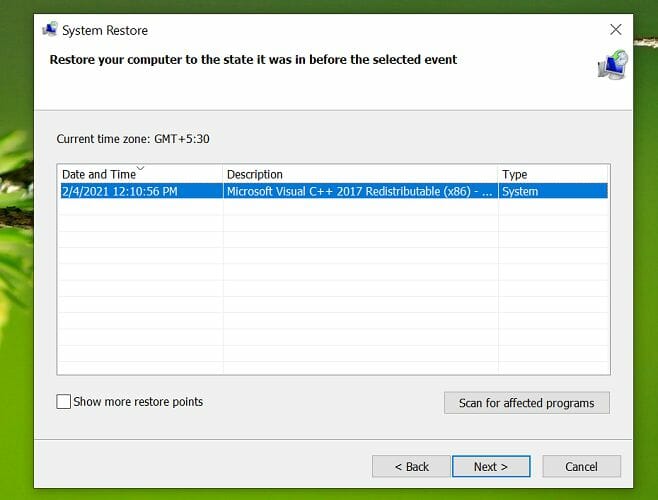








User forum
0 messages