Fix: Decentraland not using GPU
5 min. read
Updated on
Read our disclosure page to find out how can you help Windows Report sustain the editorial team. Read more
Key notes
- Incorrect settings or driver problems may cause Decentraland not using GPU issues.
- Though updating the browser can help, you may need to follow some other effective methods to fix this problem.
- If you don't have a dedicated graphics card, the problem may not be fixable.
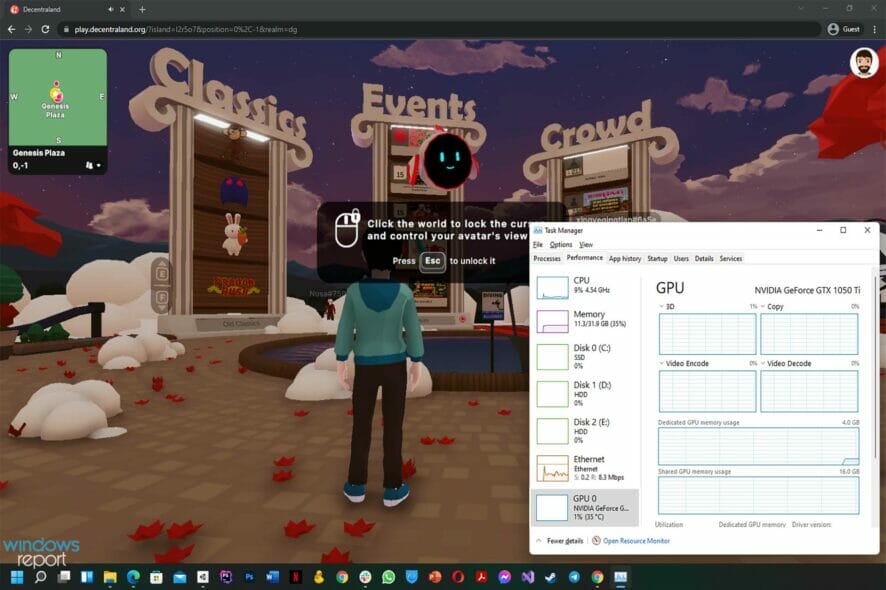
When you notice that Decentraland is not using GPU of your computer, don’t get panicked. This article will show you the way to troubleshoot it effectively.
Metaverse is a new technology that is creating a lot of hype. Decentraland is one of the best examples of it where you can amazingly explore the Virtual World.
This game is browser-based and free to play. So, It has been popular in recent days. However, sometimes, problems like not using GPU can stop you from getting a satisfactory experience with it.
You can easily get rid of Decentraland not using GPU problem. But, before that, you should know why it happens so you can avoid reencountering it in the future.
Why your computer doesn’t utilize GPU power while running Decentraland?
Not only the Decentraland, but any video games may also go through this issue. However, the main reason behind this problem is the outdated driver for your graphics card.
Two other things also may cause this problem in many cases. If your browser configuration does not allow any browser-based games to use GPU with priority or if your PC Settings are in an incorrect state, you can face this problem.
If you can remove all these reasons, the problem won’t appear again on your computer.
How can I fix Decentraland not using GPU issue?
1. Update GPU driver
- Open the Start menu.
- Type devmgmt.msc and hit enter to open Windows Device Manager.
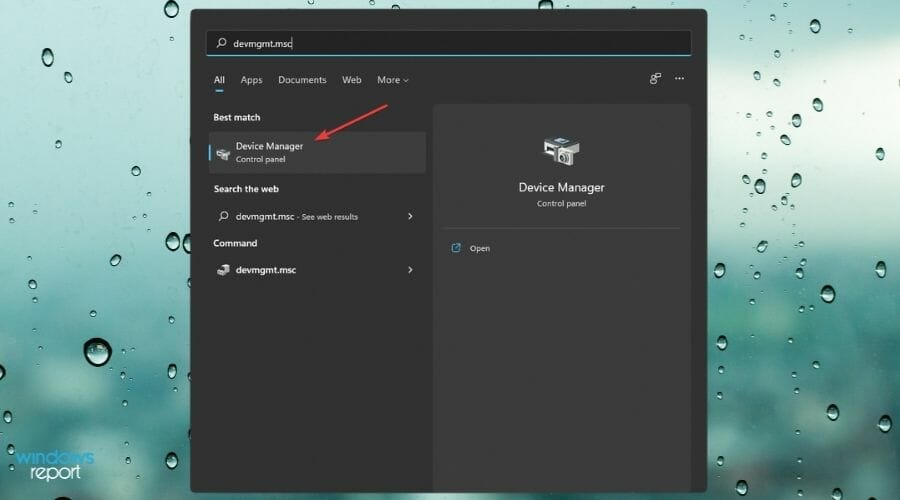
- Expand Display adapters and right-click on your graphics card driver.
- Choose Update driver.
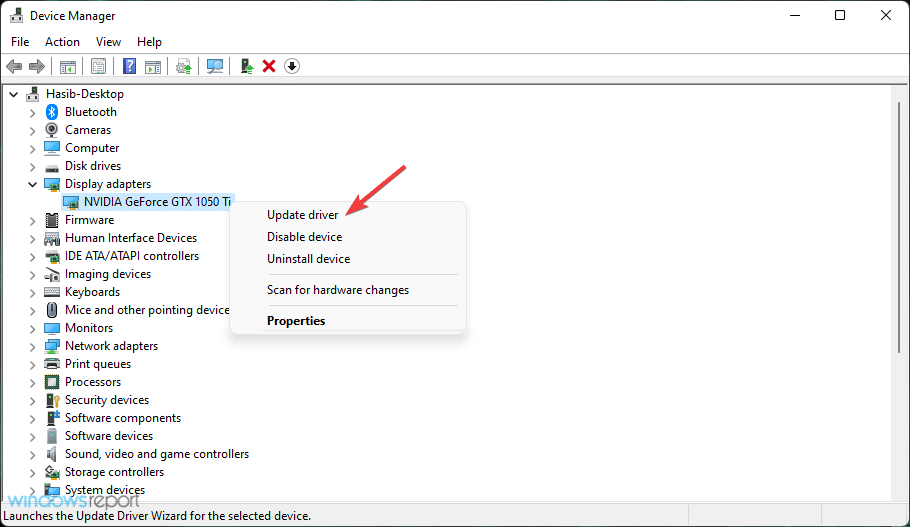
- Click on Search automatically for drivers.
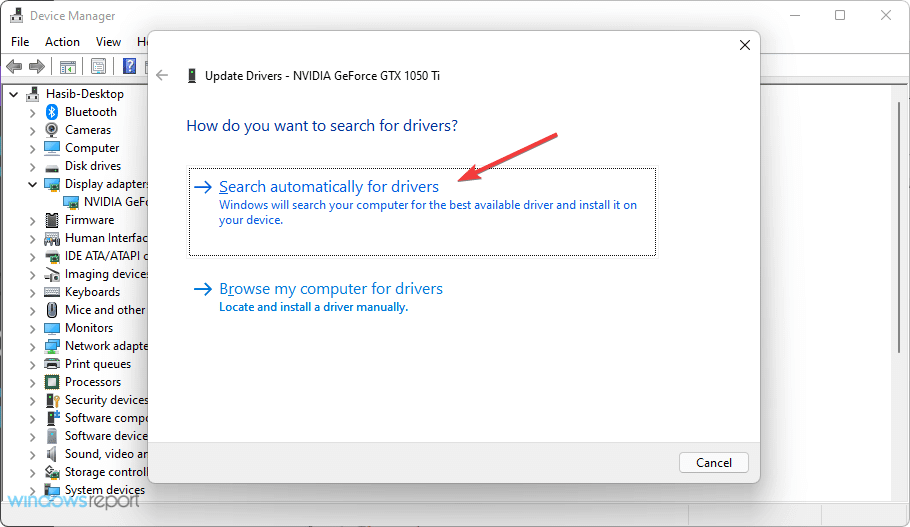
- It will check for updates and install if there is an updated version for the GPU driver.
However, Using a driver updating tool is the best way to update the GPU driver. In this case, you can try any of these best driver update software for Windows.
2. Enable hardware acceleration on browser
2.1 Enable in Chrome
- Click on three vertical dots on the top-right corner and go to Settings.
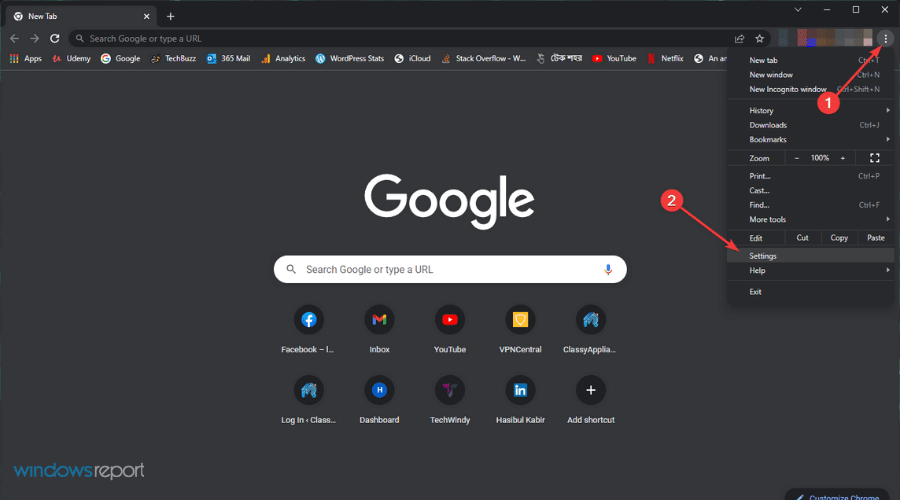
- Click on Advanced, find System, and click on it.
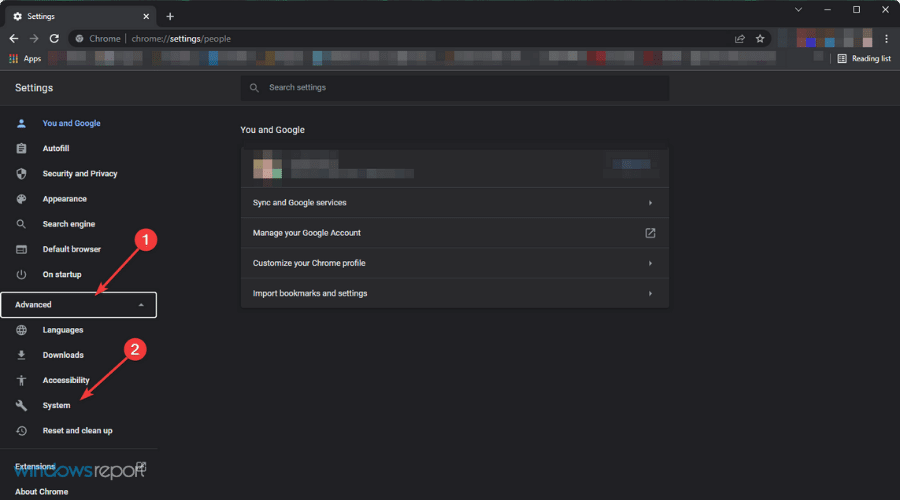
- Enable Use hardware acceleration when available.
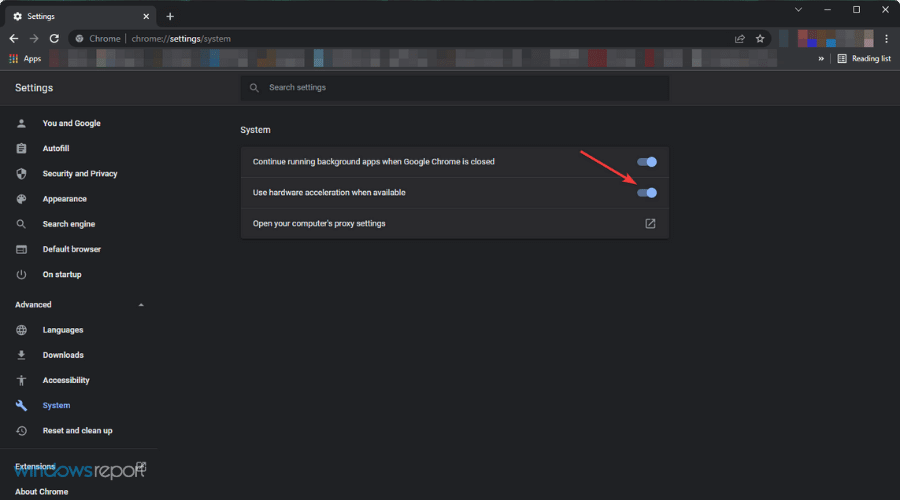
- Relaunch Chrome.
2.2 Enable in Edge
- Go to Settings of MS Edge, similarly to Chrome.
- Click on System & Performance tab and enable the switch for the hardware acceleration.
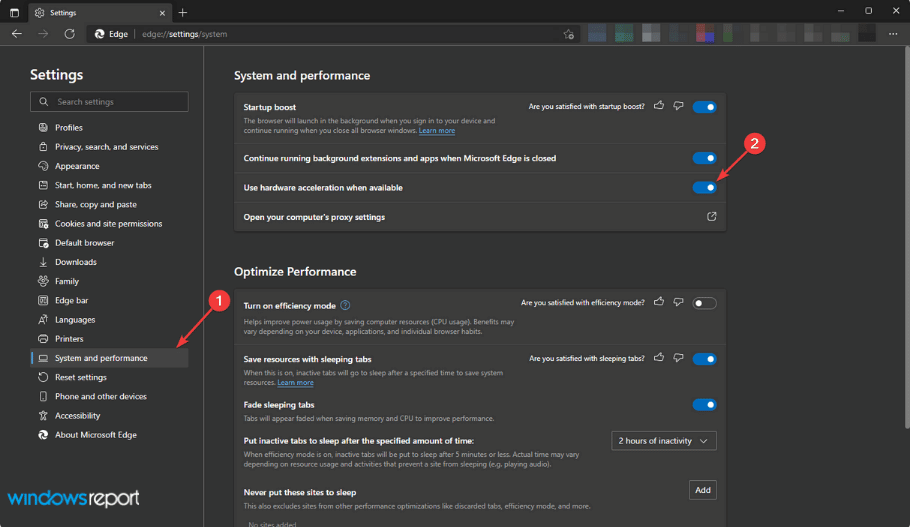
- Restart the browser.
It should fix Decentraland not using GPU issue. You can start playing it after the necessary changes have been made to verify.
3. Enable High performance mode
- Open the Start Menu.
- Search for Control Panel and open it.
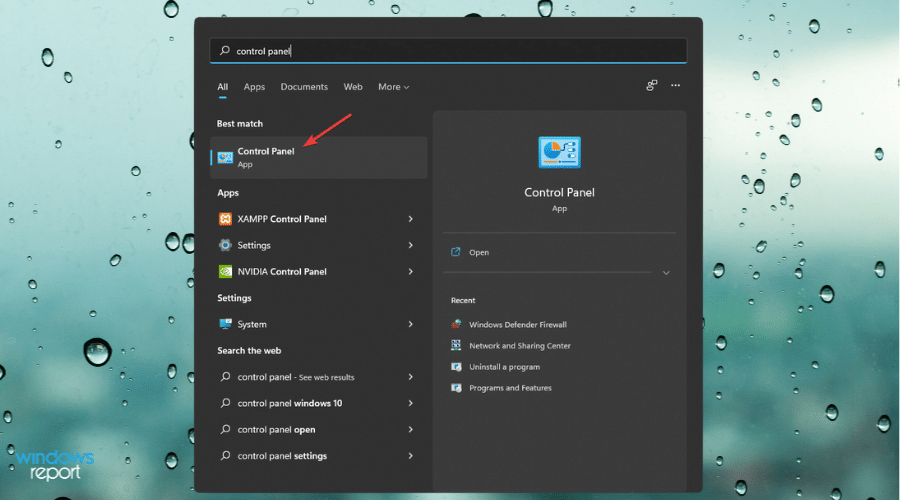
- Go to Hardware and Sound.
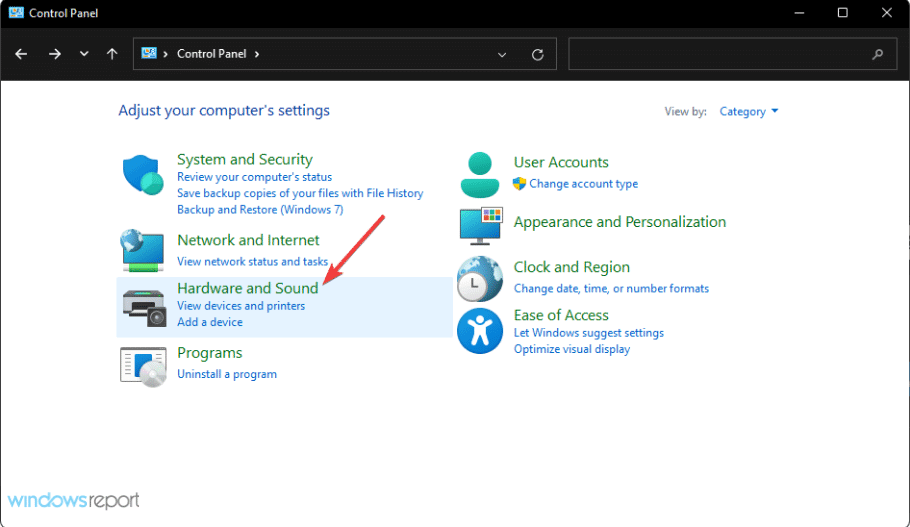
- Click on Choose a power plan.
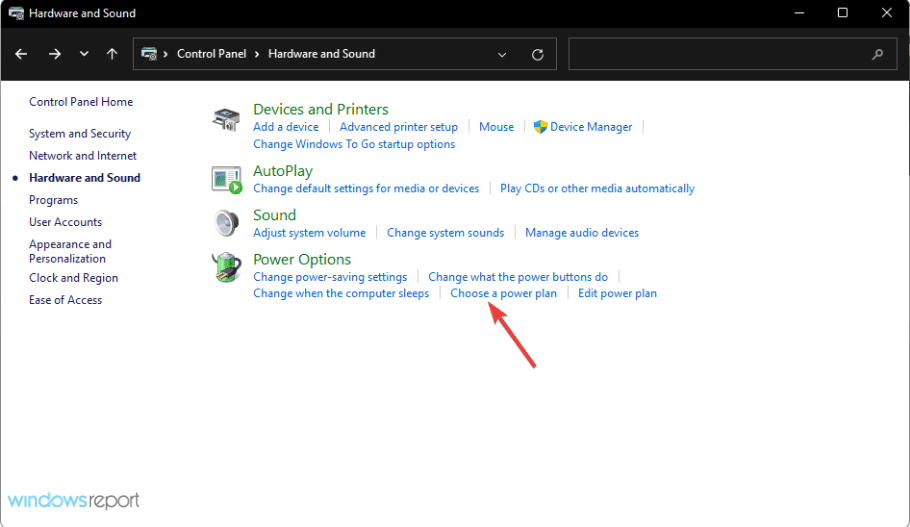
- Check the High performance.
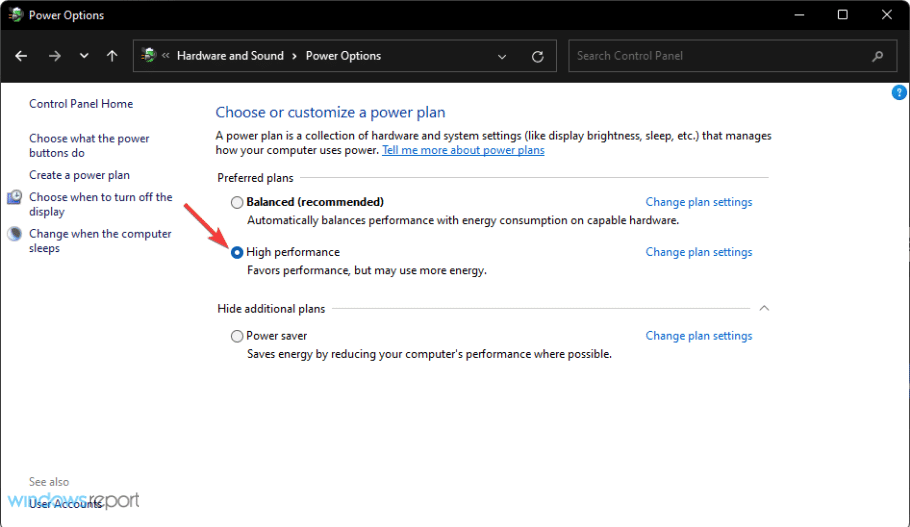
To save battery, you may have enabled Balanced or low power mode. But, That may restrict your Windows laptop to utilize the dedicated graphics card. In this case, setting the Windows power plan to high performance will help.
4. Set graphics performance to high for browser
- Press Win + I to open Windows Settings.
- Click on Display.
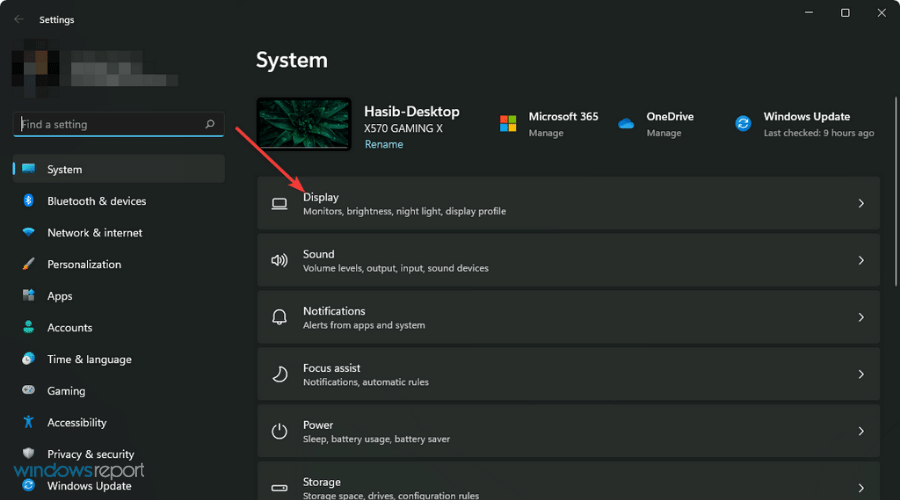
- Scroll down and go to Graphics.
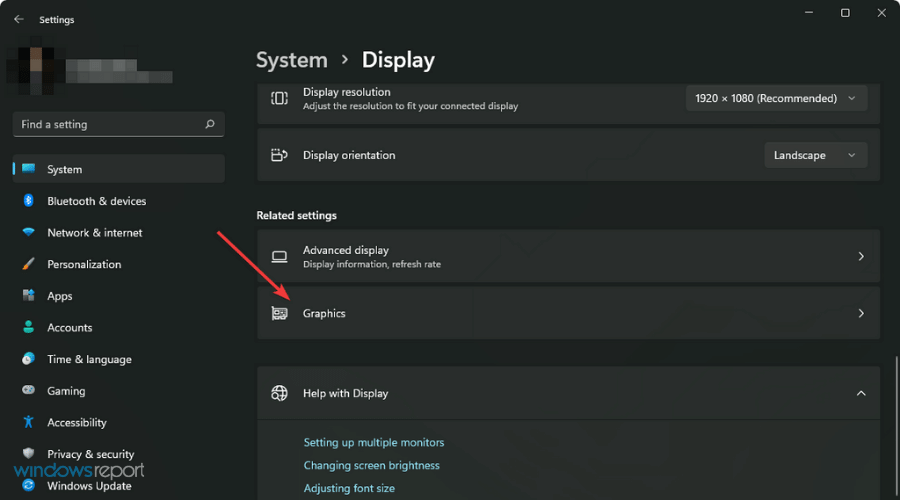
- Find and click on the browser that you use to run Decentraland.
- Click on Options.
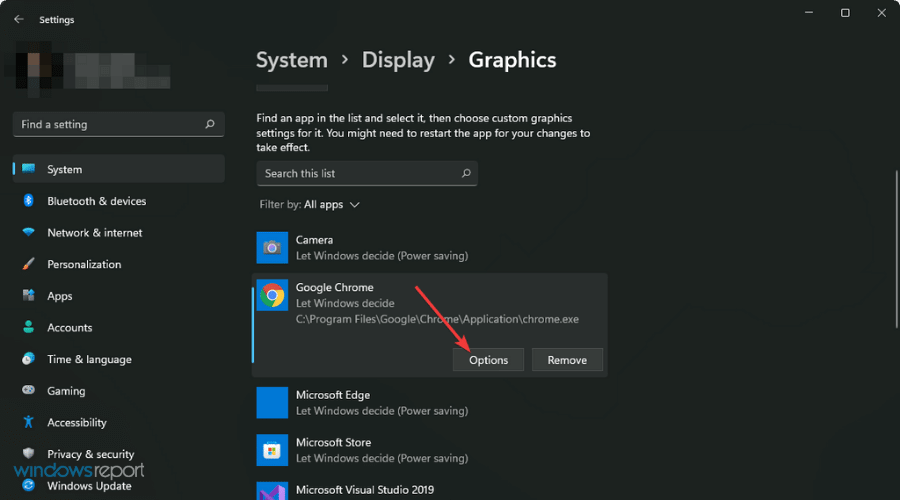
- Check High Performance and click on Save.
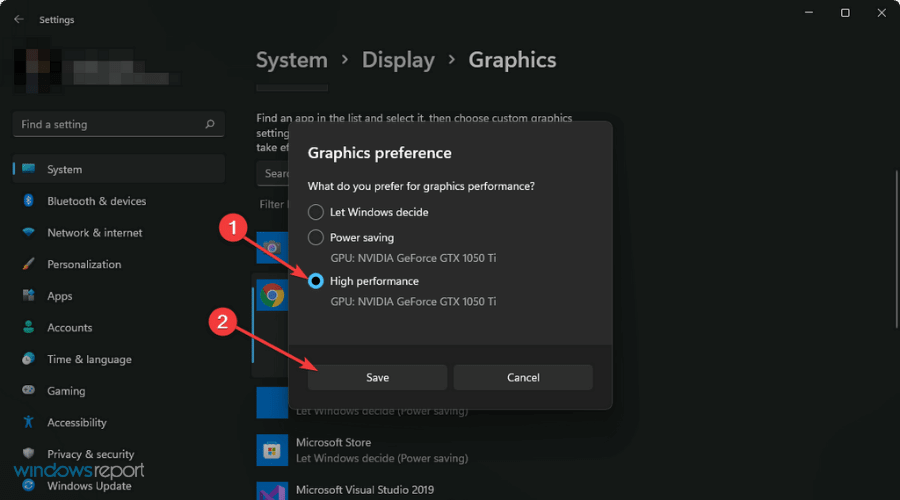
5. Update browser
5.1 Update Chromium-based browsers
- Open your browser settings as shown in method 2.
- Go to the about page.
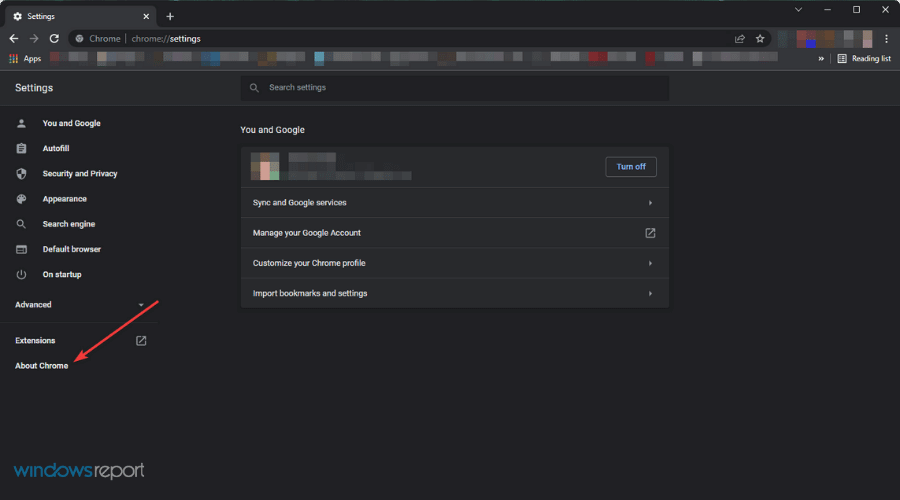
- It will automatically check and update the chromium-based browser.
- Click on Relaunch after the update.
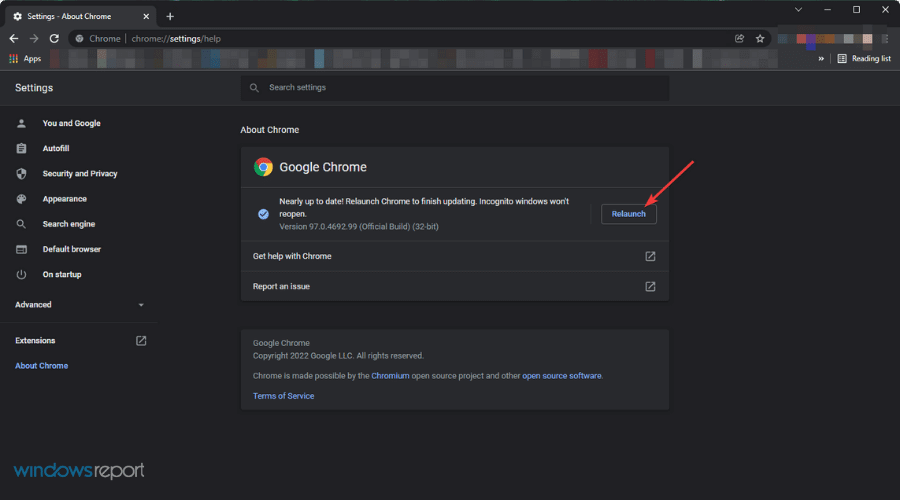
5.2 Update Firefox
- Click on three vertical lines and then click on Help.
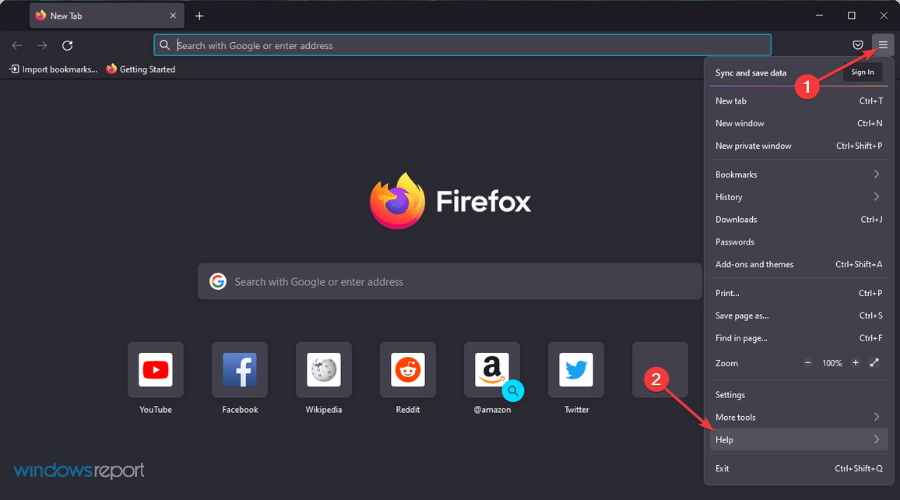
- Go to About Firefox.
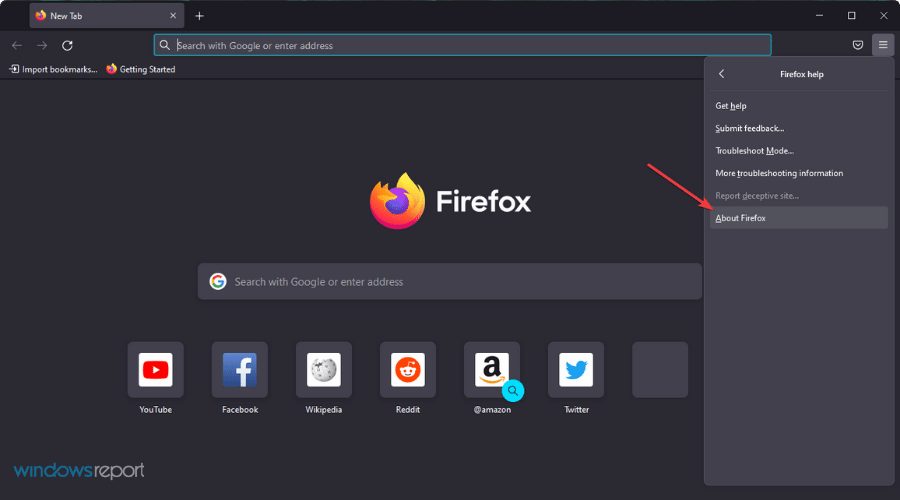
- Firefox will automatically update itself if any new version is available.
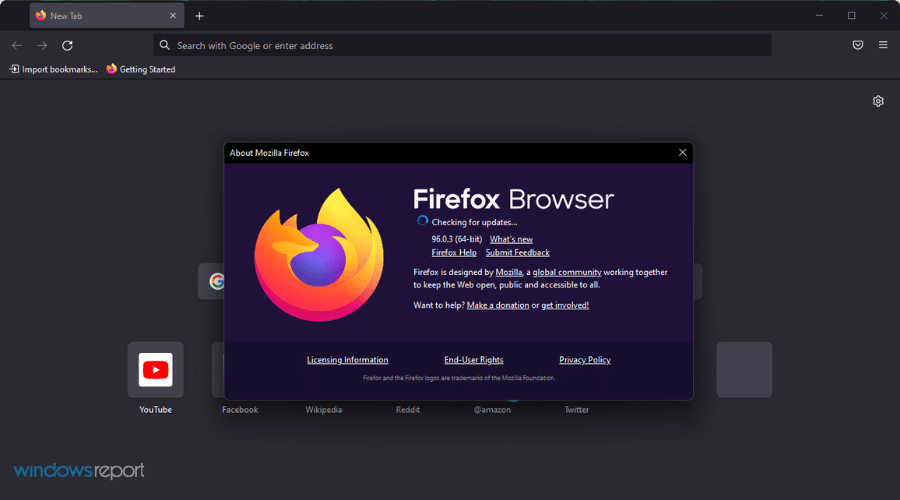
6. Re-Install graphics card driver
- Open Windows Device Manager like before.
- Expand Network adapters.
- Right-click on Video driver and choose Uninstall device.
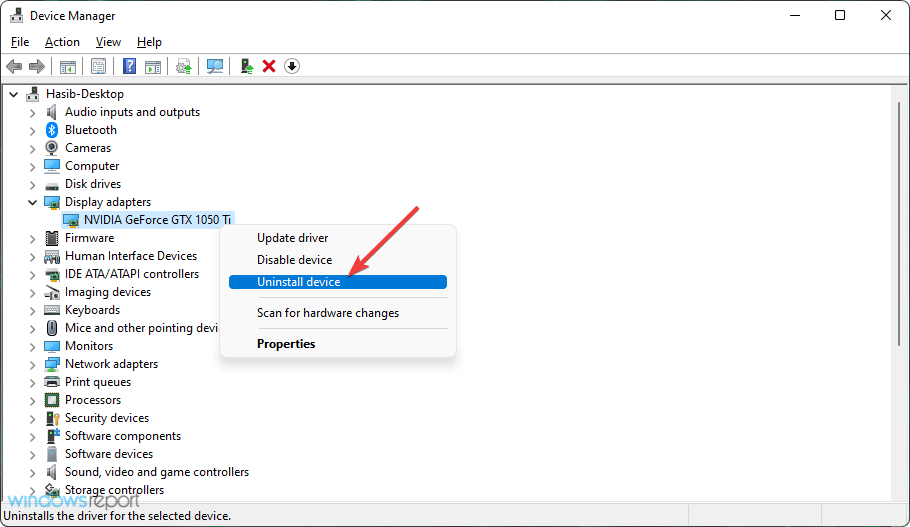
- Check Attempt to the driver for this device and click on Uninstall.
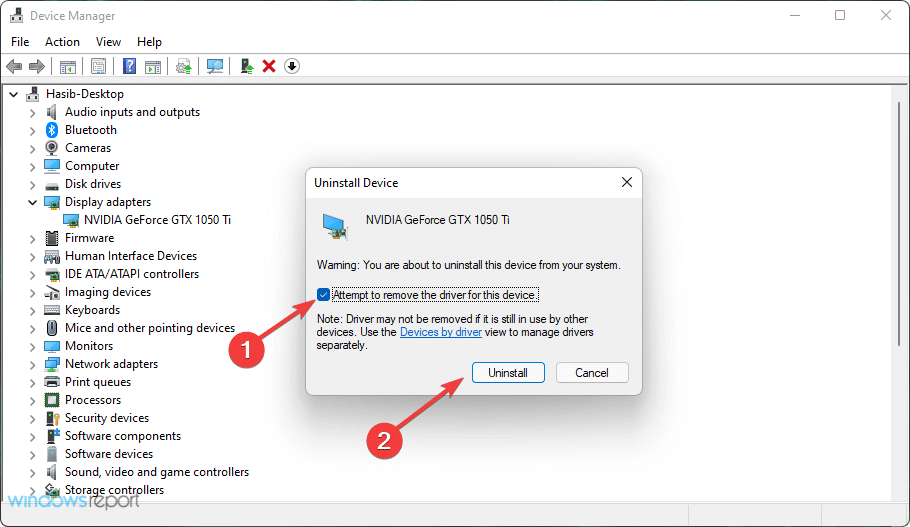
- Restart your PC.
Your PC will automatically re-install the driver. After that, try to update it as shown in method 1. It should completely fix Decentraland not using GPU issue.
7. Upgrade GPU
GPU crisis is occurring worldwide. As a result, many people have decided to keep their existing GPUs. Though most GPUs should be OK with the latest Windows. But, some GPUs are too old to perform regular tasks.
As a result, Windows 11 and 10 treat them as incompatible for many tasks. This type of GPU may not work with Decentraland. In this case, you should consider upgrading the GPU.
Can I run Decentraland with iGPU?
There is no definite answer to this question. Officially, Decentraland recommends having 2 GB video memory to run this virtual world game smoothly. So, A dedicated GPU should be a safe choice.
However, Some processors with good iGPU also can handle this virtual world. But, the performance may vary. If you don’t have a dedicated Graphics card, you can find your luck with the built-in one.
For the latest Macs, there is no dedicated graphics card. But, These can handle this game perfectly. However, the Macs with less RAM struggle to run Decentraland in many cases.
We can see that only some iGPUs work well with Decentraland. So, a dedicated graphics card is the best option.
However, if Decentraland does not use the GPU, the methods given above are enough to fix it. You are also welcome to share your thought in the comment box if you know any other way that works.


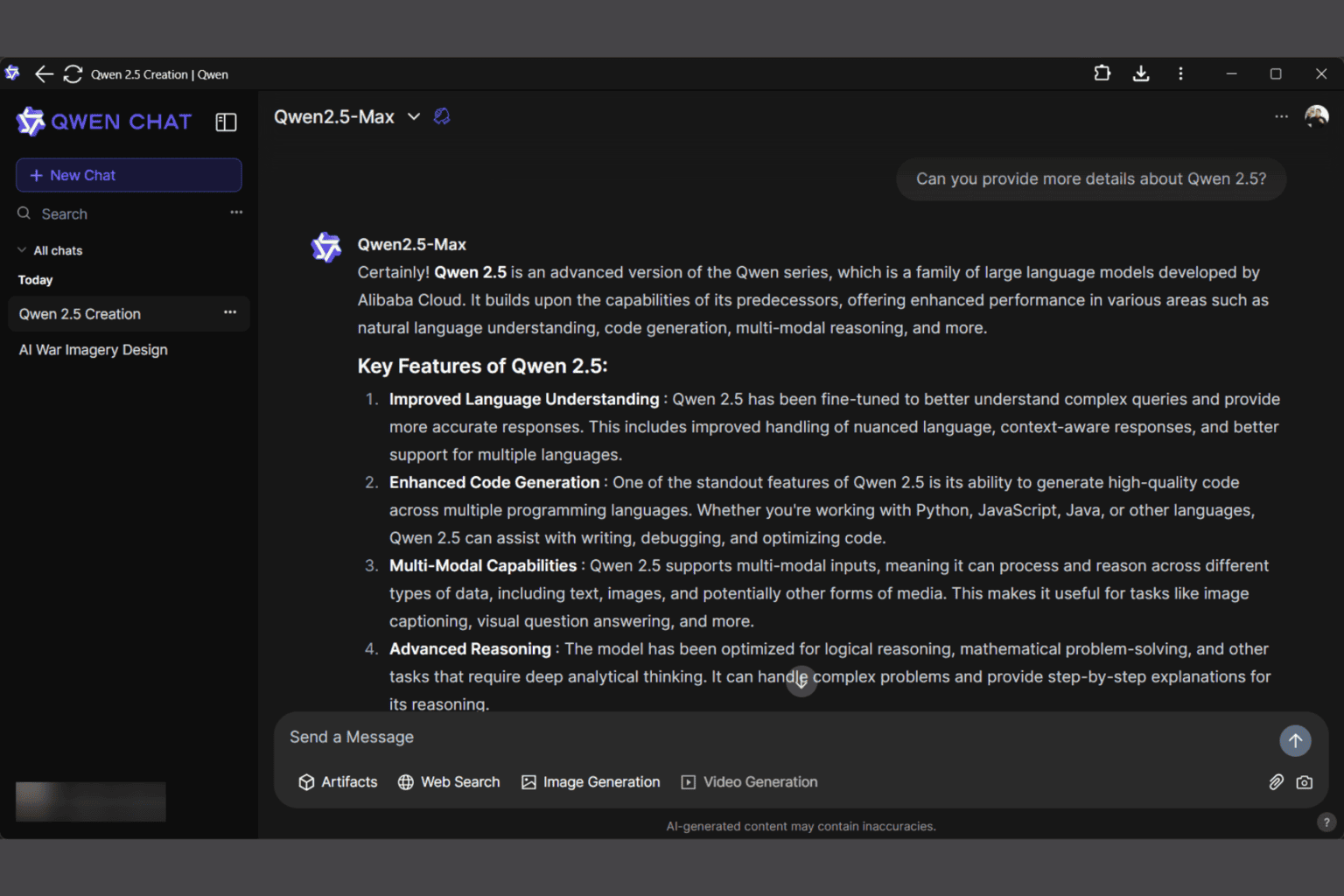

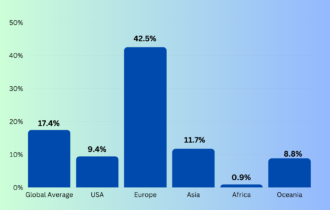
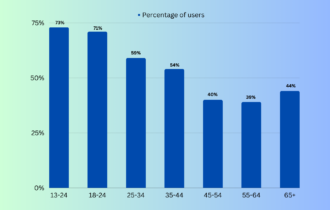
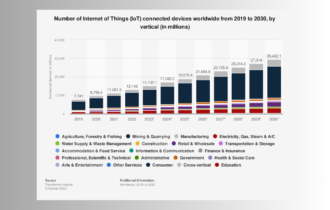
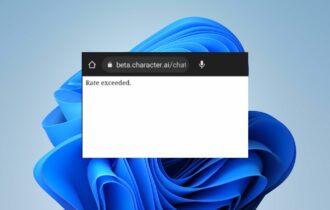

User forum
0 messages