Is Decentraland not working on Chrome? Try these solutions
5 min. read
Updated on
Read our disclosure page to find out how can you help Windows Report sustain the editorial team. Read more
Key notes
- Third-party extension or other factors can cause Decentraland not working problem on Chrome.
- You can fix the Decentraland issue on Chrome by updating the browser or disabling third-party extensions. But, There may be more to do that you will find in the article.
- Google Chrome is the best browser for Decentraland.org. There are some reasons that you will see in the last part of this article.
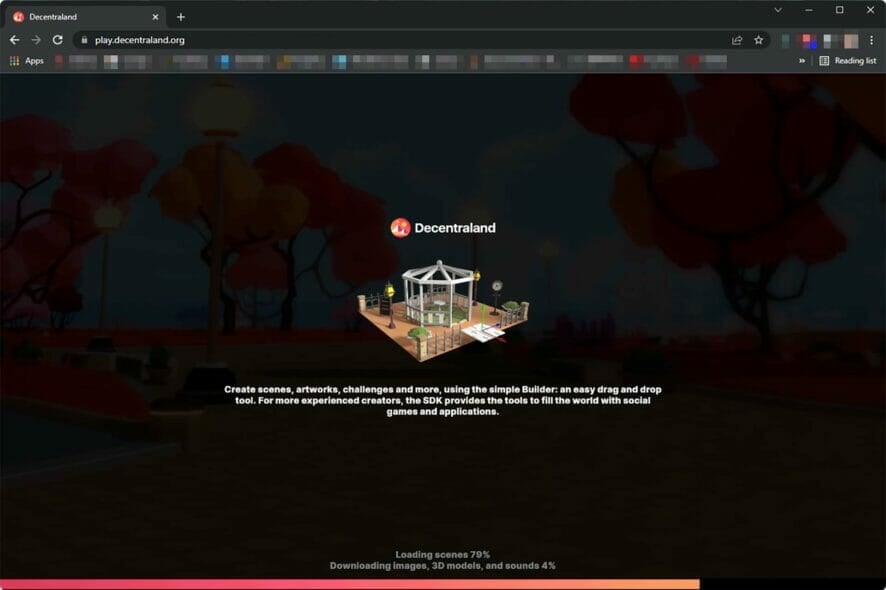
If Decentraland not working on Chrome issue occurs, what would you do? This article will tell you everything about it, including some key information.
Chrome is the most popular web browser for both desktops and smartphones. Browser-based Virtual World games like Decentraland work great on any chromium-based browser. But, Google Chrome is the most preferable to most users.
Sometimes, Users may not get the expected performance from Chrome with Decentraland. In some cases, the game may not work at all. Fortunately, there are ways to fix this issue.
Why may Decentraland not work with Chrome?
In general, if you use the correct version of Google Chrome on a recommended device, you should not encounter any issue loading Decentraland.org.
However, Many people are reportedly noticing that Chrome is struggling to load this game or the game doesn’t work on this browser at all. The reasons can be the following ones.
- Chrome is not up to date
- Third-party extensions are causing problem
- Incorrect settings
- The device has less CPU power
These are the most common reasons. However, there may be more. But, By following the proper steps, you can get rid of this problem easily.
How can I fix Decentraland not working on Chrome?
1. Clear cache and temporary files
- Open Google Chrome.
- Press CTRL + Shift+ Del on your keyboard.
- Set All time for the time range.
- Check Cache images and files and then click on Clear data.
2. Update Chrome
- Open Google Chrome.
- Click on three vertical dots on the top right corner of the browser and click on Settings.
- Click on About Chrome.
- It will automatically update the browser.
- Relaunch Chrome.
If any known bug is behind your problem, updating the browser should fix Decentraland not working on Chrome problem.
3. Disable Adblocker
- Visit chrome://extensions/ on Chrome.
- Toggle the switch next to any active ad-blocking extensions to disable it.
- Restart chrome.
Disabling adblockers works in most cases. Because this type of plugin may cause heavy CPU and RAM usage when you visit any heavy websites like Decentraland.org.
4. Disable heavy extensions
If you still notice that Decentraland is not working on Chrome, you should disable all other heavy extensions. In some cases, you may need to disable all the extensions at once.
The idea is to reduce the CPU, RAM, and power usage as much as possible while playing Decentraland. You can do it by following the same way shown in the previous method.
5. Update the OS
- Press Win + I to open the Windows 11 settings.
- Click on Windows Update.
- Click on Download/Install if necessary. It will automatically download and update Windows.
If you have not updated your OS for a long time or used an ancient version, you may not receive the latest update for Google Chrome. As a result, you will face the problem mentioned above.
So, After updating Windows, try to update Chrome again, as shown in method 1.
6. Enable hardware acceleration
- Go to Chrome’s Settings like before.
- Click on Advanced to expand it, and then go to System.
- Toggle the switch to enable Use hardware acceleration when available.
- Restart Chrome.
7. Change GPU preference for Chrome
- Open Windows Settings like before.
- Click on Display.
- Scroll down, find and click on Graphics.
- Find Chrome in the list and click on it.
- Click on Options.
- Check High Performance and click on Save.
Sometimes, Windows may not allow using your dedicated GPU that much. Doing the above things will ensure Chrome can utilize much-needed video memory and graphics cores.
If it was the actual reason, you will no longer encounter Decentraland not working on Chrome.
8. Use an alternative browser
If Chrome doesn’t work at all with Decentraland on your computer, try to use other alternatives. We recommend Microsoft Edge, Brave, Opera, or other popular Chromium-based browsers.
If Chromium is not essential for you, Firefox can be an excellent choice for Decentraland.
9. Upgrade device capacity
Decentraland recommends users to have 8 GB RAM, 2 GB video memory, and a Core i3 2nd Gen+ processor for the ideal experience. However, some other factors may increase the requirements for specific users.
If this game doesn’t find any available resources to utilize from your computer, it may not work properly. So, For the best experience, if there is scope, upgrade specs. Especially make sure to have a dedicated GPU that has more than 2 GB of graphics memory.
Ensuring enough CPU and GPU power will fix the Decentraland not working issue not only on Chrome but also on other supported browsers.
Why Chrome is the most recommended browser for Decentraland?
There are many browsers. But, Among them, Google Chrome is considered the best web browser for Decentraland. There are numerous reasons behind it.
Chromium works best for any modern website. It is compatible with almost anything. But, the main advantage is the Chrome web store, where you can find countless extensions.
Metamask wallet works best for Decentraland. Chrome-web store has this one available. Though Firefox also has this extension. But, For better performance and compatibility, Chrome is ahead of other browsers.
There are some other Chromium based-browsers where you can use Chrome extensions. But, the ecosystem of Google makes Chrome the clear winner.
Also, According to our own experience, Chrome works very well with Decentraland or any other browser-based games.
In general, Chrome works very smoothly without any issue with this Virtual World game. However, If you see Decentraland is not working on Chrome, the troubleshooting methods mentioned above are enough to solve the problem.
You are welcome to share any other working solutions you know in the comment box.
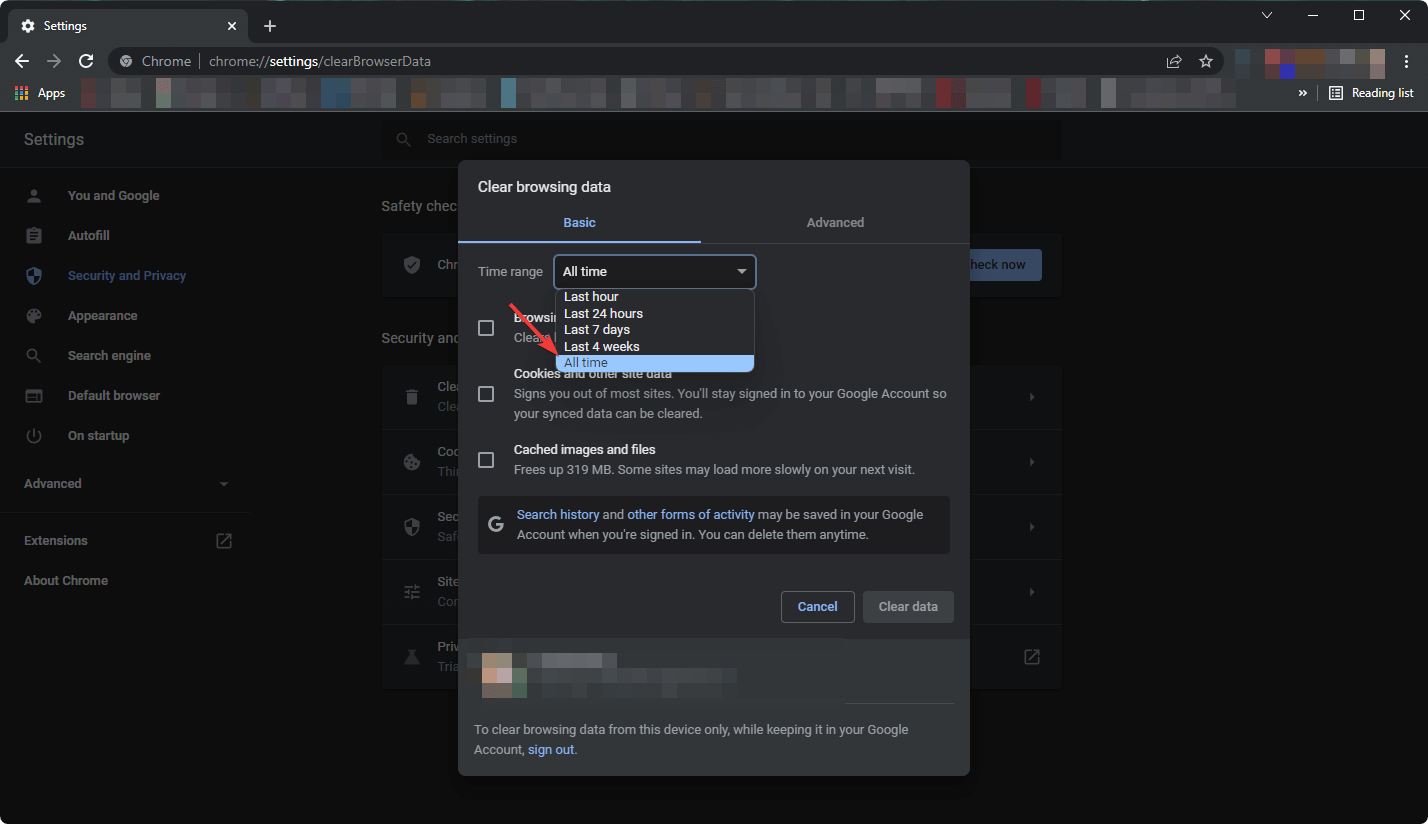
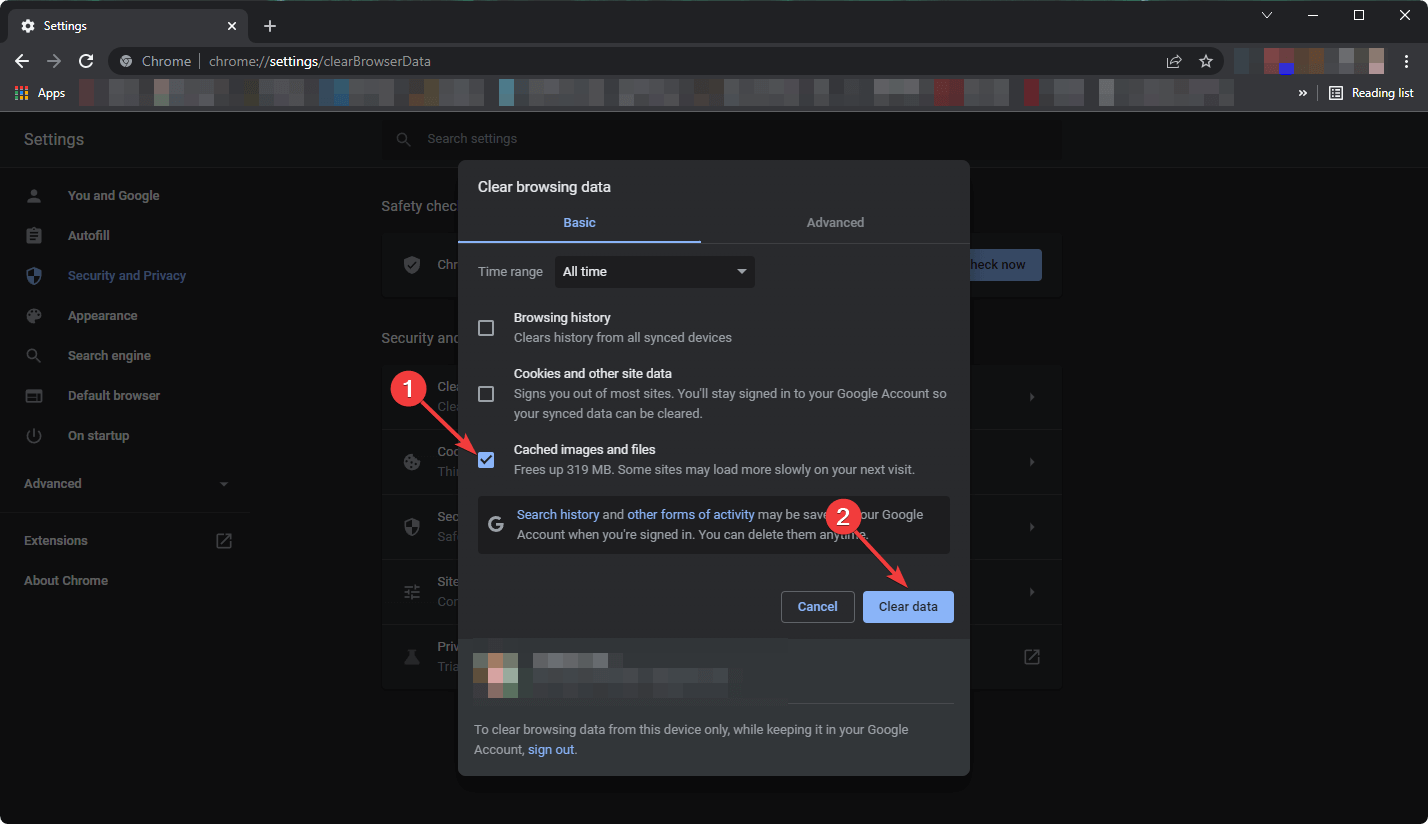
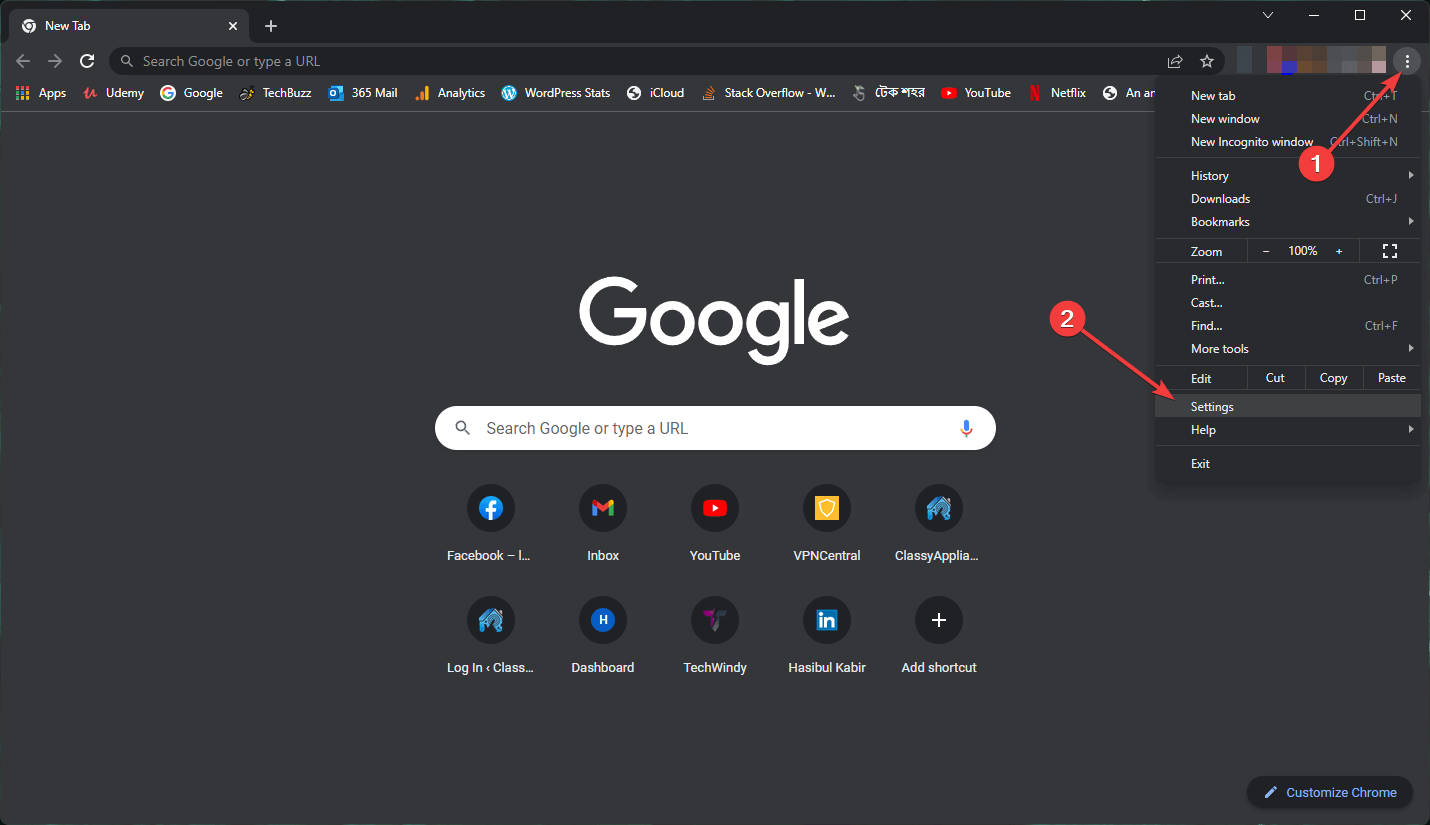
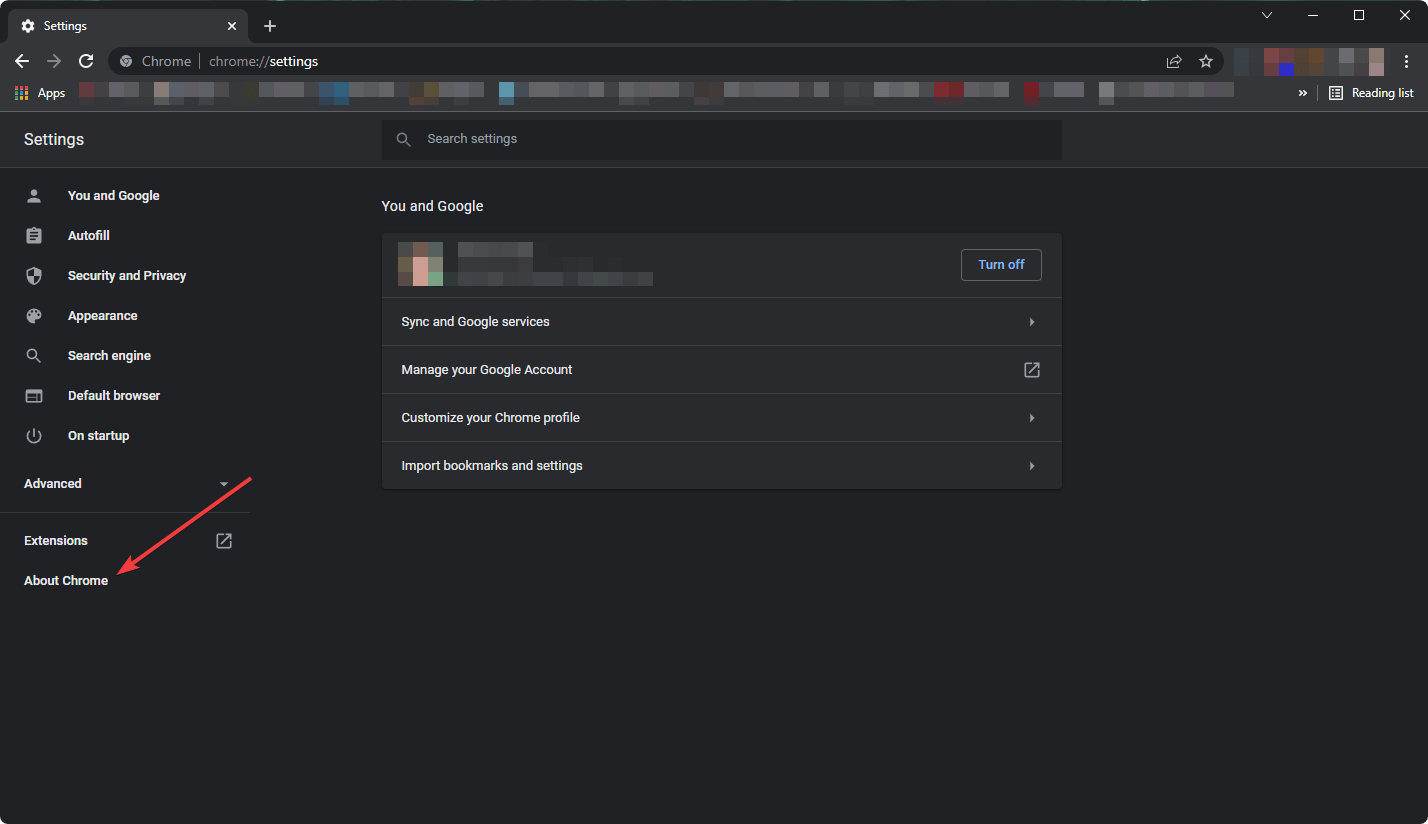
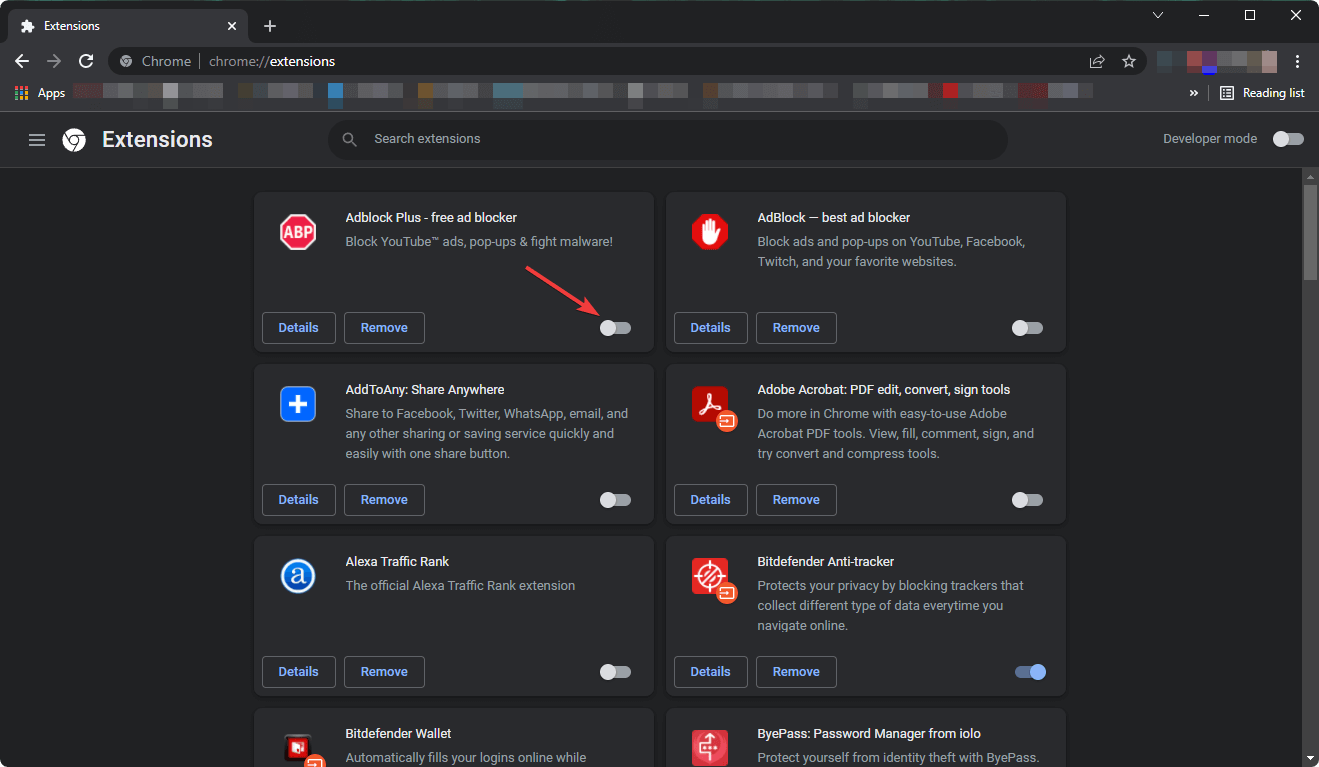
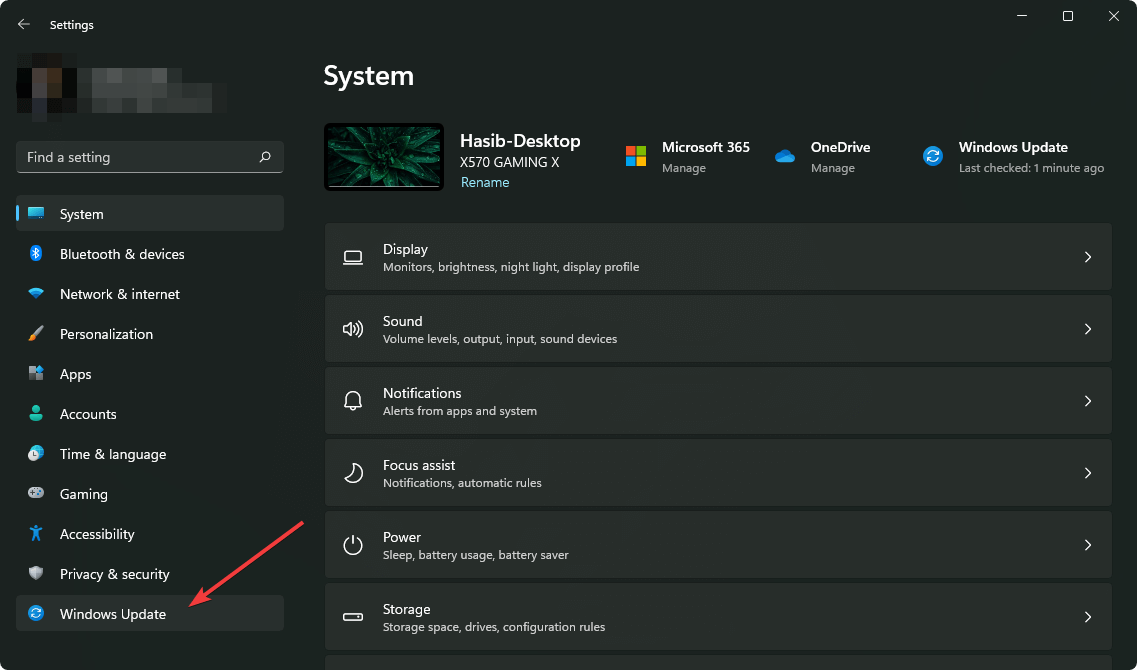
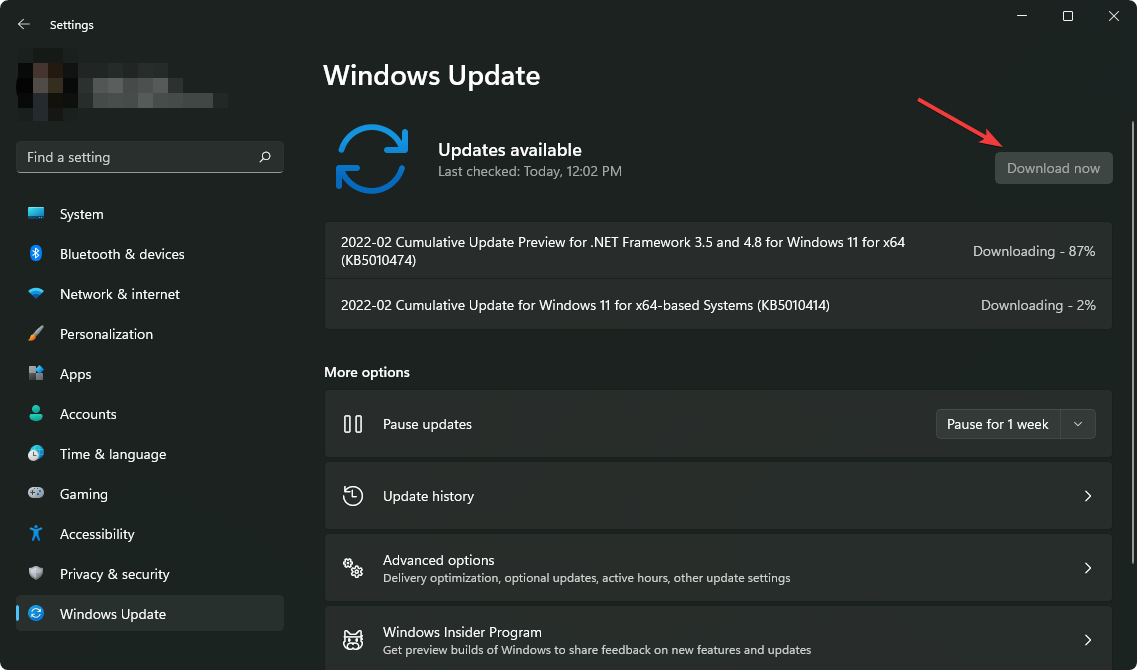
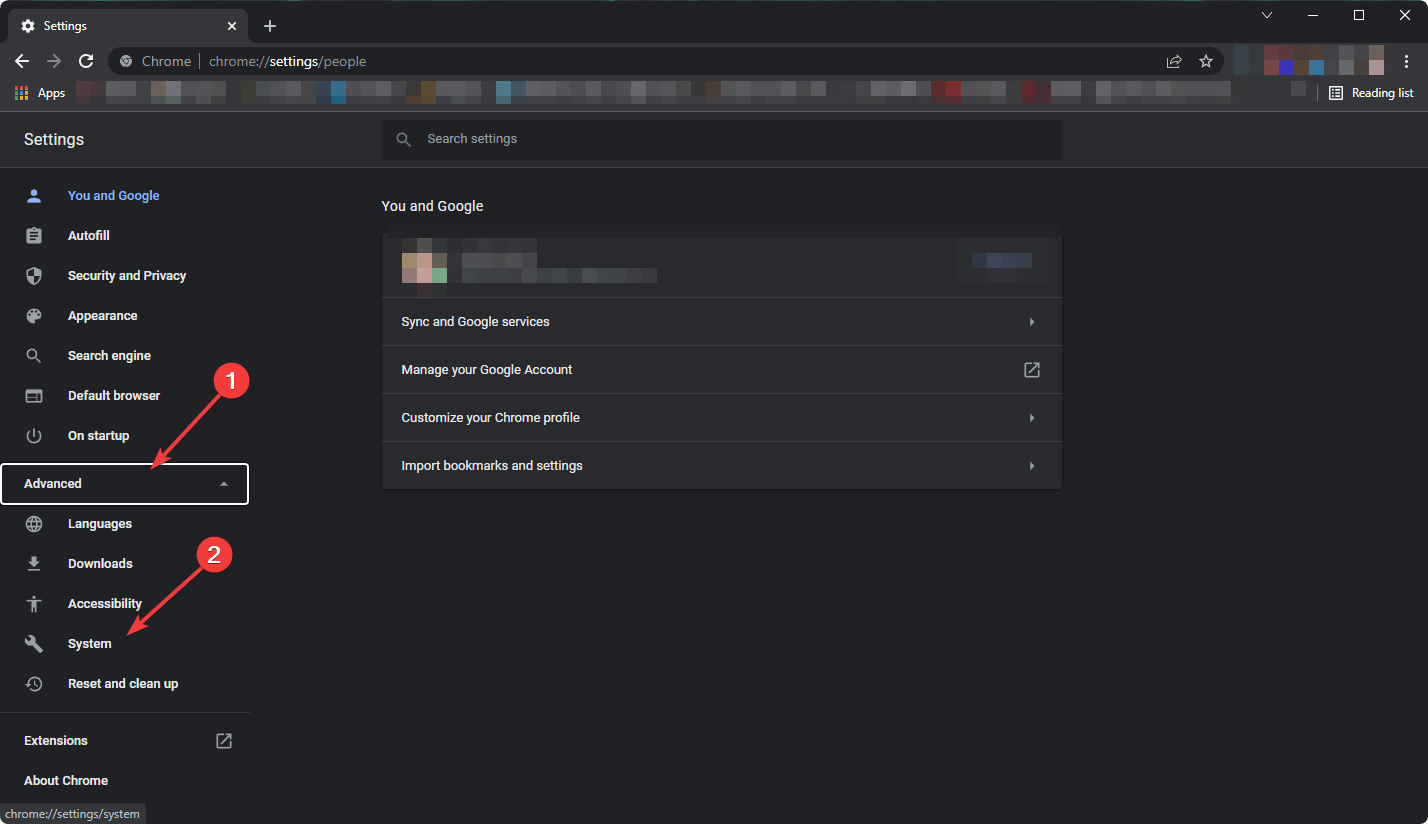
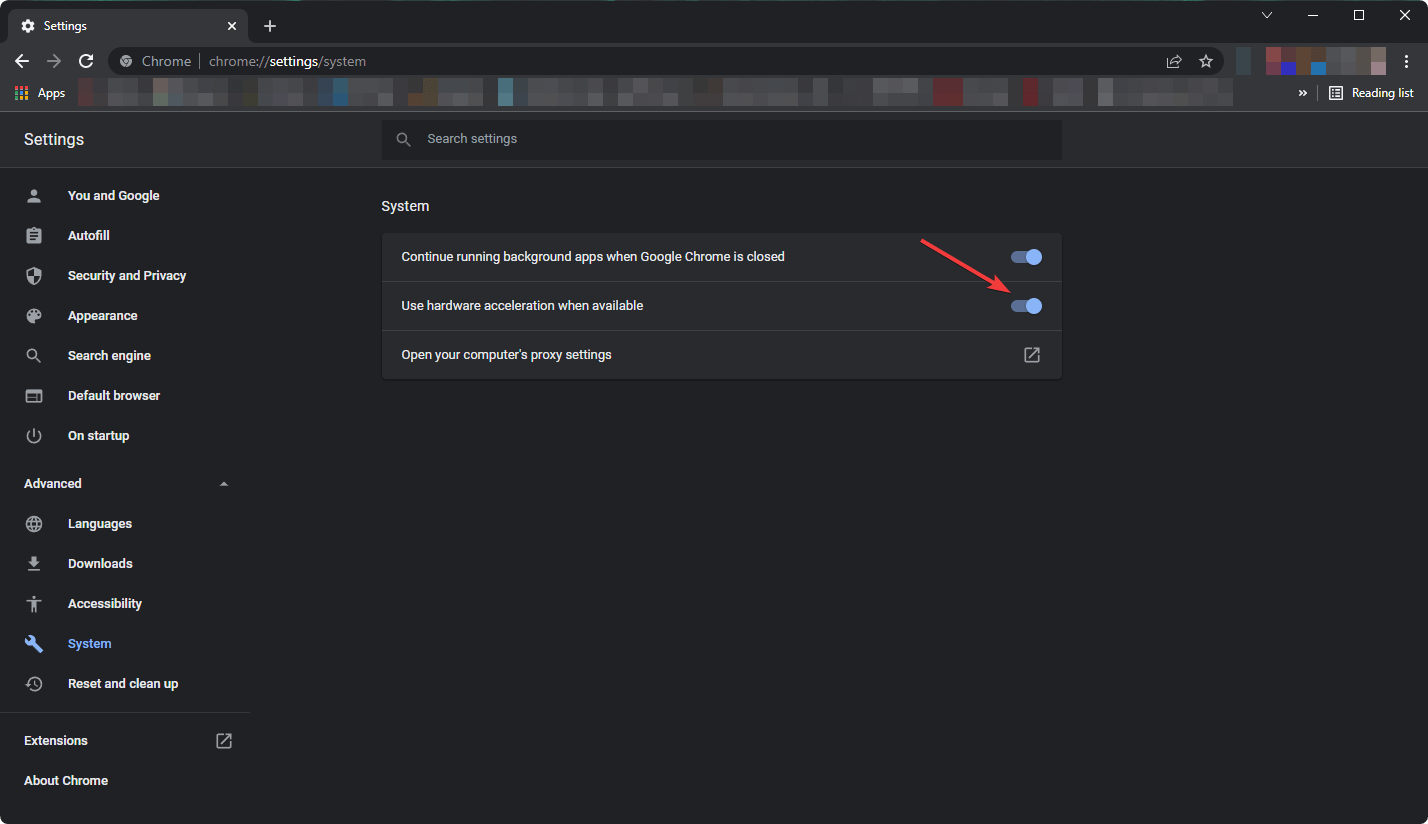
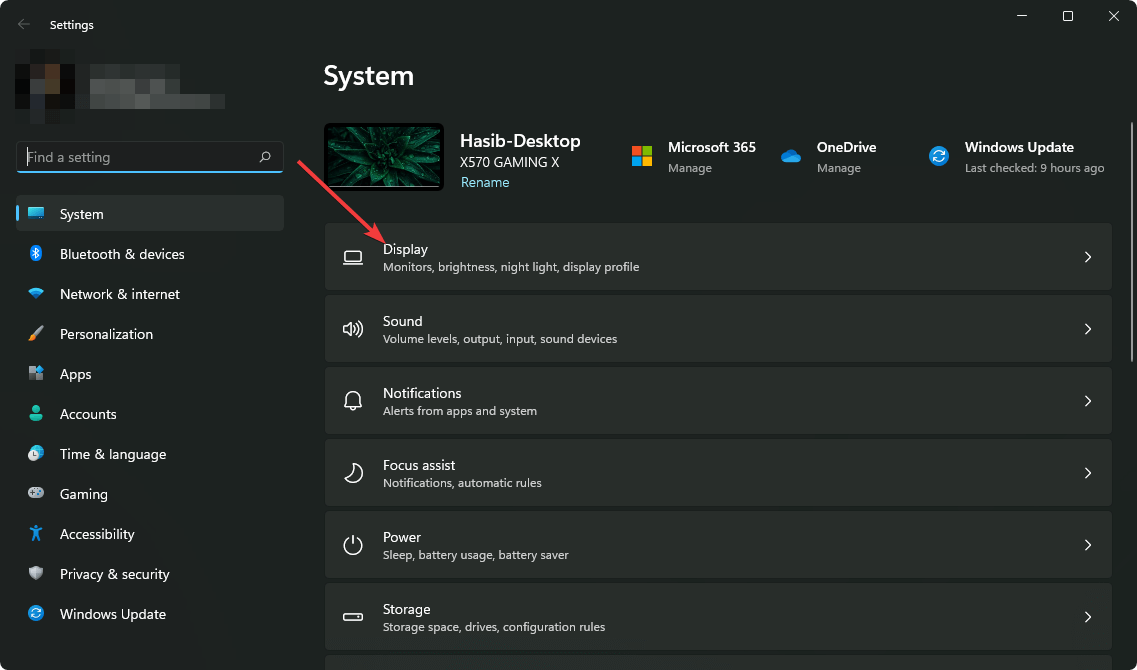
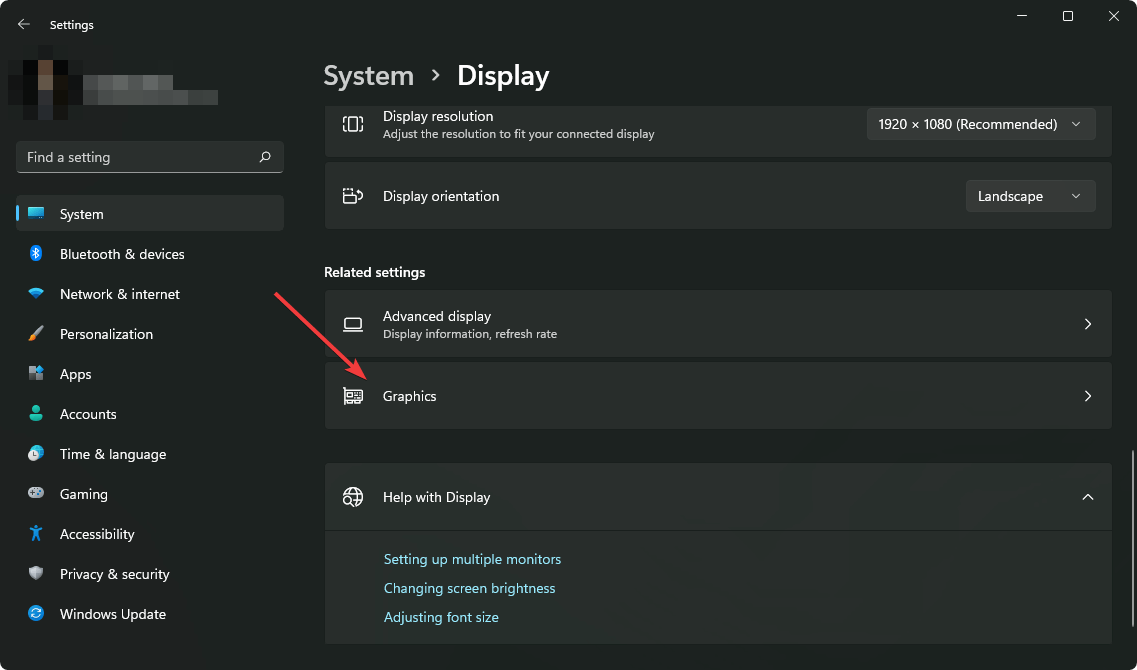
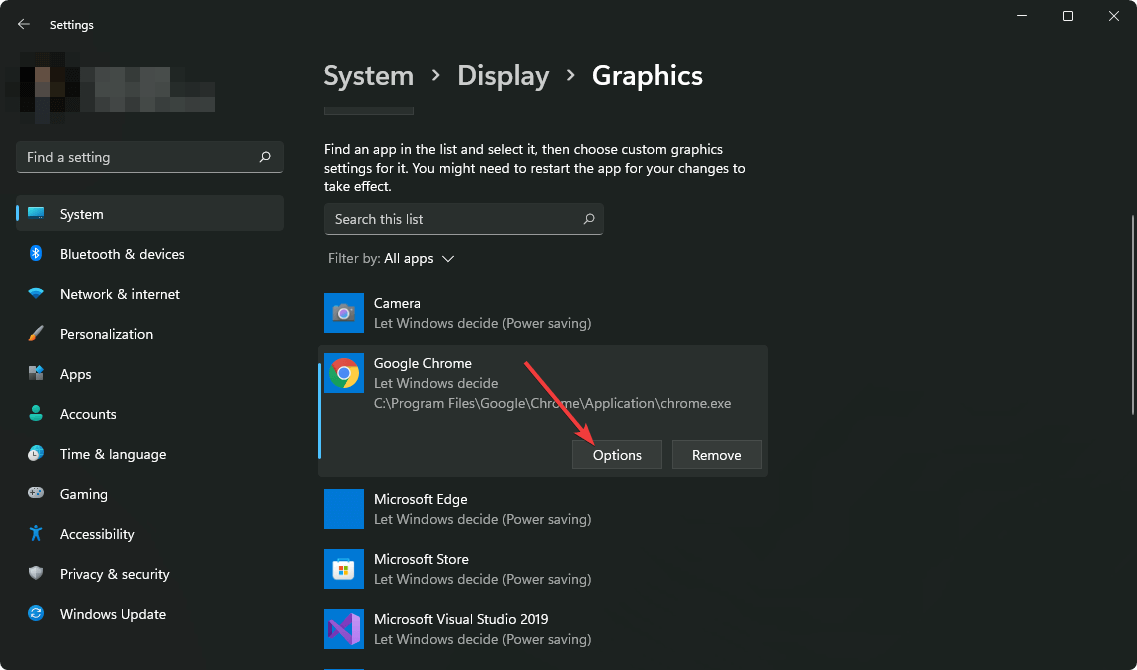
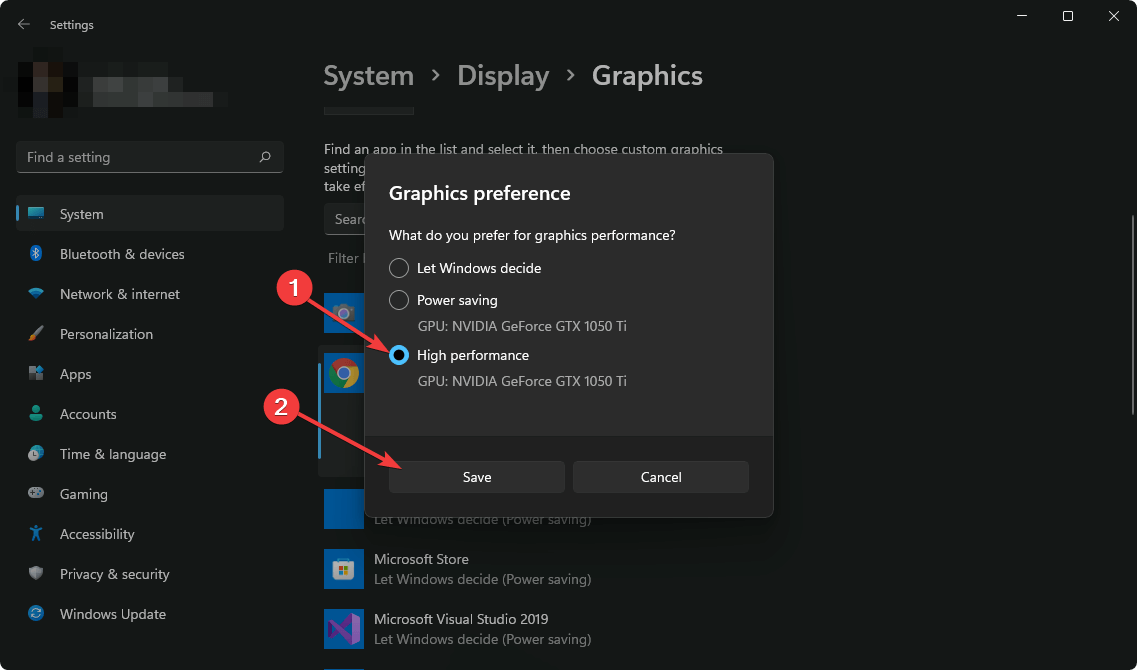

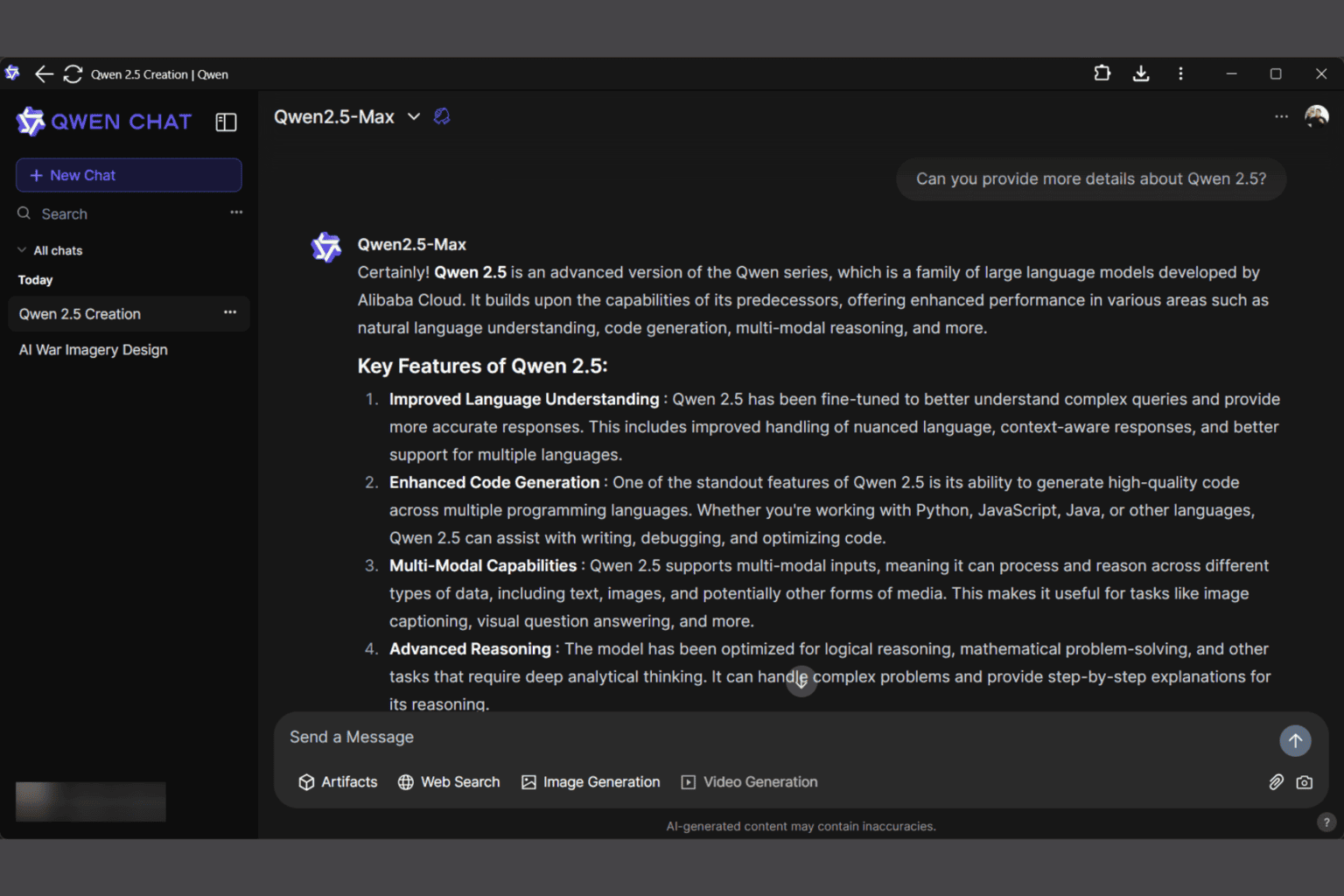


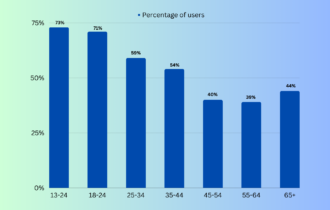
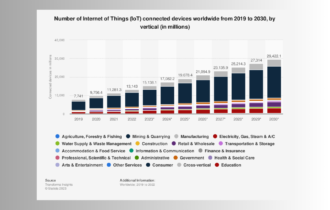


User forum
0 messages