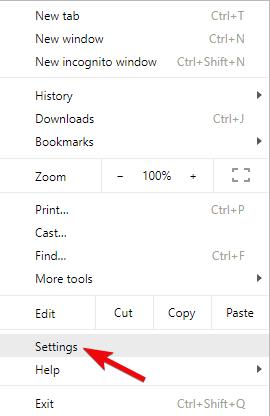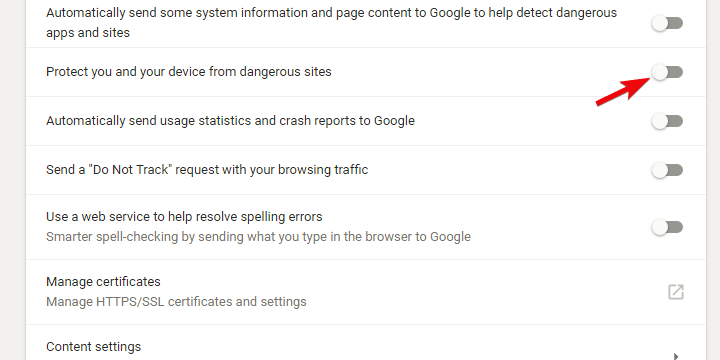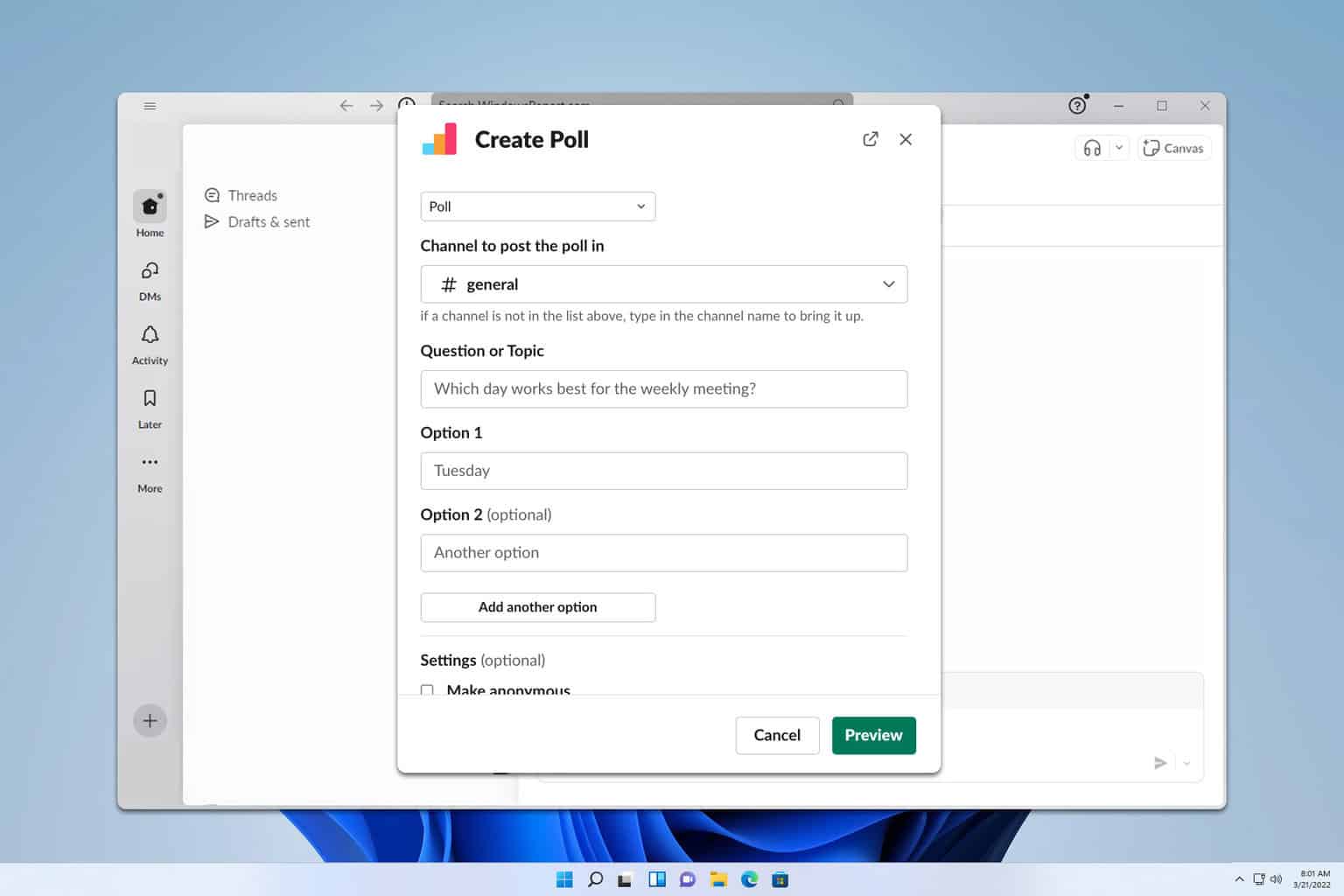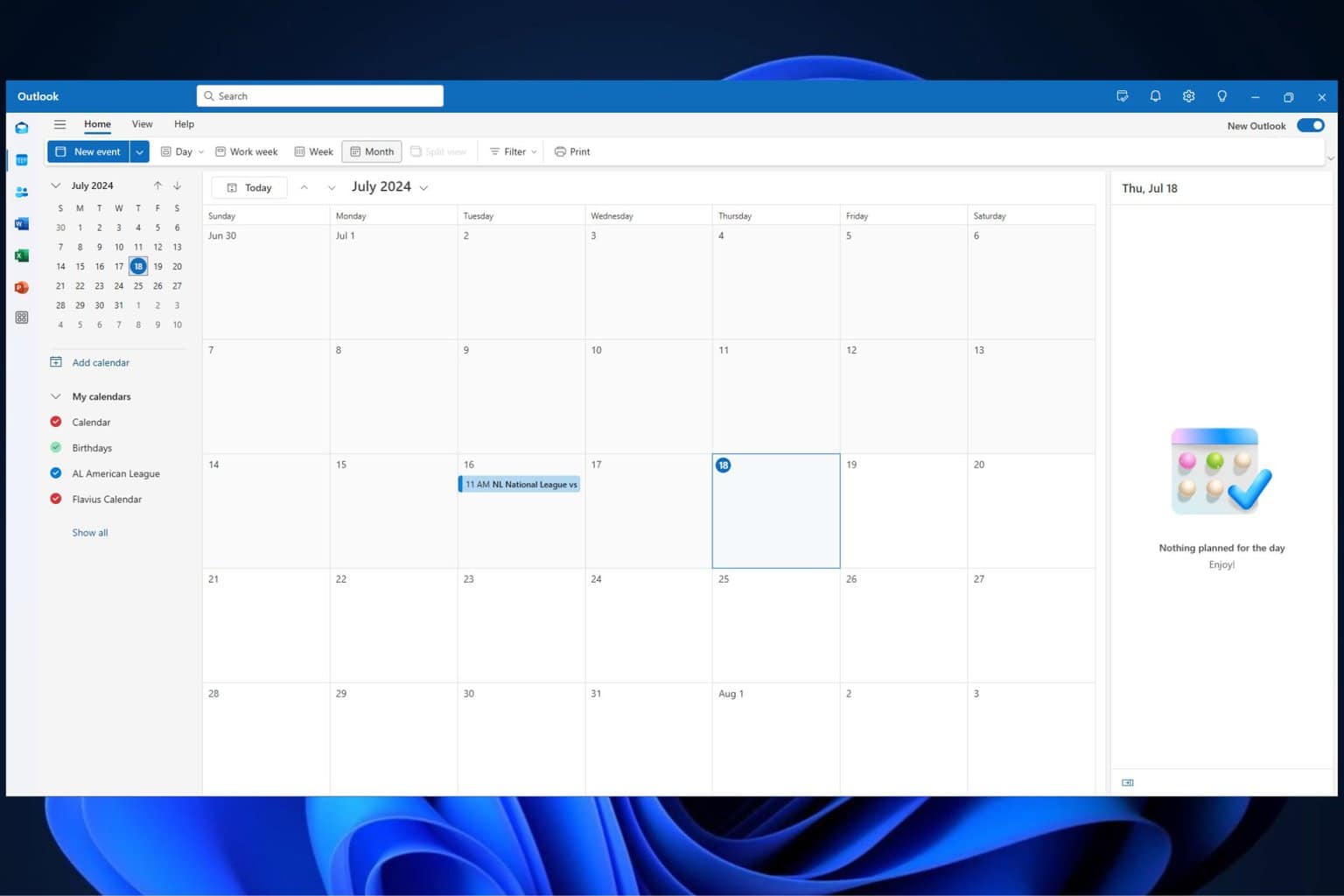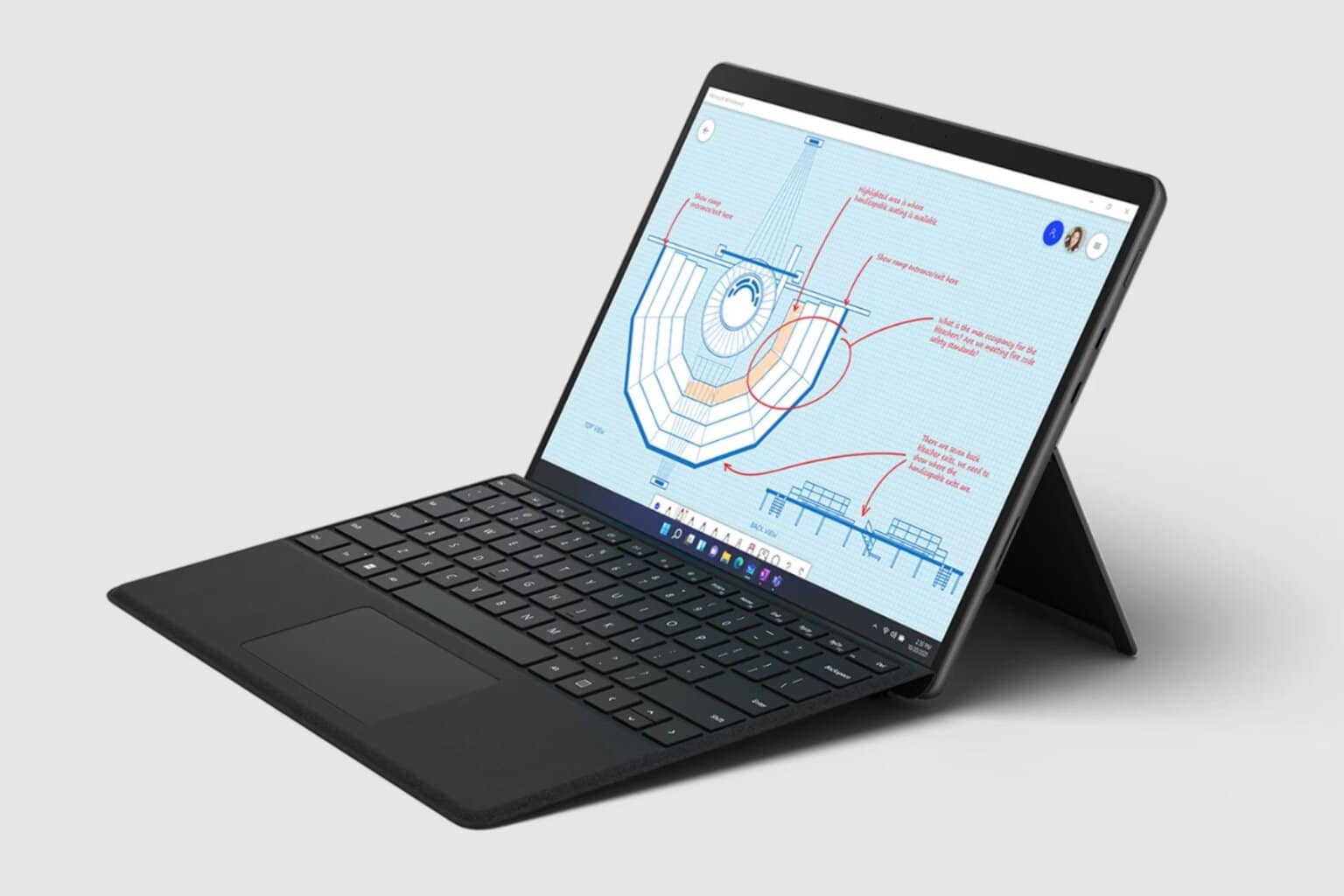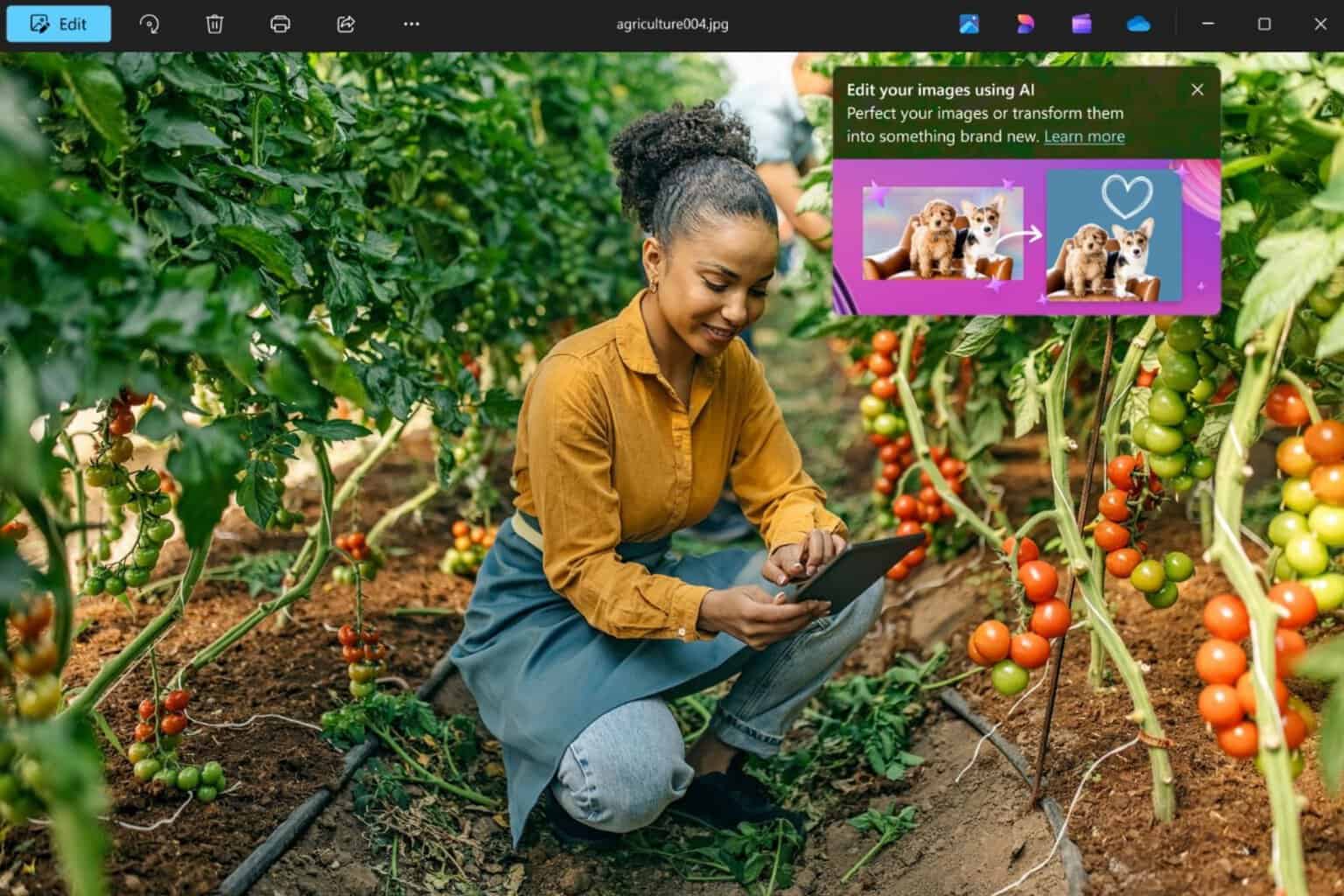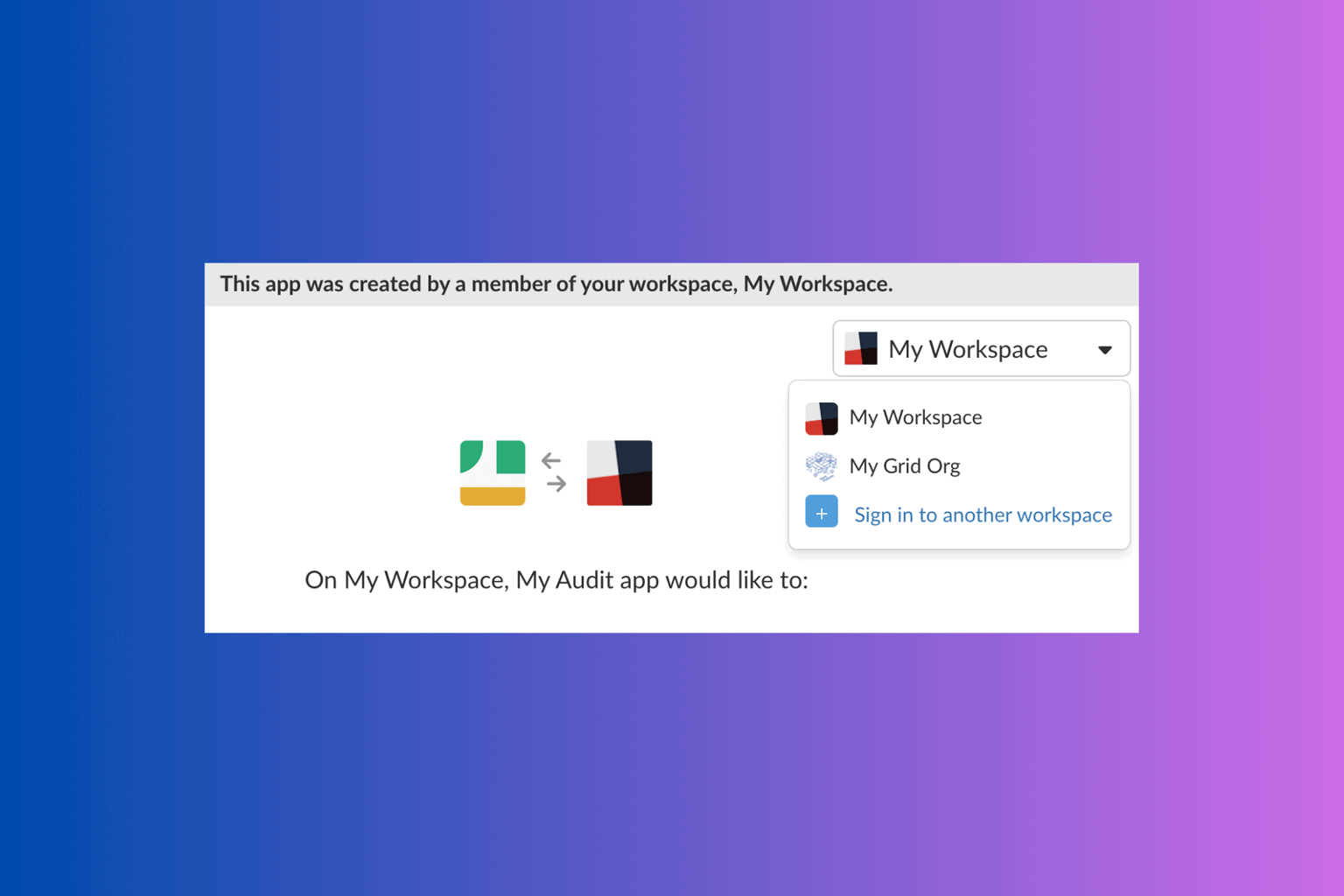What's up with that Deceptive site ahead! warning in Chrome?
3 min. read
Updated on
Read our disclosure page to find out how can you help Windows Report sustain the editorial team Read more
Key notes
- Lately, the Internet became a dangerous place, as the population of daily users grows and cyber-criminals are rather productive.
- The majorities’ go-to tool for browsing through the interwebz is Google Chrome.
- Google pays a lot of attention to user‘s online safety, and that’s the inclusive concept of the Chrome browser, as well.
- They might invade your privacy occasionally, but phishing and malware sites are immediately identified.
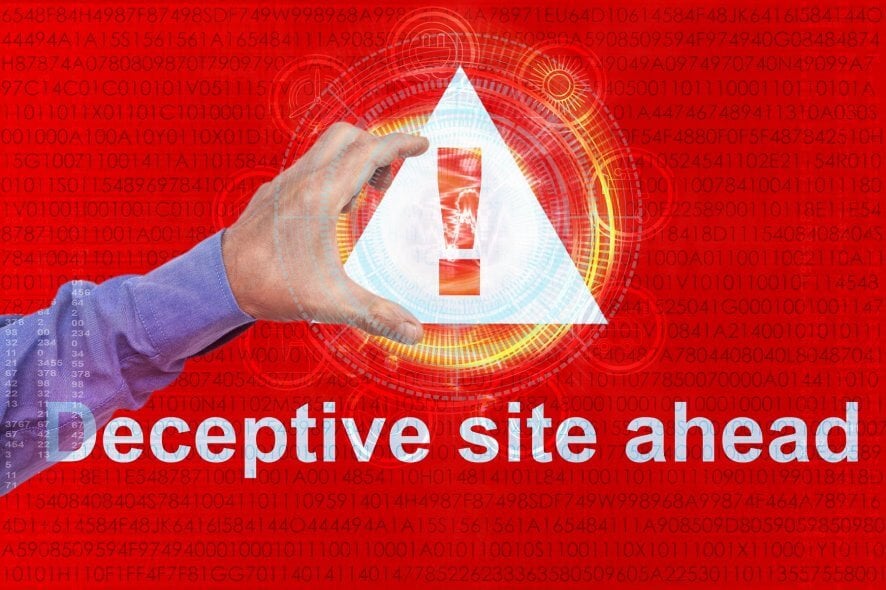
Lately, the internet became a dangerous place, as the population of daily users grows and cyber-criminals are rather productive.
The majorities’ go-to tool for browsing through the interwebz is Google Chrome.
However, there are some bewildering things in Chrome. Like the sudden warning about the dangerous site ahead, or rather a deceptive one.
This requires some light-shedding and we made sure to do so today. If you ever bumped into a Deceptive site ahead warning screen while navigating to a site, make sure to check the explanation below.
What’s Deceptive site ahead security warning on Chrome?
Google pays a lot of attention to users’ online safety, and that’s the inclusive concept of the Chrome browser, as well. They might invade your privacy occasionally, but phishing and malware sites are immediately identified.
Thus, even without the third-party antivirus’ online protection, you’ll probably run into one or more security warnings along the way. Especially if you roam around the obscure parts of the internet or click on pop-ups or ads.
They are characterized by the red alert screen informing you that the link you’re trying to follow is:
- Containing malware
- Leading to a deceptive site
- Trying to load scripts from the untrusted source.
Concerning the Deceptive site ahead warning, most of the time those are the treacherous sites trying to steal your personal data, especially passwords. Milder versions come with dozens of ad pop-ups.
When something like this happens, you can send a report, close the tab and avoid the site in the future, or just open it if you know you can trust it.
These protective measures are there to prevent phishing and malware infections. Also, Chrome will automatically prevent all downloads from unauthorized sources.
How to disable warnings about unsafe sites in Google Chrome
We found out some false reports saying that this is a browser hijacker or malware infection at hand. It’s not.
It’s an integral part of Chrome that can be disabled if you like to do so. Read more about Google’s official Transparency Report.
Here’s how to disable the Deceptive site ahead prompt in Chrome:
- Open Chrome.
- Click on the 3-dot menu in the far right corner and open Settings.
- Scroll down and expand the Advanced section.
- Navigate to Privacy & security.
- Disable Protect you and your device from dangerous sites.
We recommend using an AdBlocker to surmount pop-ups and antivirus for online protection.
Windows Defender will suffice most of the time, but if you want to make your browsing extra-safe, we recommend using a reliable third-party antivirus solution for complete protection.
A powerful antivirus program keeps your data safe while you are online and protects your device against cyber attacks and malware.
⇒ Get ESET HOME Security Essential
With that, we can conclude this article. If you have some unanswered questions concerning the Deceptive side ahead prompt and similar subjects, make sure to tell us in the comments section below.
Google Chrome is the most used browser so we wrote a plethora of articles about it. Find them in our Google Chrome section. If you have a website, you should take a peek at our Site Owner Hub for lots of tips and guides on how to manage it better.