Delivery failed to these recipients in Microsoft Exchange
3 min. read
Updated on
Read our disclosure page to find out how can you help Windows Report sustain the editorial team. Read more
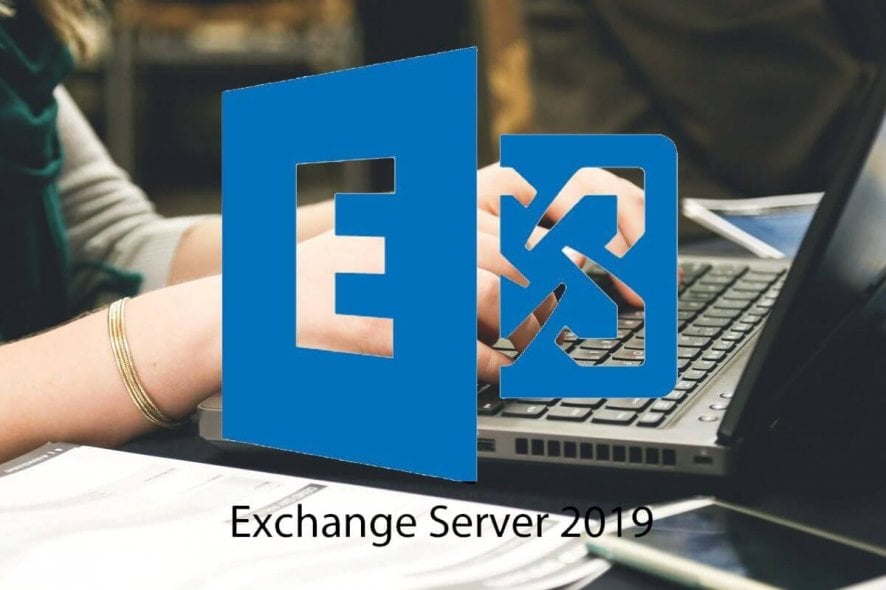
Sometimes after sending an email, you may encounter the delivery has failed to these recipients or groups error while using the Exchange Server. The most common reason for this error that your email address is flagged as spam or it is no longer allowed to send messages outside of your organization. Contact your email admin for assistance.
As the error message indicates, it can occur if your account is flagged for sending spam or if it is blocked.
If you are also troubled by this error, here are a couple of troubleshooting tips to help you resolve the delivery has failed to these recipients or groups error in Windows.
How do I fix delivery has failed to these recipients or groups?
1. Check if the account is blocked
- Open Exchange Admin Center.
- Click on Protection and select Action Center.
- Check if any of the users are blocked.
- Click on Unblock Account option in the description pane.
- Click Yes to confirm the action.
- Try sending the email and check if the error is resolved.
Microsoft may block the user account due to suspected outbound spam. If you are an administrator for the Office 365 account, you can unblock the account by following the steps above.
2. Check if your account is compromised
- Begin with analyzing the email activity of the user account from the Reports section to identify the volume of the email sent.
- You may also need to perform detailed email log analysis via Messages Trace to understand the type of emails sent from the user’s account.
- After analyzing the account and going through the details you may able to check if your account is compromised or not.
What to do if the email account is compromised?
- Make sure you reset the password of the email account. Also, make sure the password is at least 8 characters long and secure.
- You may also want to scan the system with antivirus. Use Malwarebytes for deep scan and cleaning features.
- Download and install any pending Windows update. Make sure the automatic updates are enabled as well.
- Remove any auto forwarders or auto-replies set for the account. This will prevent any unauthorized access to the account.
- Disable email header spoofing, enable DKIM record from DNS Management.
3. Remove the original email address
- If the error occurs while using the Dynamic Distribution List option, do the following.
- First, backup any email necessary.
- Make sure you remove the original email address/account.
- Add the user again in Exchange.
- Next, add the SMTP address to the users’ profile.
- Additionally, you can also select which account you want their outgoing email to be sent as.
4. Check for bad email habits
- The error can occur if the users are using outlook contacts for the internal user whose addresses may have changed.
- It is also possible that the user is replying to an old email who’s recipient info has changed since.
- Make sure the users are not using an Outlook contacts group with bad info.
- If the issue persists, try testing from a web client for the GLA related issues.
The delivery has failed to these recipients or groups error in Outlook /Exchange can occur if the user account is blocked for suspected spam or if the user is following bad email practices.
Follow all the steps in this article and let us know which method helped you resolve the error in the comments.
[wl_navigator]
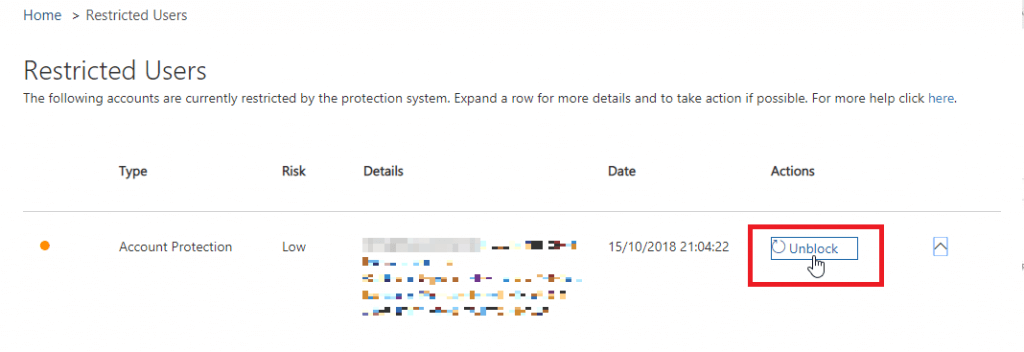

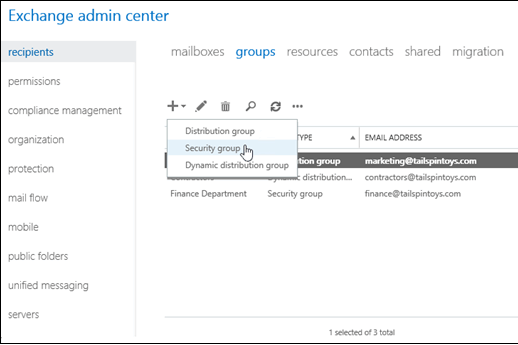









User forum
0 messages