Dell XPS 13 Battery Not Detected/Recognized: 5 Ways to Fix It
If the laptop battery is not detected, it might be a sign of malfunction
5 min. read
Updated on
Read our disclosure page to find out how can you help Windows Report sustain the editorial team. Read more
Key notes
- The Dell XPS 13 battery not detected issue might be caused by excessive heat, triggering the battery to disconnect itself.
- However, there may also be some software problems related to this problem such as old or improper drivers.
- Here you are going to find 5 solutions to fix the battery problem with Dell XPS 13.

The Dell XPS 13 is considered by many to be the holy grail of highly portable laptops, boasting a battery life of up to 14 hours on a single charge.
As with any other laptop component, if a driver or hardware error occurs you may find that the Dell XPS 13 battery is not detected by the device any longer.
This issue doesn’t necessarily mean that the battery is malfunctioning, which means that you can fix the device without taking it to a specialist.
We’ll show you five methods that you can use to solve the problem, but first, you have to determine what caused the error.
Why is my laptop not detecting the battery?
There are several issues that may cause the Dell XPS 13 battery to not be recognized, with the most prevalent being excessive heat. Charging or discharging the battery generates a lot of heat.
If the chassis cannot cool down your device fast enough, the temperature will increase and damage the other components.
All modern laptops are designed to automatically disconnect the battery if its temperature gets dangerously high.
Other than an internal malfunction of the battery, the only other cause for issues is software related.
The motherboard of the XPS 13 interfaces with the battery to determine how much charge it has stored and how much power is drained at a given time.
If the drivers or the operating system’s files contain errors, the battery won’t be recognized.
It is also possible for the battery to completely lose its ability to hold an electrical charge, or for its protection circuits to malfunction.
The Dell XPS 13 battery is not removable and owners should not try to open up the laptop without technical knowledge.
A faulty battery can only be replaced at an authorized laptop repair shop.
How do I fix my Dell laptop battery not being detected in Windows 10/11?
1. Restart the laptop and allow it to cool
- From the taskbar, click on Start, click on the Power symbol in the lower right-hand corner to open the power menu, and choose Restart.
- Wait for the laptop to reboot and avoid using it until it is cool to the touch.
2. Restart or reinstall the drivers
- Press Enter to open the application and navigate to Batteries.
- Expand the category and then double-click the Microsoft AC adapter device.
- Repeat steps 3 and 4, but select Microsoft ACPI compliant control method battery instead of the Microsoft AC adapter device.
- Open the Start menu again and type check for updates in the Search bar.
- Press Enter to open the application and then click on the Check for updates button to redownload the uninstalled driver.
If Windows didn’t manage to find any update for you, you should try using a third-party software. These tools provide you with powerful features that allow you to scan your computer and download all outdated drivers in just a few moments.
3. Perform a power cycle to restore a flatlined battery
- While the laptop is turned off, reconnect the power supply and wait for 15 minutes.
- Power up the laptop and check to see that the battery is now detected.
4. Update Windows
- Click the Windows icon, type Check for updates in the search bar and press Enter on your keyboard to open the Windows Update menu.
- Restart the laptop.
5. Use the Power troubleshooter
- Click the Windows icon, type troubleshoot in the search bar of the menu, and click on Troubleshoot settings once it appears as a result.
- Scroll down through the troubleshooter list and press the Run button that’s next to the Power troubleshooter.
How do I reset my Dell XPS battery?
The Dell XPS does not have a dedicated battery reset button like other laptop models, which makes the process more difficult. To perform a battery reset you will have to use a combination of methods 2 and 3 presented above.
You will have to first remove and reinstall the battery drivers. This will ensure that all the data related to the battery will be removed from the device.
Next, perform a power cycle to allow the operating system to detect the capacity and performance of the battery.
This process will also help fix errors that make the operating system incorrectly approximate the amount of time your laptop can run on a single charge. It will also fix situations in which the Dell XPS 13 battery is not charging.
If you have any other questions or suggestions, feel free to let us know in the comments section below.
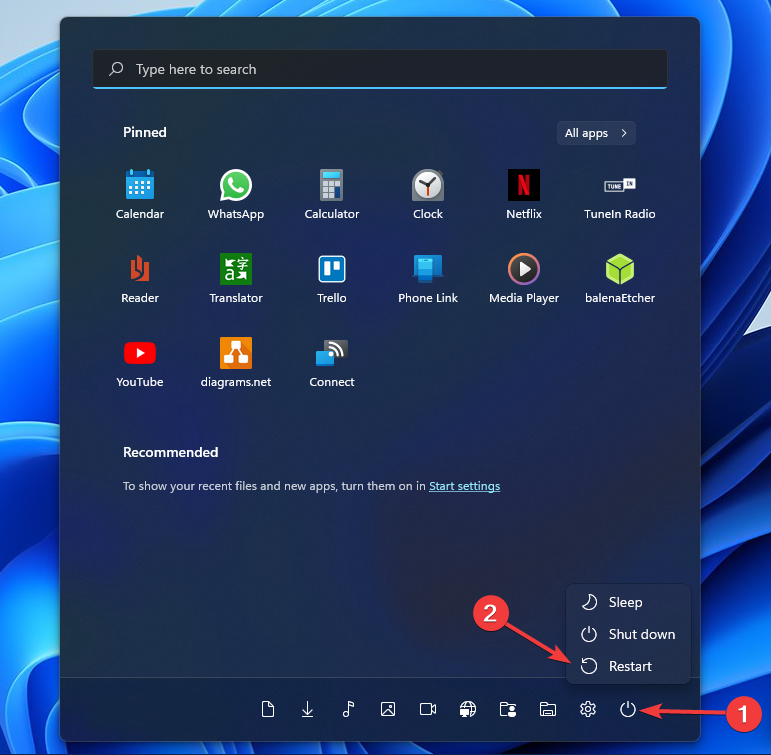

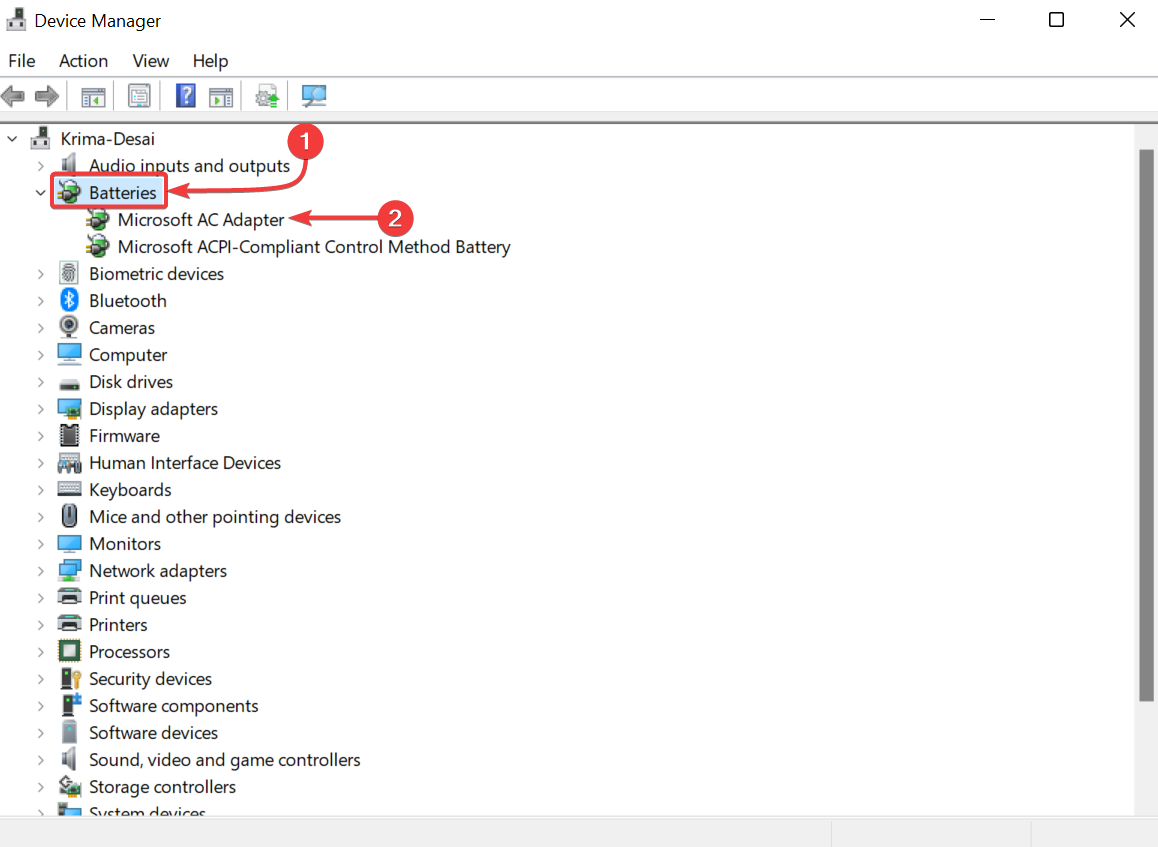
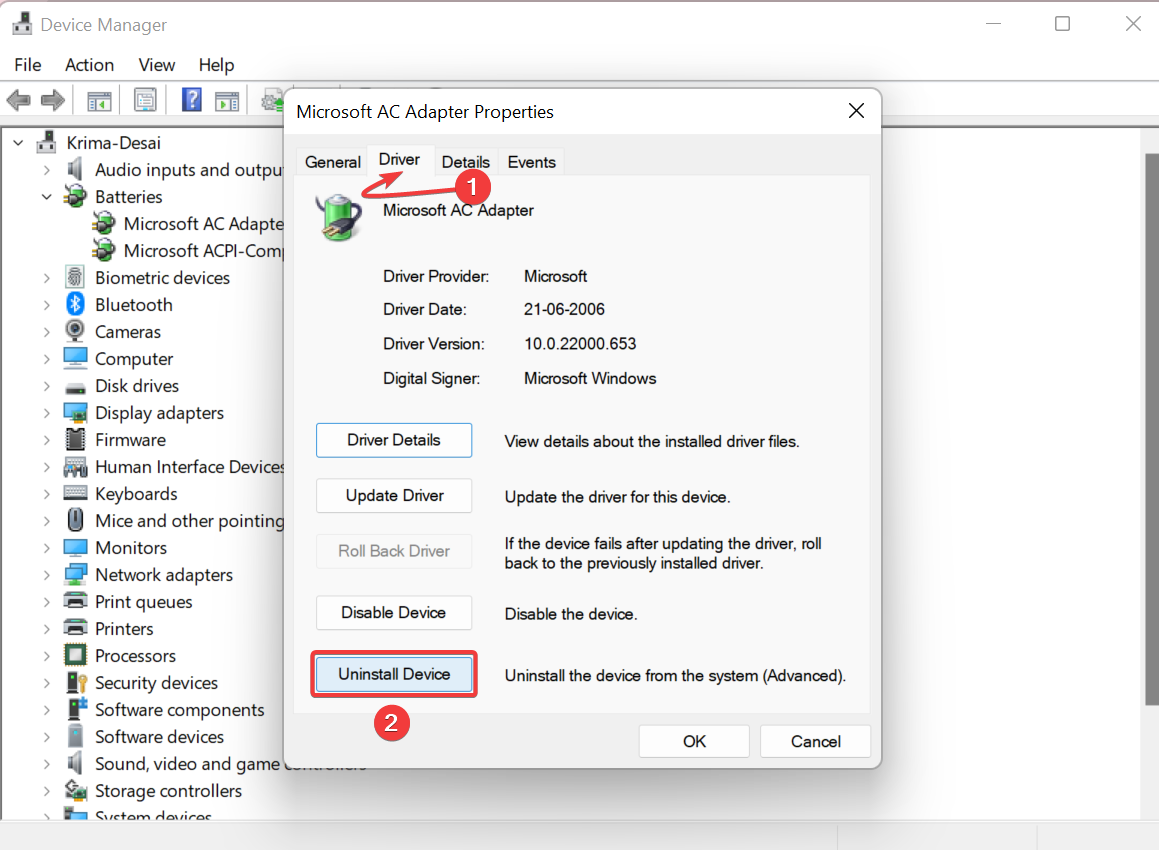

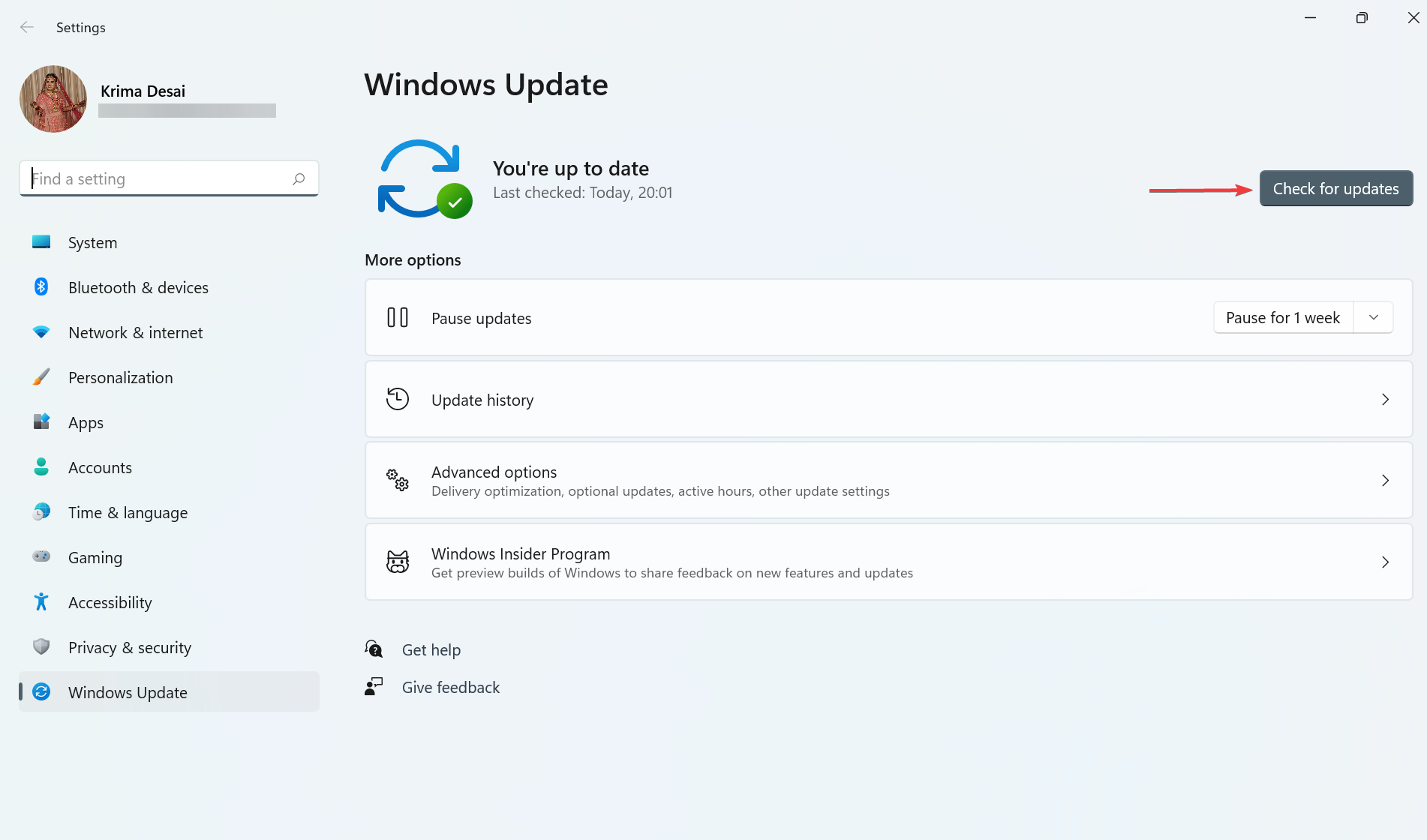

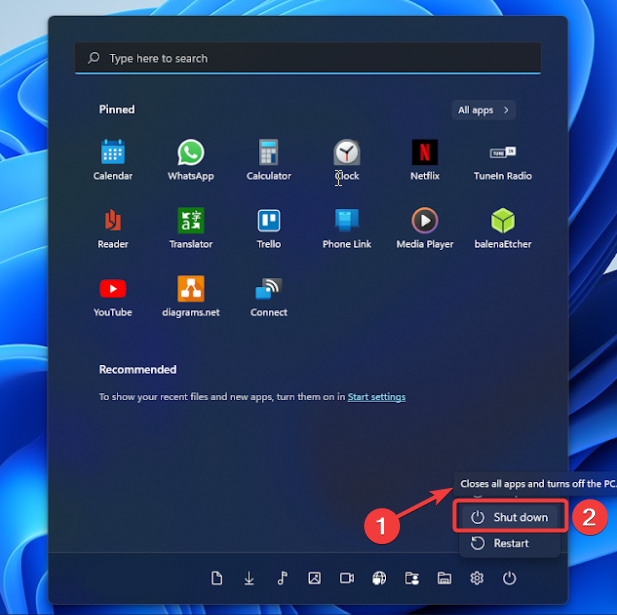
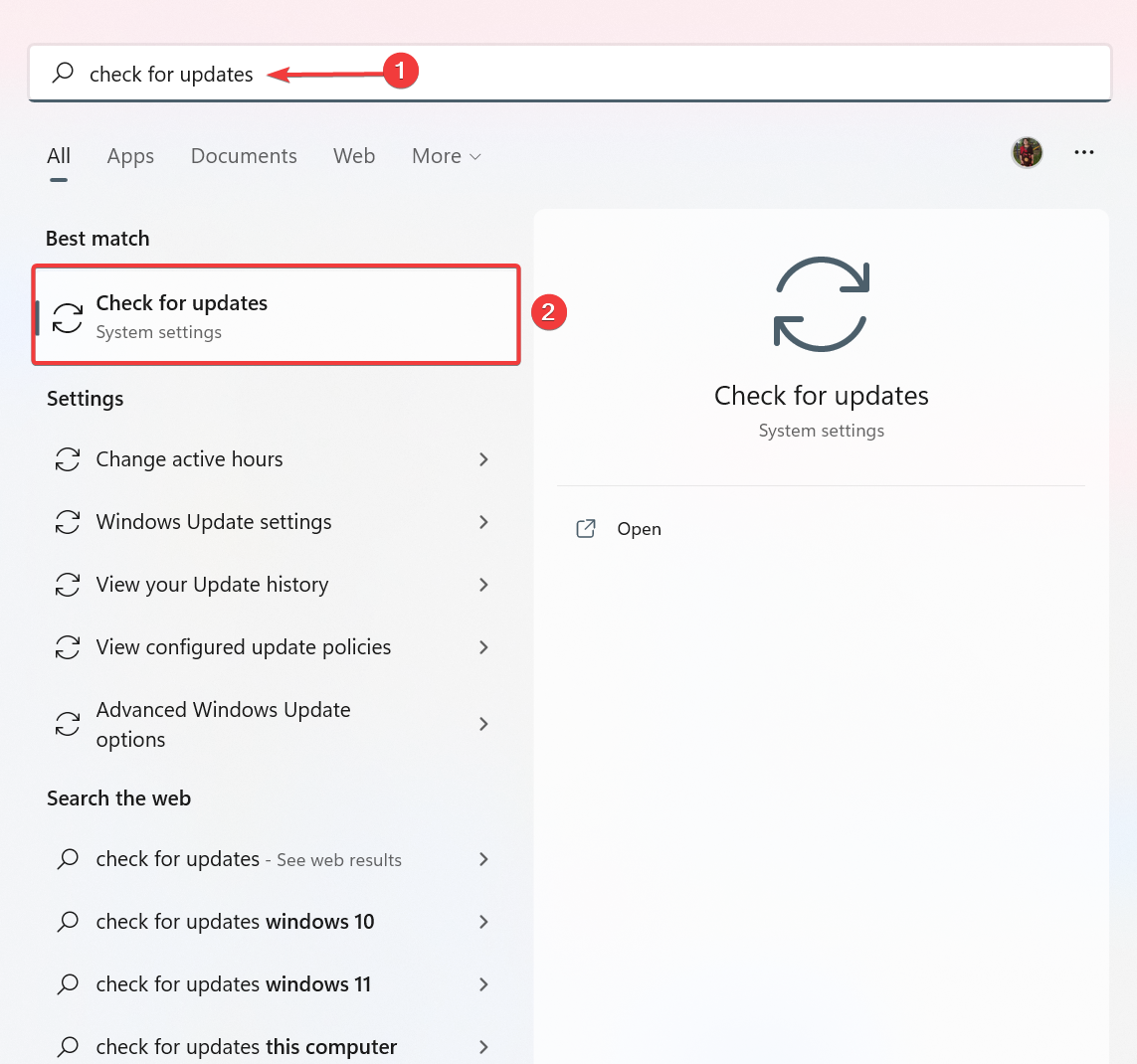
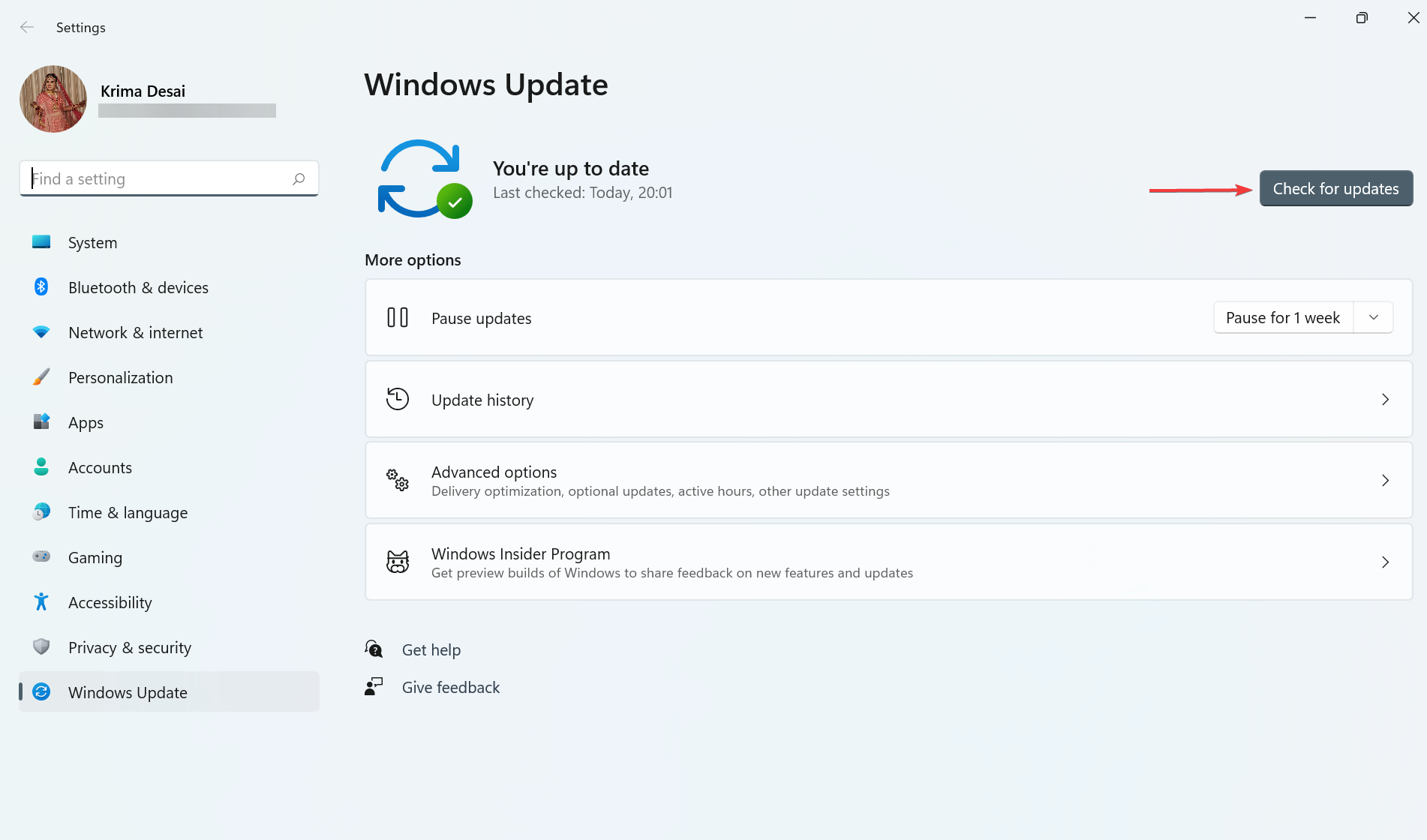


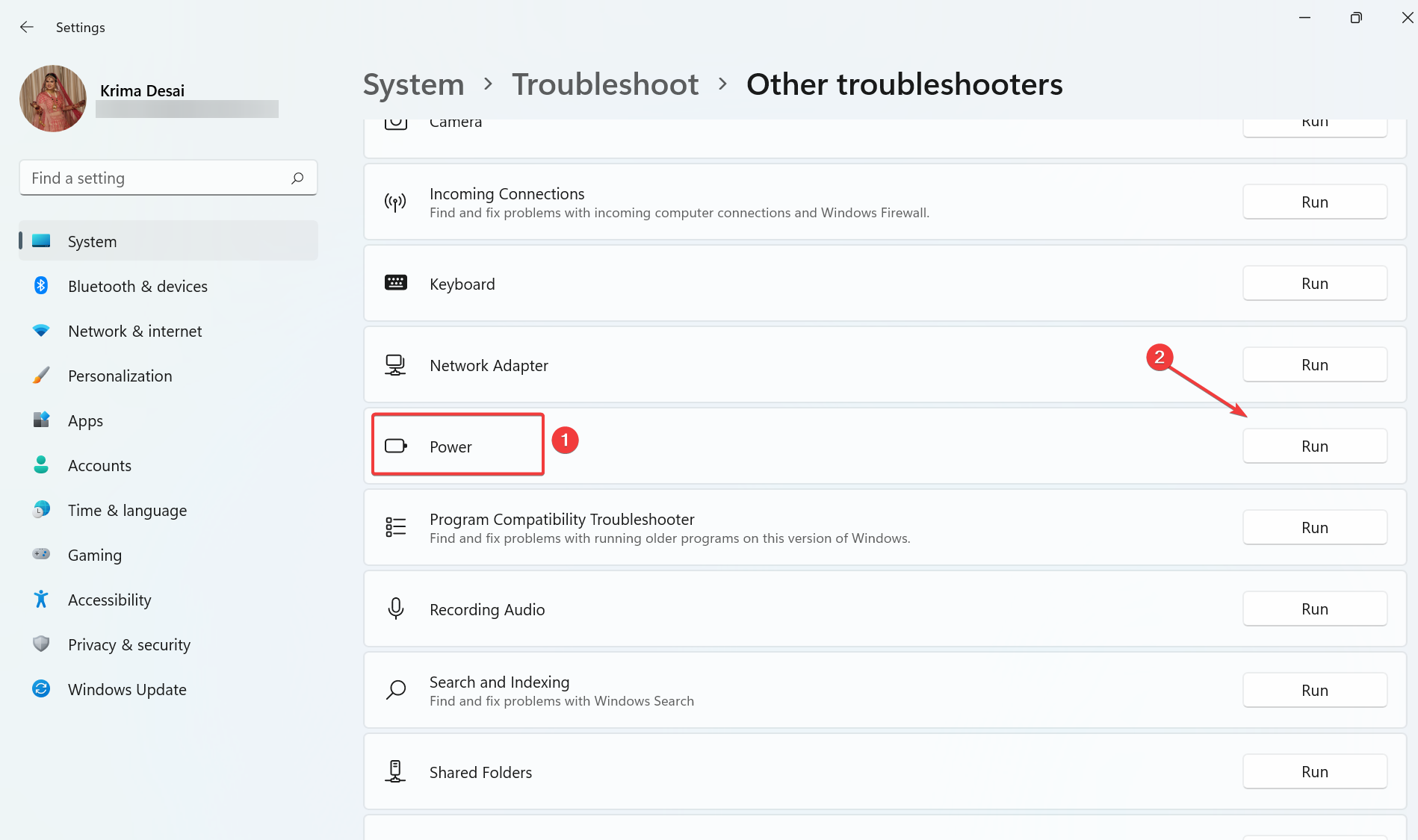
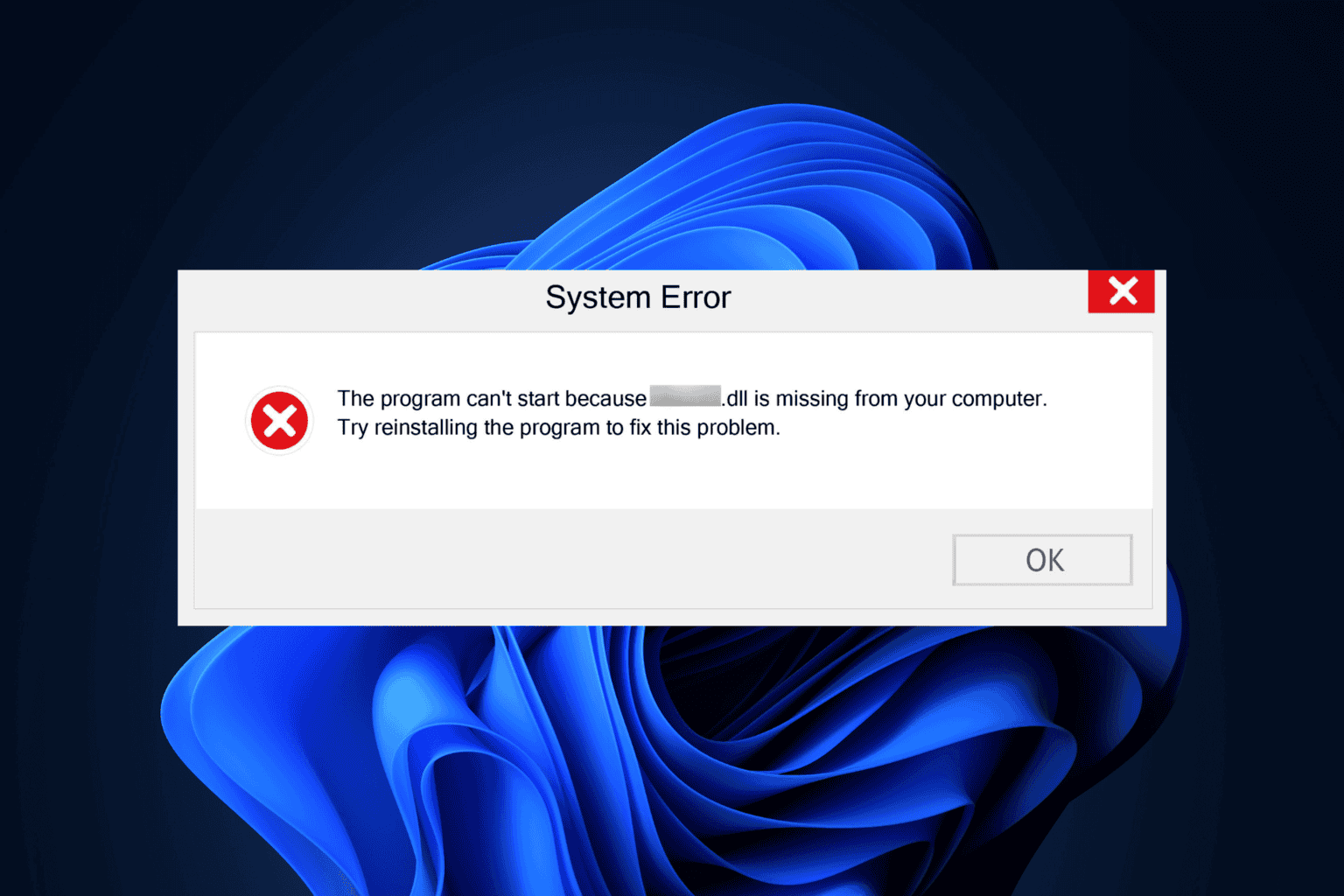
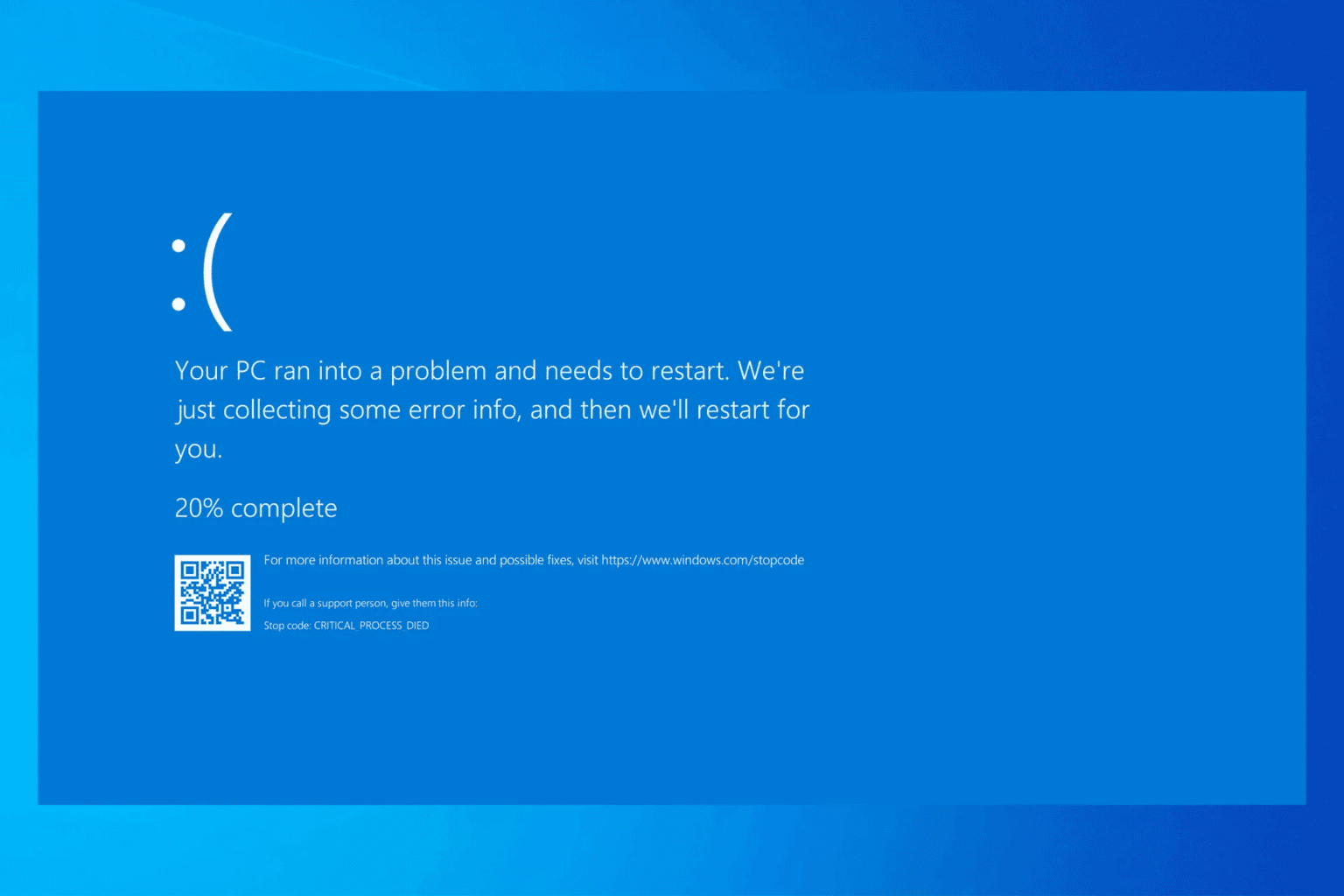
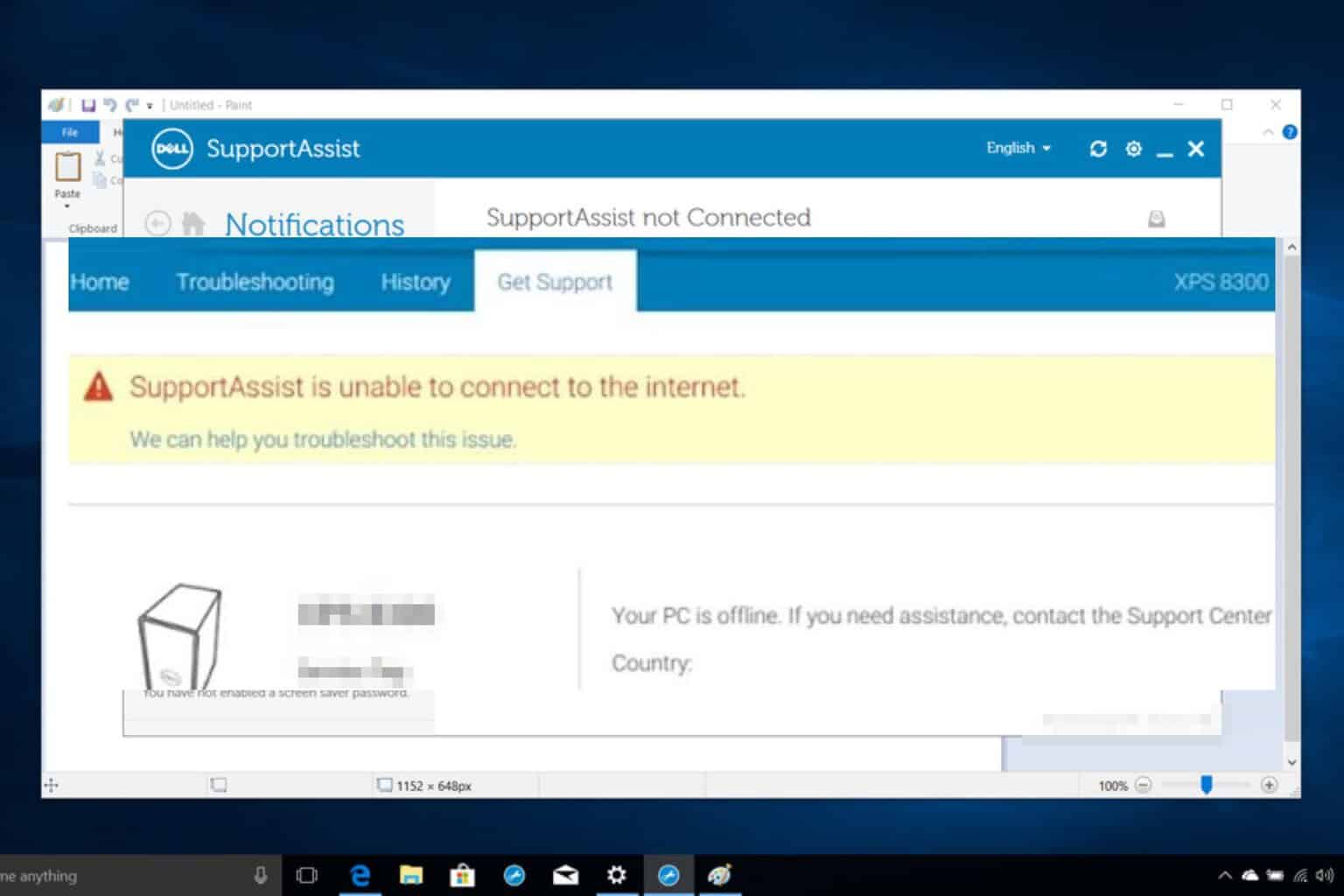
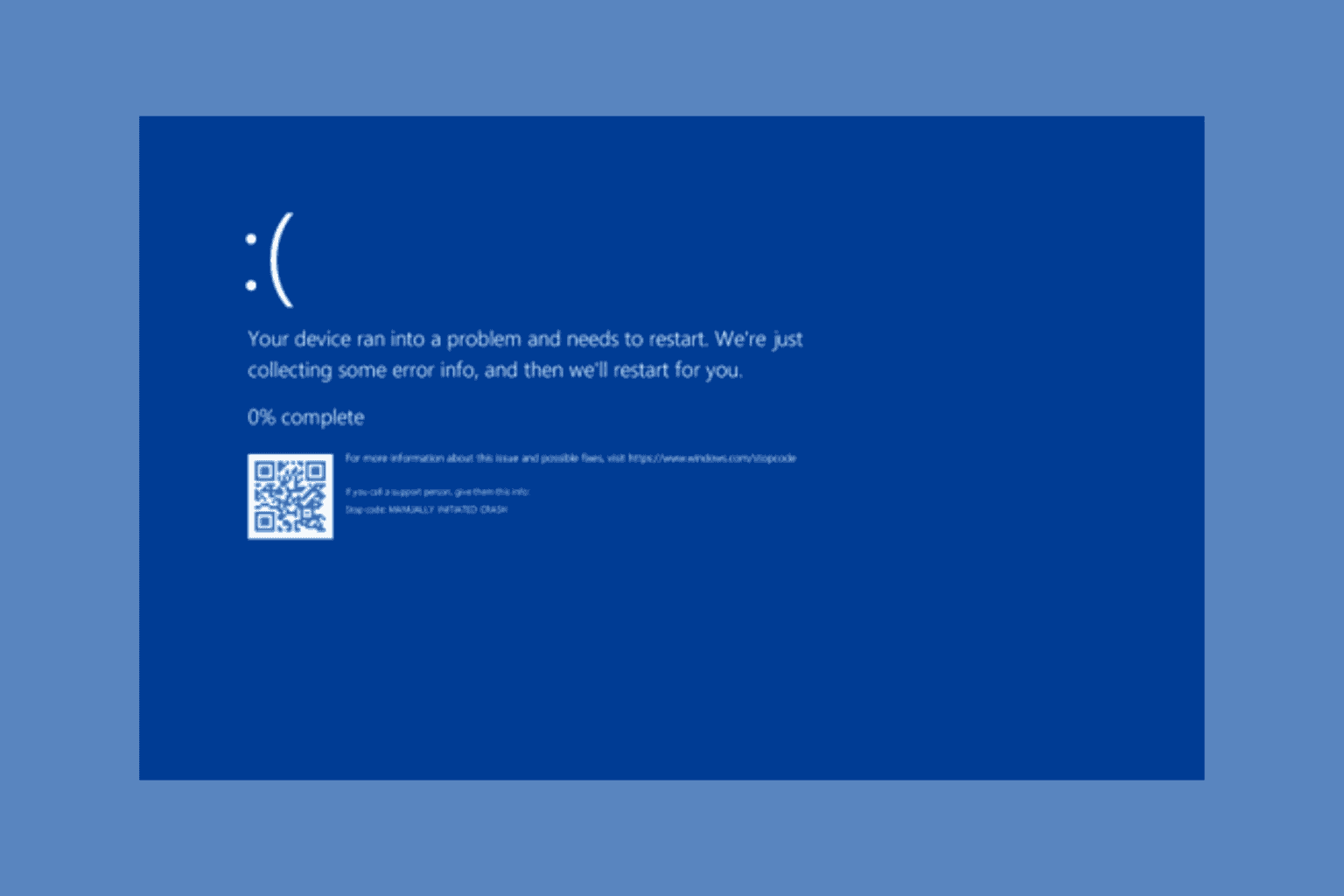
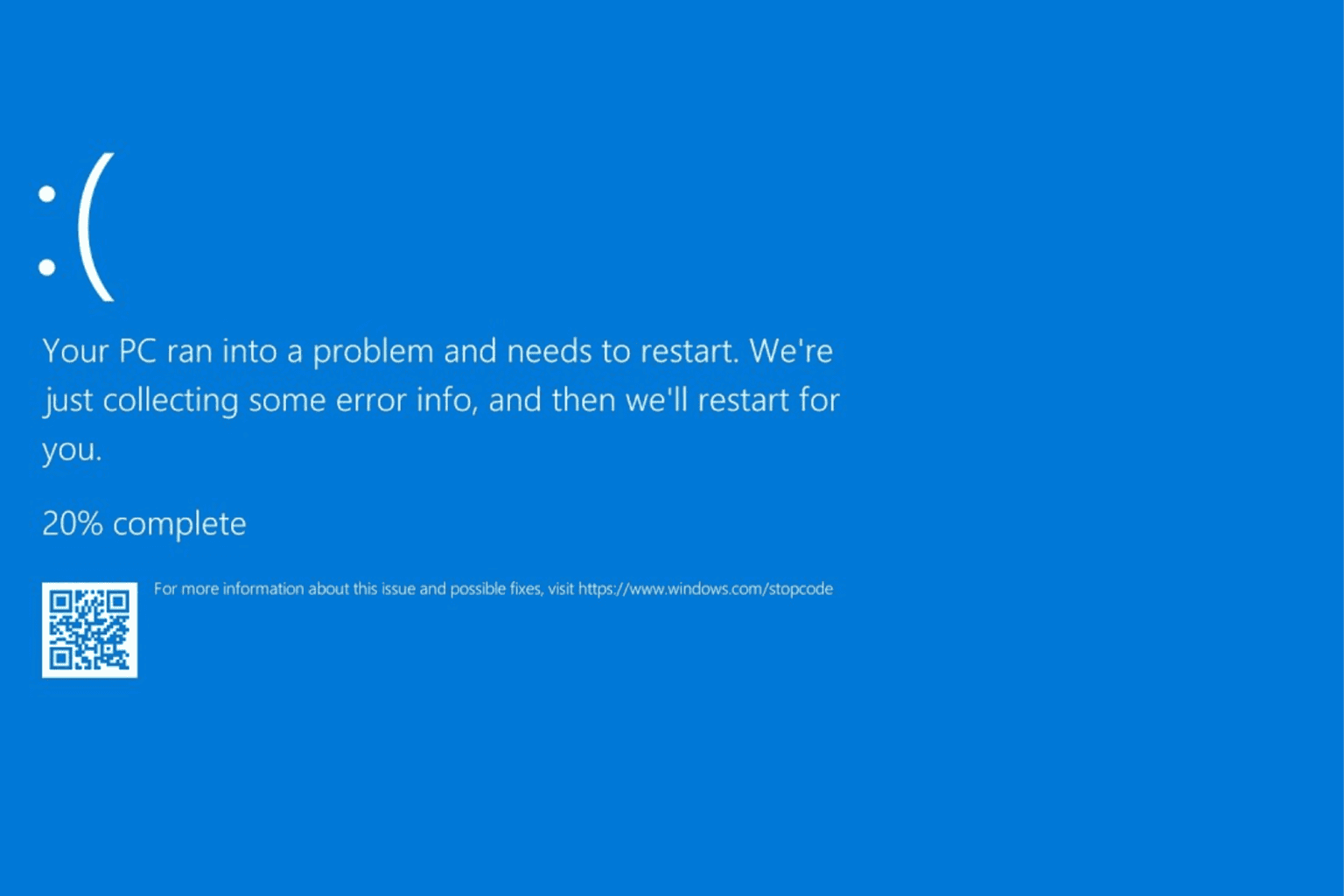
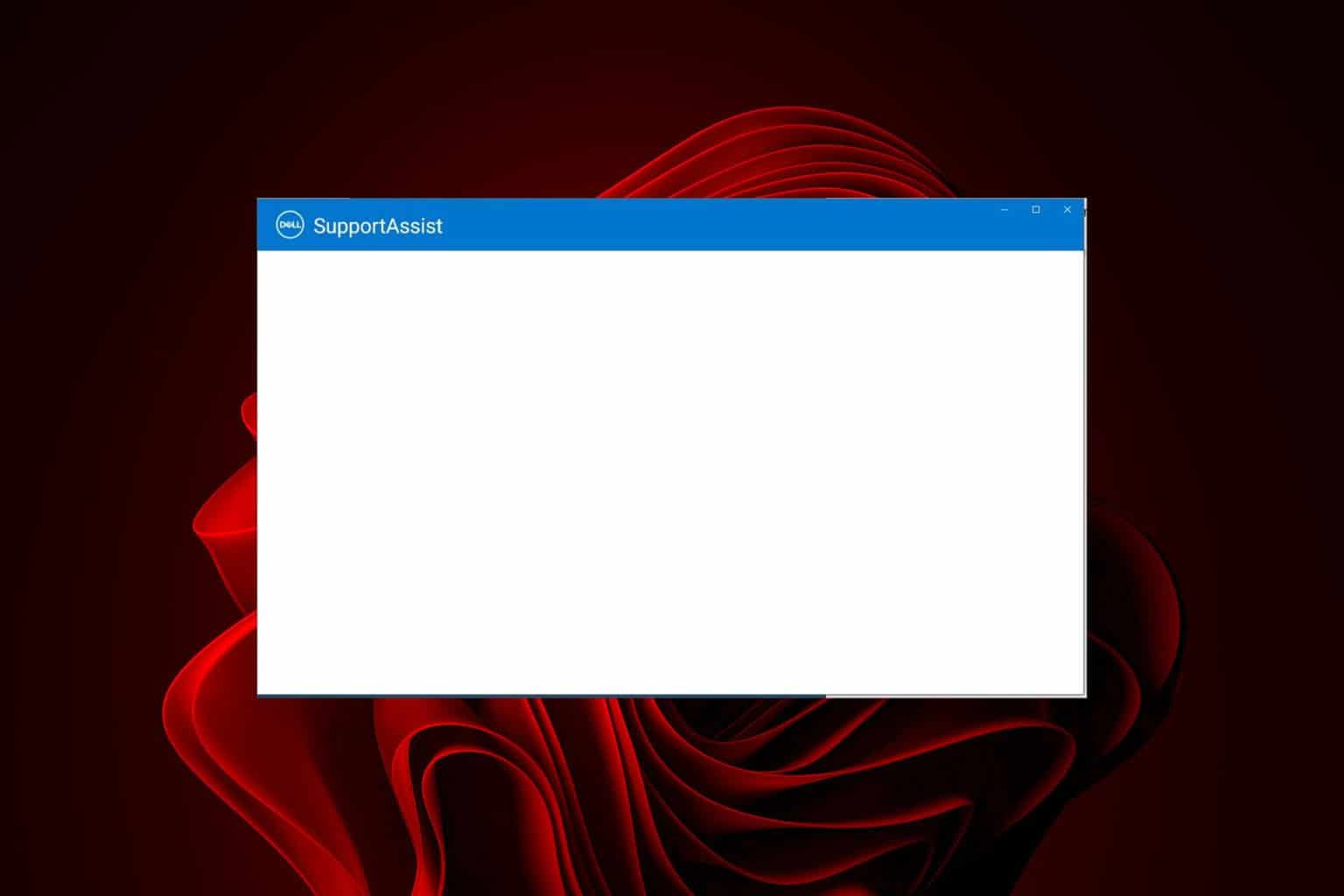


User forum
0 messages