Destiny 2 Failed to Download Configuration Files [Fix]
3 min. read
Updated on
Read our disclosure page to find out how can you help Windows Report sustain the editorial team Read more
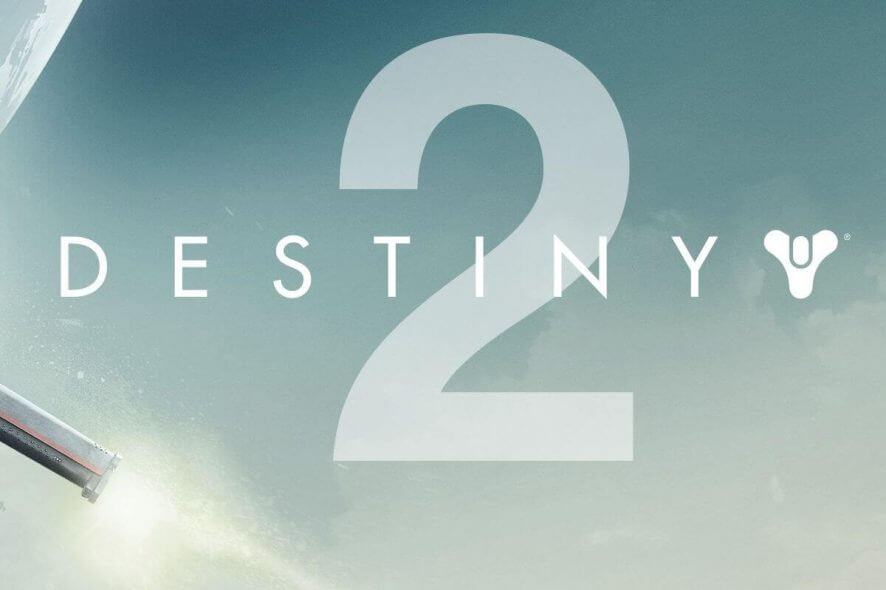
Destiny 2 is one of the most played online-only multiplayer first-person shooter games, gaining even more celebrity with the latest release.
We all want to play our favorite games with the best graphical quality possible and without any interruptions in the form of errors and other issues. One of the most common issues when trying to play Destiny 2 on your Windows 10 PC is the error Destiny 2 failed to download configuration files.
If the error we mentioned above is known to you, then you came to the right place for the fix. In this article, we will explore some of the best strategies that can be used to fix this error and get back to playing Destiny 2.
How to fix Destiny 2 failed to download configuration files error?
1. Repair the game using the Blizzard app
One way to fix Destiny 2 failed to download configuration files error is to repair the game. To do that, follow these steps:
- Open your Blizzard app like you normally would.
- In the Games tab, navigate to Options, and choose Scan and Repair from the drop-down menu.
- This method should fix all the corrupted or missing files from your game installation.
2. Uninstall and re-install the game
Several users claim that reinstalling the game fixed the Destiny 2 failed to download configuration files error. To do that, follow these steps:
- First, open up Blizzard app, and navigate to Games tab.
- Search for the Destiny 2 game in the list of installed games, and uninstall it.
- Re-install the game as you did the first time.
- If the problem still persists, try Solution 1 again with a fresh install.
3. Try getting help from the official Blizzard team
- Try opening up Destiny 2, and note the error code mentioned underneath the error message.
- Go to this link.
- Search for the specific error code your Destiny 2 produces (Ex. error code: termite, weasel, etc.)
In this article, we explored some of the best ways to deal with the Destiny 2 Failed to download configuration files error.
The team at WindowsReport searched far and wide for the best methods to deal with this issue, and the first option we presented in this list has shown great results for other users.
If you’re stuck on Destiny 2 loading screen, we also have a dedicated guide that can help you fix that, so don’t miss it.
Please feel free to let us know if this guide helped with your problem, and also let us know if you found any other solution that worked by using the comment section below.
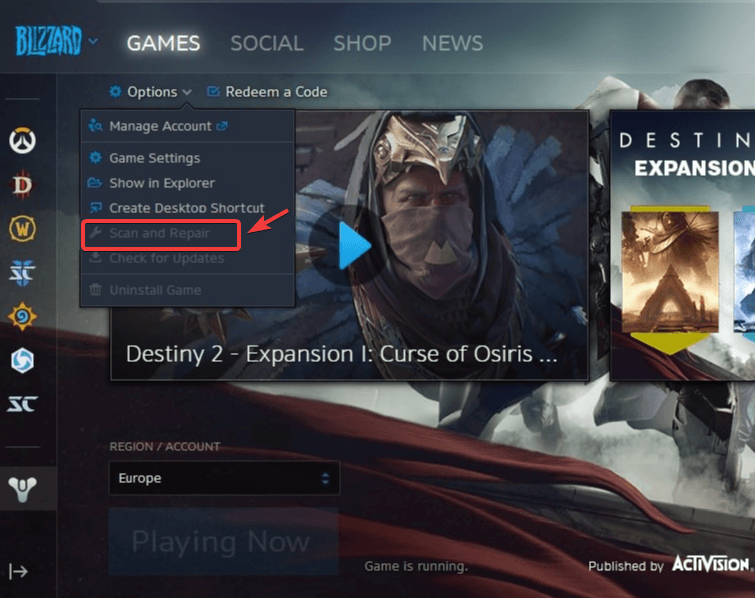









User forum
0 messages