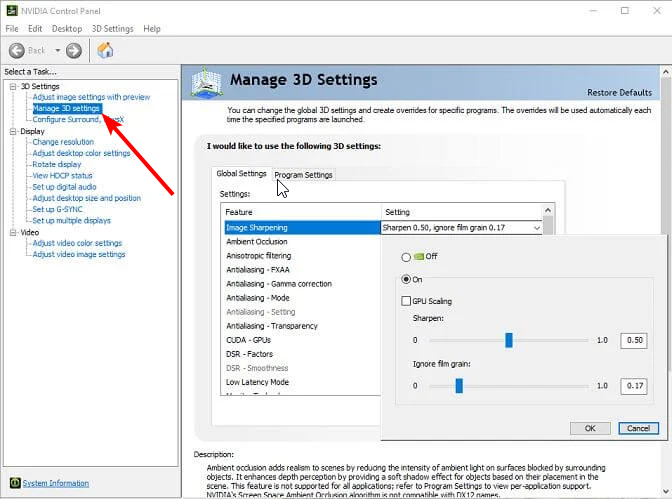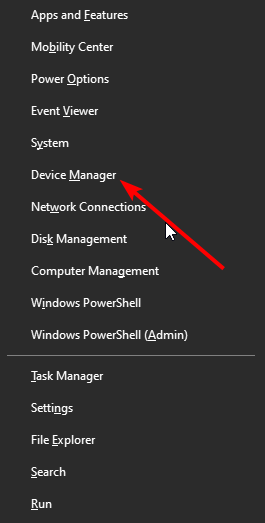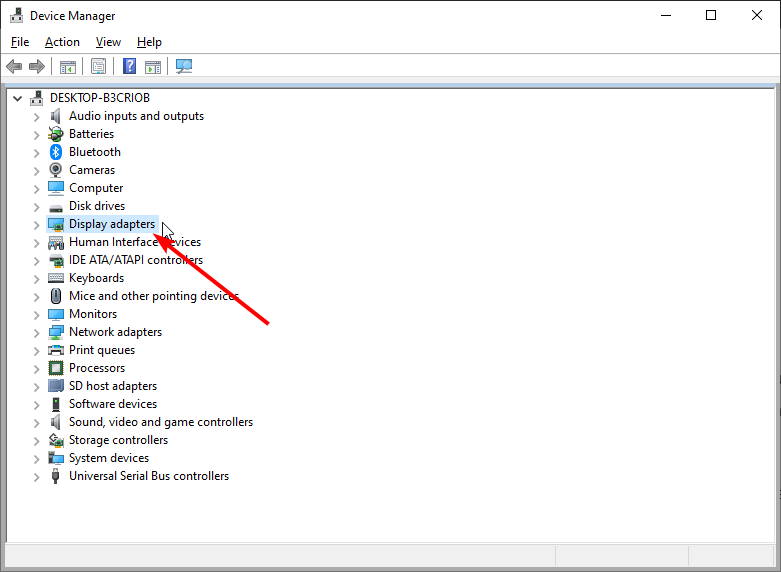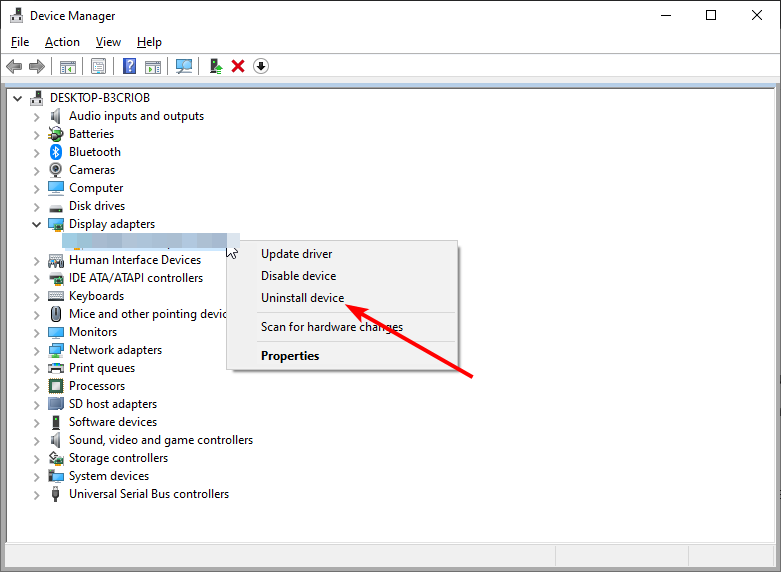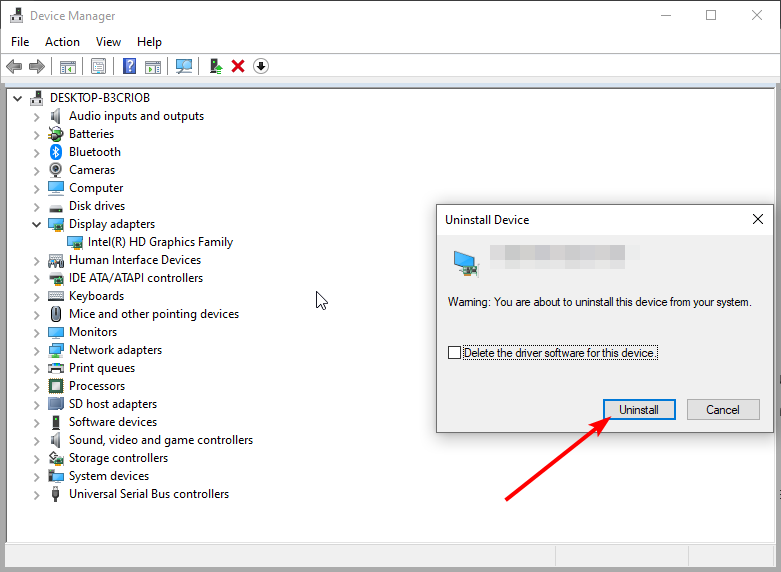4 Ways to Fix Destiny 2 Graphics Runtime Detected Error
Reinstalling your drivers should provide a way out of this issue
4 min. read
Updated on
Read our disclosure page to find out how can you help Windows Report sustain the editorial team Read more
Key notes
- Wrong NVIDIA software settings can cause the graphics runtime error on the Destiny 2 issue.
- Also, the problem can be down to the activities of third-party software.
- You can fix this issue quickly by uninstalling and reinstalling your driver.
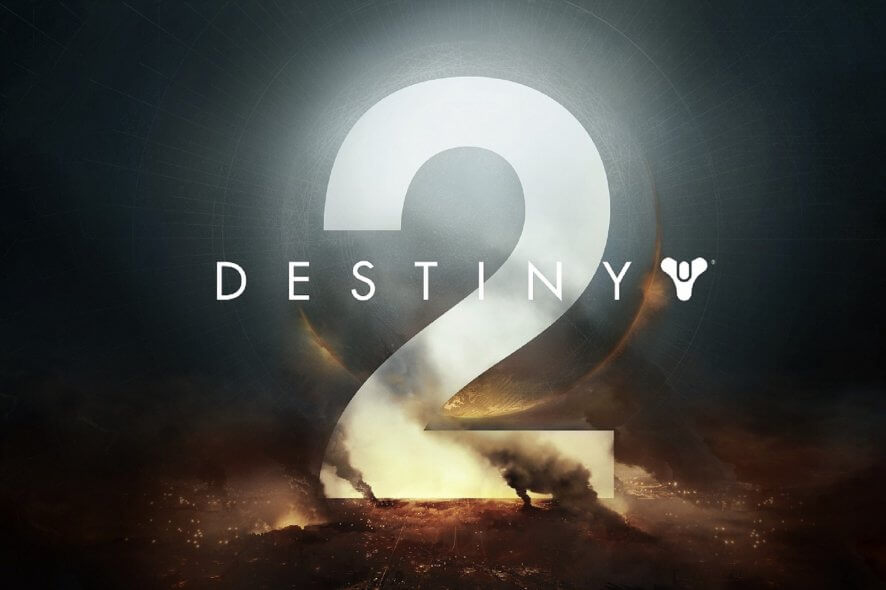
Destiny 2 is a free-to-play online multiplayer first-person shooter video game on multiple platforms. However, several Windows users have reported the graphics runtime detected a crash or loss of device error after or during the launch.
Ok I really need help, so basically for the past 2-3 hours I have been trying to fix the Freeze and Crash issue with my computer but nothing seems to be working, you name it I’ve tried it, it hasn’t worked
The error can occur due to a third-party software conflict or hardware issues. This article provides some troubleshooting tips to help you fix the Destiny 2 graphics runtime detected error in Windows.
Why am I getting a graphics runtime error in Destiny 2?
Wrong NVIDIA software settings sometimes cause the graphics runtime error on Destiny 2. You can fix this by changing the settings from the control panel.
Also, if you are using GPU monitoring software, it might be affecting your game. You might need to temporarily uninstall or disable the software.
How do I fix the Destiny 2 graphics runtime detected error?
1. Change NVIDIA software settings
- Right-click on your desktop and select the NVIDIA control panel.
- Go to Manage 3D Settings.
- Click the Restore button to set all the settings to base settings.
- Next, open GeForce Experience.
- Click the Tool icon next to the Revert button.
- Change your screen resolution and type to windowed mode and the smallest screen size available.
- Save the changes and exit GeForce Experience.
- Launch the game and check for any improvements.
If everything went right, you could change the 3D settings in the NVIDIA control panel again. However, if the issue persists, do the following:
- Open the NVIDIA control panel.
- Under the Display section, select the Change Resolution option.
- Make sure you have chosen your primary monitor on which you play games.
- Scroll down and check the Use NVIDIA Color Settings option.
- Click Apply to save changes.
- Try relaunching Destiny 2 and check if the issue is resolved.
2. Check your GPU monitoring software
If you are using a GPU monitoring and tweaking software like the Precision XOC, try disabling or uninstalling the software.
Destiny 2 seems to have issues with the tuning software, resulting in crashes.
Destiny 2 users could resolve the crashing issues by monitoring their GPUs using the MSI Afterburner utility. You may also want to check if your GPU uses a single PCIe cable.
High-powered graphics cards like the RTX 2080 may require using two PCIe cables for better stability. You may also try underclocking your overclocked GPU to see if that helps you resolve the issue
3. Uninstall and reinstall NVIDIA drivers
- Press the Windows key + X and select Device Manager.
- Click the arrow next to the Display adapters option to expand.
- Right-click each of the NVIDIA drivers there and select Uninstall device.
- Now, click the Uninstall button when asked to confirm the action.
- After the restart, download and install NVIDIA GeForce Experience to install the latest drivers.
- Try relaunching Destiny 2 and check for any improvements.
You can easily make the driver updating process less of a chore with dedicated software such as PC HelpSoft Driver Updater. This tool can scan your computer, identify any outdated drivers, and replace them with fresh ones in just a few minutes so you can return to your game in no time.
⇒ Get PC HelpSoft Driver Updater
4. Check your GPU for hardware failure
Make sure your GPU is not experiencing hardware failure resulting in crashes. To do this, try launching a game other than Destiny 2.
Play the game for some time, see if the runtime error occurs, or look for any crashes. You may need to check your graphics card for hardware failure if the issue occurs on multiple games.
Take the GPU to a service center for better assistance.
Is Destiny 2 GPU or CPU bound?
Destiny 2 is a superb game that boasts many excellent features. It thrives in how it distributes the load across the CPU cores.
However, while it uses the CPU well, it depends more on your GPU. So, to improve things, it boasts a series of customization features for GPU-intensive tasks. With this, you can be sure it won’t wear down your GPU.
The graphics runtime error on Destiny 2 can be exasperating, as it stops you from playing the game. However, with the solutions in this guide, you should be able to fix the issue quickly.
Similarly, if Destiny 2 is stuck, be sure to check our dedicated guide that addresses this issue.
Feel free to let us know if you were able to solve this issue using one of our solutions in the comments below.