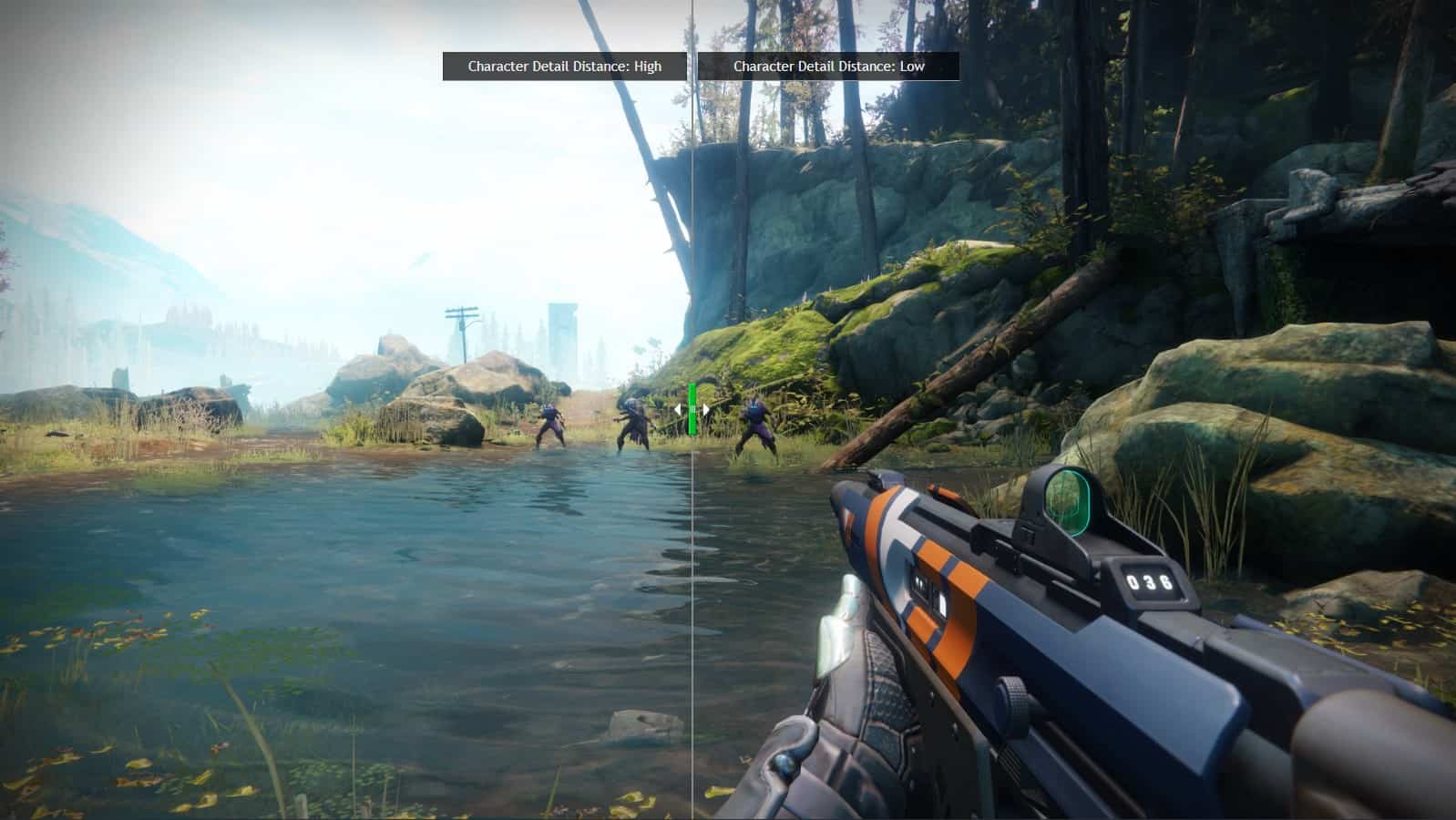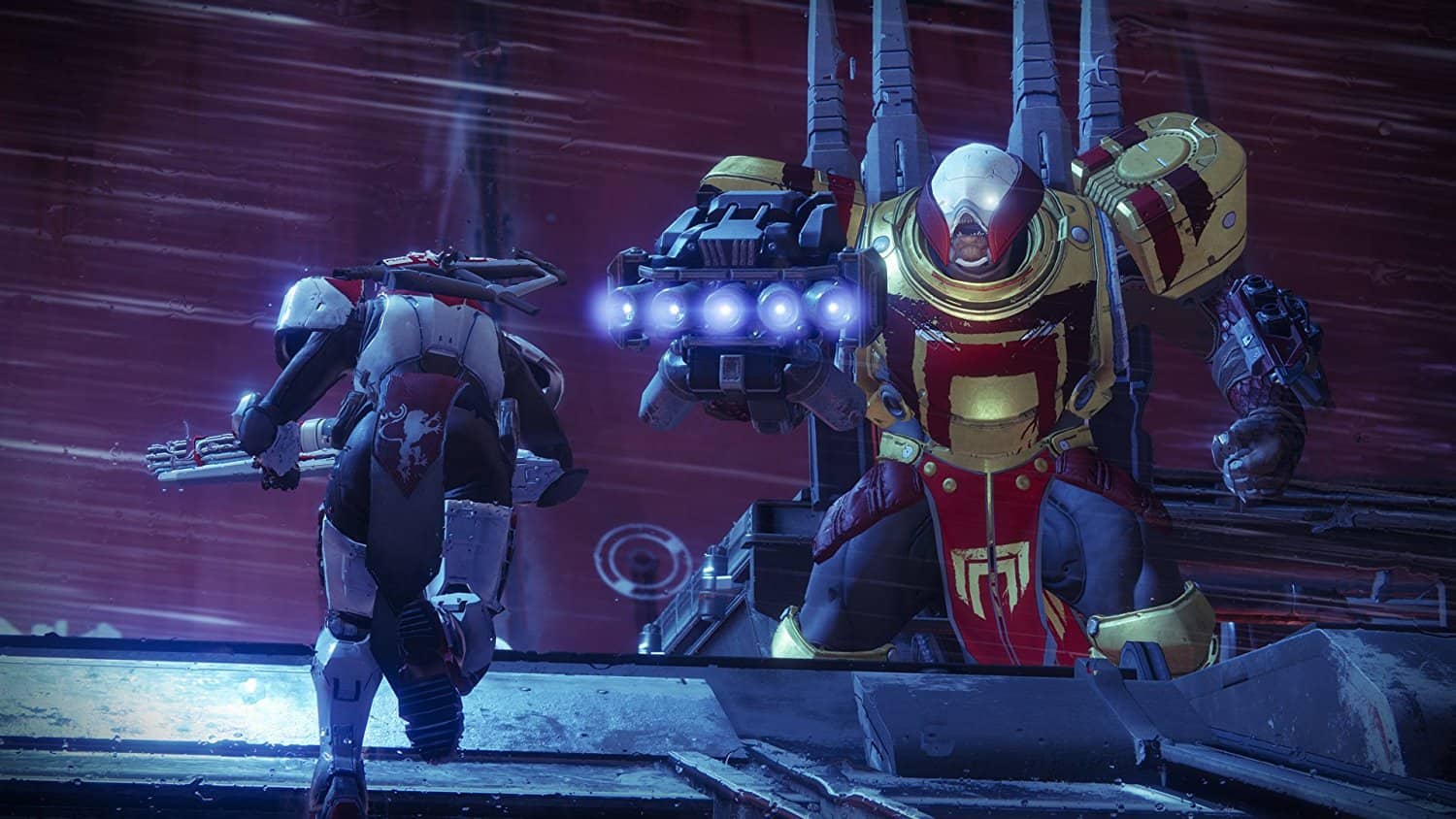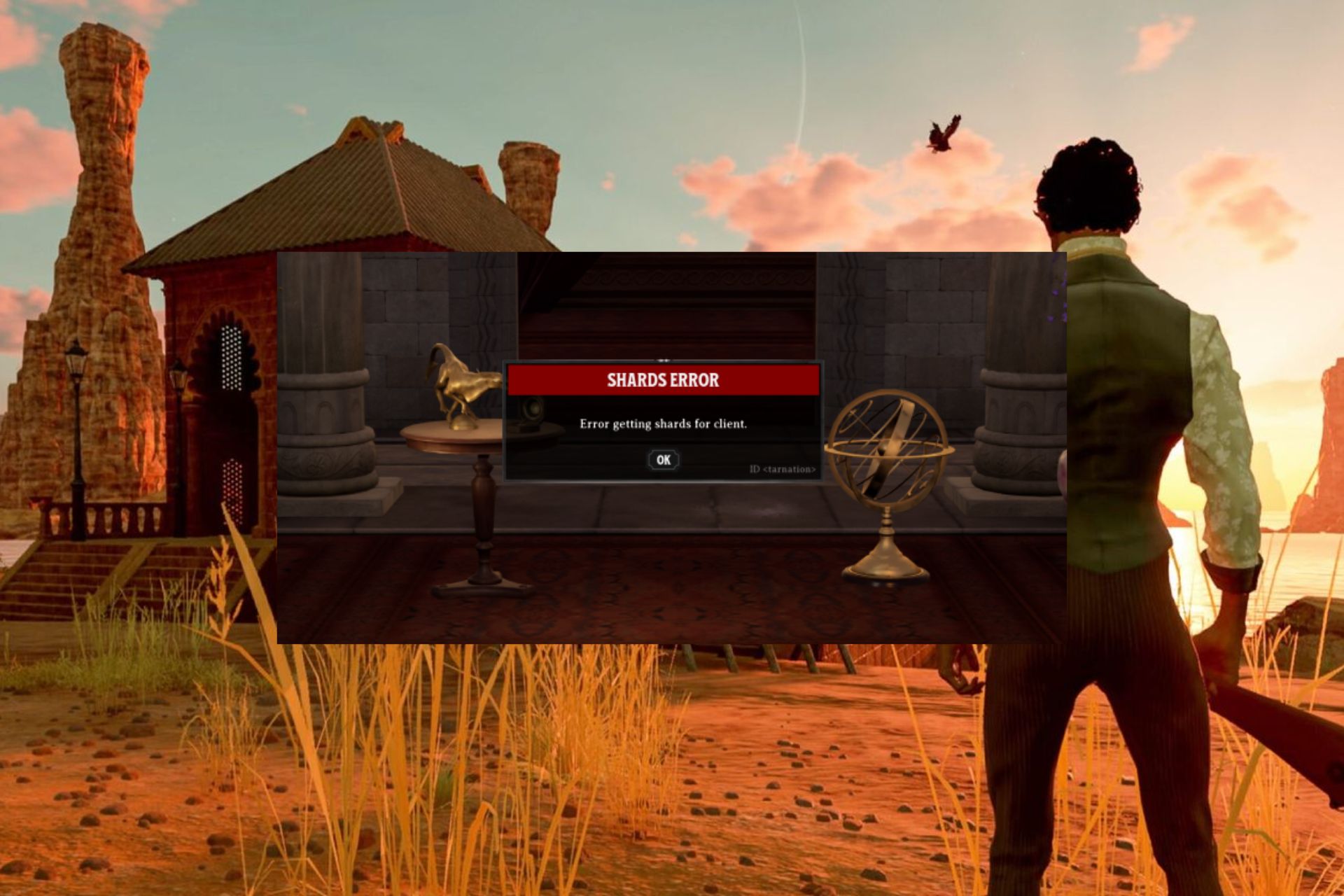Destiny 2 Error Codes: Here's the Meaning & How to Fix Them
Our quick solutions won't dissapoint you
12 min. read
Updated on
Read our disclosure page to find out how can you help Windows Report sustain the editorial team Read more
Key notes
- Since its launch, Destiny 2, the sci-fi shooter by Bungie may not have changed much if you’re coming back to it after a while.
- To resolve this, you need to inspect your router manual to use the solutions below as some settings pages may have alternate naming conventions based on the device’s manufacturer: Connect your console directly to the router via wired or WiFi connection.
- Error Chive Bungie is trying to find out the main cause of this issue, but if you get it while playing, try and troubleshoot by doing the following: Update your graphics card drivers or re-install them if the error persists.

Since its launch, Destiny 2, the sci-fi shooter by Bungie, may not have changed much if you return to it after a while. This hybrid first-person shooter game mixes elements from classics and other genres, but little has changed, though it has come with some tweaks and rebalances.
As with any other game, there’s always those moments where you’ll find errors popping up and you’ve no idea what they mean. The same goes for Destiny 2, whose error codes are quite a number; some are still under review to find fixes.
If you are disconnected from Destiny 2, you’ll get an error message with a code at the bottom. Each of these error codes indicate a different type of disconnection and helps track what is causing you to lose connectivity with your game.
Before you troubleshoot, some of the things you need to check are known service outages that can affect connectivity.
Error codes can be categorized into two:
- Platform errors, which occur when playing the game or during installation and are indicated by a string of numbers and/or letters
- Destiny errors, which are encountered during installation or gameplay and are often a single word for an animal, plant, or musical instrument, as you’ll see below.
We picked the common ones and listed them here so you can know what to do when they show up during gameplay.
How can I fix frequent Destiny 2 error codes?
1. Multiple disconnects
Suppose you receive the same error code multiple times. In that case, it means there’s a single root issue like corrupted data in the Destiny installation or a source of instability in your network setup. In this case, do the following:
- Close and restart the application
- Restart and clear cache on your platform
- Switch to a wired connection if you’re on WiFi
- Power cycle your network hardware
- Contact your ISP to troubleshoot potential network traffic, stability, or packet loss issues.
2. Error Baboon
This error can be caused by packet loss or disconnections between your network and Bungie, such as ISP saturation or internet congestion, WiFi setups, or loss of connection on mobile hotspots. To fix it, switch to a wired connection temporarily to rule out WiFi signal strength/stability. If it recurs, force quit Destiny 2 by doing the following based on your platform type:
Xbox 360:
- Press the Guide button
- Press Y button to go back to the dashboard
Xbox One:
- Press Xbox button in the game/app
- Check that the big app tile is highlighted
- Press Menu button
- Select Quit
3. Error Weasel/Hawk
Meaning: This error was previously grouped under Centipede, but is a split-off error. To resolve the Destiny 2 error code weasel, switch to a wired connection temporarily to rule out the connection as a possible culprit, then power cycle your console if you cannot launch Destiny 2 by holding the power button down for 5 to 10 seconds until it resets.
Also learn more about Destiny 2’s massive 68GB free space requirement keeps players on Edge.
4. Error Bee/Fly/Lion
These three errors are caused by general disconnection issues between you and the routes your traffic passes through the internet to connect to Bungie. Such issues include packet loss, disconnections between your home network and Bungie like ISP saturation or internet congestion, and faulty connection setup or wiring.
Such disconnections can also be caused by bandwidth claimed by other apps and devices so you can also avoid file sharing, streaming videos or other tasks that use up bandwidth on devices connected to your network, or console apps running in the background.
5. Error Buffalo
This error happens to gamers who haven’t signed in with their platform account, the platform’s service is under maintenance, or the subscription has expired. The resolution is to sign in with the platform account, and renew subscriptions, otherwise maintenance has to be complete before you can play again.
6. Error Marionberry
This error indicates an issue with your networking setup when the network or parental control settings change either on the network or game console or after a WiFi blip. It can also show when your router is connected but is in a bad state – faulty firmware or failing hardware. To fix Destiny error code Marionberry, reboot your router by doing the following:
- Log out from Destiny 2
- Turn off your console
- Power cycle your router or modem by turning each off and wait 30 seconds before turning back on one at a time, starting with your modem
- Turn on your console and relaunch Destiny once your network is back up
Note: you can also adjust your parental controls on your router to open up player-to-player connectivity. If it recurs, port forwarding and firewall exceptions can alleviate the error.
— RELATED: Windows 10 GameGuard error: What it is and how to fix it
7. Error Chicken
This happens when you’re accessing an older version of Destiny 2 after a new update has been made available. To fix it, update Destiny to the latest version by doing this on your console:
Xbox One:
- Power down your console till it turns off
- Unplug it from the power outlet for five minutes
- Plug it back in and relaunch Destiny 2. This forces it to check for and download updates
- Launch Destiny 2 once the update has been downloaded and installed
8. Error Centipede
This is a general networking error caused by loss of server connection. To resolve it, switch to a wired connection, or get your NAT to an Open or Type 1 state.
However, not all NAT type issues can be solved, like if you’re on a corporate or college/campus network, or your ISP limits the traffic you send/receive – this is beyond your control so you cannot resolve it yourself.
9. Error Lettuce and Anteater
If you get both these issues, please note that Bungie is actively tracking it and we will update this once a solution is given.
— RELATED: How to fix ‘Do you own this game’ error code 0x803F8001
10. Error Cabbage
This may happen when your router’s settings block communications to or from Destiny 2 services. To resolve this, you need to inspect your router manual to use the solutions below as some settings pages may have alternate naming conventions based on the device’s manufacturer:
- Connect your console directly to the router via wired or WiFi connection. You may encounter more issues if you try to connect to Destiny through a router connected to an alternate router. For best results, connect to the router connected to your modem
- From the router settings page, go to Home > Toolbox > Firewall.
- Create a new Firewall level within your Router settings. You can call it Destiny 2.
- From the Router settings page, go to Home > Toolbox > Game & Application Sharingand configure the following settings: Enable UPnP, Disable “Extended Security”, and Disable any “Assigned Games & Applications” settings
11. Error Sheep
This happens when you try to join a fireteam in which a member hasn’t updated to the latest version of Destiny 2. To resolve it, close and restart Destiny to initiate the update.
Note: If the console fails to update Destiny automatically, update it manually. If all players are playing the latest Destiny version, try to resume the game and see if it helps.
12. Error Chive
Bungie is trying to find out the main cause of this issue, but if you get it while playing, try and troubleshoot by doing the following:
- Update your graphics card drivers or re-install them if the error persists. You can also do this manually
- Use Scan and Repair function to ensure the app is installed properly.
— RELATED: Windows 10 April Update triggers games crashes, stutter and errors [FIX]
13. Beaver/Flatworm/Leopard
These errors are caused by failure to connect your console to another player’s console through the internet. This can be due to connection quality problems like packet loss, ISP saturation, or internet congestion, faulty wiring or Wi-Fi setups, and router/network configuration issues.
They are common when multiple consoles are connecting through one router to the internet, but some solutions for this include:
- Enabling UPnP on the router
- Opening your NAT to reduce the frequency of the error
- Switching to a wired connection from a WiFi connection
14. Error Termite
If you get this error, try resuming your game again or whatever you were doing before the error came up. If it recurs, exit Destiny 2 and relaunch the game.
You can also use Scan and Repair tool after which you can download and install the files at the end of the scan and repair process, then relaunch Destiny 2 and try again.
15. Error Broccoli
These errors mean that there’s an issue detecting the player’s GPU and are caused by a driver crash. To fix this, ensure your operating system and graphics card drivers are up to date with the latest version.
— RELATED: Fix: “For this game you need to be online” Xbox error
16. Error Boar
If you get this error, you may be losing connection to Xbox Live while downloading patches or trying to load content. Similarly, if you accidentally cancel the download, you can get the Boar error.
If your install comes to a halt, go to Active Downloads or Download Management window on your system and check the progress bar before you cancel the download.
Boar also comes up when using wireless connections, so you can try using a wired connection because losing it will stop the download with no option to resume. Otherwise delete and restart the download process.
If you’re not downloading a patch or update, you may be having a service issue, which can mean limited or no connectivity to Xbox Live services that causes the error due to failure in loading the content.
Sometimes you can see Boar error in rare cases when there’s a region mismatch between your account and Destiny 2. To fix this:
- Install Destiny
- Before launching the game, create a new account and ensure the region of your new account matches that of the game
- Launch Destiny 2 to download the update
- After you download it, sign out of your current account and back into the original account and launch Destiny 2
If you continue seeing Boar error, delete and re-install Destiny 2 on your console.
— RELATED: 100+ Best Windows 10 Store Games to Play in 2018
17. Error Turtle
If you’re seeing this error for the first time, try playing again and resume what you were doing before the error came up, otherwise exit and relaunch the game.
If the error recurs, maintain a wired connection, check for packet loss, and clear the cache on your console. Some users have reported that logging into the network from a different device helps resolve the error.
18. Error Mulberry/Toad/Nightingale/Lime
If you receive this error, try playing again or resume what you were doing before it showed up. Otherwise, if it recurs, exit Destiny 2 and relaunch the game.
If it persists, then Bungie is probably testing something on their servers so you can check their official sites or pages for updates.
If it doesn’t go away, delete and reinstall the game. If deleting and reinstalling doesn’t help, there may be damaged or malfunctioning hardware.
19. Error Urchin
This error means you cannot launch Destiny 2 due to a restriction placed on your account. To fix this, choose a different activity or go to Destiny Account Restrictions and Banning Policies page.
Note: This error may appear to players trying to access The Reef, and have characters below level 20, yet only those with 20 or higher can access it.
20. Error Oyster
This happens when content patches or updates don’t download. To fix it, power cycle your network hardware and ensure you’re wired when downloading and installing updates. Otherwise, try deleting and re-installing the Destiny 2 app.
— RELATED: How to fix EasyAntiCheat error messages in Ubisoft games
21. Error Canary
This error means Destiny 2 cannot detect a connection to your network, which may indicate a possible problem with your console or network hardware. You can also get it if multiple instances of Destiny 2 are running simultaneously, so you may have to end all instances via Task Manager before relaunching the game to fix it.
Switch from WiFi to wired connection temporarily to rule out connectivity issues, then cold reboot your console and networking hardware such as router, modem, or others.
Note: A temporary drop in your network connection will disconnect you from Destiny 2 but may not disconnect you from other services, such as Xbox Live.
22. Error Honeydew
This happens if public access to an activity has been overridden manually by Bungie, especially if an issue has been found or an activity is taken offline before a Destiny 2 update. Check for any updates from Bungie’s official pages and sites.
23. Error Tapir
Error Tapir usually occurs on gaming consoles. The quickest way to fix this is to restart your console. If the issue persists after rebooting your device, try to install the latest system and game updates. Hopefully, these two methods will fix the problem.
In case you are facing other issues like the Destiny 2 game stuck on the Initializing screen, first ensure you have a stable internet connection; read this guide to learn more about the solutions.
We also have a guide on Destiny 2 CAT error when no update is available, so don’t miss it for more solutions.
Is there a Destiny 2 error code you’re experiencing that hasn’t been listed here? Let us know in the comments section below.