Device Cannot Work Properly (Code 14): How to Fix this Error
Fixing issues sorrounding device drivers is often very effective
3 min. read
Updated on
Read our disclosure page to find out how can you help Windows Report sustain the editorial team. Read more
Key notes
- This device cannot work correctly until you restart your computer (code 14) is an error often associated with device drivers.
- Updating, uninstalling, and reinstalling the drivers will solve the problem in most cases.
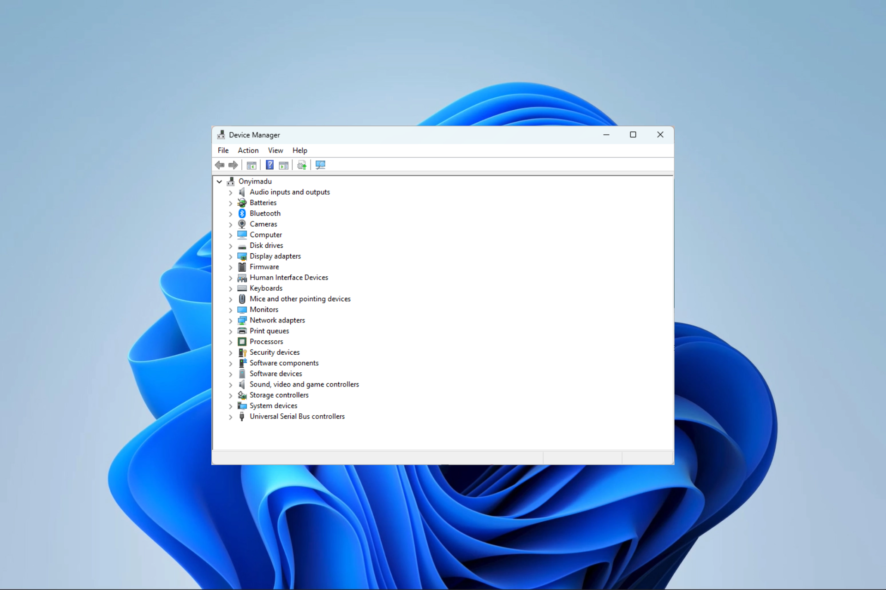
You must have stumbled upon the error message this device cannot work properly until you restart your computer (code 14) on your Windows device.
This usually indicates a conflict between the device drivers and another software component or hardware device, and we will explore the best fixes in this guide.
What causes error code 14 on the PC?
The primary causes are usually any of the following:
- Hardware conflicts – When users have conflicts between the hardware devices on a computer, it can lead to the error.
- Faulty hardware – If the device is defective or damaged, users may experience the error.
- Driver-related issues – When the device drivers become outdated or incompatible with the system, they can cause conflicts leading to the code 14 error.
- Malware or virus infections – Device drivers may be corrupted or damaged by malware, which can result in a code 14 error. Always use robust antivirus software.
- Conflicting software – A conflict between the software installed on your system and the device driver can lead to a code 14 error.
How do I fix this device cannot work properly until you restart your computer (code 14)?
Before trying anything complex, try the following:
- Restart the computer – The error message comes with a note to reboot, so it only makes sense to try this before any other fix.
- Remove peripherals – If you have attached an external hard drive, USB flash, or any peripheral, you should detach them and see if that helps.
If none of the above worked, continue to the solutions below.
1. Reinstall your graphics driver
- Right-click on the Start menu, and select Device Manager.
- Expand the Display adapter category, right-click on the driver, and select Uninstall device.
- Confirm your choice, restart the computer, and relaunch the Device Manager.
- Click on the Scan for hardware changes icon.
- Verify if this device cannot work properly until you restart your computer (code 14) error is resolved.
Alternatively, you may use an automatic software maintenance tool to avoid the stress of manually reinstalling or updating drivers.
2. Update the graphics driver
- Right-click on the Start menu, and select Device Manager.
- Expand the Display adapter category, right-click on the driver, and select Update driver.
- Select Search automatically for updates.
- When the update is complete, confirm that the error is resolved.
3. Run the Device and hardware troubleshooter
- Press Windows + R to open the Run dialog.
- Type control and hit Enter to open the Control Panel.
- Change the View by option to Small icons and select Troubleshooting.
- Select View all on the left pane.
- Select Video playback.
- Follow any suggestions, then return to run the troubleshooter for any other problematic hardware component.
4. Modify the Registry
- Press Windows + R to open the Run dialog.
- Type regedit and hit Enter to open the Registry.
- Navigate to the path below:
Computer\HKEY_LOCAL_MACHINE\SYSTEM\CurrentControlSet\Control\Class{36fc9e60-c465-11cf-8056-444553540000} - On the left pane, delete the UpperFilters and LowerFilters options if they exist (In the image below, they do not exist).
- Lastly, verify that this device cannot work properly until you restart your computer (code 14) error is fixed.
The solutions above are all you need to fix this problem. Not all of them will work in every situation, so you should start with any that feels more applicable to your situation.
You may go through our guide on opening the Registry if you face any difficulty.
In the comments section below, let us know if you have successfully resolved the error.
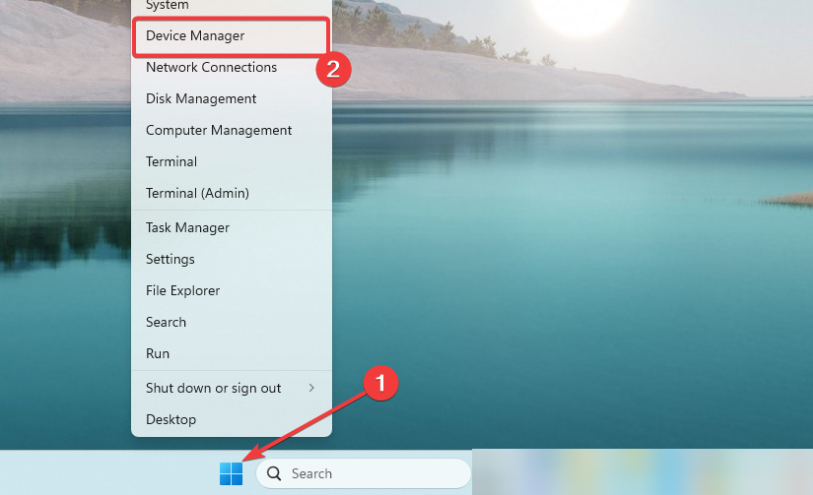
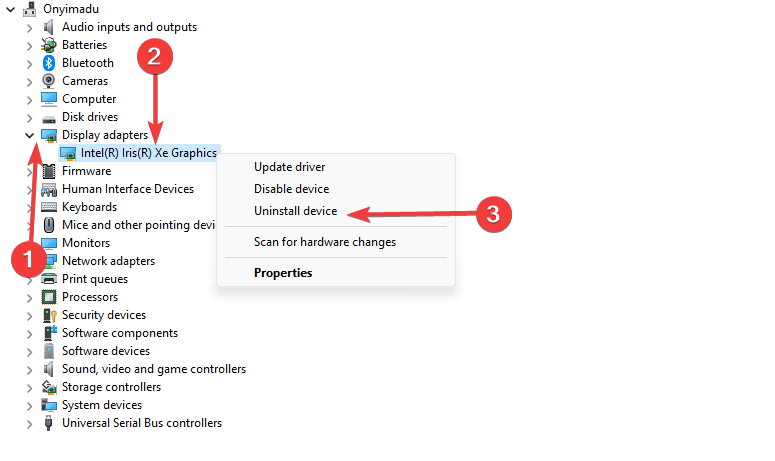
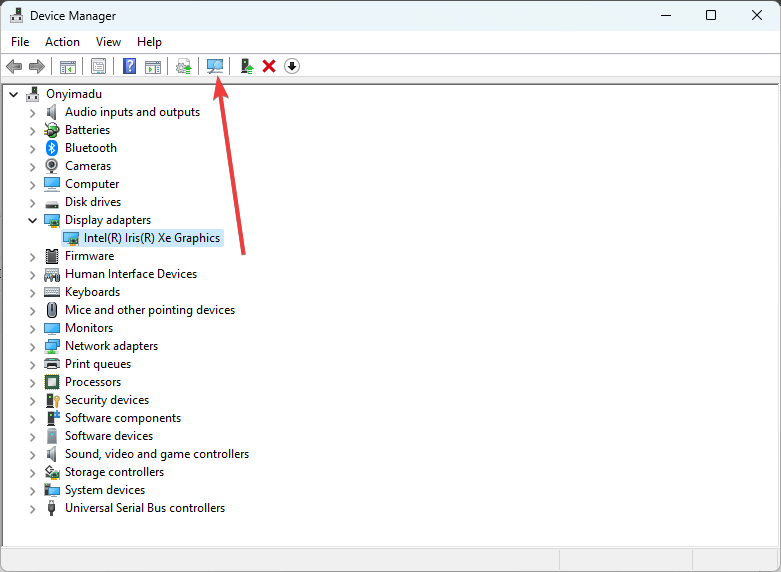
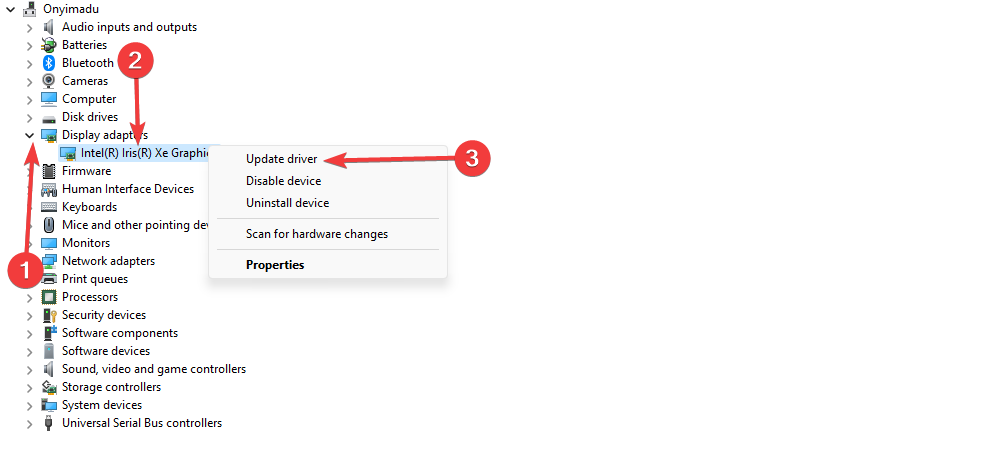
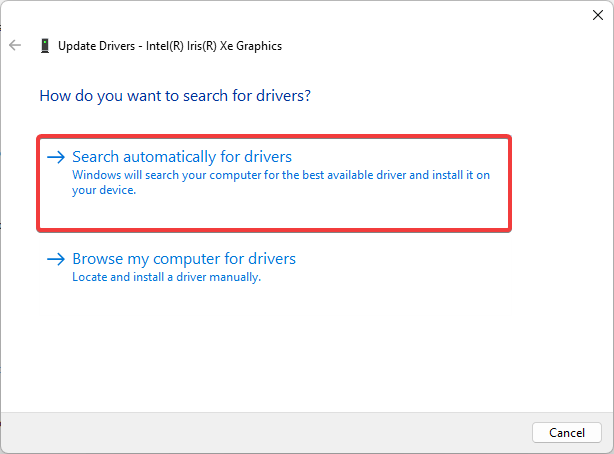
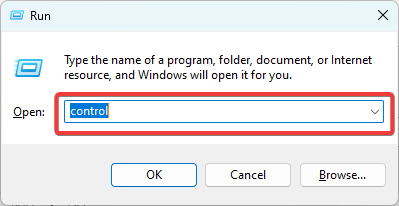
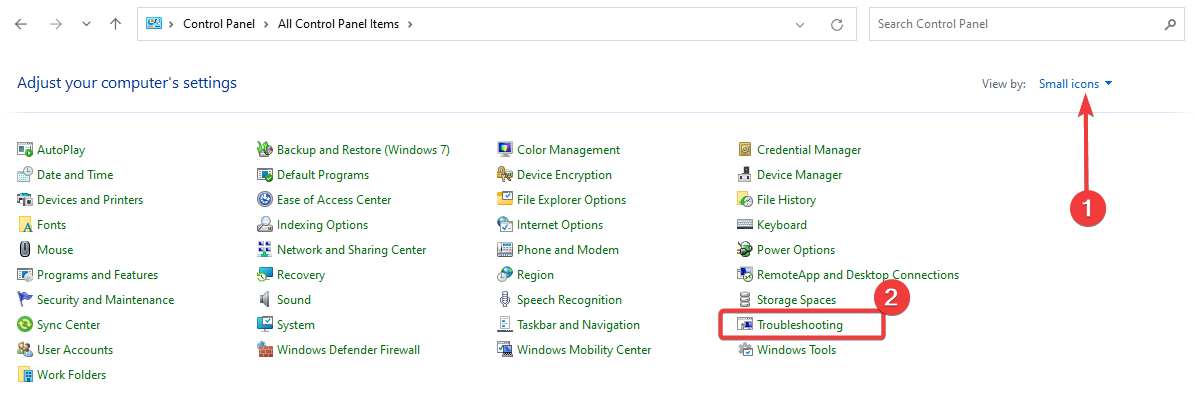
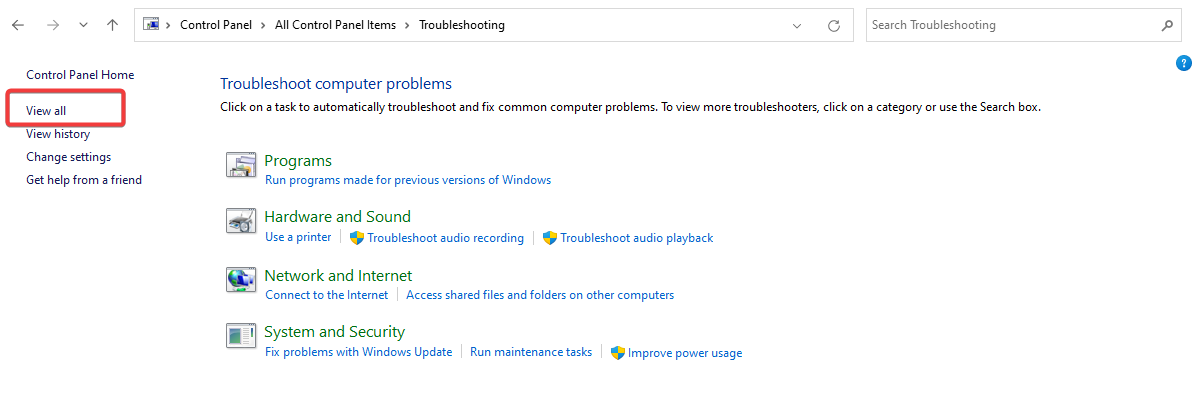
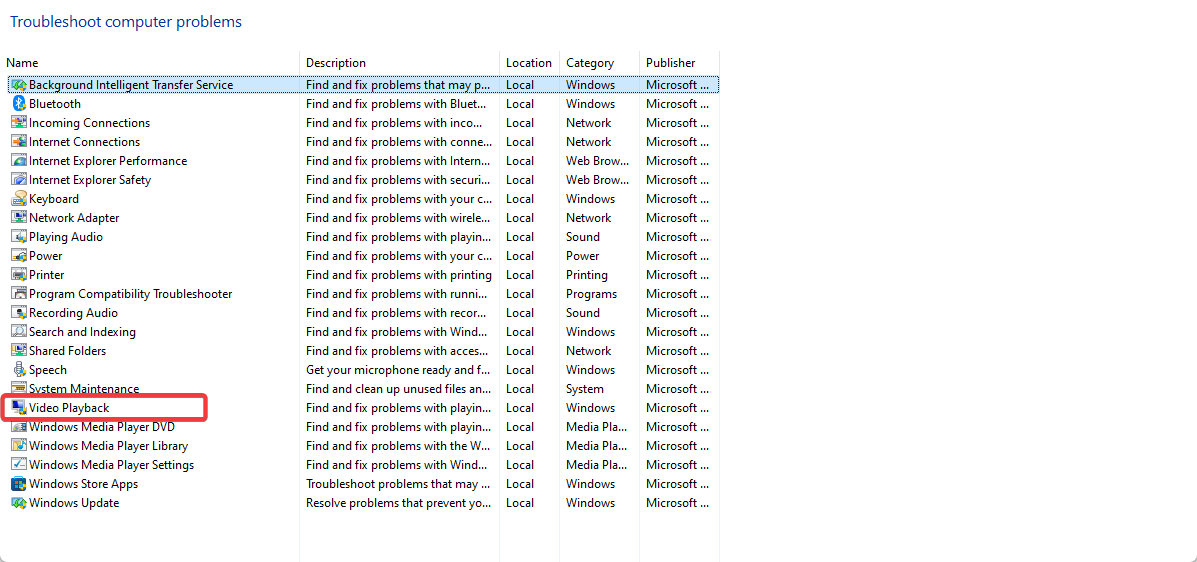
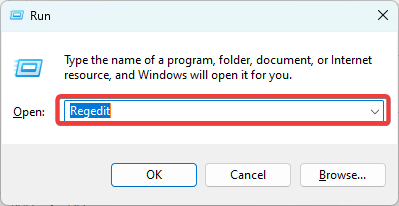
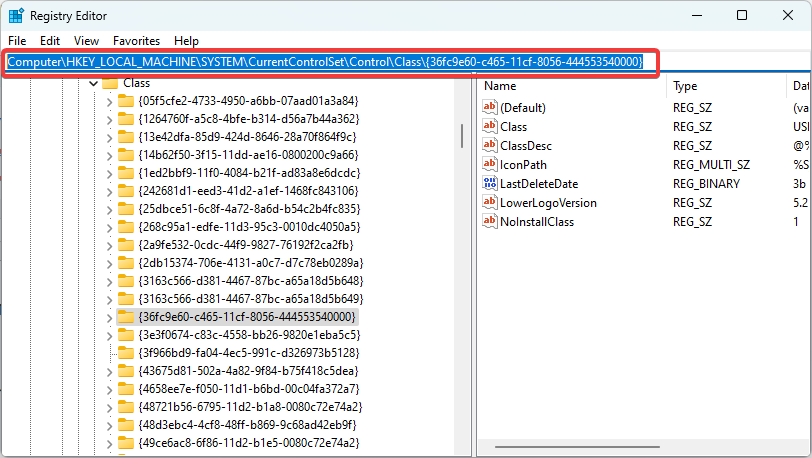









User forum
0 messages