Device Manager Alternative: 3 Picks You Didn't Know About
3 min. read
Updated on
Read our disclosure page to find out how can you help Windows Report sustain the editorial team Read more
Key notes
- Device Manager is a built-in Windows utility that enables a user to view and modify the hardware settings attached to the computer.
- If there is a problem with a device, you can take advantage of the Device Manager to disable or enable it, uninstall it, and update drivers for it.
- Using it can be tedious sometimes and you may feel the need for an alternative.
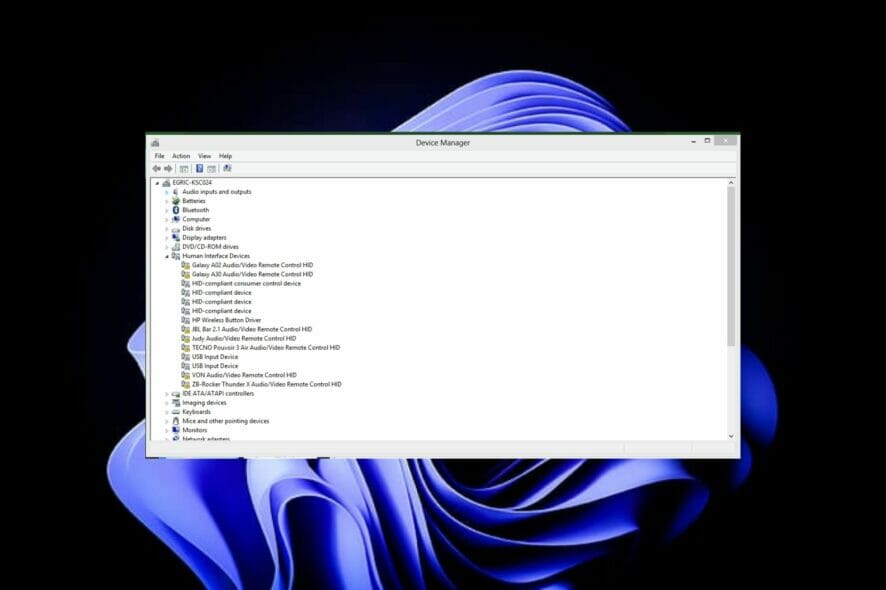
A Device Manager alternative can come to your rescue if you’ve ever experienced the frustration of trying to fix a computer that’s so bogged down.
Microsoft’s Device Manager is very powerful. It can help you get rid of viruses, spyware, and other malignant programs but sometimes it’s just not enough.
But what if there were an alternative? Device Manager allows you to manage, diagnose and repair your computer’s hardware and devices. It can also take an in-depth look into the performance of individual components such as video cards, hard drives, and printers.
With its built-in registry editor, you can edit the registry on your PC. This in turn can help you fix problems such as missing device drivers, uninstalled programs, system software conflicts, and more.
Device Manager lets you see what drivers are necessary and which ones are outdated or missing, allowing you to easily update them.
The program also gives you information about each device’s performance, including information about its CPU speed; RAM; storage capacity, and more.
What are some of the Device Manager alternatives?
1. Ghostbuster – The most intuitive alternative
If you’re looking for a Device Manager that’s much more than an inventory, consider adding Ghostbuster to your PC.
Ghostbuster is not a replacement for the Device Manager. However, it can perform most of the same tasks that you can do with the Device Manager.
It is a handy and easy-to-use application, especially for beginners. Ghostbuster lists all the devices present in your system and allows you to easily remove those that are ghosted.
The interface is very simple and intuitive, being extremely easy to understand and use even by beginners.
There is however a need to be careful as it can remove some ghosted devices that should never be removed.
2. DevManView – The best choice with advanced options
If you’re looking for a small and simple Device Manager app, DevManView is the solution. DevManView is a Device Manager alternative, with advanced options. It displays all devices and their properties on a flat table. This is contrary to the typical tree viewer, as in Windows Device Manager.
If your PC has booting issues, DevManView can prove to be particularly useful, especially when disabling the device.
You need to exercise caution when uninstalling, updating, and disabling devices as it may cause some issues with your OS.
3. NoDrives Manager – A powerful application at your disposal
NoDrives Manager is a powerful application that allows you to manage your computer hardware, storage, and drivers. It comes with a simple interface that both beginners and advanced users can benefit from.
It is a useful application for those who want to hide their drives. You can also prevent unauthorized access to them by enabling password protection.
With the alternatives listed above, next time you face any issues with Microsoft’s Device Manager, you can use either to perform similar functions.
Should you experience any other issues with Device Manager such as the Ethernet adapter not showing, refer to our comprehensive guide on how to fix it.
If you’ve used any other Device Manager alternatives, we’d love to hear your experiences. Let us know in the comments section below.
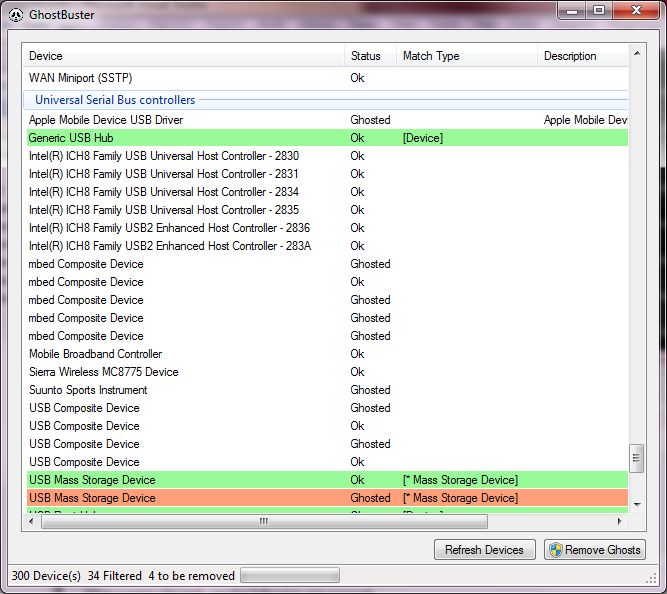
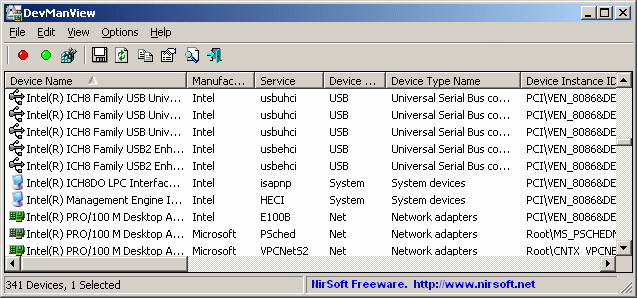
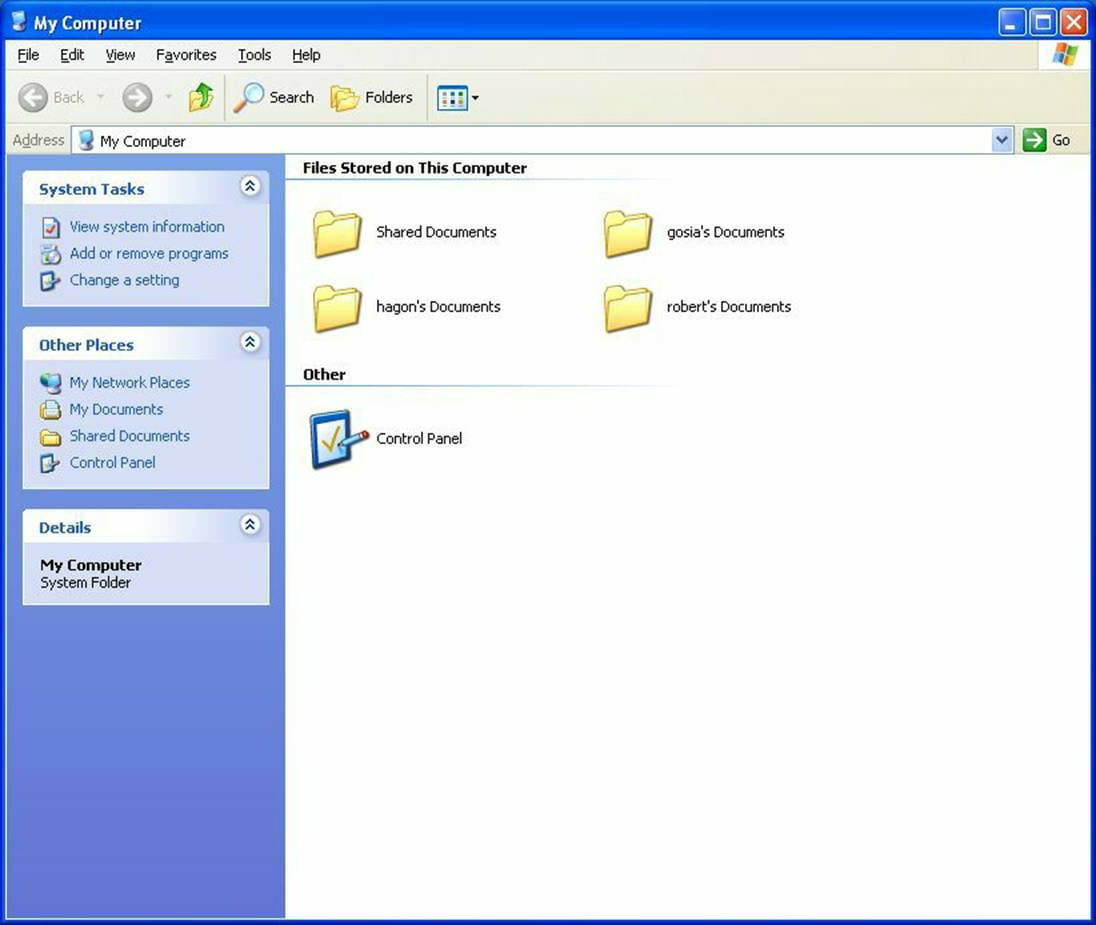








User forum
0 messages