Fix: DirectX Encountered an Unrecoverable Error in Warzone
This DirectX error can be fixed in just a few minutes, using these steps
3 min. read
Updated on
Read our disclosure page to find out how can you help Windows Report sustain the editorial team. Read more
Key notes
- The most popular battle-royale game also suffers from errors from time o time.
- Warzone can sometimes fail for some users with DirectX unrecoverable errors.
- Luckily, we can show you what you need to do in order to fix the situation quick.

Is there even any shred of doubt that the Call of Duty franchise is amongst the most popular video game franchises this world has seen?
In fact, on a monthly basis, literally, tens of millions of people around the world are playing at least one of the titles in the series.
And, lately, the most popular of all the Call of Duty games has definitely become the Warzone battle royale, which is also free of cost.
Speaking of Warzone, we can show you dev error 6068 or how to treat packet loss situations if you are even in one yourself.
There have also been users reporting dealing with a DirectX unrecoverable error, so today we are going to take a closer look at this.
Why am I getting the DirectX unrecoverable error in Warzone?
This doesn’t just happen for one reason. In fact, this error can be triggered by random game or PC bugs, corrupted game files, or maybe even outdated software or drivers.
Incompatibility issues with other programs that are running on your PC can be another cause, along with a faulty or inexistent internet connection.
There are many causes for the Warzone DirectX unrecoverable error on Windows 10/11, and we are about to show you how to fix it.
How can I fix the Warzone DirectX unrecoverable error?
1. Restart the BattleNet service
- Click on the BattleNet icon on the interface.
- Select Exit from the dropdown.
- Run BattleNet.
2. Update your GPU
- Search for Device Manager and open the app.
- Expand Display adapters, then right-click on our GPU and select Update driver.
- Select Search automatically for drivers.
3. Run the BattleNet Scan and Repair tool
- Select the Call of Duty Warzone game.
- Click on the Options button, then select Scan and repair.
- Go through the steps.
4. Close background processes
- Search for Task Manager and open the app.
- Under Processes, look at the apps using the most CPU power, select them and click on End Task.
5. Run Warzone in DirectX 11 mode
- Select the Call of Duty: Warzone game.
- Click on Options, then select Game Settings.
- Enable Additional command line arguments.
- In the box, enter D3D11 then click on Done.
How can I make Warzone a more stable experience?
You have to keep in mind one simple thing about Warzone: it is an internet-dependant game. That means that the better your internet connection, the better your game will run.
Also, it is a pretty graphics-heavy game so you might also want to have a look at the system requirements before downloading and installing Warzone.
Using the screenshot above, you can see exactly what your rig will need to run this game in various scenarios.
Also, make sure you keep your Windows OS updated, close all background processes and also allow Warzone through the Firewall.
There are plenty of factors that can mess up your Call of Duty Warzone experience, but you will find answers to all your problems here.
Has this guide been helpful to you in fixing this serious Call of Duty Warzone issue? Let us know in the comments section below.

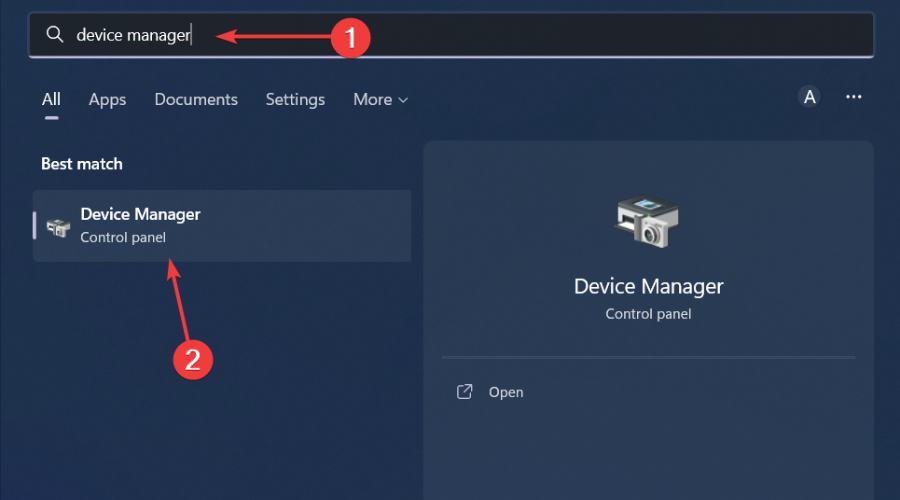
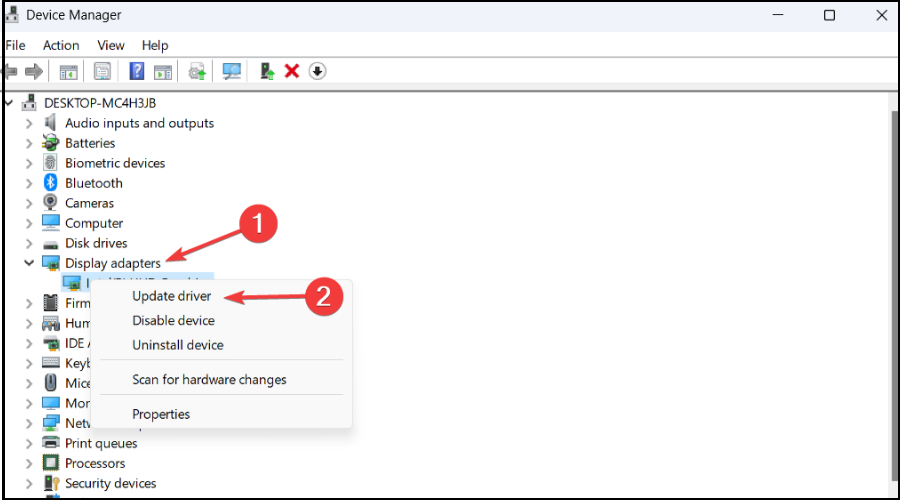
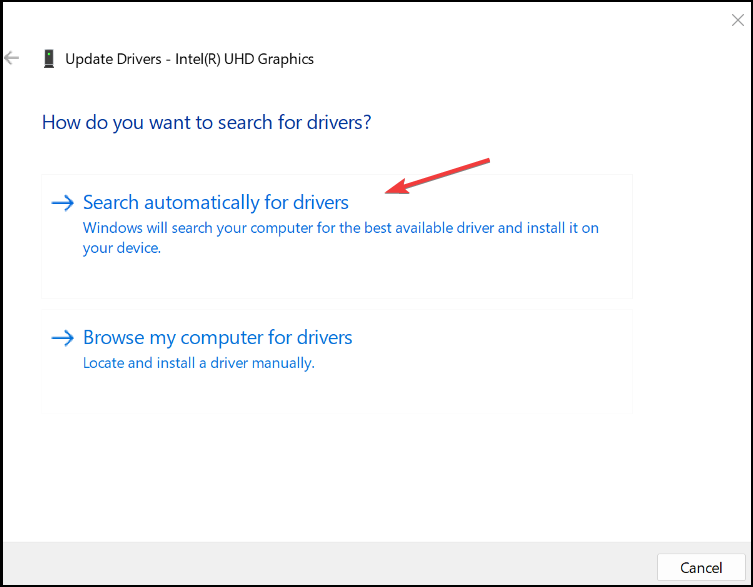

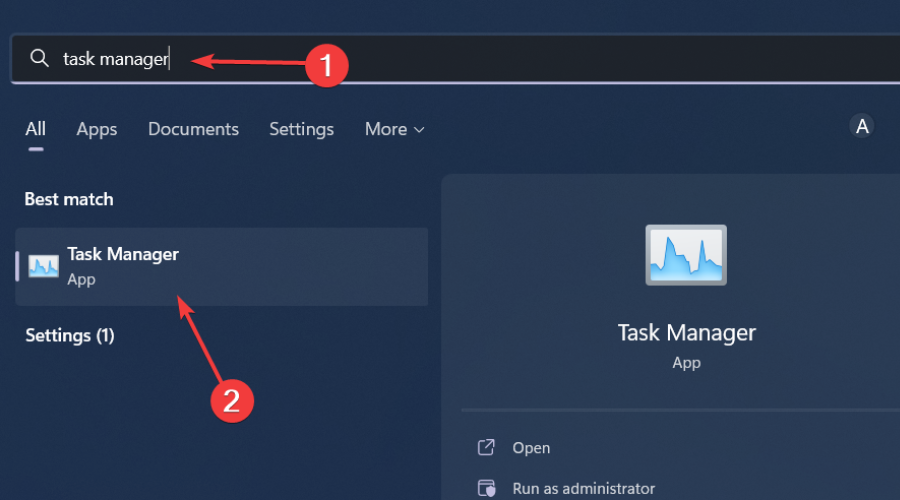












User forum
0 messages