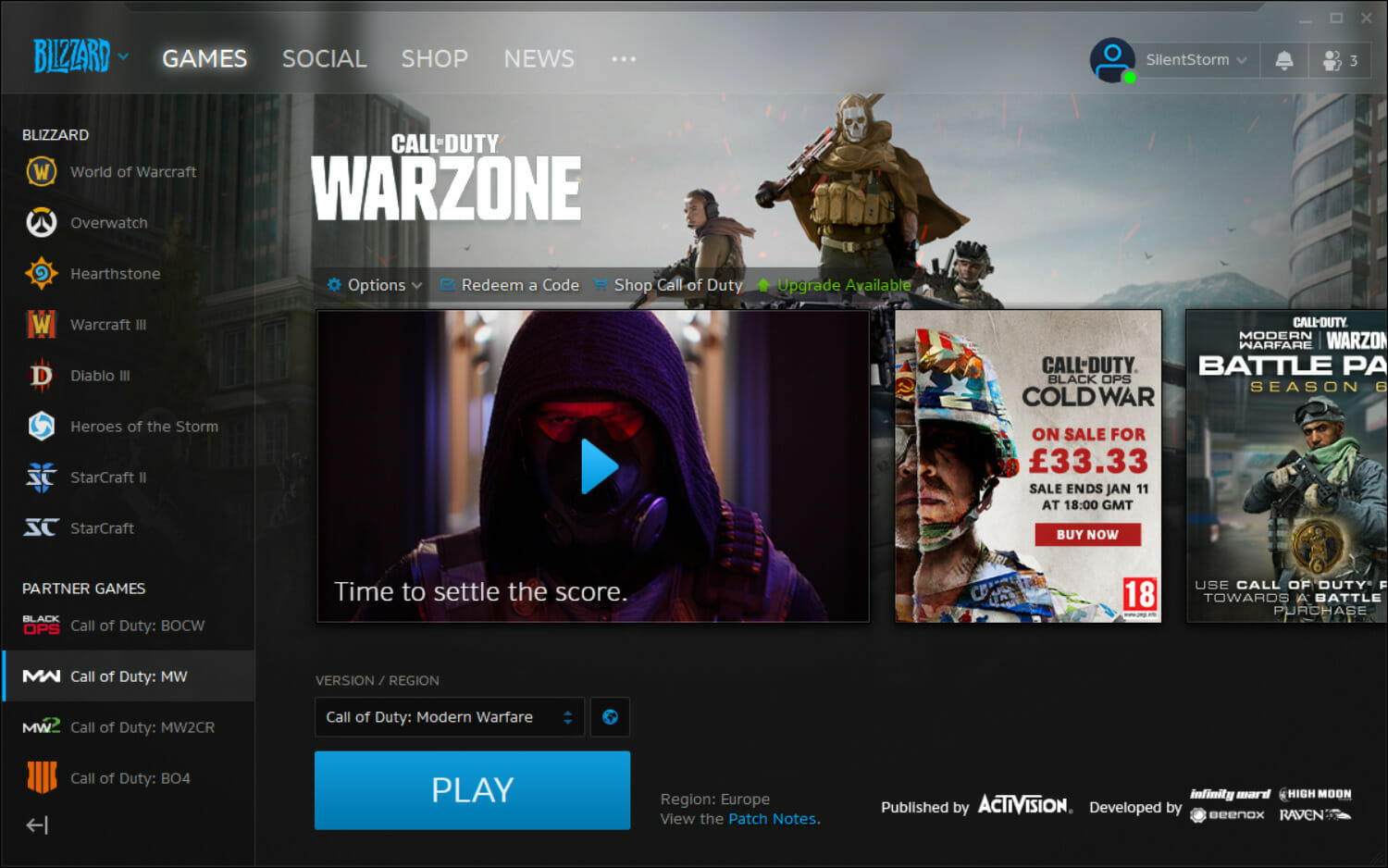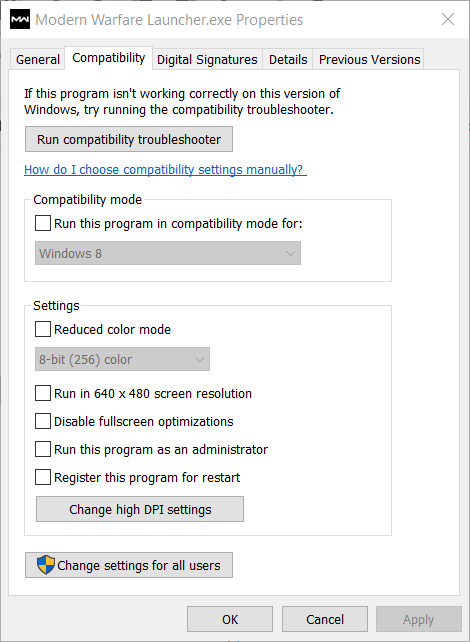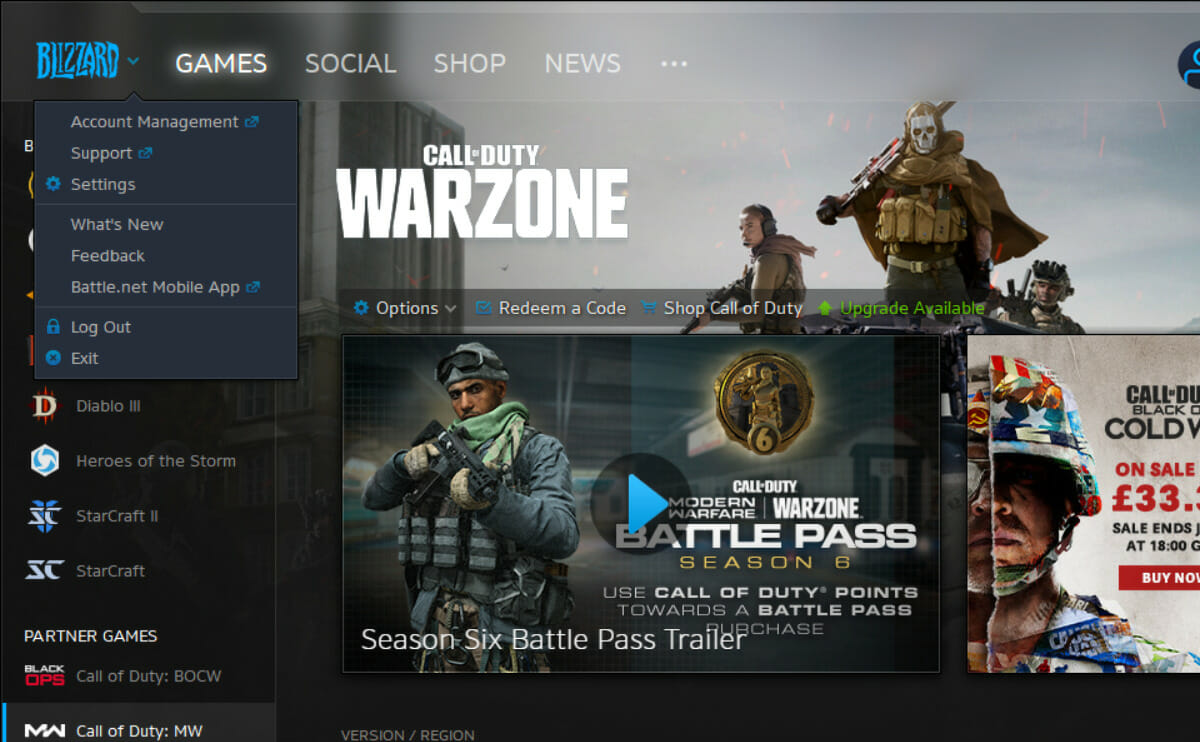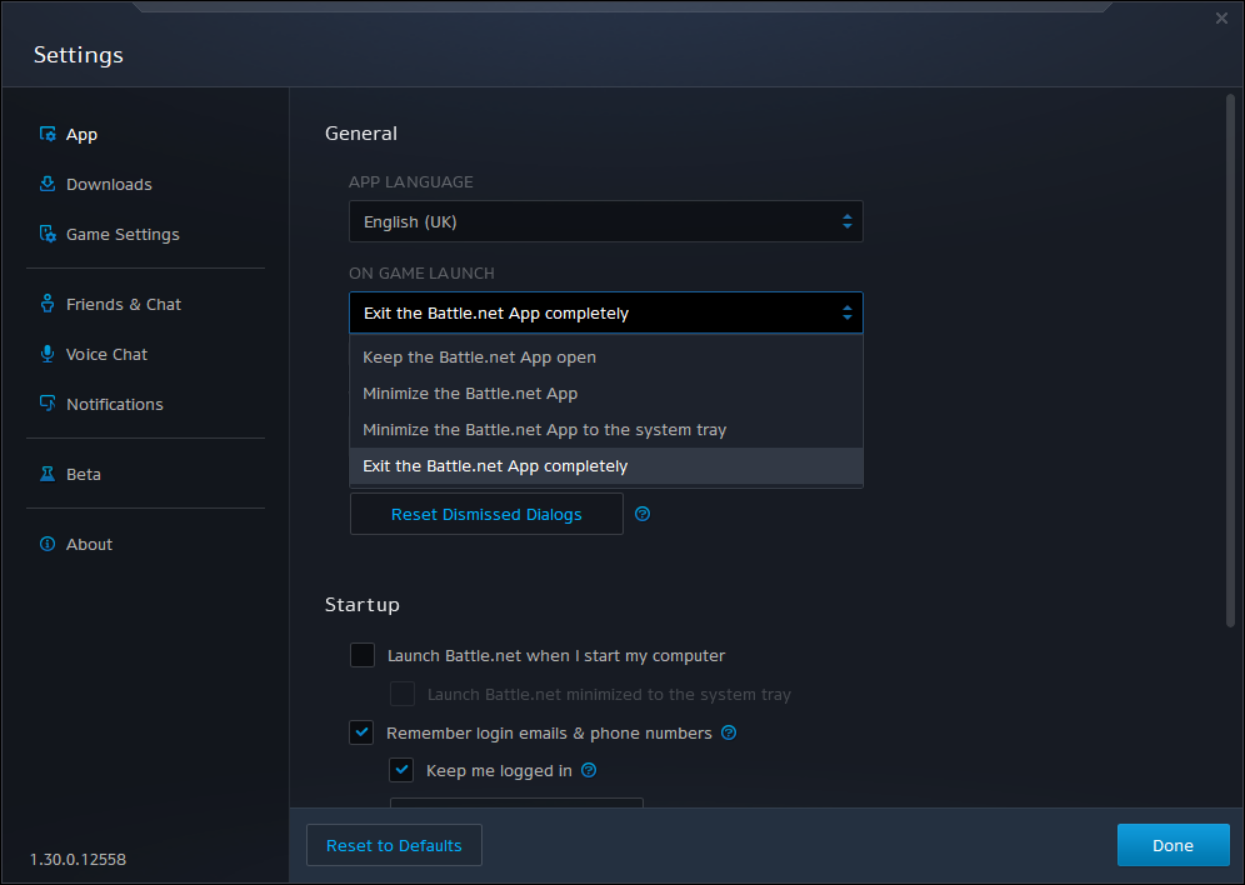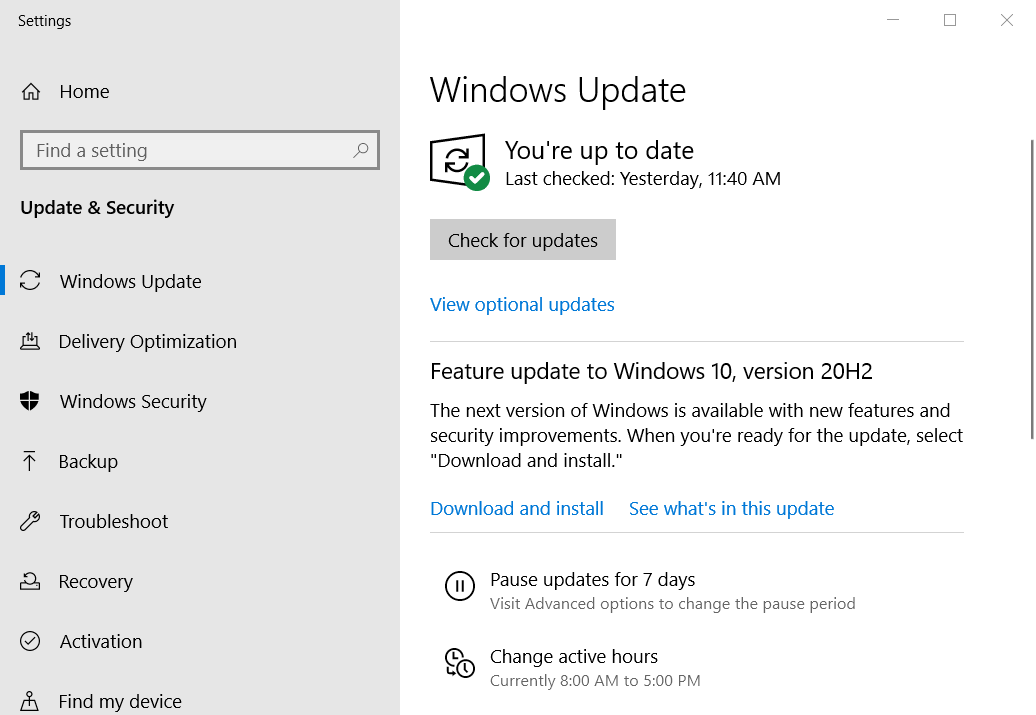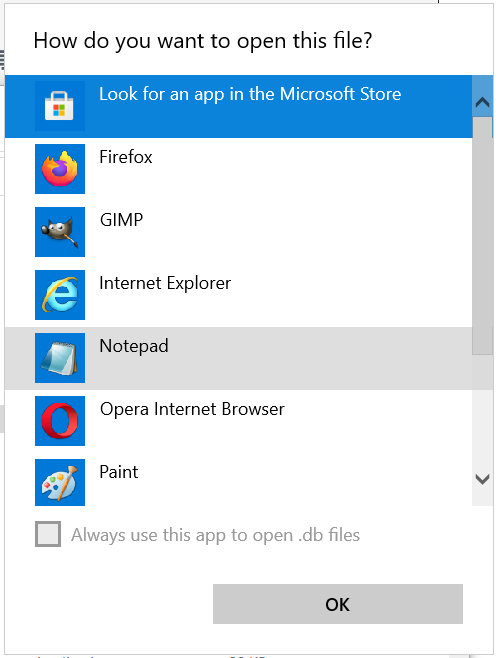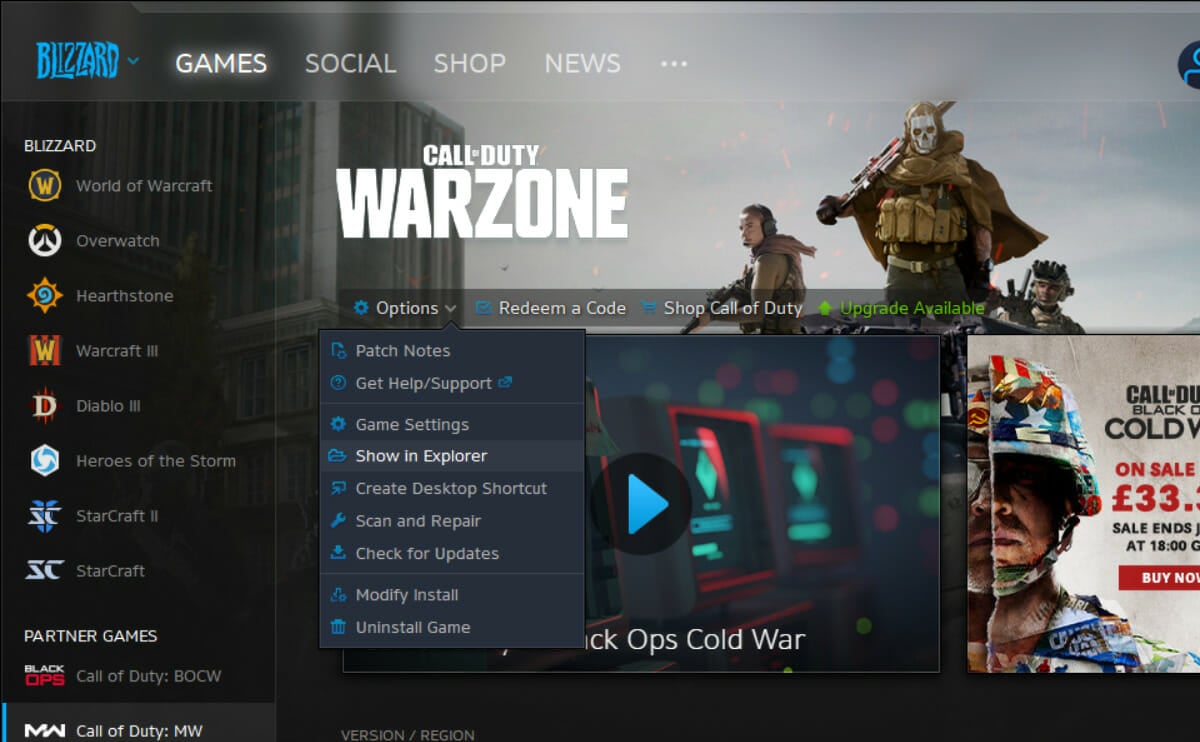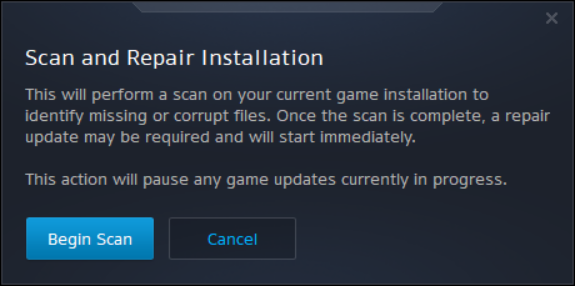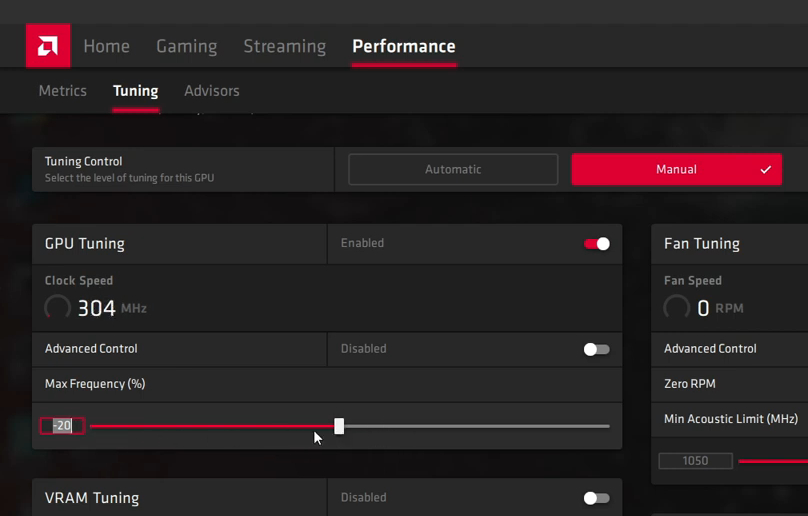Dev Error 6068 in Modern Warfare: How to Fix This DirectX Bug
Learn how to fix your game and get rid of this error
4 min. read
Updated on
Read our disclosure page to find out how can you help Windows Report sustain the editorial team Read more
Key notes
- Players can’t launch Call of Duty: Modern Warfare when the Dev Error 6068 issue arises.
- Dev Error 6068 is caused by an issue with your DirectX.
- To fix this error, some players recommend updating the drivers or running the game with elevated privileges.
- If you're running an AMD GPU, try underclocking it as well.
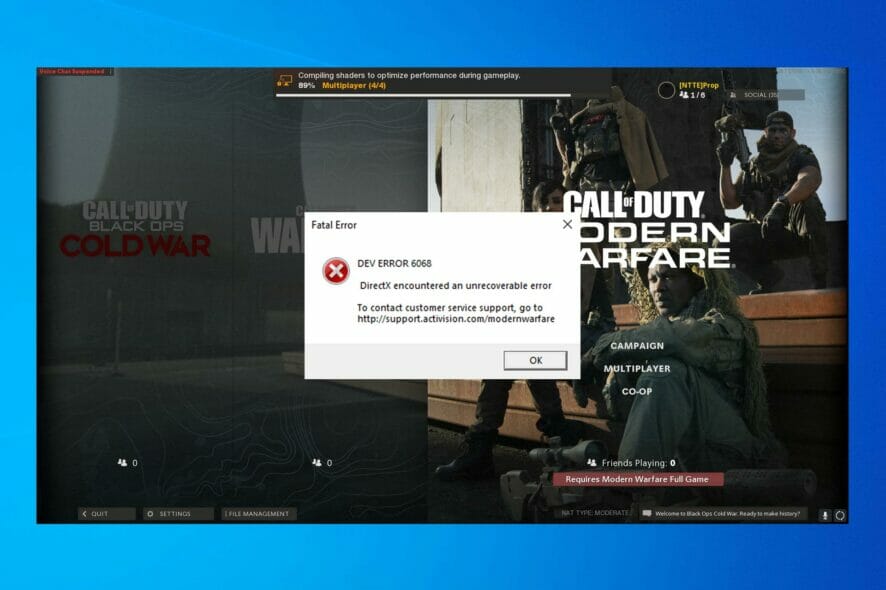
Many Call of Duty: Modern Warfare players posted on support forums during Warzone Season 6 about a Dev Error 6068 Warzone issue.
When those players click Play in Battle.net, an error message that says, DEV ERROR 6068 DirectX encountered an unrecoverable error appears.
Why do I keep getting Dev error?
This problem can appear if you’re having issues with DirectX, and if this happens, you might experience that DirectX encountered an unrecoverable error.
These errors can appear on almost any version of Windows, and you can expect to see DirectX errors on Windows 11 as well.
In some cases, you might have to reinstall DirectX, but if you’re unable to do that, you can check our can’t install DirectX guide for in-depth solutions.
What does dev error 6068 mean?
The Dev Error 6068 message highlights that there’s a DirectX issue. So, it can mean your DirectX installation is corrupted.
However, the Dev Error 6068 Warzone issue can also be due to antiquated drivers, certain settings, corrupted game files, etc. Speaking of that, users also reported similar issues, as follows:
- More games (Dev error 6068 Modern Warfare, Vanguard, Caldera)
- Dev error 6068 RAM
- More Windows versions (Dev error 6068 Windows 11)
- Dev error 5763
- Dev Error 841 in MW3
How do I fix Dev error 6068 in Warzone?
1. Update your GPU’s driver
First, check if you need to update your graphics card driver.
- Download and install the Outbyte Driver Updater app.
- Launch the software and wait for the app to detect all incompatible drivers.
- Now, it will show you a list of all faulty drivers to select the ones to Update or Ignore.
- Click on Update & Apply Selected to download and install the newest versions.
- Restart your PC to ensure the applied changes.

OutByte
Keep your GPU in a flawless state without worrying about possible driver issues.2. Run the game with admin rights
- First, open the Battle.net launcher software.
- Select Call of Duty: MW on the left of the window.
- Click Options > Show in Explorer to open the folder that includes the game’s folder.
- Open the Call of Duty Modern Warfare folder.
- Right-click ModernWarfare.Exe and select Properties.
- Select the Run this program in administrator option on the Compatibility tab shown directly below.
- Click the Apply option, and press the OK button.
- Then try playing the game again.
3. Run Call of Duty Warfare with DirectX 11
1. Open the Battle.net window.
2. Click on Options and select Game Settings. This will open the window shown directly below.
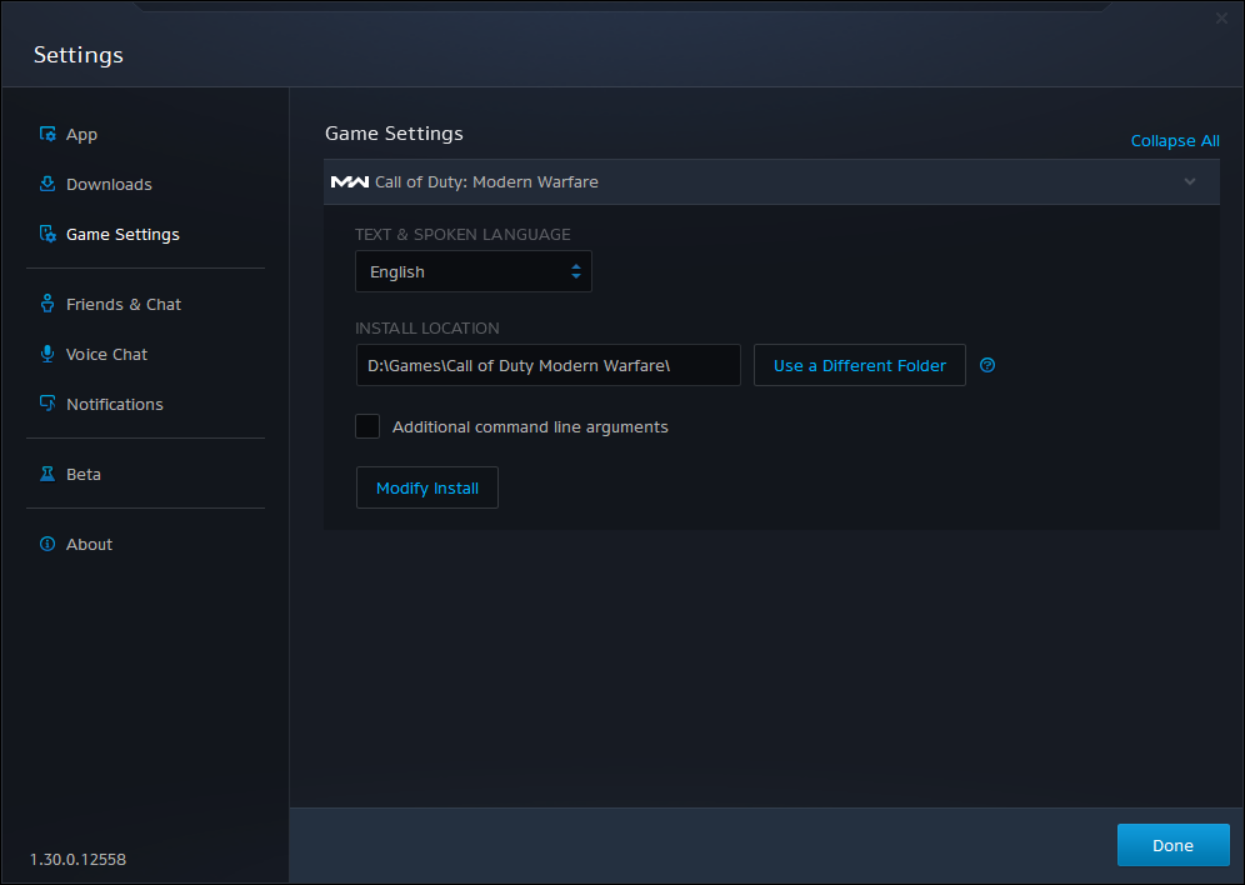
3. Then select the Additional command line arguments checkbox.
4. Type -d3d11 in the command line argument text box.
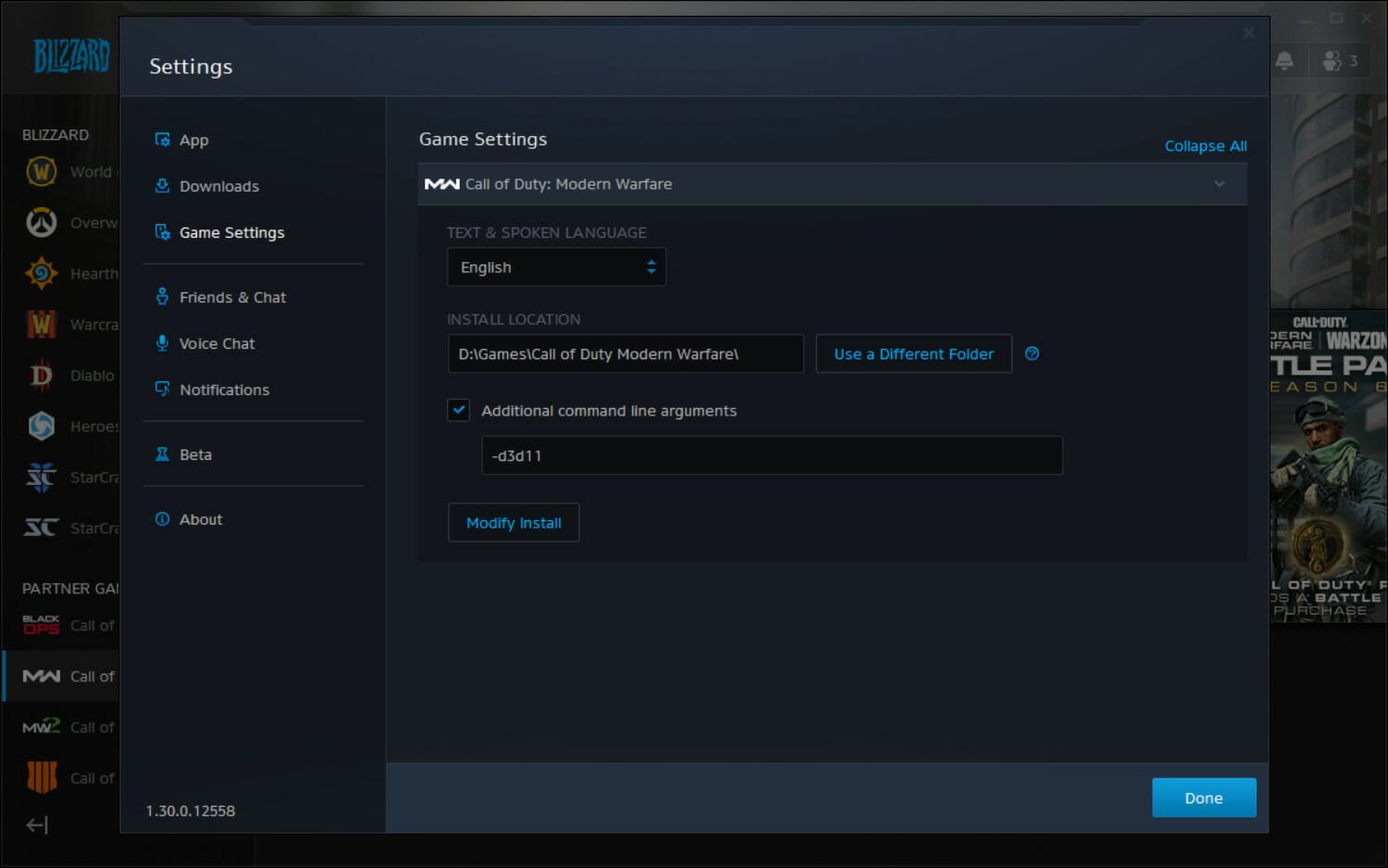
5. Press the Done button to save the settings.
6. Launch Call of Duty: Modern Warfare to see if the error is solved.
Dev Error 6068 is often associated with a DirectX issue. Therefore, running Call of Duty: Modern Warfare on a previous DirectX version, such as DirectX11, fixes the problem for a lot of users.
4. Select the Exit Battle.net completely option
- Open your Battle.net game launcher software.
- Click Blizzard at the top left of the Battle.net software.
- Select Settings to open that window.
- Click the On Game Launch drop-down menu shown directly below.
- Then select the Exit the Battle.net App completely option.
- Click Done to save the selected settings.
5. Update Windows 10
- Click the Type here to search button on the left side of your Windows 10 taskbar.
- Type Windows Update in the search utility that opens.
- Click Windows Update settings to open the Settings tab in the shot directly below.
- If there’s a new Windows 10 build available, click Download and install to update the platform with its latest version.
- Click the Check for updates button to download the latest patch updates if a new build version isn’t available.
6. Adjust VideoMemoryScale
- Open File Explorer by clicking its Windows 10 taskbar button.
- Then open your Call of Duty Modern Warfare folder.
- Next, open the players subfolder.
- Right-click the adv_options.ini file and select Open with.
- Select to open the file with Notepad.
- Look for the VideoMemoryScale value in the adv_options.ini file.
- Delete the current value for VideoMemoryScale.
- Then enter 0.5 as the replacement value.
- Click File > Save in Notepad.
7. Select the Scan and Repair option
- Start the Battle.net launcher app for Call of Duty.
- Click Call of Duty: MW on the left side of Battle.net’s window.
- Click Options to open the menu in the shot directly below.
- Then select the Scan and Repair option.
- Press the Begin scan button to confirm.
8. Underclock your GPU (AMD Radeon GPU Fix)
- Right-click your desktop and select AMD Radeon software.
- Click the Performance tab to open the options shown directly below.
- Select the Manual option for tuning control.
- Adjust the Max Frequency (%) bar to -20.
Those are some potential resolutions players have confirmed can fix the Dev Error 6068 Warzone issue.
If the game won’t start and you get the notice the DirectX experienced an unrecoverable issue, this guide can help you solve the issue.
Reinstalling Call of Duty: MW Warzone via Battle.net might also resolve the issue. However, that’s only a last-resort resolution if the above potential fixes don’t do the trick.
We hope you fix your game and get it working well again. Let us know in the comments section below if you encounter any difficulties following our solutions and whether you have any questions.