DIRTY_NOWRITE_PAGES_CONGESTION Error Fixed
4 min. read
Published on
Read our disclosure page to find out how can you help Windows Report sustain the editorial team. Read more
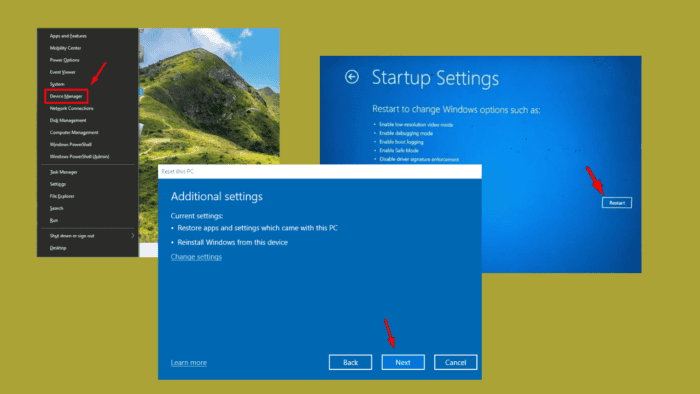
0x000000FD DIRTY_NOWRITE_PAGES_CONGESTION is a blue screen of death (BSOD) error that occurs when the system runs out of the free memory pages needed to maintain essential functions. It may be triggered by damaged system files, corrupted drivers, or incorrect system settings.
Luckily, there are several ways to fix it. But before we begin, try out these quick solutions:
- Unplug all external hardware. Switch off your PC > Unplug all peripheral devices > Reboot the computer > Reconnect one device at a time to identify the issue.
- Update Windows. Press the Windows icon + I > Windows Update > Check for updates > Download and install.
If nothing works, let’s move on to the detailed solutions.
7 Methods To Fix DIRTY_NOWRITE_PAGES_CONGESTION
Below are the solutions:
Boot Windows in Safe Mode
Safe Mode is a troubleshooting mode that starts Windows with only essential drivers and services. This can help you determine if the error is caused by a third-party application or driver.
- Reboot your computer several times to activate Automatic Repair Mode.
- Select Troubleshoot.
- Tap Advanced options.
- Select Startup Settings.
- Click Restart.
- Press F5 on the keyboard to start Windows into Safe Mode with Networking.
Once in Safe Mode, you can proceed with further troubleshooting steps to resolve the issue.
Uninstall Recent Windows Updates
New Windows updates may sometimes cause conflicts with existing system components, resulting in errors like DIRTY_NOWRITE_PAGES_CONGESTION. Rolling back recent ones can help fix this problem. Here’s how to do it:
- Press Windows + S, type Control Panel, then tap Open.
- Click Uninstall a program.
- Tap View installed updates.
- Tap on the latest program and click Uninstall.
Restart your computer to see if the issue persists.
Uninstall Corrupted Drivers
Corrupted or outdated drivers can cause system instability, leading to BSOD errors. Follow the below steps:
- Press Windows + X and choose Device Manager.
- Look for any devices with a yellow exclamation mark indicating problematic drivers. Right-click it and select Uninstall device.
- Confirm the uninstallation and restart your computer.
Windows will attempt to reinstall the correct driver automatically upon reboot.
Run SFC and DISM Commands
System File Checker (SFC) and Deployment Image Servicing and Management (DISM) are built-in tools that scan and repair corrupted system files. They can resolve errors related to file corruption. Here’s how to scan:
- Right-click the start menu, and tap Windows PowerShell (Admin).
- Type sfc /scannow and hit Enter.
- After the scan, type DISM /Online /Cleanup-Image /RestoreHealth and press Enter.
Wait for the process to complete, and then restart your computer.
Run CHKDSK Command
The CHKDSK (Check Disk) command scans your hard drive for errors and attempts to fix any found issues. If the DIRTY_NOWRITE_PAGES_CONGESTION error is caused by disk errors, running CHKDSK may help resolve the problem. Here are the steps to follow:
- Open the Windows PowerShell (Admin).
- Type chkdsk C: /f /r and press Enter.
- When prompted, type Y to schedule the check upon the next restart.
Restart your computer and allow CHKDSK to run.
Perform System Restore
System Restore allows you to roll back your computer to a previous state, undoing any recent changes that might have caused the error. It’s helpful if the problem appeared after installing new software or making system changes.
- Press Windows + R, type rstrui, and hit Enter.
- Click Next.
- Select a restore point, then tap Next.
- Click Finish.
Your system will restart and revert to the selected restore point.
Reset Windows
If none of the above solutions work, resetting Windows should solve the error. This process reinstalls Windows while keeping your files, though it will remove apps and settings. Here’s how:
- Press Windows + I to open Settings and click Update & Security.
- Tap Recovery.
- Click Get started.
- Tap Keep my files.
- Pick whether to reinstall Windows from the Cloud download or Local reinstall. Then tap Reset.
After resetting Windows, the system will revert to its default state, and the error should no longer appear.
The above solutions should help you resolve DIRTY_NOWRITE_PAGES_CONGESTION and restore your system to full functionality.
Additionally, you can learn to fix other Blue Screen errors like 0x00000024, Tcpip.sys, and DATA_COHERENCY_EXCEPTION.
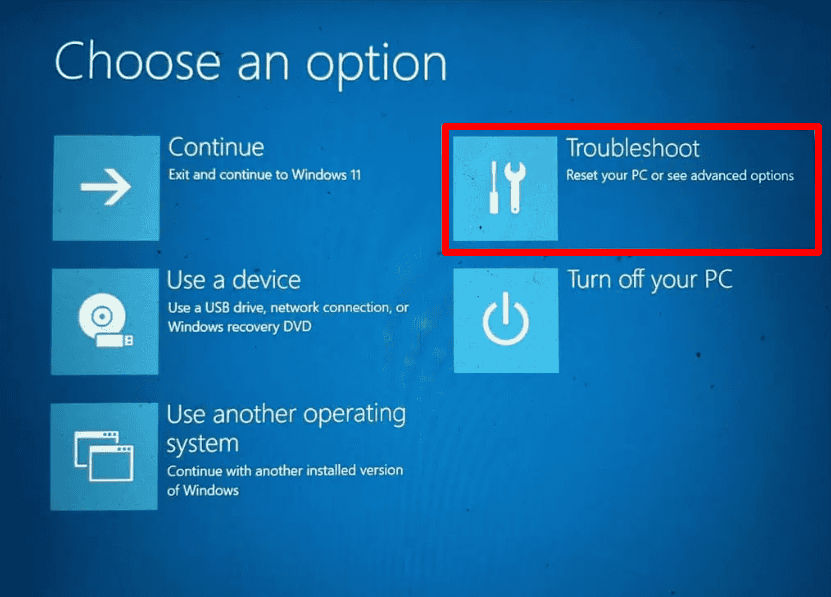
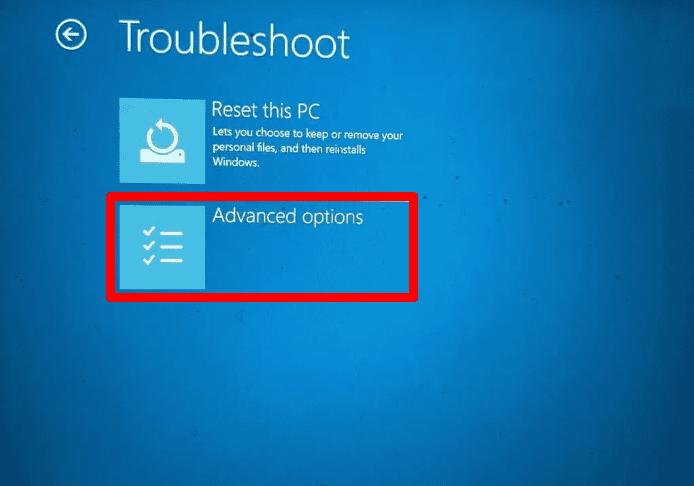
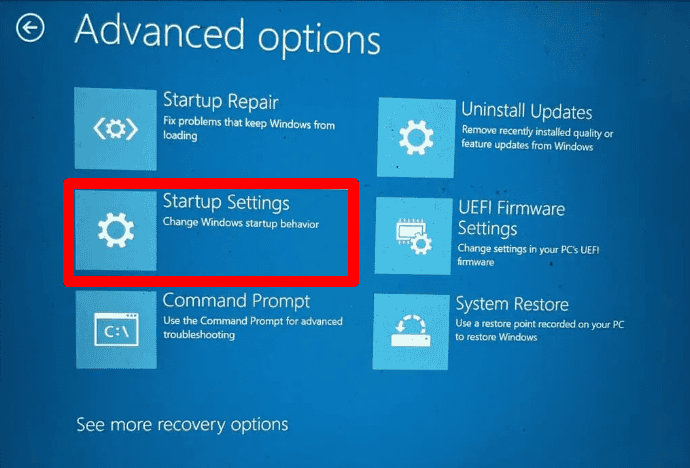
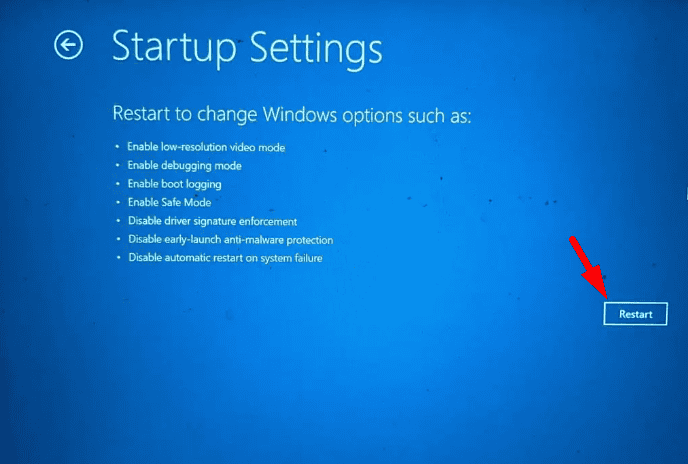
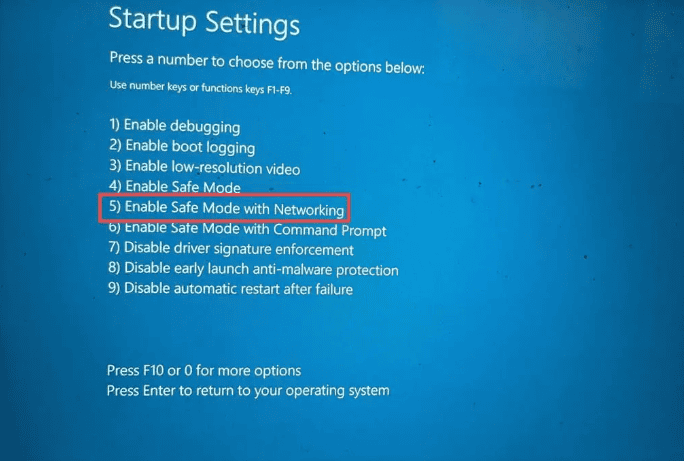
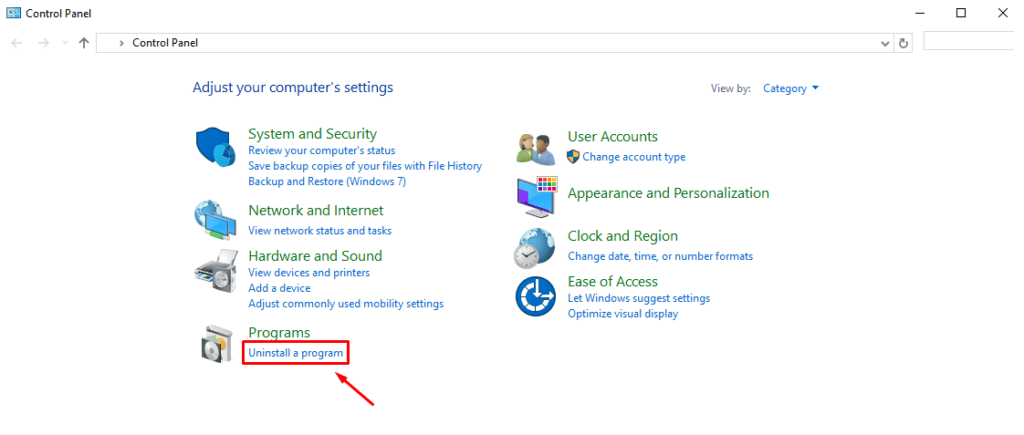
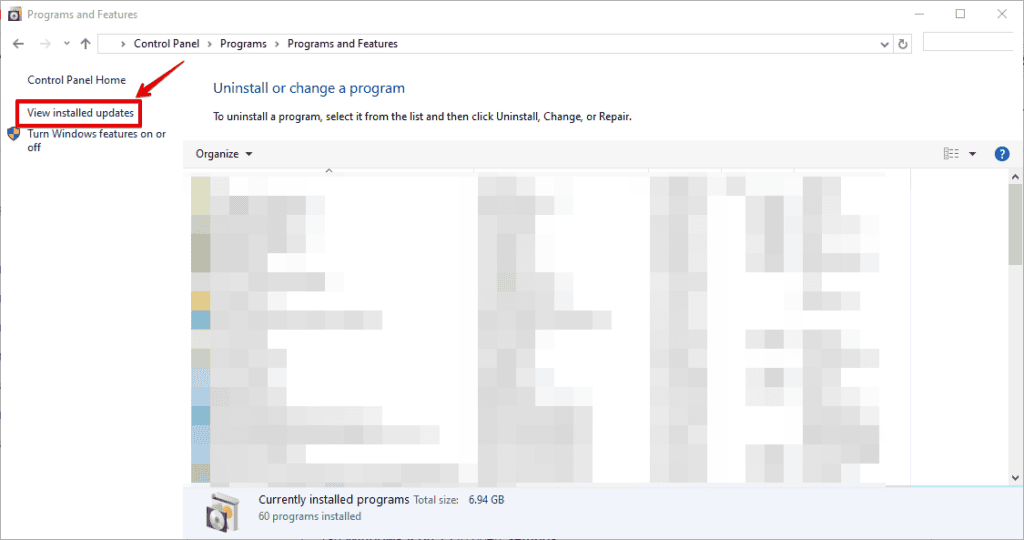
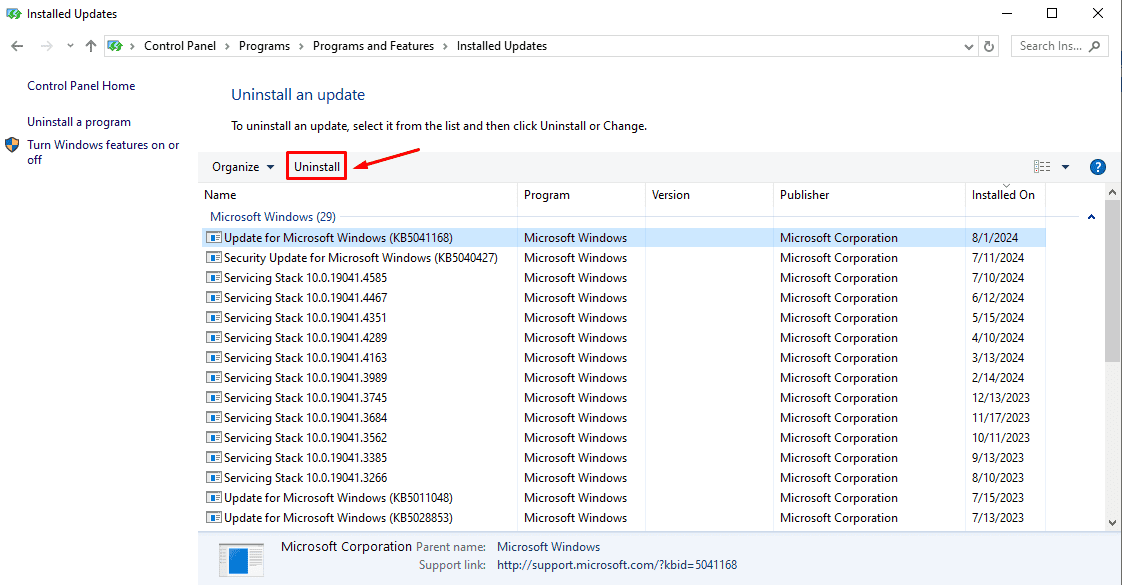
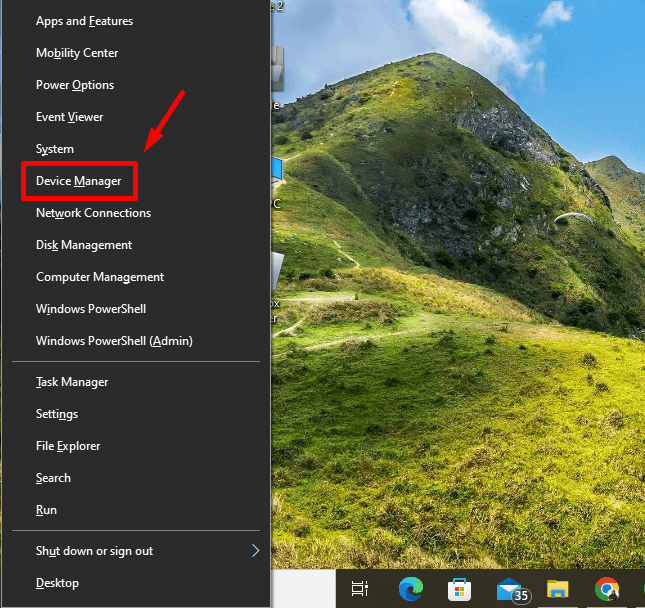
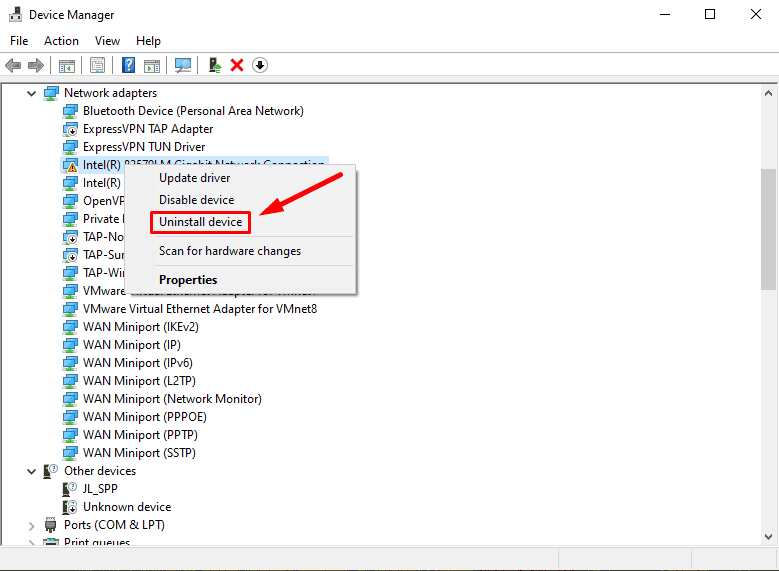
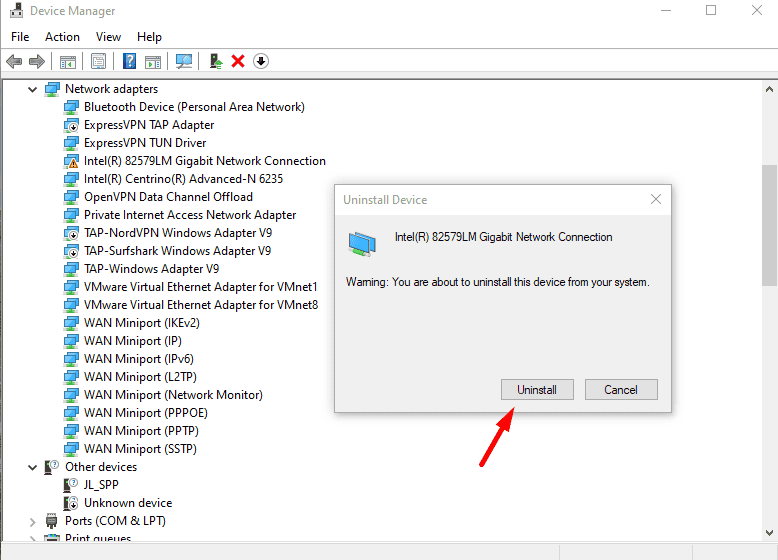
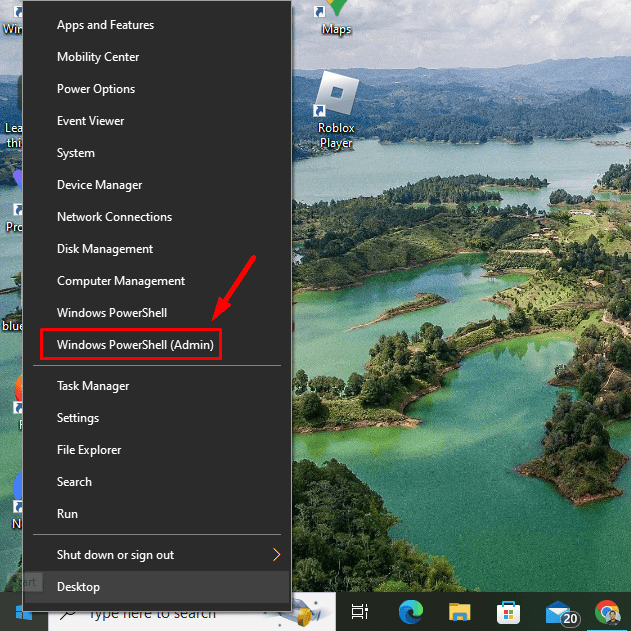
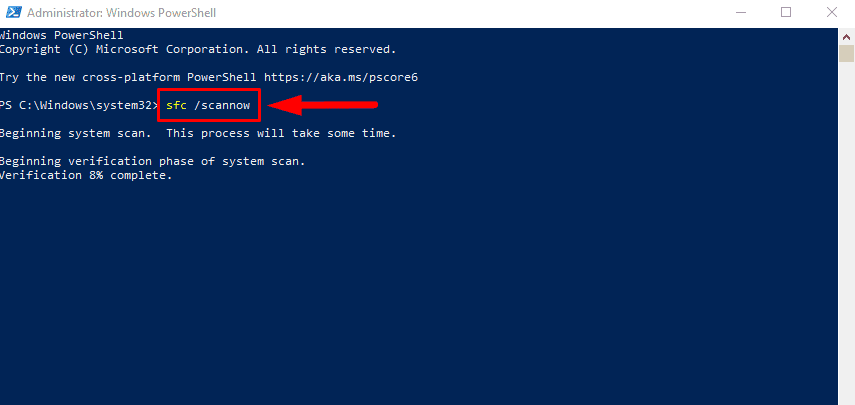
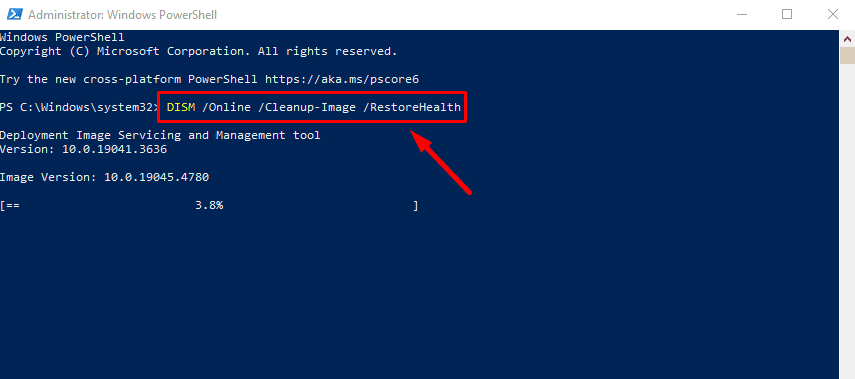
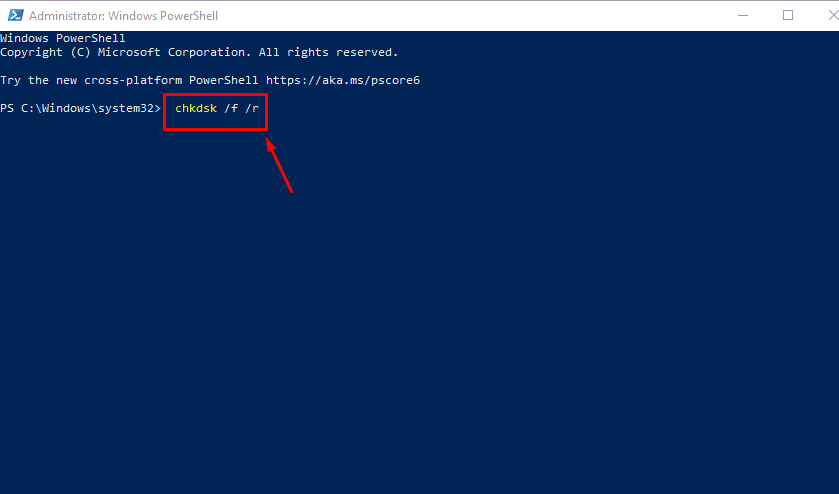
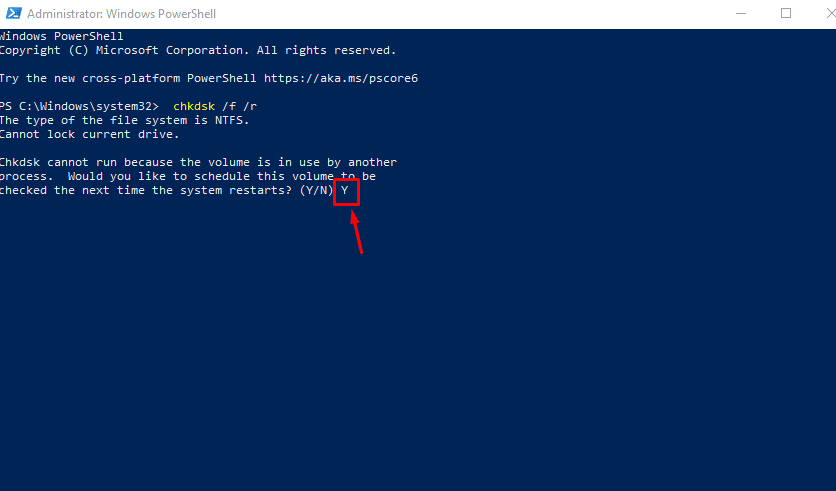
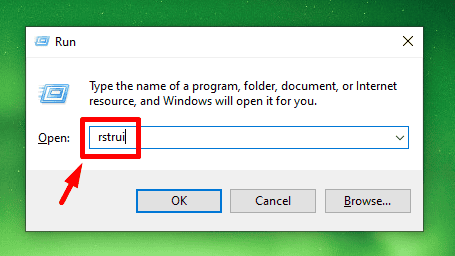
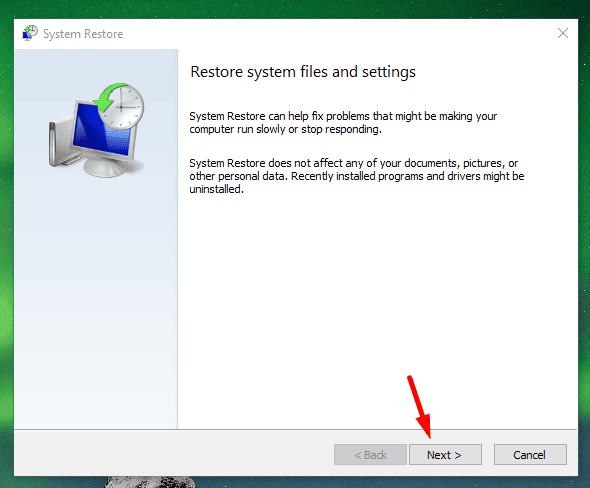
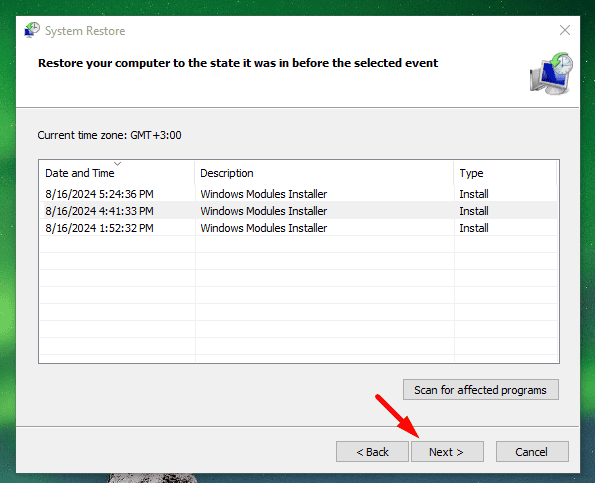
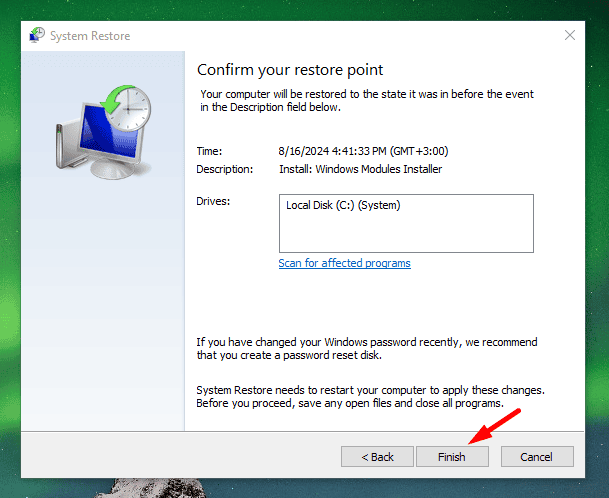
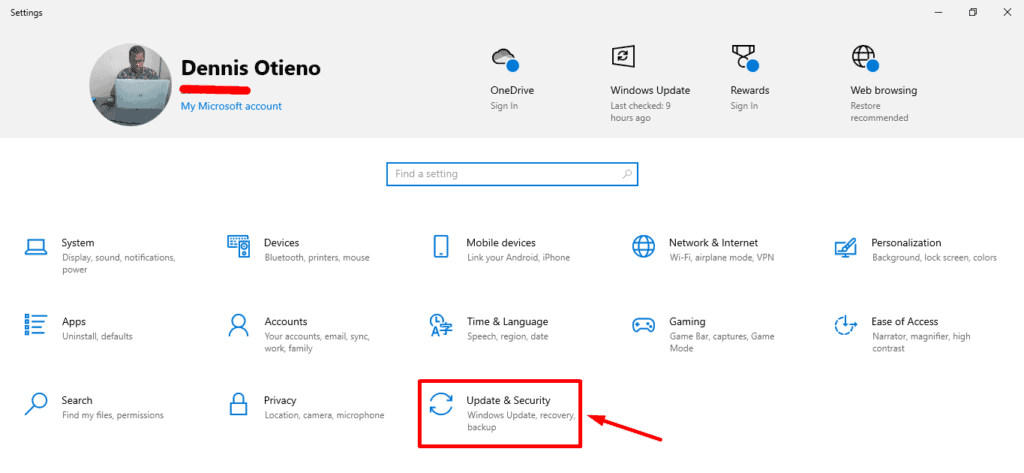
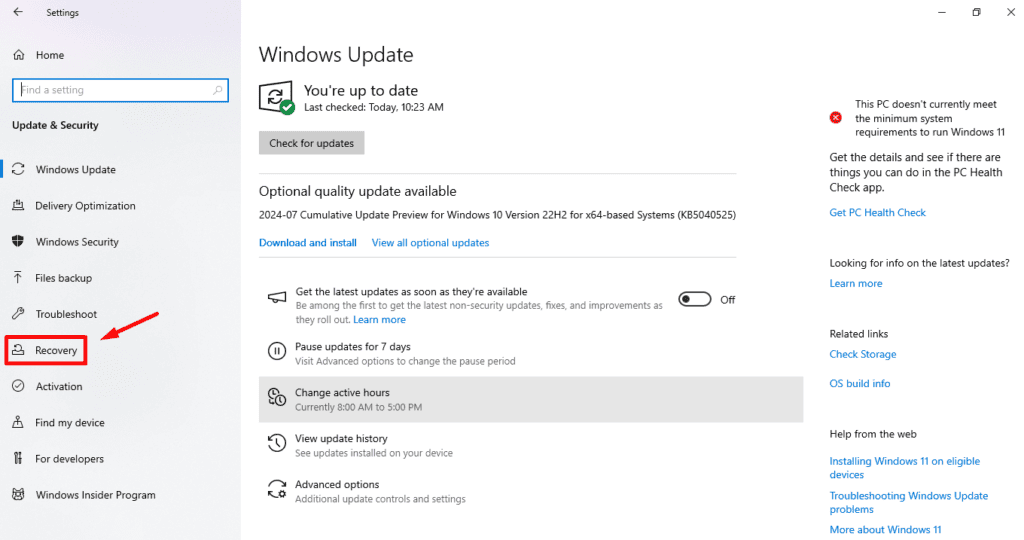
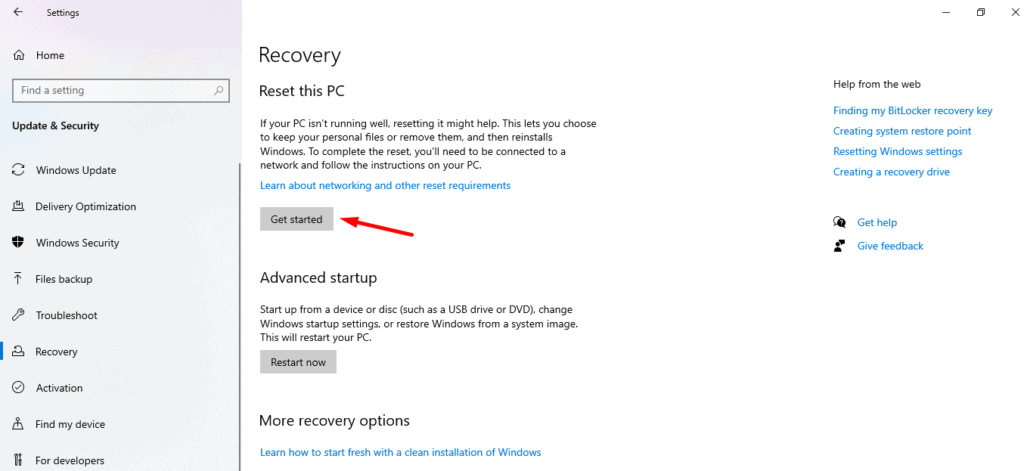
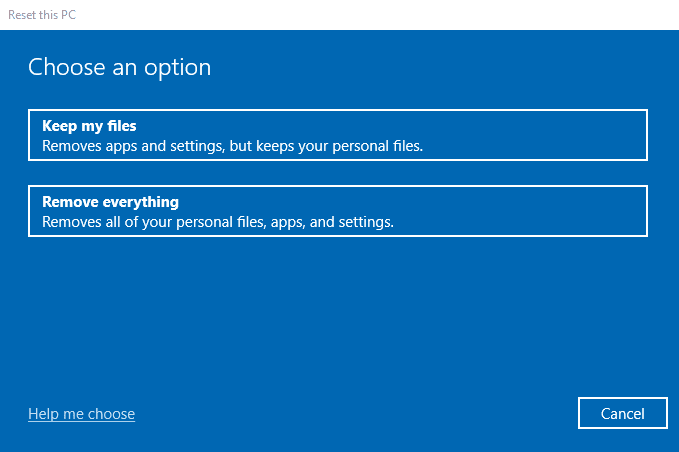
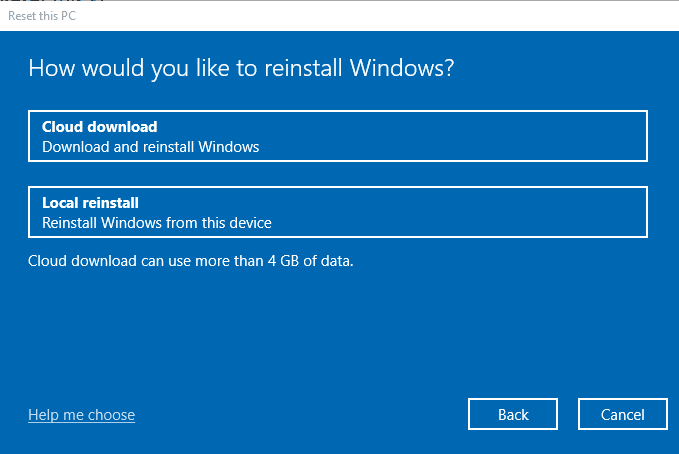
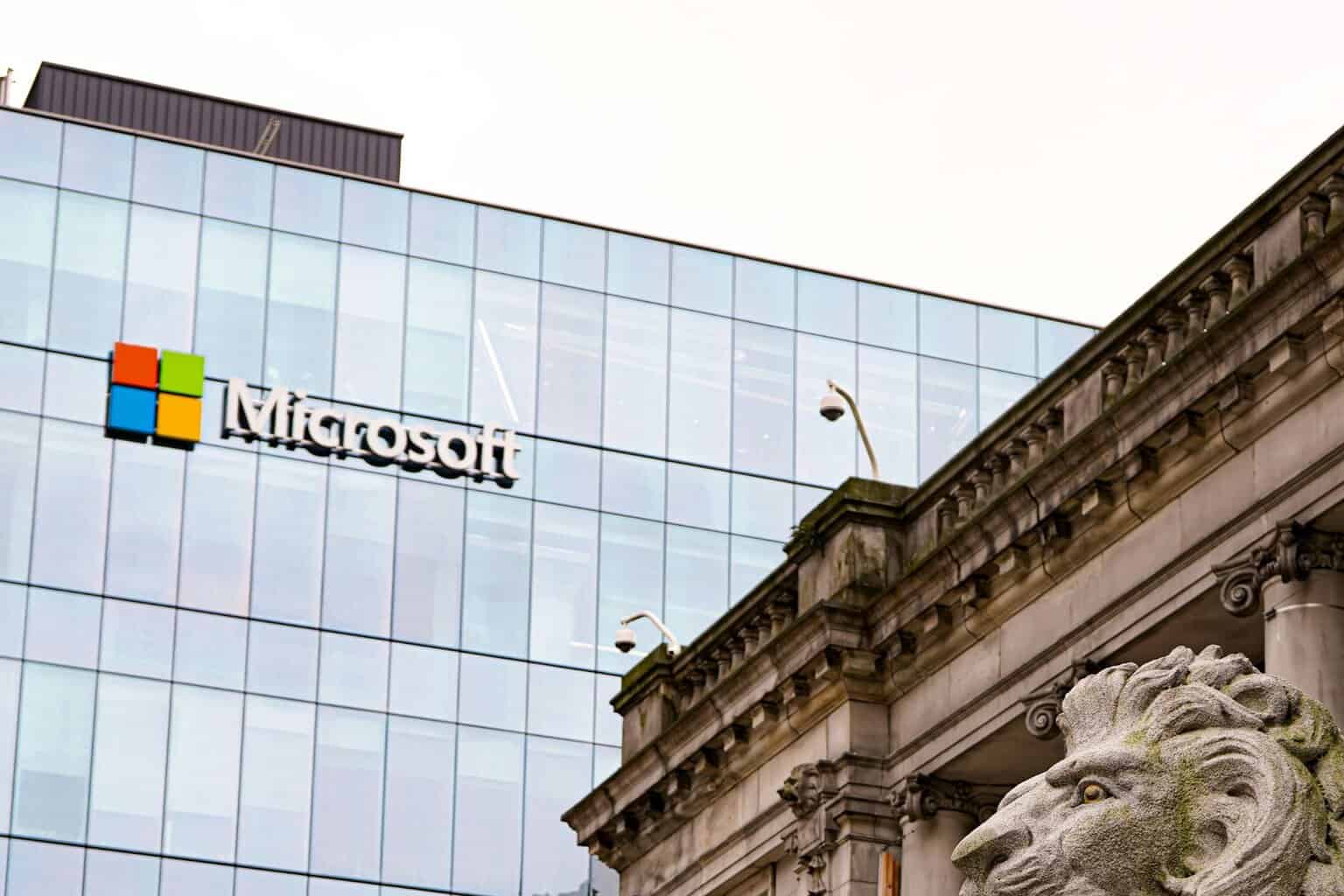

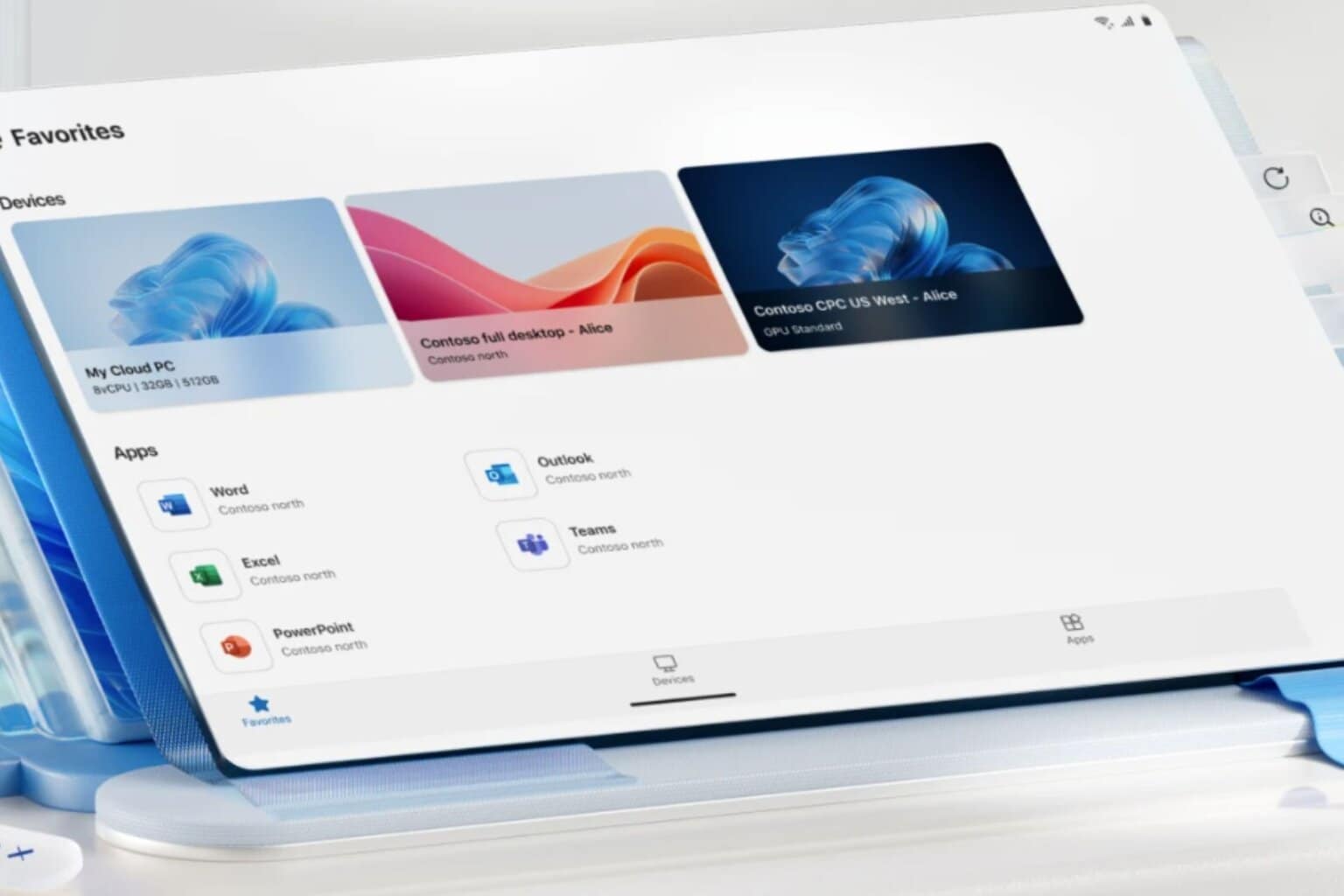




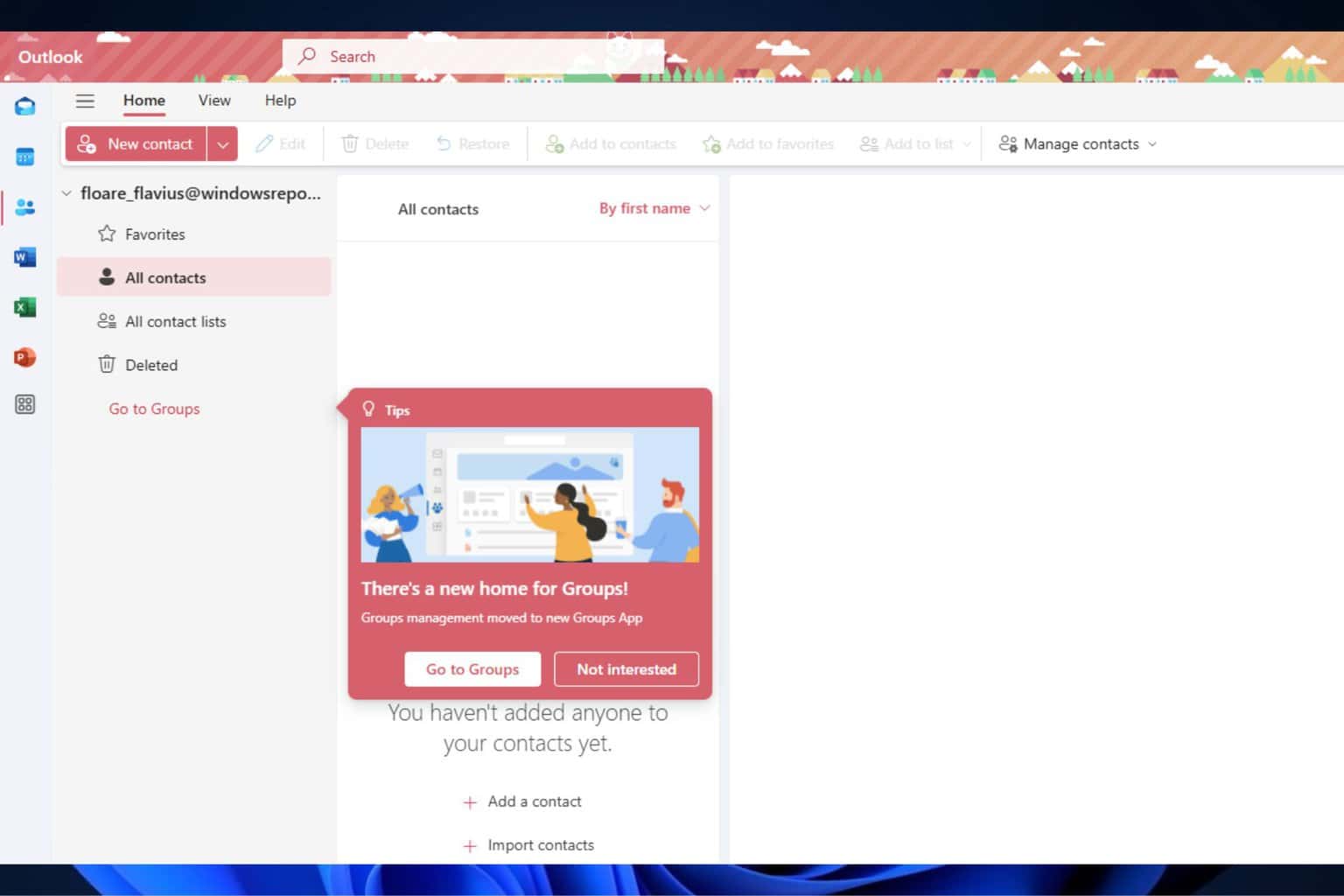
User forum
0 messages