How to turn off share suggestions on Windows 10 PCs
2 min. read
Updated on
Read our disclosure page to find out how can you help Windows Report sustain the editorial team Read more
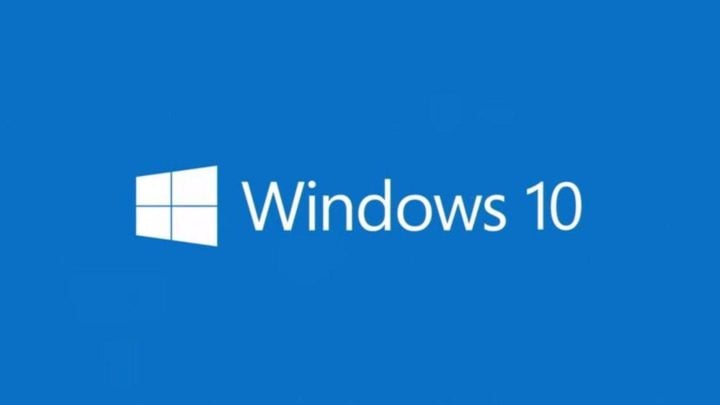
The Windows 10 Creators Update will officially launch next week with new features including revamped share functionality on the display. While previous versions of Windows 10 displayed a share sidebar, the Creators Update will place the share menu at the center of the screen where the share options will be listed in rows.
The new share suggestions will display a few icons by default, including Mail and Cortana Reminders and you’ll also be able to install additional applications.The feature may also suggest apps that you can use to share content of your choosing even if the application is not necessarily installed.
Turning off share suggestions
If, however, you do not find those suggestions helpful or just don’t like them at all, you can easily disable share suggestions on Windows 10 by right-clicking on one of the suggestions and unchecking the “show app suggestions” option.
The process immediately conceals the suggestions in the share menu and helps you easily access the installed options. However, you won’t be able to remove installed applications from the share menu.
If you don’t want to wait until April 11th to be able to disable share suggestions, you can hit the upgrade button right now: the Windows 10 Creators Update is already available on Microsoft’s upgrade website.
However, note that this early OS version is affected by a series of issues, as reported by users. We’re sure that Microsoft’s engineers are working at full speed to patch these issues before the official release day.
RELATED STORIES YOU NEED TO CHECK OUT:








