Windows Modules Installer Worker: How to Safely Disable It
It's time to take action
4 min. read
Updated on
Read our disclosure page to find out how can you help Windows Report sustain the editorial team. Read more
Key notes
- Windows modules installer worker puts a high load on resources such as CPU, memory, and disk.
- It is not the best choice to disable the Windows modules installer worker because you will suffer in terms of security.
- You can change your Internet type to metered connection to stop the Windows modules installer worker to update your system automatically.
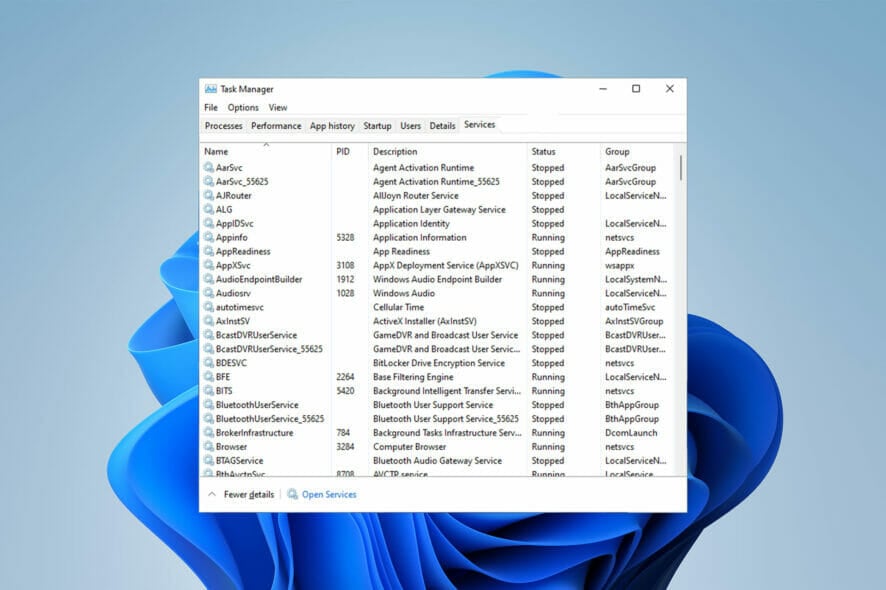
Whether you are using an old computer or need your PC to run many tasks simultaneously, you probably want to disable the Windows modules installer worker.
The reason is that the Windows modules installer worker puts a high load on your disks, CPU, and memory. You may use the best software to fix high CPU usage, yet some reports show that it might even take 100% of them to itself.
While it helps you maintain a more secure and reliable system, it takes its toll. So, you are the one who can decide to keep it or disable it to avoid performance issues.
In this article, we will explore in detail what a Windows modules installer worker is and how you can enable or disable it. We will also see if it is necessary for your system or not.
What is the Windows modules installer?
If you are a Windows user, you must see that Windows updates itself automatically occasionally. However, you most probably do not know how it does so.
Windows modules installer (also known as Windows Modules Installer Worker, WMIW, or TiWorker.exe) is the system process that enables automatic installation and modifications of Windows updates.
You owe your bug-free system to this core Microsoft component because it automatically checks for updates and installs the necessary ones to give you a more seamless experience.
However, it is not the perfect component due to its huge resource usage. It can take up to 100% off your Central Processing Unit (CPU), your memory, and your disk.
Windows modules installer worker high disk usage, combined with high memory and CPU usage, can cause too much friction in your system and slow down all your processes.
How can I disable the Windows modules installer worker?
- Open Task Manager by pressing Ctrl + Alt + Delete and go to Services. Next, tap on Open Services.
- Afterward, right-click on the Windows Modules Installer Worker and head over to its Properties section.
- Finally, select Disabled from the Startup field and tap on OK.
Is a Windows modules installer worker necessary?
It’s best to not disable the Windows modules installer worker and let it do its work. After it is done, you can have your functional system back.
This is because the Windows modules installer worker has a crucial role in keeping your system safe from malware such as the WannaCry ransomware.
It updates your system with security patches that can resist the attacks of different viruses and malware from different sources worldwide.
Microsoft is keen when it comes to security and always prioritizes its users’ security over the new features it wants to add. So, TiWorker.exe will mostly increase your computer’s stability.
If you do not want to permanently disable the Windows modules installer worker, you can disable it temporarily by ending its task from Task Manager. However, it will come back on reboot.
It may be helpful to change your Internet connection type to Metered Connection. If you’re wondering why it’s because it turns off Windows Automatic Updates and reduces resource usage.
Also, use Windows Update Troubleshooter to ensure that Windows Automatic Updates work properly.
You should take advantage of a system file checker tool as well to scan your computer and ensure that none of your files are corrupted and fix them if they are.
Many users want to disable this process because of Windows Modules Installer Worker high CPU usage, and we covered this issue in detail in a separate guide, so don’t miss it.
Let us know whether you were able to successfully disable the Windows modules installer worker in the comments section below.
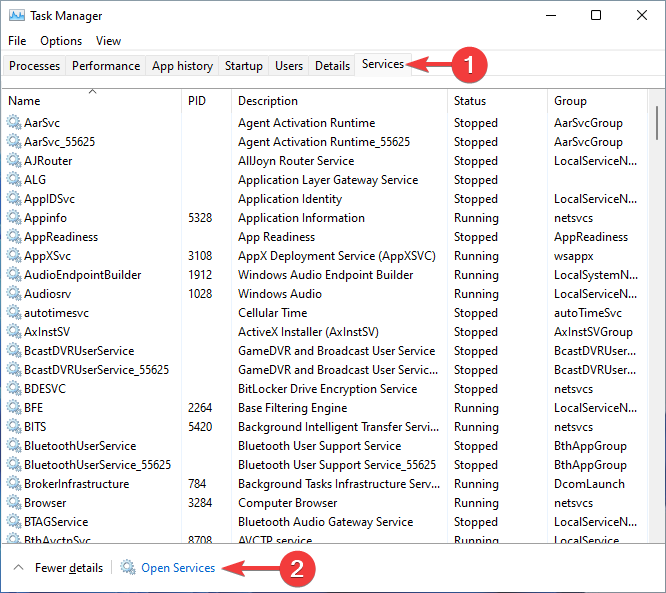
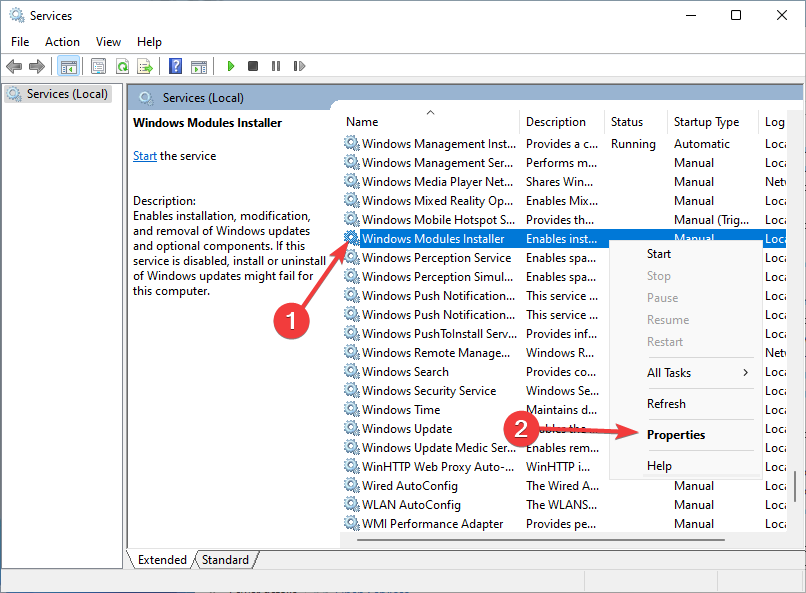
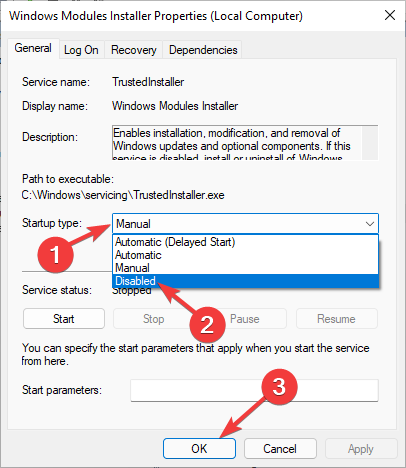








User forum
1 messages