How to Fix the Discord Unable to Accept Invite error
Make sure that the invitation link didn't expire
3 min. read
Published on
Read our disclosure page to find out how can you help Windows Report sustain the editorial team. Read more

There are a lot of reasons for the Discord Unable to accept invite error. The invitation link might have expired, there are server or local connection problems or you simply reached the 100 servers limit and can’t join another.
First, let’s eliminate the server and connection problems by checking the Discord server status page and checking other pages or speed of your connection. Also, try leaving a server you’re not using to clear the server limit problem.
What do I do if you’re unable to accept invite on Discord?
1. Reenter the invitation link
- In Discord’s main page (browser or app versions), click the Plus icon from the left.
- Enter or paste the invitation link, check if it’s accurate to the letter, then hit the Join Server button.
- If this doesn’t work, ask the server admin for a new invite link and retry.
2. Clear the browser cache
If you’re using Discord in a web browser, clear your browser’s cache and cookies.
- For Chrome: Go to Settings > Privacy and Security > Clear browsing data.
- For Firefox: Go to Options > Privacy & Security > Cookies and Site Data > Clear Data.
If the Unable to accept invite error only shows up in your browser, the solution is to clear its cache. Of course, you can try another browser, or open the Discord app on Windows or mobile. Once you join a server on any of the Discord apps, you will see it on any platform.
3. Clear the Discord app cache (mobile version)
- Open the Discord app and tap on the You tab on the bottom.
- Go to Settings (cogwheel icon) at the top right corner.
- Here, tap on the Advanced option from App Settings.
- Toggle on Developer Mode, then go back and tap on Clear Caches below.
- Close and reopen the app, then try to join the server again.
You may also try to open Discord in an incognito window of your browser. Also, if you’re using a VPN, try disabling or enabling it if it’s disabled and retry joining the server.
If you’re Unable to accept invite, this may be because you’ve been rate limited on Discord. That means you have spammed the same action, but our highlighted link will lead you to our complete guide to fix this problem.
Hopefully, by using our solutions you fixed the Discord Unable to accept invite error and now you’ve joined the server you wanted. Let us know in the comments below which method worked for you.

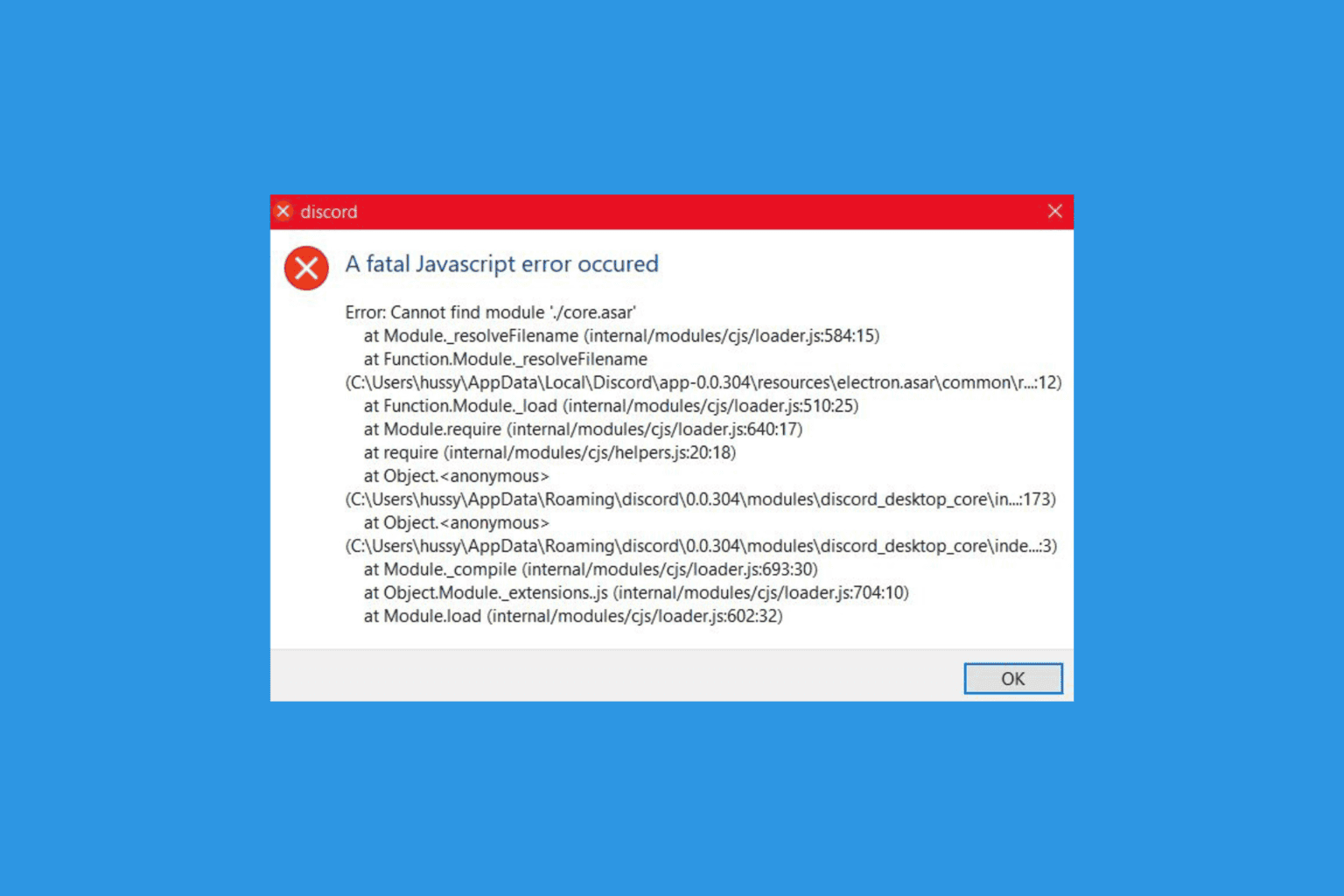
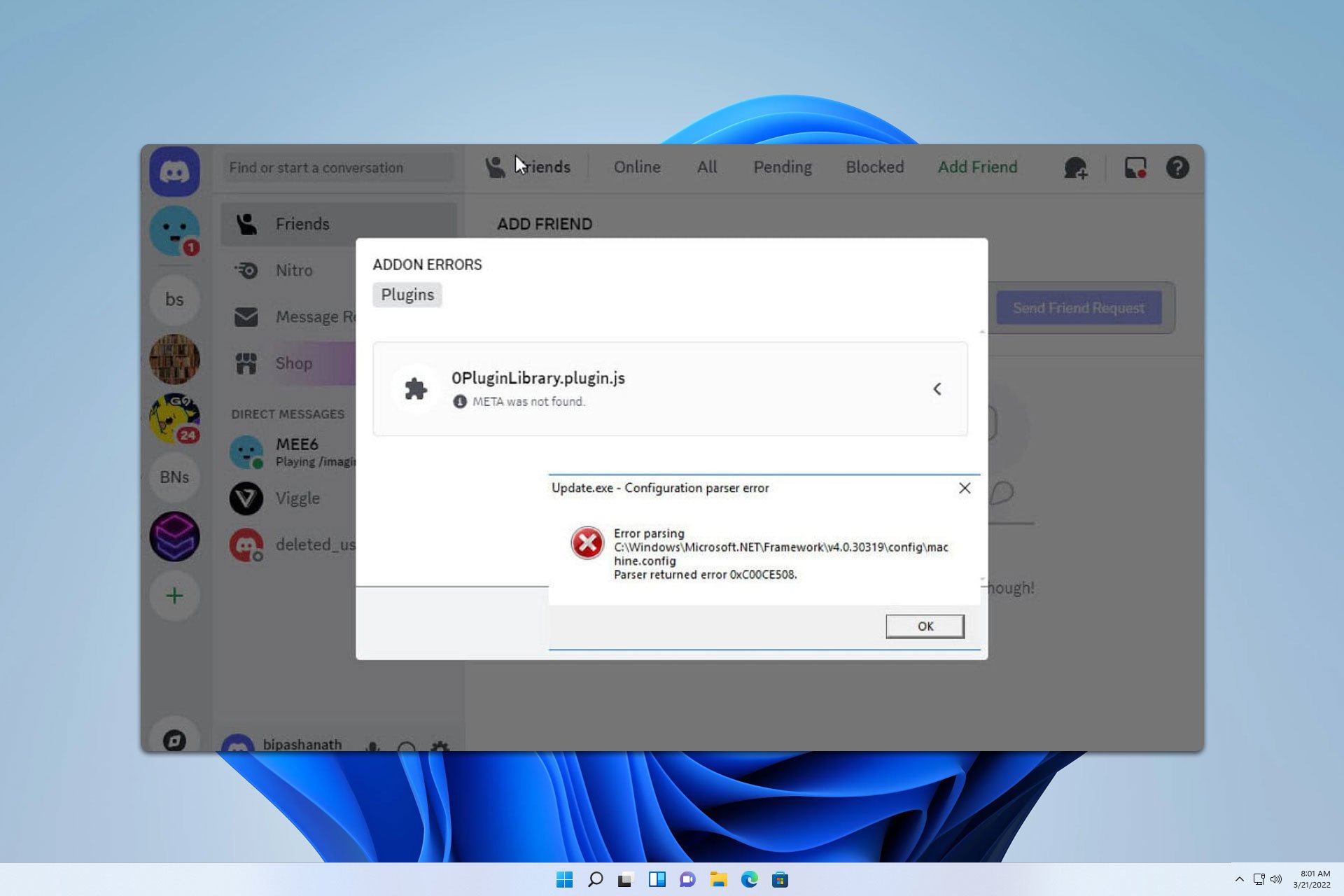




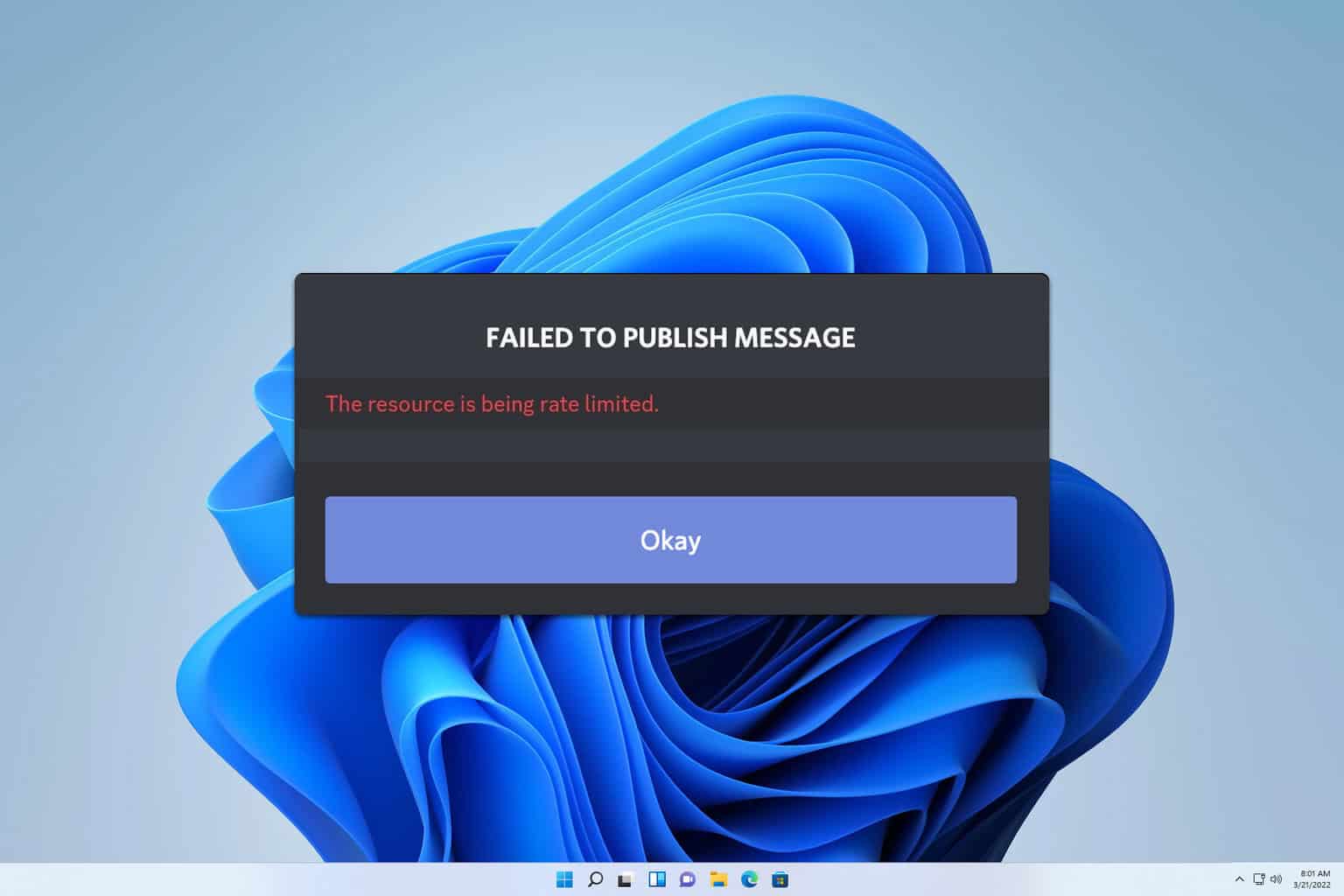
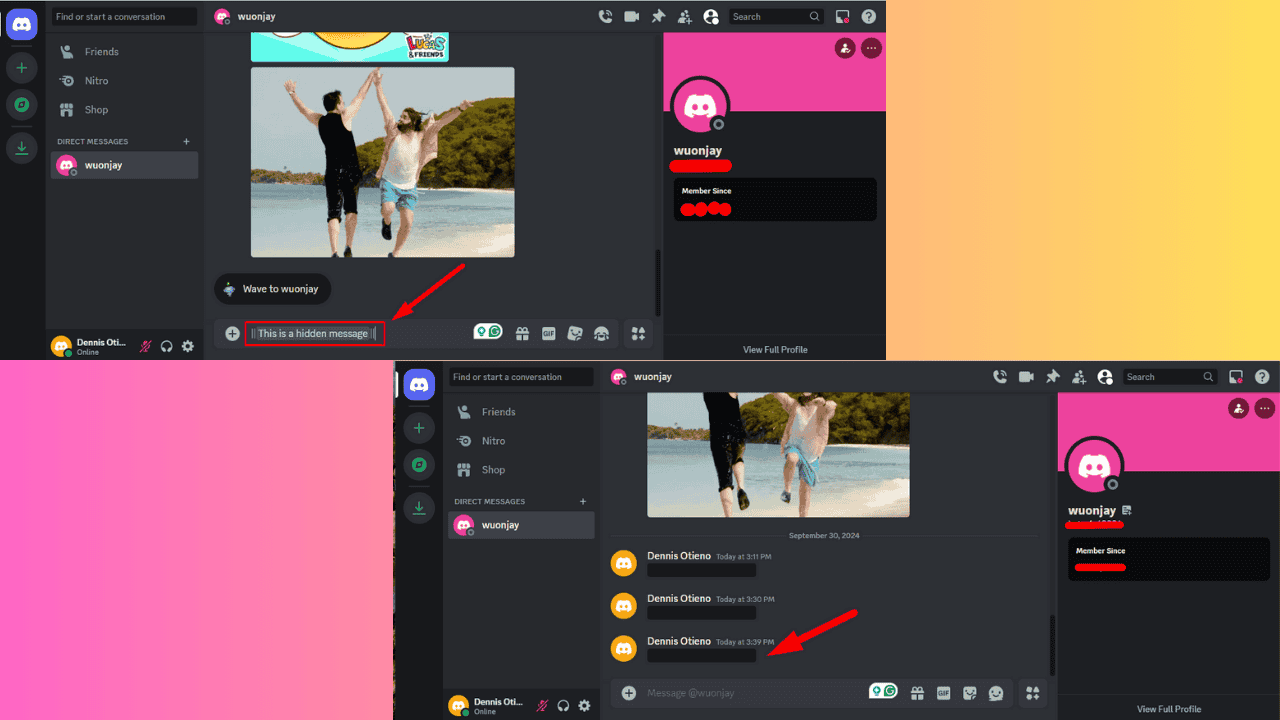
User forum
0 messages