Discord Yellow Exclamation Mark: Check its Meaning and Fixes
It's usually a sign of network-related issues
5 min. read
Published on
Read our disclosure page to find out how can you help Windows Report sustain the editorial team. Read more

A yellow exclamation mark in Discord could mean different things, depending on where it’s seen. For instance, an exclamation mark on one’s profile is entirely different from that during streaming.
Due to this reason, there’s a lot of confusion around the true meaning of the exclamation mark and what it signifies in each situation. So, let’s find out!
What does the yellow exclamation mark mean on Discord?
1. Discord yellow exclamation mark on profile
1.1 You are not friends with the user and don’t share any common servers
The common reason you see a yellow exclamation mark next to Discord name of another user is because the two of you aren’t friends, don’t have mutual friends, and are not part of any common servers.
As a result, you can’t see their achievements, badges, or trophies. When you hover over the exclamation mark, it reads, Unable to load profile banner, badges, and about me in Discord.
To get rid of the yellow exclamation mark in this case, simply send the user a friend request and wait for them to accept it.
1.2 The user is banned by Discord
According to reports, several users who had their account mass reported were found to have a yellow exclamation mark next to the profile icon, indicating that Discord took action and banned their account.
Also, there’s the possibility that the user has blocked you.
To find out if someone has blocked you on Discord, go to their message history with you > right-click on any message > add a reaction. If the reaction disappears instantly, you are most likely blocked.
1.3 Network issues
Sometimes, the problem is as simple as slow Internet speed or no Internet at all on your end. When this happens, the profile, badges, and any other details will fail to load.
1.4 Discord servers are down
A yellow exclamation mark may also appear during server downtimes. To verify this, check Discord’s server status via the official website or use a real-time monitoring service like Downdetector.
2. Discord yellow exclamation mark in streaming
When you see a yellow exclamation mark while streaming, it points to issues with frame rate encoding, as mentioned in the message hidden within the sign.
To get rid of this yellow exclamation mark, launch Disocrd > open the Settings > select Advanced under App Settings from the left pane > disable the toggle for Hardware Acceleration.
Also, if the Discord stream is pixelated and repeatedly freezes, consider disabling any active overlays, especially in the GeForce Experience, or use a top-rated VPN solution.
3. Yellow exclamation mark on Discord server
For Discord servers, a yellow exclamation mark means that the details were not properly loaded either due to an overload of requests or network issues at your end. The best option is to check your Internet connection and try again in a while.
In case that doesn’t work, verify whether others too are facing similar issues from the server owner. If not, leave and rejoin the server!
4. Yellow exclamation mark in Discord voice chat
A yellow exclamation mark in voice chat indicates that Discord can’t capture your audio or there are network or server-related issues. If your Internet connection works fine, check with other user. If they can hear you, you simply have to disable this warning sign.
To turn off the yellow exclamation mark in voice chat, open Settings > go to Voice and Video under App Settings > then disable the toggle for Show a warning when Discord is not detecting audio from your mic.
You should not see any more warnings in Discord’s voice chat. Although, only disable it if Discord incorrectly shows the warning.
5. Yellow exclamation mark as a guide
If you are new to Discord and keep seeing yellow exclamation marks across different sections of the app, these are basically quick guides to help you understand your way around Discord. Click on any and it will tell you all about the section/option.
To get rid of guide signs in Discord after signing up, either join a server or create one!
How can I fix the yellow exclamation mark in Discord?
- Relaunch the app: Often, simply relaunching Discord gets rid of the yellow exclamation mark in no time.
- Restart the device: Many were able to fix the yellow exclamation mark on Android and iPhone by restarting the device.
- Connect to another network: If it’s a connection-related issue, switching to another network (preferably a wired one) will help.
- Re-login to your account: Log out of Discord > terminate the app from Task Manager > relaunch it > then sign back in.
- Contact Discord support: When nothing else works, the last option is to contact Discord support. Based on where the exclamation mark appears, they should share a relevant solution with you.
You now know all possible meanings and implications of a yellow exclamation mark in Discord as well as ways to fix it!
Remember, the mark usually indicates a problem. So, your primary approach should be to identify and eliminate the underlying cause instead of trying to get rid of it.
Before you leave, discover expert tips to minimize Discord’s CPU usage and improve the PC’s performance!
For any queries or to share which fix worked for you, drop a comment below.
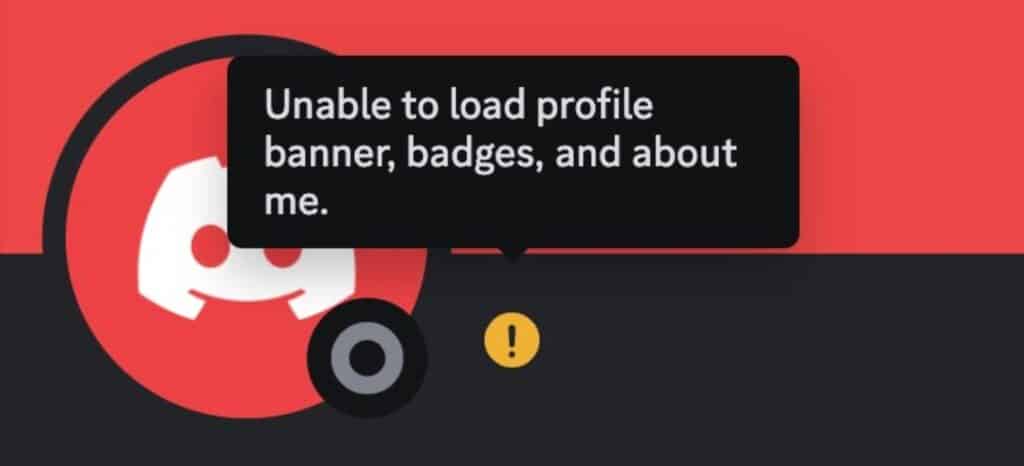







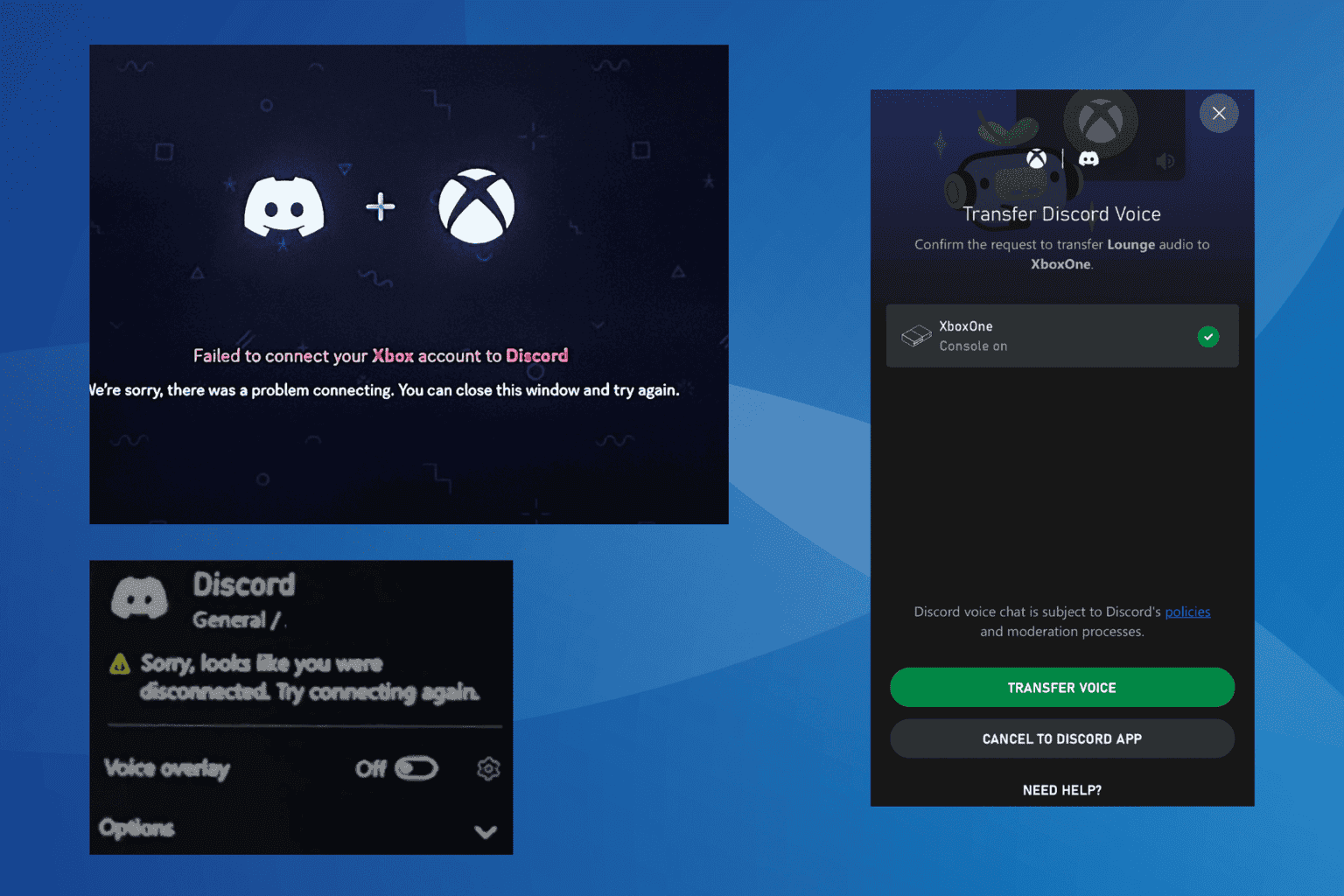
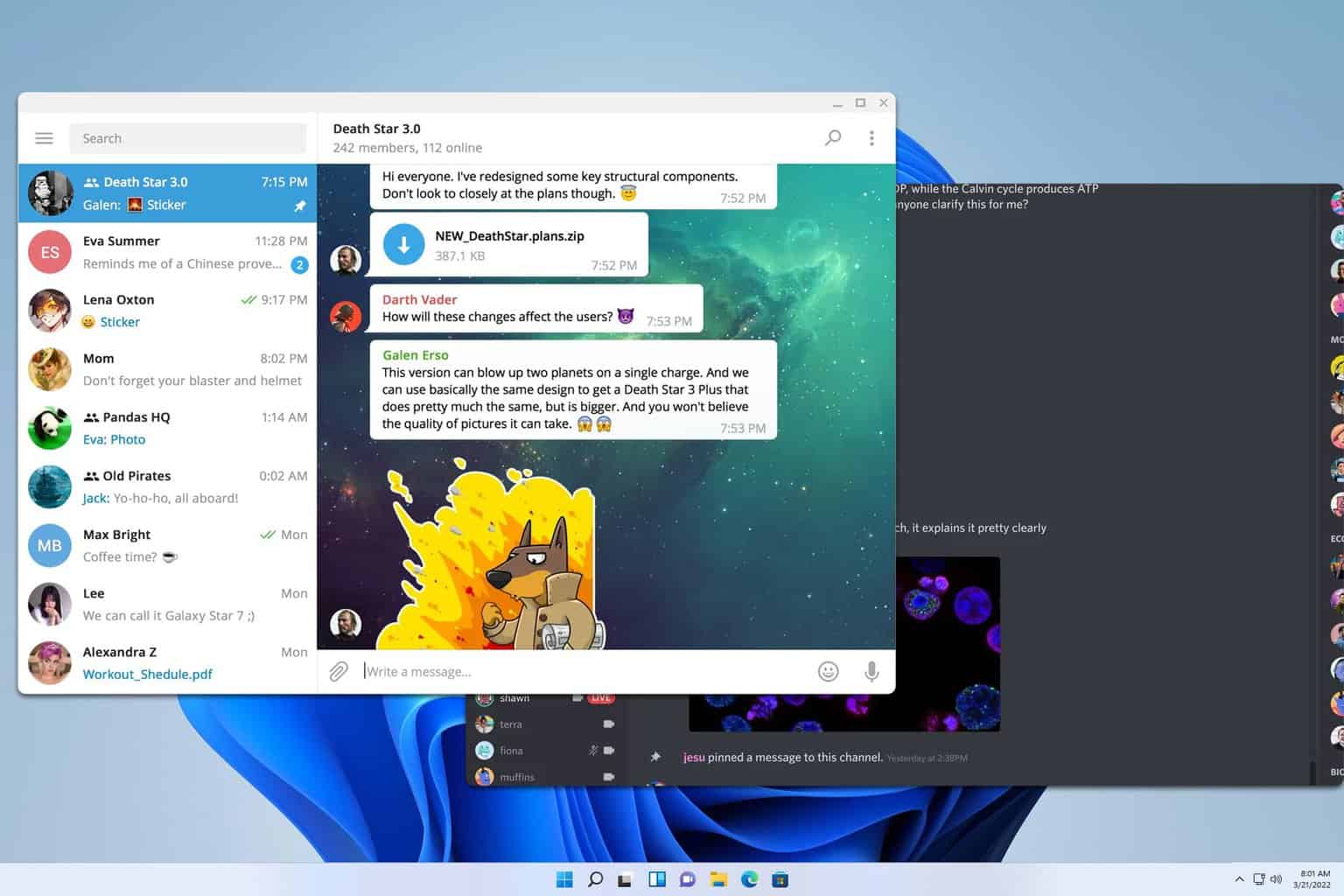
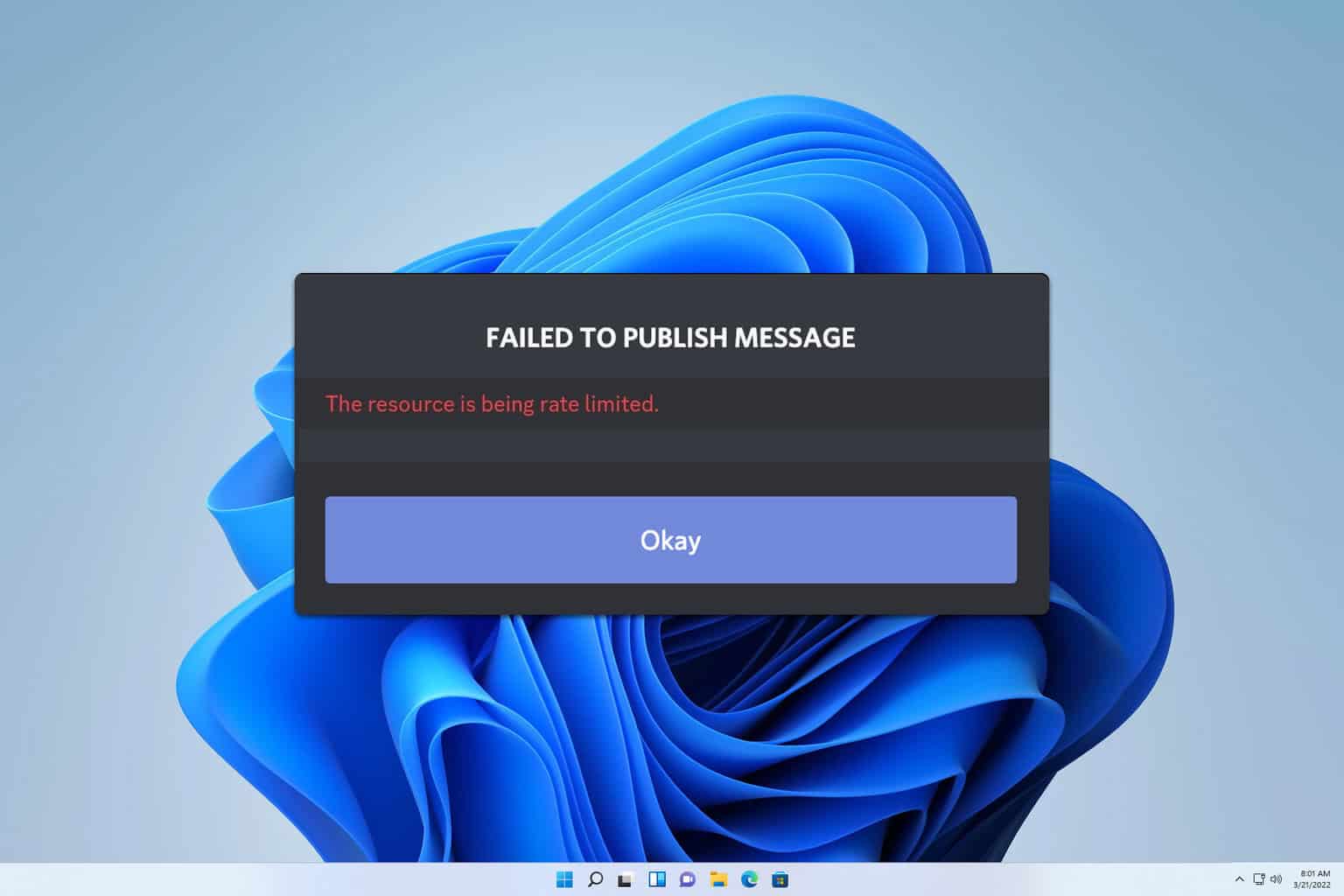
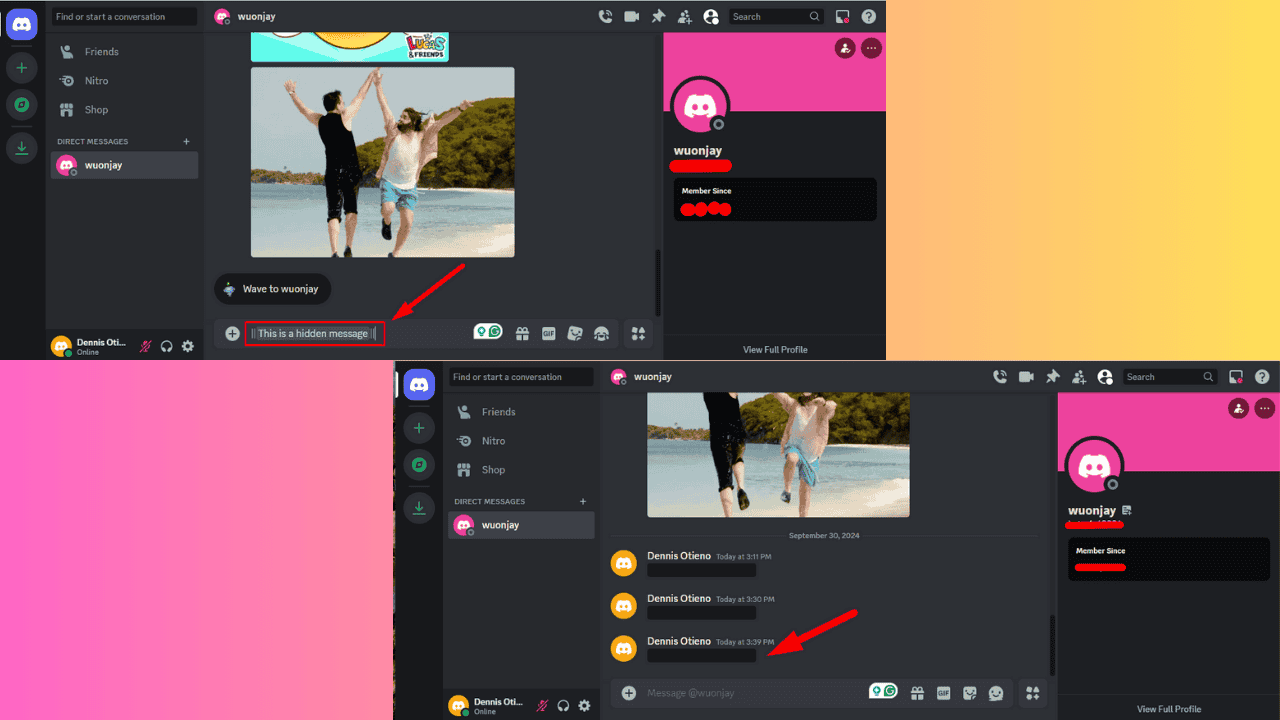
User forum
0 messages