How to Remove the Dmr_72.exe PUP From Your PC
You should definitely get rid of Dmr_72.exe
3 min. read
Published on
Read our disclosure page to find out how can you help Windows Report sustain the editorial team. Read more
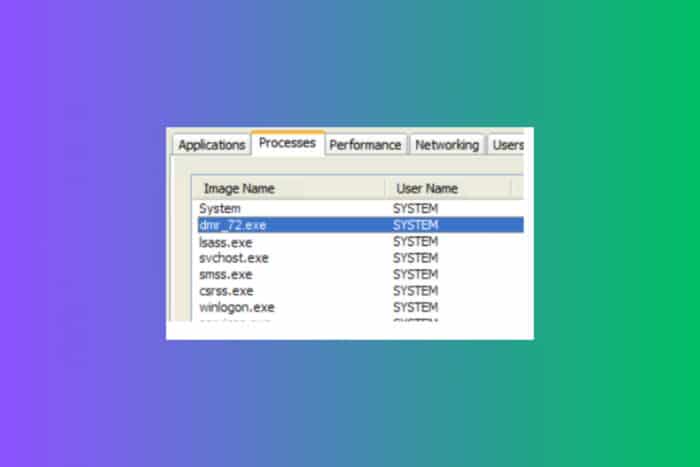
If you’ve noticed a new process running in your Task Manager that you don’t recognize. Its name? dmr_72.exe. This little file, which might seem innocuous at first glance, is actually a setup installer published by CHIP Digital GmbH. It’s often found lurking in the C:\users%USERNAME%\appdata\local\temp\dmr folder. If you’ve spotted it, you might want to buckle up for a bit of a digital cleanup.

Secure your devices with award-winning cybersecurity technology.

Maximize your PC's security and performance with top-notch digital threat detection.

Keep secure with groundbreaking AI detection and prevention technology.

Browse the web securely for up to 3 devices across Windows, Mac, iOS or Android systems.

Best security tool for intense browsing activity.
How do I safely remove Dmr_72.exe?
1. Identify and check the Dmr_72.exe process
- Press Ctrl + Alt + Del keys simultaneously on your keyboard to open the Task Manager.
- Click on the Processes tab to see all running processes.
- Look for Dmr_72.exe in the list of processes. Important: Dmr may also come with other numbers such as 82, 76, 72 and more. Make sure you stop all of those.
- If found, right-click on one of them and select Properties to check the file location and other details.
- The legitimate process should be featured under the CHIP Digital GmbH license. If it doesn’t have a legitimate provenience, it is clearly virus or malware. If not, it’s not dangerous but you still can stop the process and delete the app.
2. Uninstall the associated app
- Open the Start menu, type Control Panel in the search bar and press Enter.
- In the Control Panel, click on Programs and then Programs and Features.
- Locate any software that you don’t recognize or don’t remember installing in the list of installed programs.
- Click on them and then click on Uninstall.
It’s urgent to first uninstall the software that came with this file.
3. Use security software to scan for malware
Even though you identified that the Dmr_72.exe is a legitimate software, it’s still worth scanning your PC with Windows Defender, and, even better, with a third-party antivirus, such as ESET HOME Security Essential.
If any threats are detected, follow the software’s instructions to quarantine or remove the malware. Using this tool ensures any instance of Dmr_72.exe or related files that might be malware is detected and removed, securing your computer.
4. Manual cleanup of unnecessary files
- Open the Start menu and type cleanmgr in the search bar, then press Enter to open Disk Cleanup.
- Select the drive you want to clean (usually C:) and click OK.
- Check the file types you want to delete, such as temporary files and system files, and click OK to delete them.
Regularly cleaning your system of unnecessary files, including old program files like DLD.exe, helps maintain system performance and prevents potential issues related to cluttered storage.
Is Dmr_72.exe safe?
The Dmr_72.exe was flagged by Vitus Total as a threat. So, although initially, this file was a legitimate installer for the CHIP installer, it has been hijacked by wrongdoers and spread as a virus.
By following these steps, you can ensure that DLD.exe is properly managed on your system, whether it’s a legitimate file or a potential threat. Always keep your system clean and secure to avoid future issues. We definitely recommend using a third-party powerful antivirus or PUP removal tool to completely get rid of this threat.
A complete guide on how to clean the Applications Data folder on Windows 11 will also help you make sure it’s nothing there you don’t want or need.
Did you get rid of Dmr_72.exe? Let us know in the comments below.
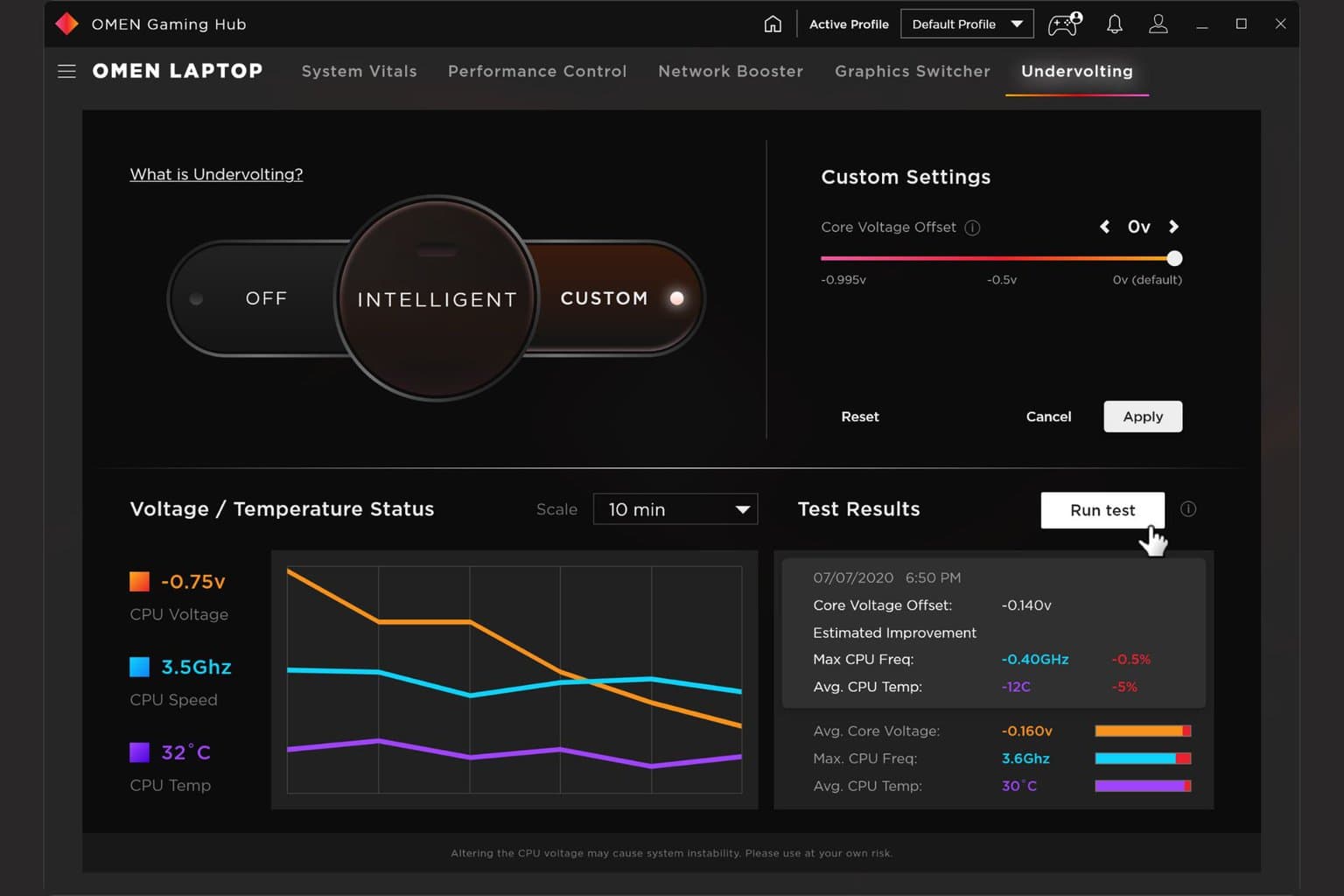




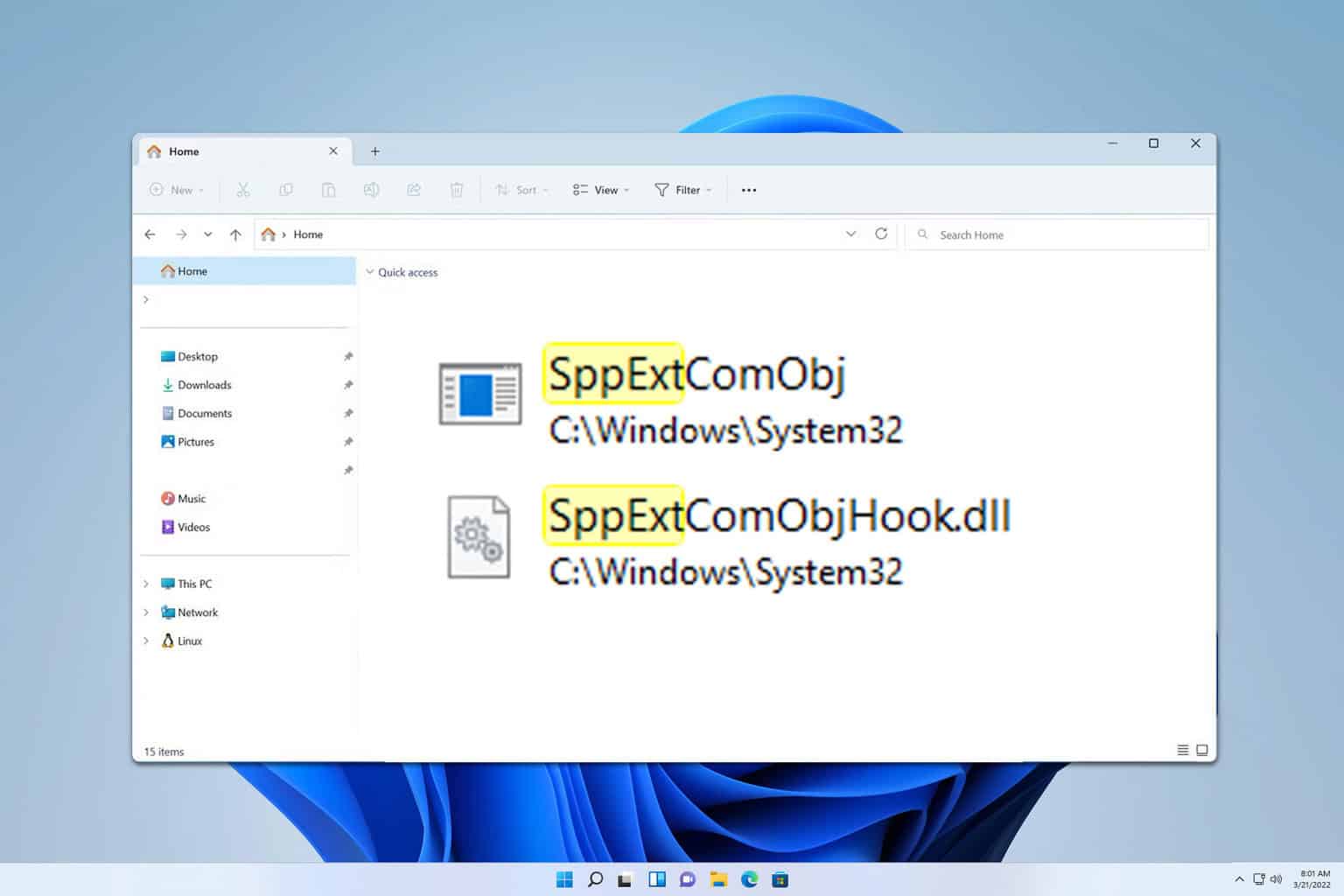



User forum
0 messages