How To Get Rid Of LavasoftTCPService.DLL Error
Restart your computer in safe mode and delete the DLL file
2 min. read
Published on
Read our disclosure page to find out how can you help Windows Report sustain the editorial team. Read more
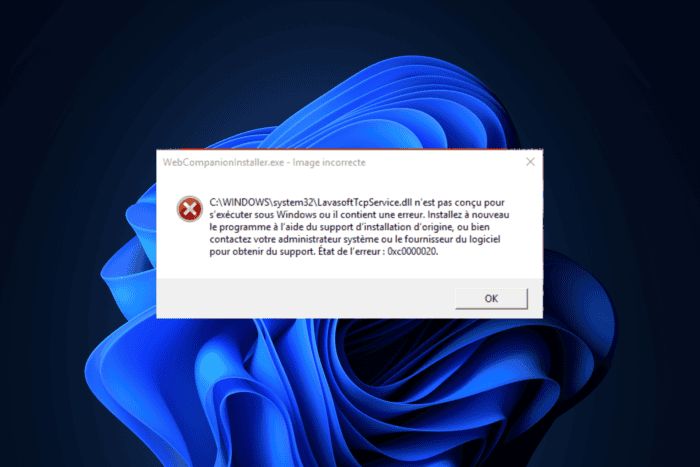
Many of our readers have complained about getting an error due to LavasoftTCPService.dll, which has stopped them from launching apps like Steam.
This issue appears if the app is restricted by the Web Companion app by Lavasoft, if there is a conflict with the Windows Firewall, or if there are leftovers of the LavasoftTCPService.dll file.
How can I get rid of the LavasoftTCPService.DLL error?
1. Uninstall the Lavasoft Web Companion
- Press Ctrl + Shift + Esc to open the Task Manager app.
- Go to the Processes tab, locate & select Lavasoft Web Companion, and click End task.
- Press Windows + I to open the Settings app.
- Go to Apps, then click Installed apps.
- Locate Web Companion, click the three-dot icon, and select Uninstall from the options.
- Click Uninstall again to confirm the action. Your PC may need to be rebooted to let the changes take effect.
While on the Installed apps screen, look for unwanted apps and follow the same steps to uninstall them.
2. Remove the DLL file manually
- Press Windows + I to open the Settings app.
- Go to System, then click Recovery.
- Locate Advanced startup and select Restart now.
- On the Choose an option screen, click Troubleshoot.
- Select Advanced options.
- Click Startup Settings.
- On the next screen, press F5 to enter Safe Mode with Networking.
- Your computer will restart; once it starts up, press Windows + E to open Windows File Explorer.
- Navigate to this path:
C:\WINDOWS\system32\orC:\Windows\SysWOW64 - Look for LavasoftTCPService.dll and click the Delete icon.
Once done, restart your computer in normal mode using these steps and check if the issue reappears.
If you have any questions or suggestions about lavasofttcpservice.dll, feel free to mention them in the comments section below.
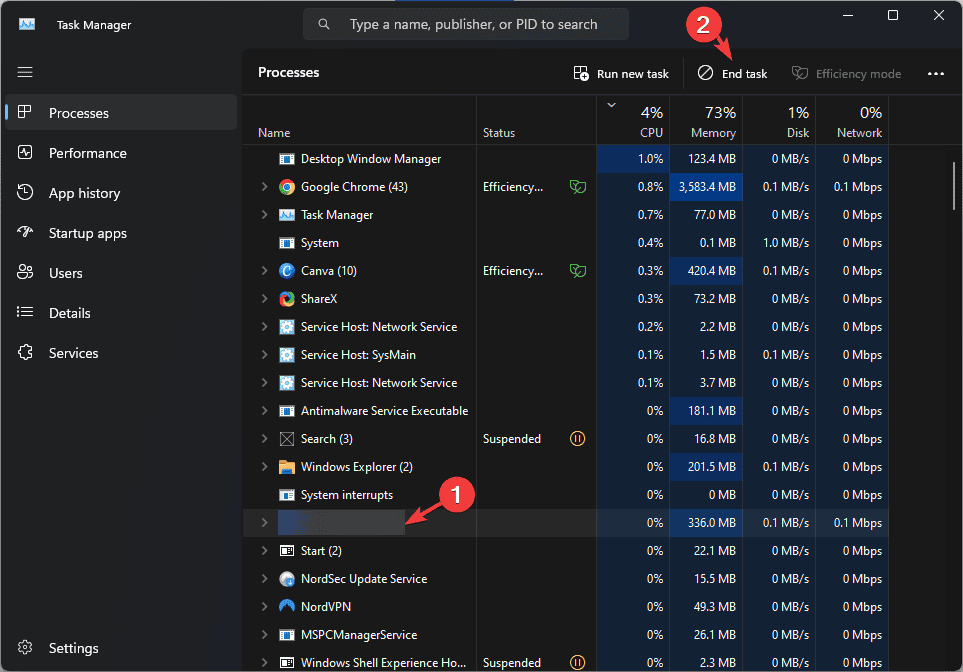
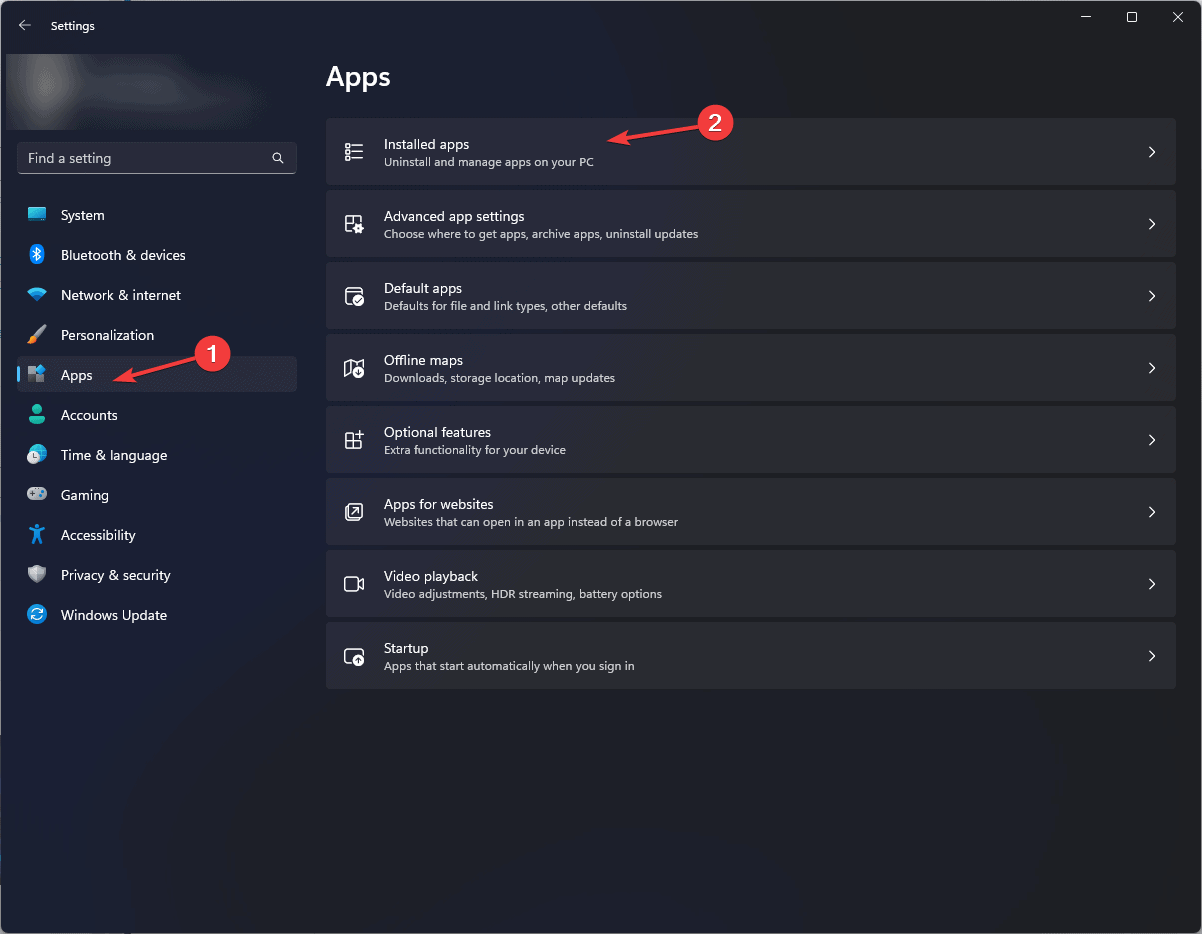
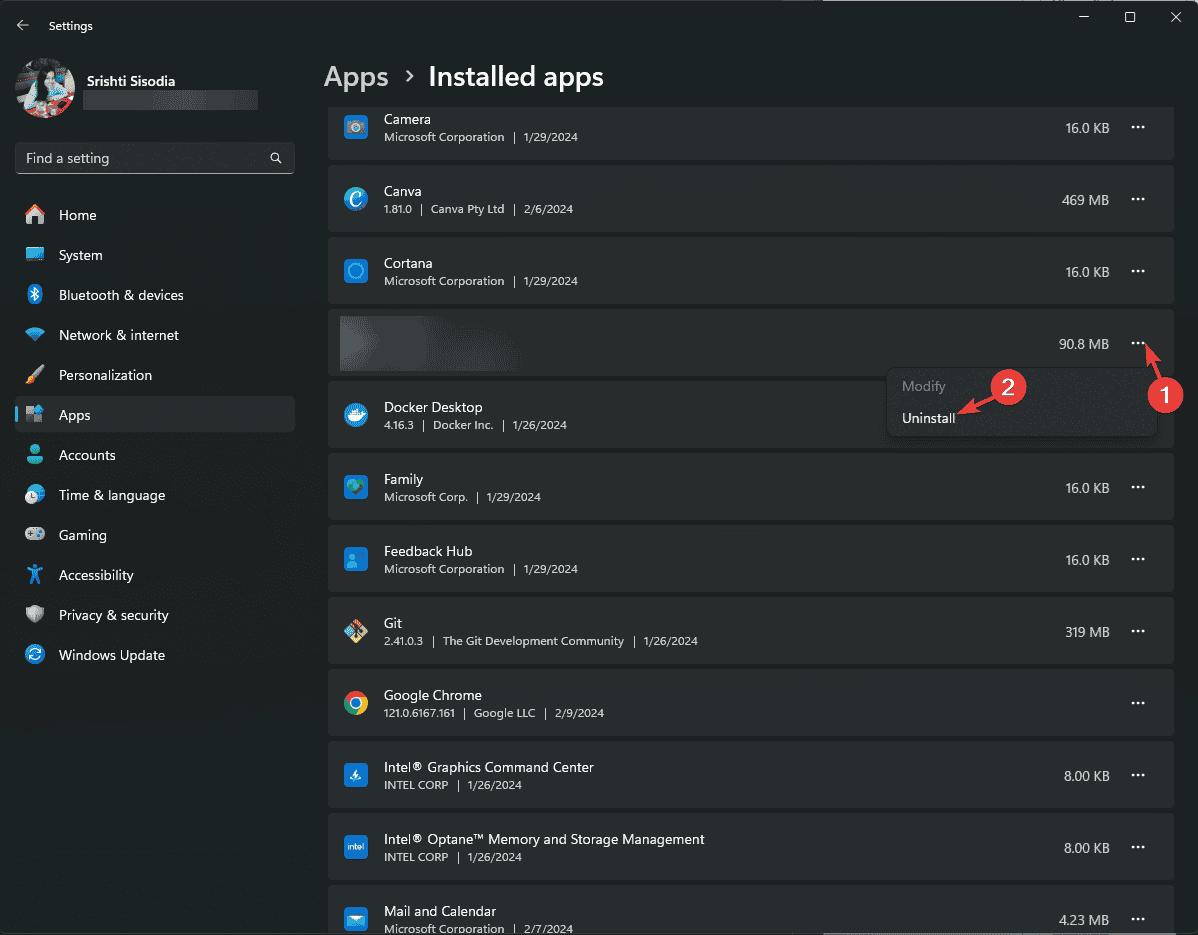
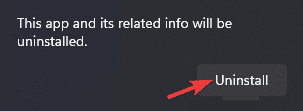
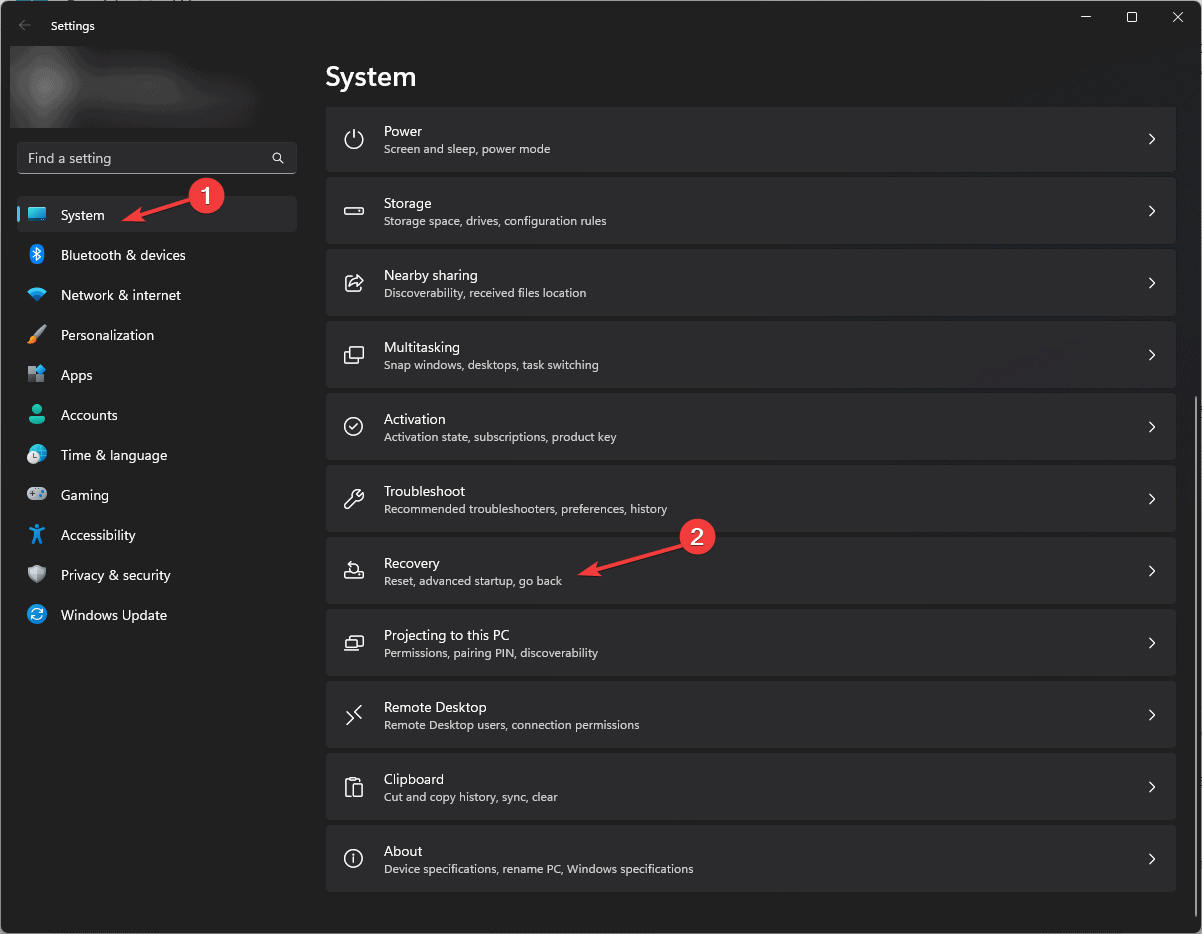
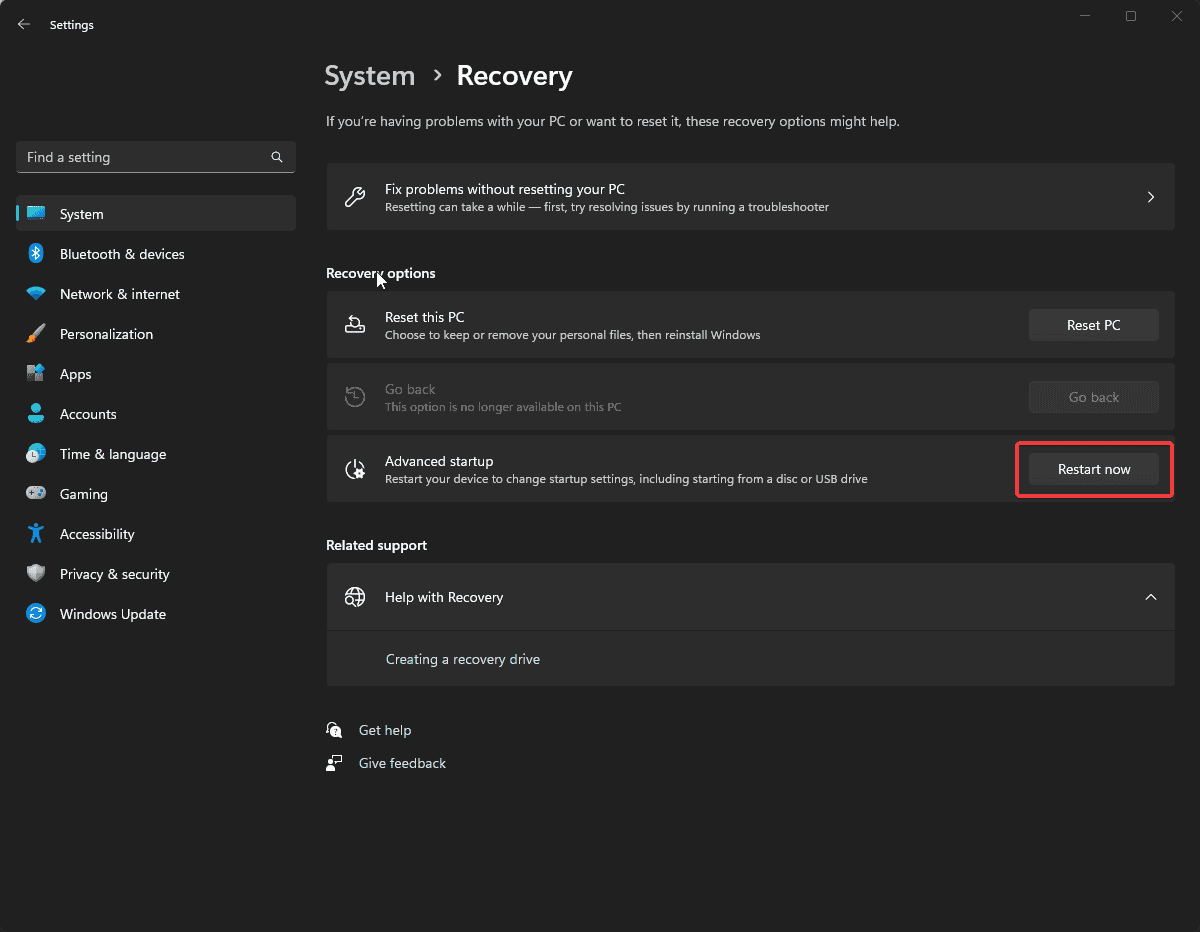
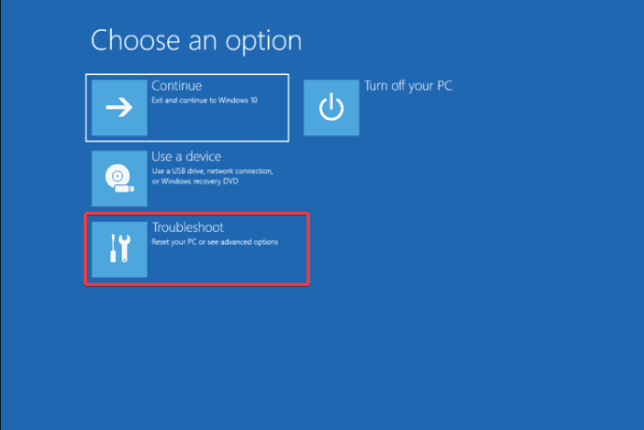
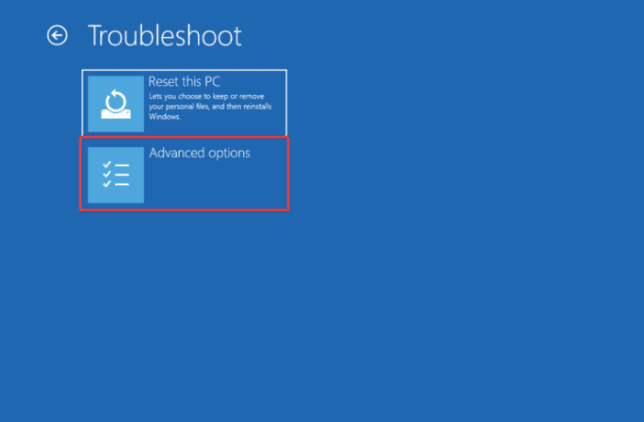
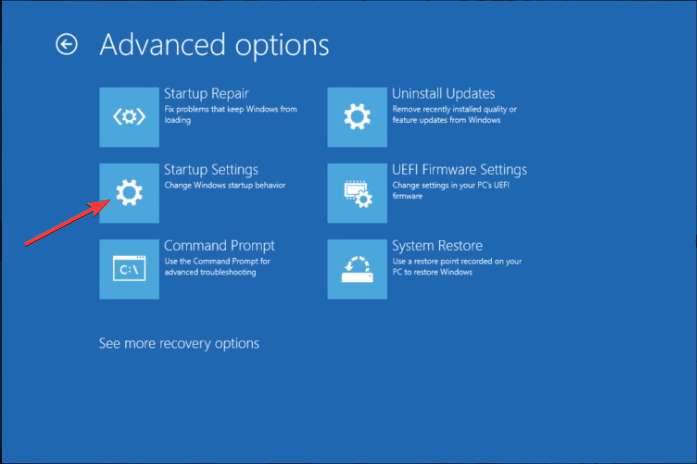
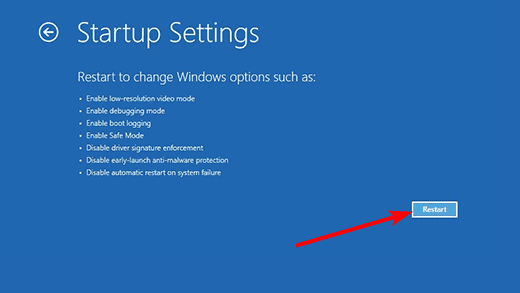








User forum
0 messages