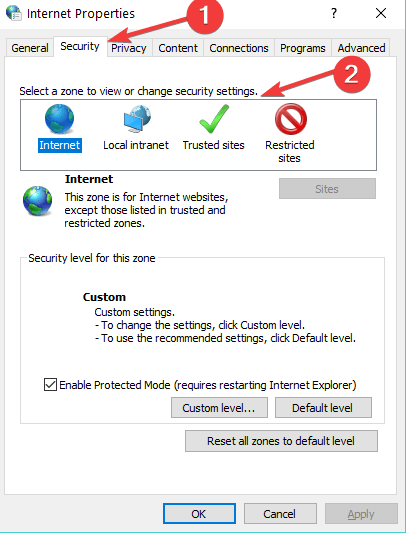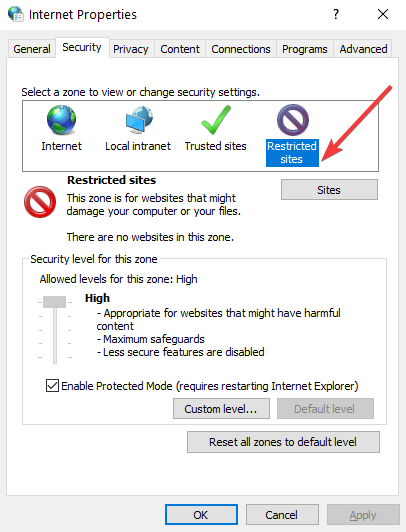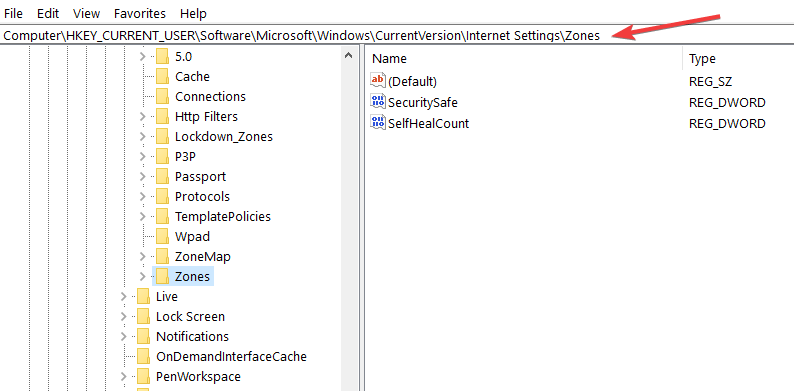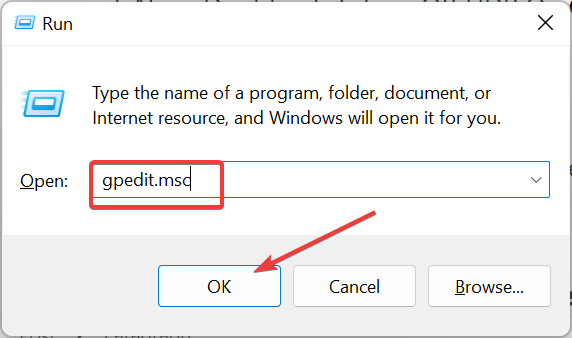Fix: Do you Want to Allow Files From this Website to be Copied to Your Computer
You can disable this feature from your registry
3 min. read
Updated on
Read our disclosure page to find out how can you help Windows Report sustain the editorial team Read more
Key notes
- If you are dealing with Do you want to allow files from this website to be copied to your computer, prompt, you can always disable it.
- One quick way to get rid of the message is to disable it in the Group Policy Editor.
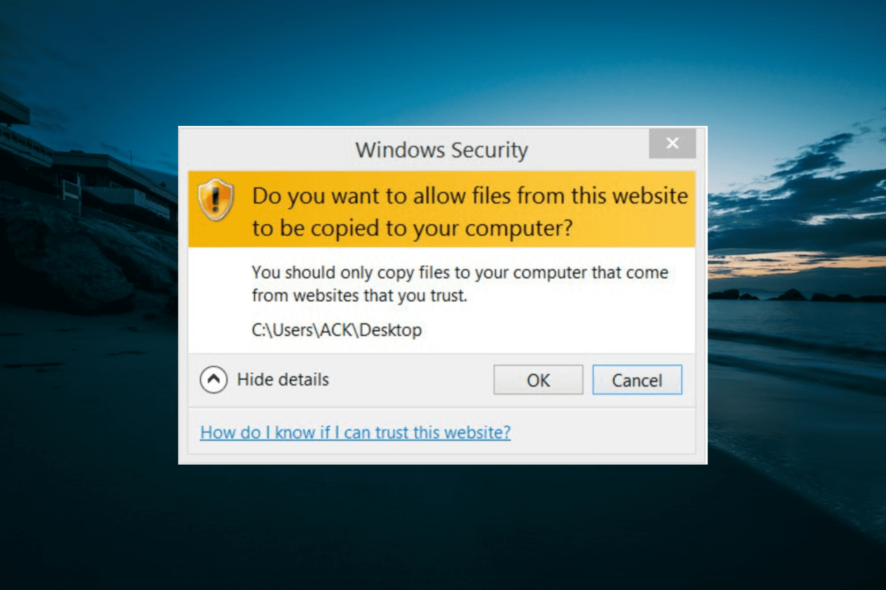
Sometimes, you will try to copy and paste or drag and drop an image file or any other kind of file from a website to your Windows 8.1 or Windows 10 device, you will get the Do you want to allow files from this website to be copied to your computer message.
This tutorial will show you how to enable or disable this feature.
How can I fix do you want to allow files from this website to be copied to your computer?
1. Change security settings
- Open your Internet Explorer application Windows 10.
- Left-click the Tools button you have in the upper side of the screen.
- Now select Internet Options.
- Click the Security tab situated in the upper side of this window.
- You will have in this window a topic named Select a zone to view or change security settings.
- Next, click the Restricted Sites icon.
- Select the Custom level button in the lower side of this window.
- Tick the Enable box for Drag and drop or copy and paste files in the Security Settings – Restricted site zones option.
- Finally, click the Apply button, followed by OK and restart your PC.
2. Tweak your Registry Settings
- Press the Windows key + R, type regedit, and click the OK button.
- Now, navigate to the path below in the left pane:
HKEY_CURRENT_USER\Software\Microsoft\Windows\CurrentVersion\Internet settings\Zones - Next, double-click the folder named 4 under Zones.
- Double-click the 1802 DWORD in the right-pane.
- Change its Value data to 0.
- Finally, click the OK button and restart your PC.
If the method above did not work for you then you can also change this message from the Registry Editor window by doing the steps above.
3. Customize GPO settings
- Press the Windows key + R, type gpedit.msc, and click OK.
- Go to the path below in the left pane:
User Configuration > Administrative Templates > Windows Components > Attachment Manager - Now, double-click Do not preserve zone information in file attachments.
- Tick the Enabled radio button, click the Apply button, followed by OK. In this manner, your computer will run all your downloaded files without displaying any alert.
- To be more specific, you can enable the policy inclusion list for the following file extensions that you often run .exe; .docx;.doc;.xlsx
There is also a third solution that you can use and it involves changing your GPO settings.
This is pretty much all you need to do in order to disable the Do you want to allow files from this website to be copied to your computer message you get while trying to copy a file from a website to your Windows 8.1 or Windows 10 device.
If you are also dealing with a similar error in do you want to allow webpage to access your clipboard, check our detailed guide to fix it.
If you have any other questions regarding this article, let us know in the comments below.