Fix: Do You Want to Allow Webpage to Access Your Clipboard
Check expert solutions for quick troubleshooting
4 min. read
Updated on
Read our disclosure page to find out how can you help Windows Report sustain the editorial team. Read more
Key notes
- Many Windows users receive the annoying, Do you want to allow this webpage to access your clipboard alert when they open a website.
- This process becomes annoying because you have to grant or deny access each time the clipboard is called.
- To fix things, you can reconfigure Internet Options or use a reliable third-party tool.

While using Internet Explorer, or any other associated software, you may receive the Do you want to allow this webpage to access your clipboard alert. This message is displayed by default each time a website or a web page tries to access the clipboard’s memory.
This is a security sort of a security alert, and you have the option to either allow or deny access to the clipboard. But why does the alert appear in the first place, and is there a way to get rid of it? Read ahead to find out!
Why does Do you want to allow this webpage to access your clipboard message appear?
Here are a few reasons users reported the Internet Explorer Do you want to allow this webpage to access your clipboard error:
- Problems identifying actions: Your browser often has trouble identifying actions performed via the mouse or through the GUI, which is why we recommend using the keyboard shortcut instead.
- IE Mode enabled in Edge: Several users also reported seeing the alert on multiple websites when IE mode was enabled in Edge.
- Corrupt browsing data: If everything else seems in order, it could be the corrupt browsing data triggering the error.
How can I fix Do you want to allow this webpage to access your clipboard?
Before we start making slightly complex changes, here are a few quick ones to try:
- Restart the computer.
- Use the keyboard shortcut for the copy-and-paste operations instead of selecting the option from the context menu. To copy, use Ctrl + C and to paste text or image, use Ctrl + V.
If none work, move to the fixes listed next.
1. Reconfigure Internet Options
- Press Windows + R to open Run, type inetcpl.cpl in the text field, and hit Enter.
- Head to the Security tab, choose Internet, make sure the slider is set to Medium, and then click on the Custom level button.
- Now, scroll down to Scripting, then select Enable under Allow Programmatic clipboard access, and click OK to save the changes.
- Click Yes in the confirmation prompt that appears.
Your primary approach when trying to get rid of the Do you want to allow this webpage to access your clipboard error should be to enable Allow Programmatic clipboard access in Internet Options.
2. Clear browsing data
- Open the browser that’s throwing the error, and press Ctrl + Shift + Del.
- Now, select All time from the Time range dropdown menu, and tick the checkboxes for Browsing history, Cookies and other site data, and Cached images and files.
- Scroll down, then select Site permissions, and finally click on Clear now.
- Once done, head back to the webpage that was earlier throwing the prompt and check whether the problem is resolved.
3. Disable IE mode in Edge
 NOTE
NOTE
- Launch Edge, paste the following path in the address bar, and hit Enter:
edge://settings/defaultBrowser - Click on the dropdown menu next to Allow sites to be reloaded in Internet Explorer mode (IE mode), and select Don’t allow.
- Finally, click Restart for the changes to come into effect.
If you encountered the Do you want to allow this webpage to access your clipboard error in Microsoft Edge, it’s the IE mode to blame, and disabling it should do.
4. Use a third-party clipboard manager
To get rid of this issue, which could be triggered because of some system errors, you could use Comfort Clipboard Pro.
This tool will allow you to do multiple operations with your clipped content in order to optimize your work with copied data. Here are some of the most important features of this amazing clipboard manager:
- Available information about the copied/cut content
- Editing text fragments
- Choosing hotkeys for the selected content
- Color code
- Drag and drop directly from the clipboard
You can purchase this tool from the official website, but it also has a free version that you can try. The tool supports any format, allowing you to easily copy text, links, images, files, and more.
You also have the option to password-protect the content on your clipboard so that no one can access it without your permission.
That’s it! One of the solutions here should have helped fix the Do you want to allow this webpage to access your clipboard error in Internet Explorer or Microsoft Edge.
In case it persists, you can also switch browsers. Here’s our created list of the best browsers for Windows.
Tell us which fix worked for you in the comments section below.









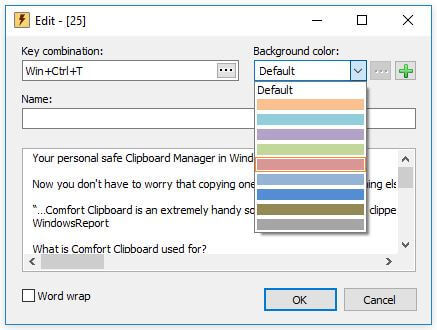








User forum
0 messages