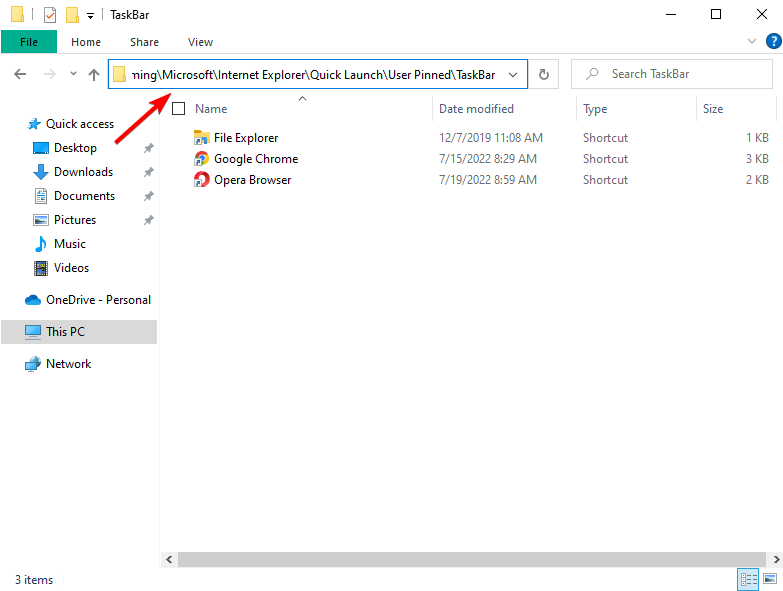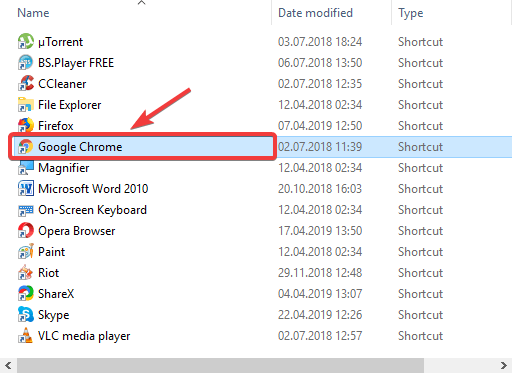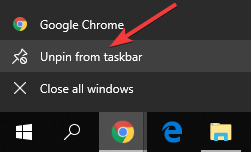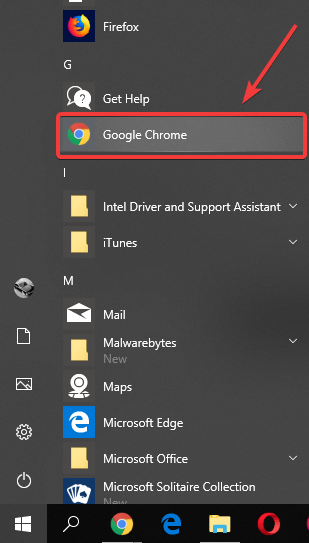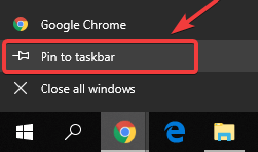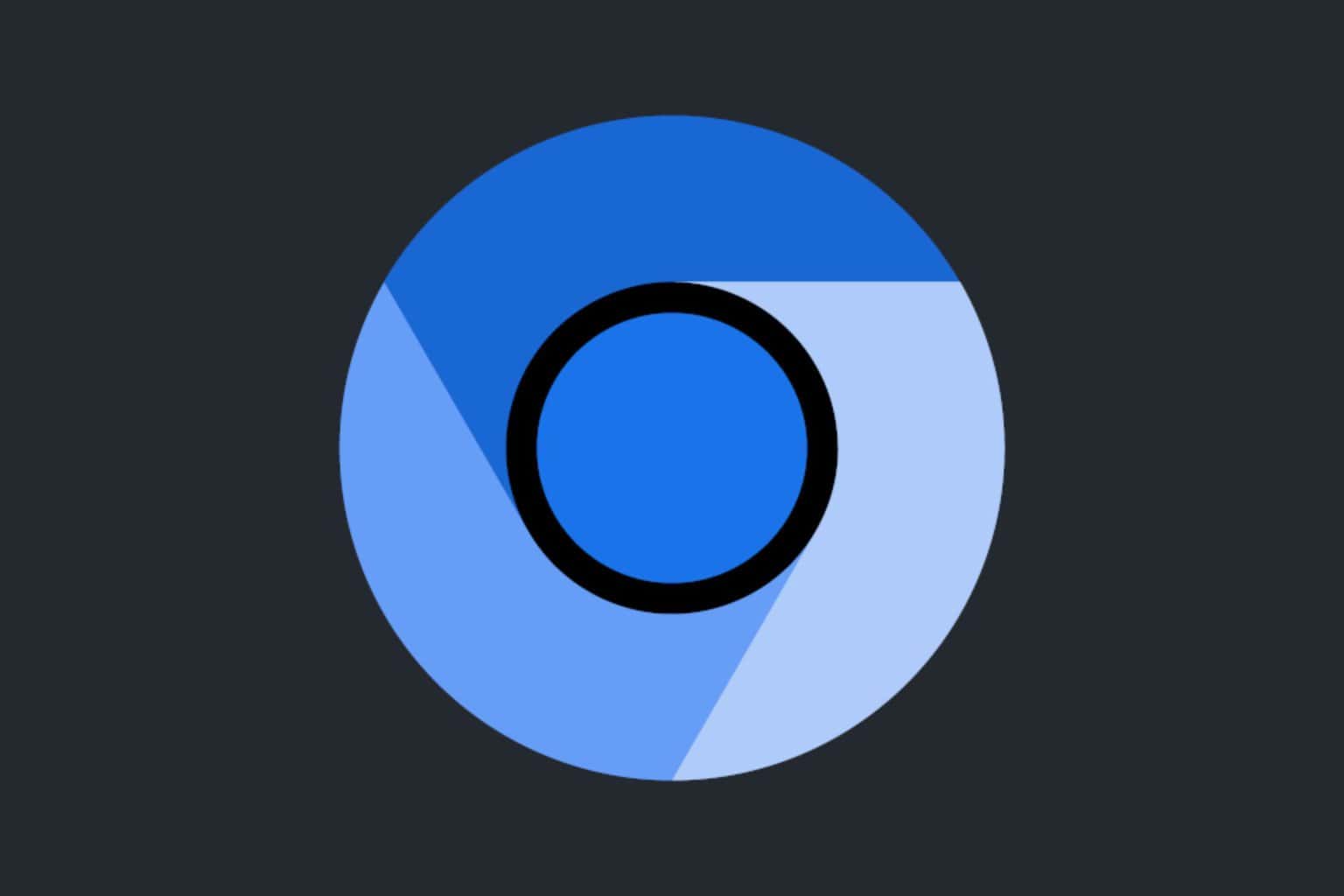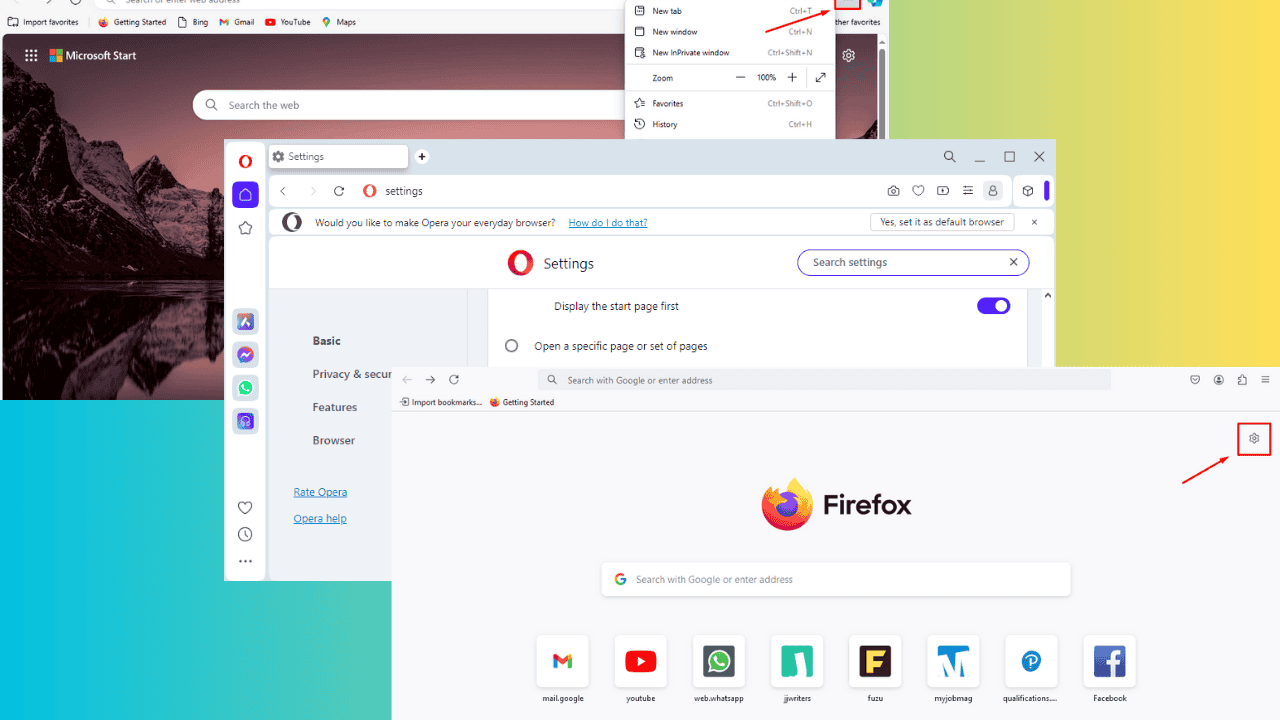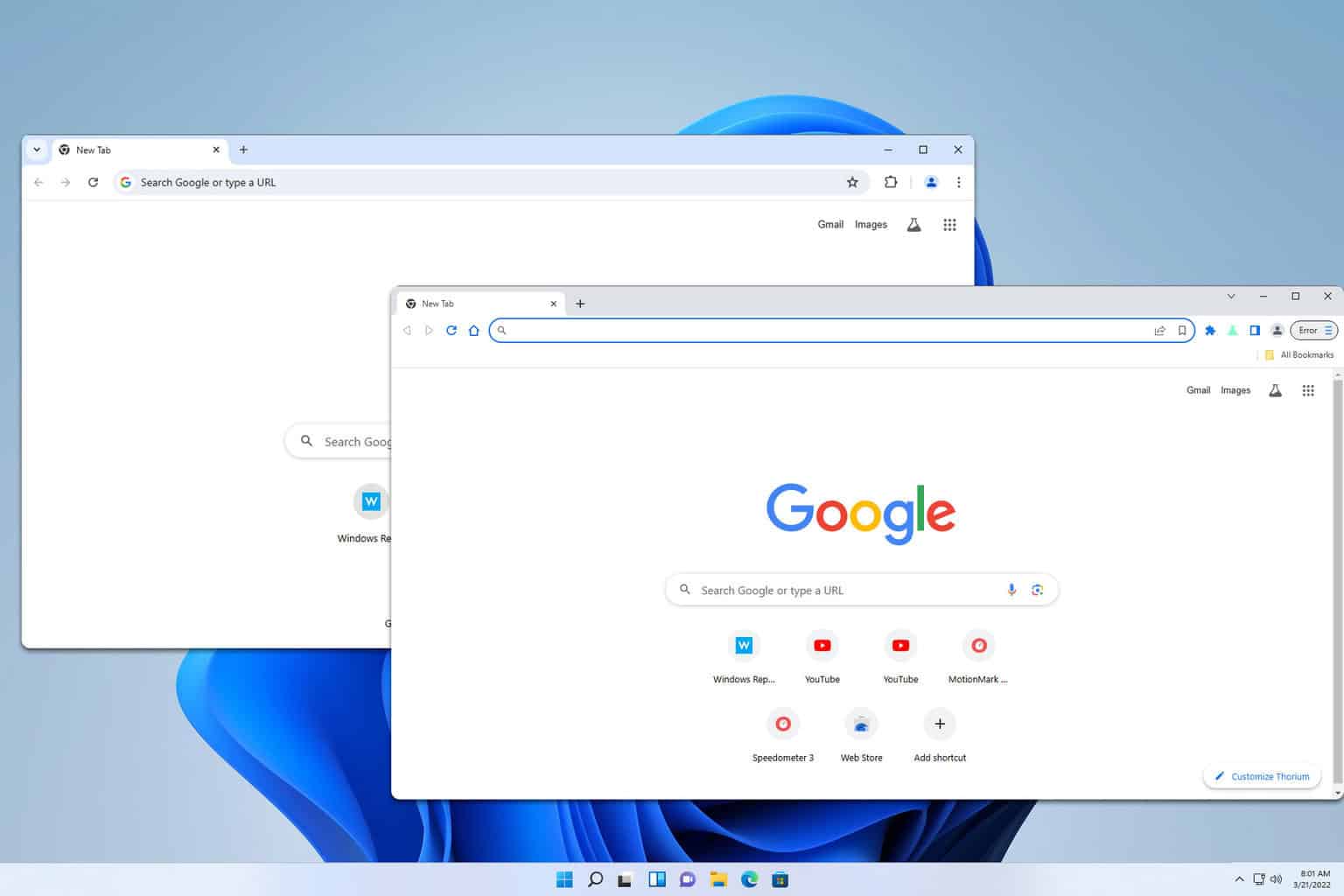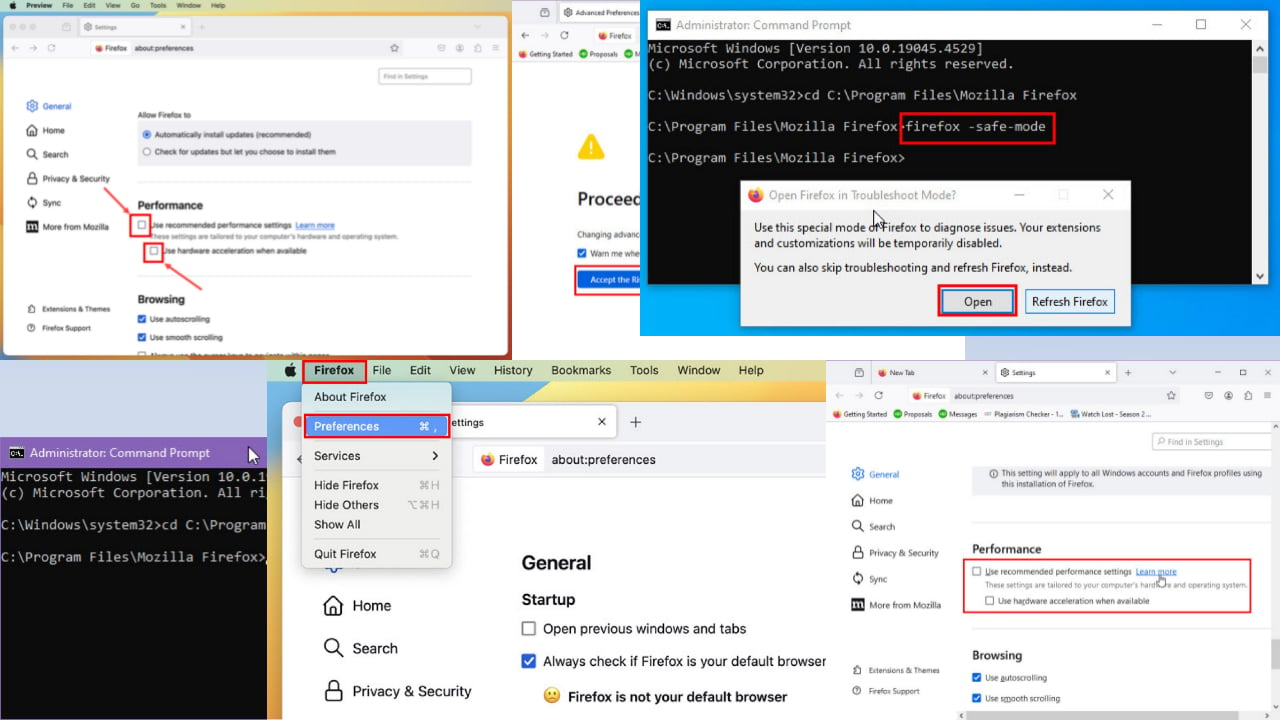Why Do I Have Two Google Chrome Icons on My Taskbar & How to Fix It
Rest assured that pinning Chrome to your taskbar can help
3 min. read
Updated on
Read our disclosure page to find out how can you help Windows Report sustain the editorial team Read more
Key notes
- Getting two Chrome icons on the taskbar can be frustrating as well as time-consuming.
- As users report not being able to unpin one of the icons from the taskbar, we gathered a few fixes in this article.
- If you keep having issues with double Chrome icons, perhaps it would be best to switch to a new, better browser.
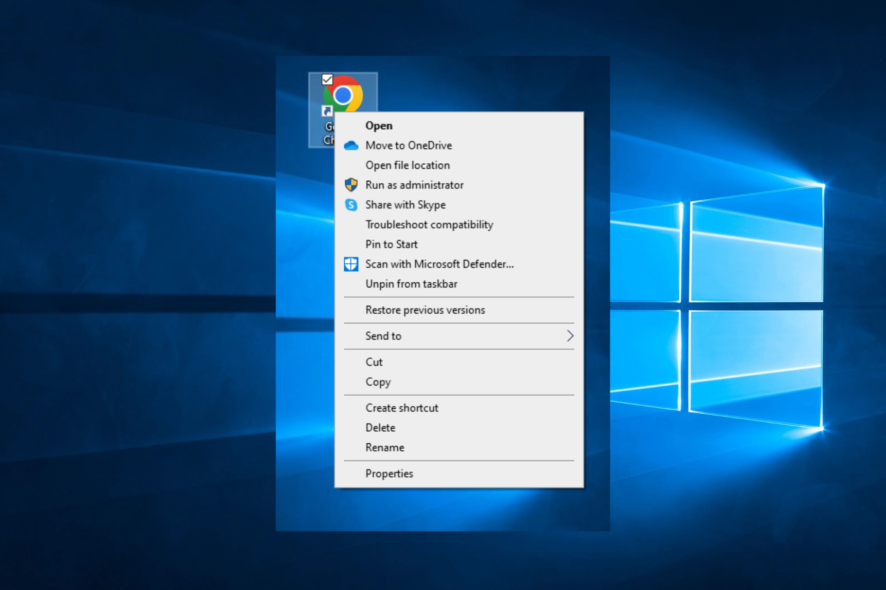
Some users have reported having a duplicate Chrome icon on their taskbar in Windows 10/11. This can become extremely frustrating in time, as the space available in the taskbar is limited.
Here’s how one user described the issue on Microsoft Answers forums:
Double Google Chrome icon on the taskbar. I’ve tried to unpin the first one on the left, and then pin the new one on the right, but I can’t pin that one because there is no option to pin it. If you can, please help me!
For these reasons, in this article, we will explore some of the best-proven methods to solve this issue and clear your taskbar from any unwanted icons. Read on to find out how to do it.
Why does a second Chrome icon appear on the taskbar?
It is conceivable that you have pinned the app’s shortcut rather than the program itself if you are seeing multiple icons in the taskbar.
If this is the case, you will need to unpin the shortcut. Therefore, when you activate the application, you will see that there is a duplicate icon in the taskbar. This is because Windows believes there are two distinct instances of the program now active.
Now, let’s see in more detail how you can remove two Chrome icons from your taskbar. Follow along!
Quick Tip:
If you keep having trouble with Chrome, try another browser instead. We recommend Opera One because it offers a similar user experience and is compatible with all Chrome extensions.
The browser is heavily optimized for user privacy and doesn’t store tracking cookies or your personal info. It comes with a built-in VPN, an ad blocker, social media integrations, and more.

Opera One
Have an error-free experience on the web with this reliable browser.How do I remove two Chrome icons from my taskbar?
1. Pin Chrome to your taskbar
- Open up File Explorer then copy-paste this location into your explorer. Note, if you can’t see the AppData folder, check out how to show hidden folders in Windows 10:
C:Users/your_username here/AppData/Roaming/Microsoft/InternetExplorer/QuickLaunch/UserPinned/TaskBar - Launch Chrome and pin it to your taskbar. This way you will also fix the Chrome opens new icon on taskbar issue.
2. Unpin the second Google Chrome
- To fix the Google Chrome taskbar duplicate issue, open Google Chrome then right-click the icon that is not active.
- Select Unpin from taskbar.
- Right-click on the other icon and select Pin to taskbar.
3. Create a Google Chrome shortcut
- Right-click on each of the Chrome icons and select Unpin from taskbar.
- Click on the Start menu and search for Google Chrome.
- Drag and drop Google Chrome to your Desktop.
- Double-click the shortcut from your Desktop to open Chrome
- Right-click the Chrome icon and select Pin it to Taskbar.
In this article, we explored the best-proven methods to solve having two Google Chrome icons on your taskbar.
Please follow the methods presented in this article in the order that they were written to avoid any other issues.
Moreover, we recommend that you take a look at what to do if the Windows 11 Taskbar is empty.
Feel free to let us know if this guide helped you solve your problem by using the comment section found below.