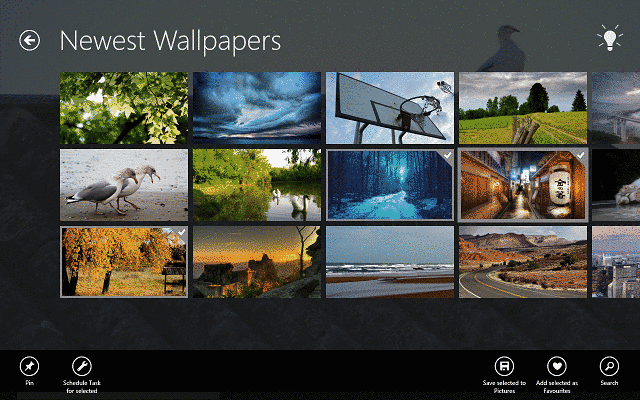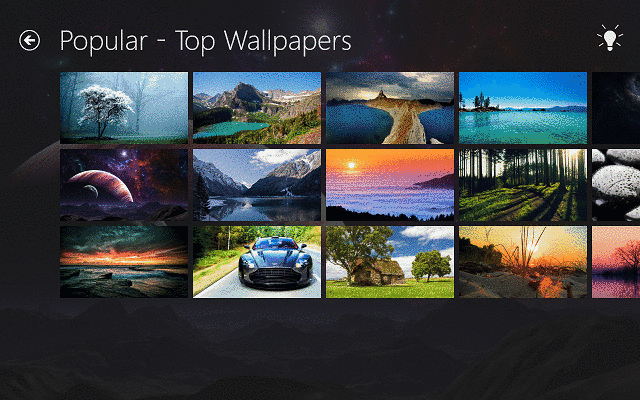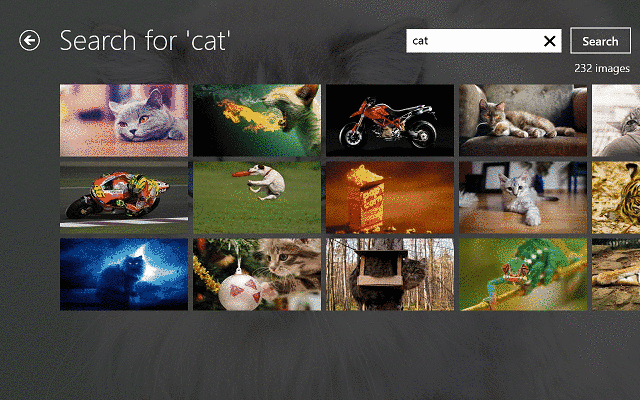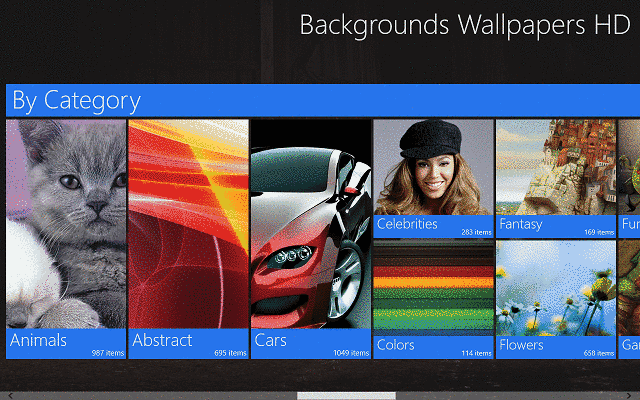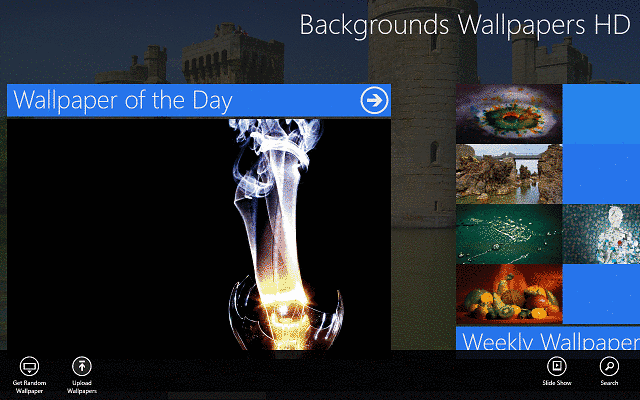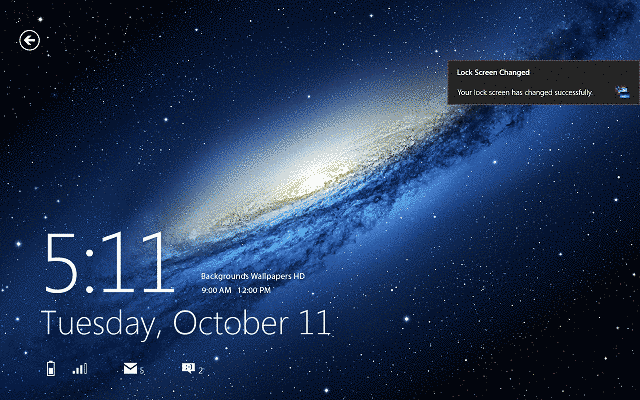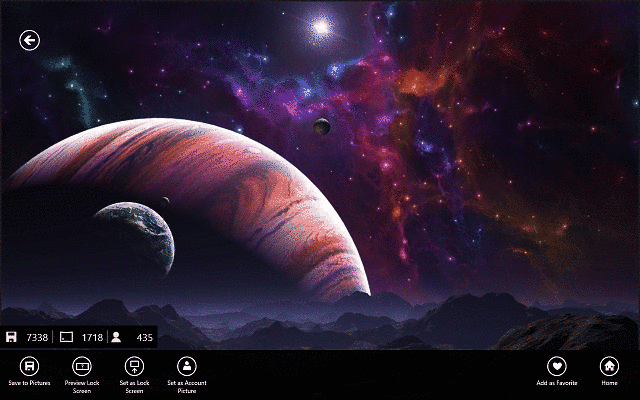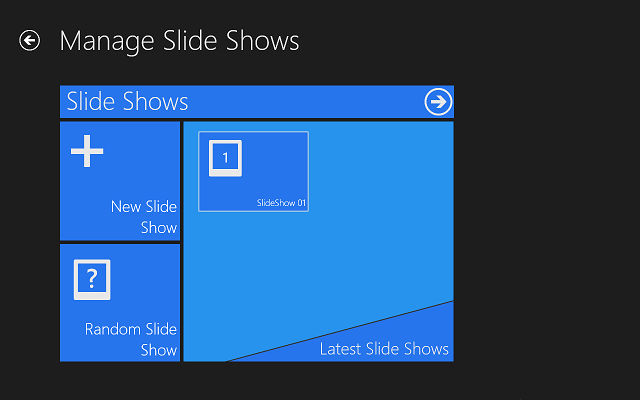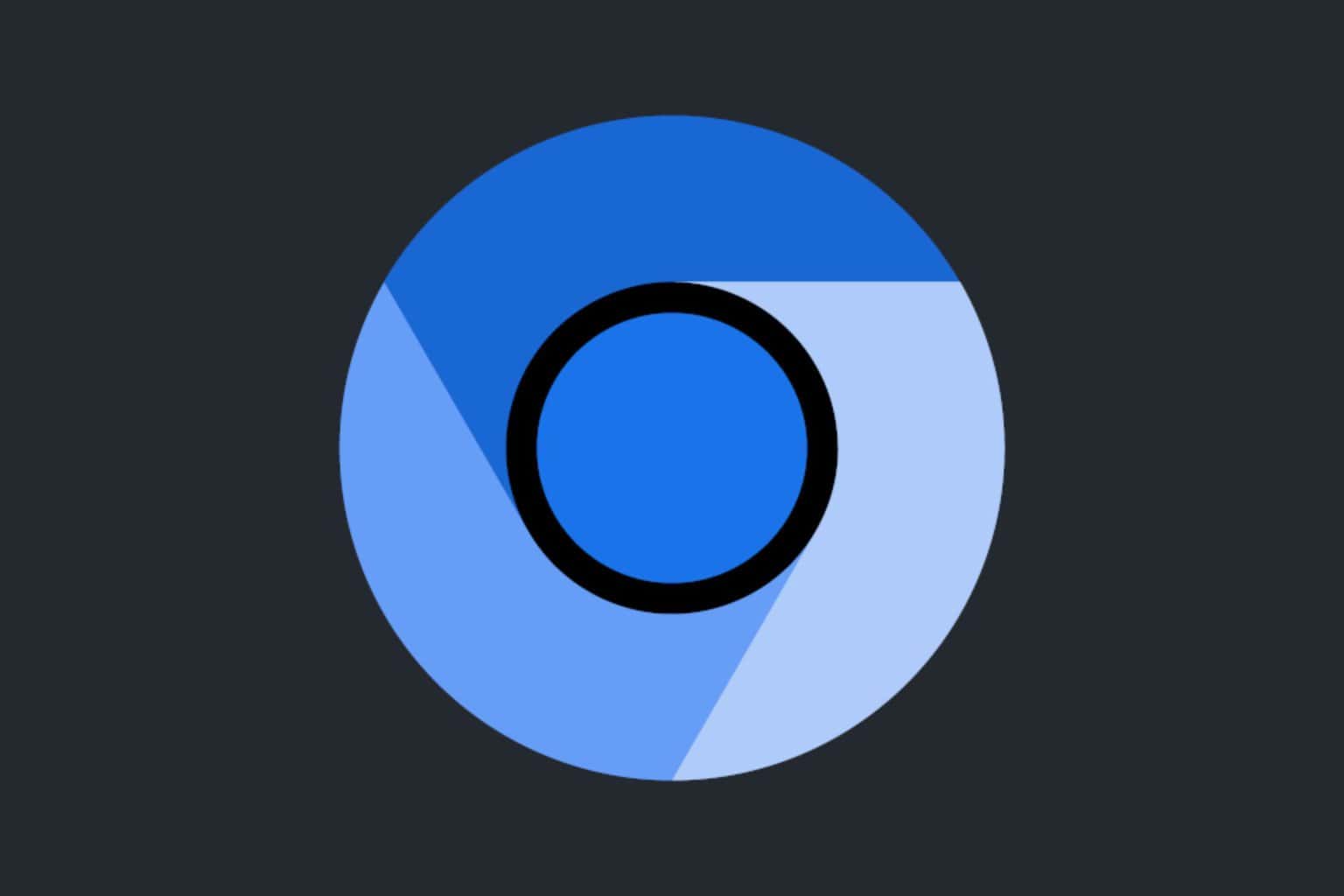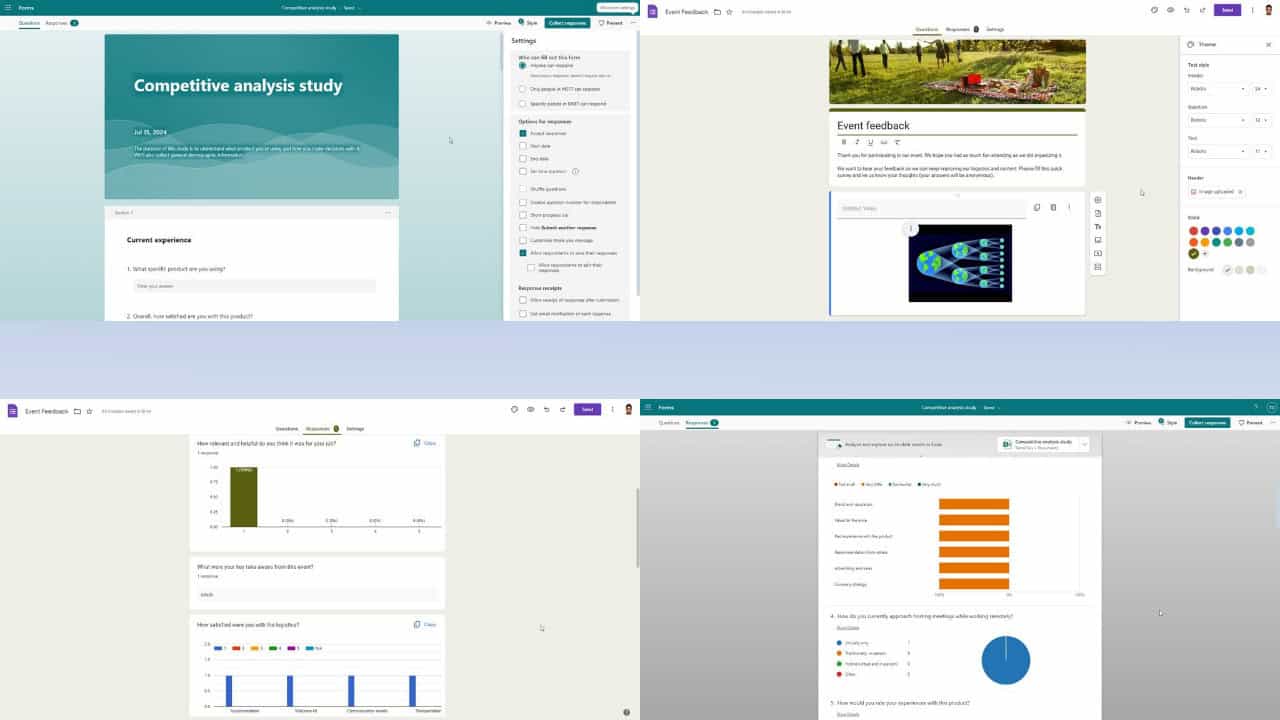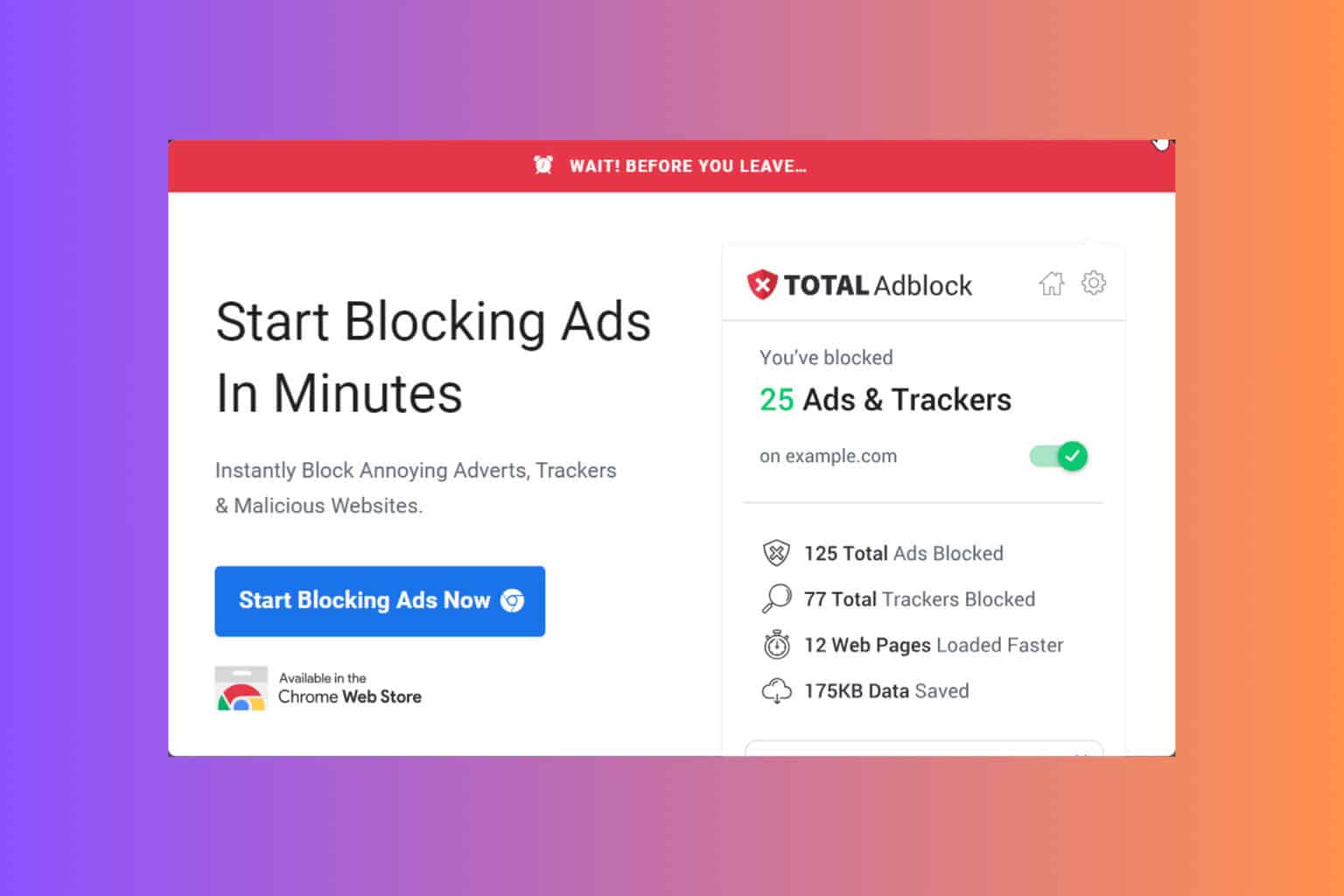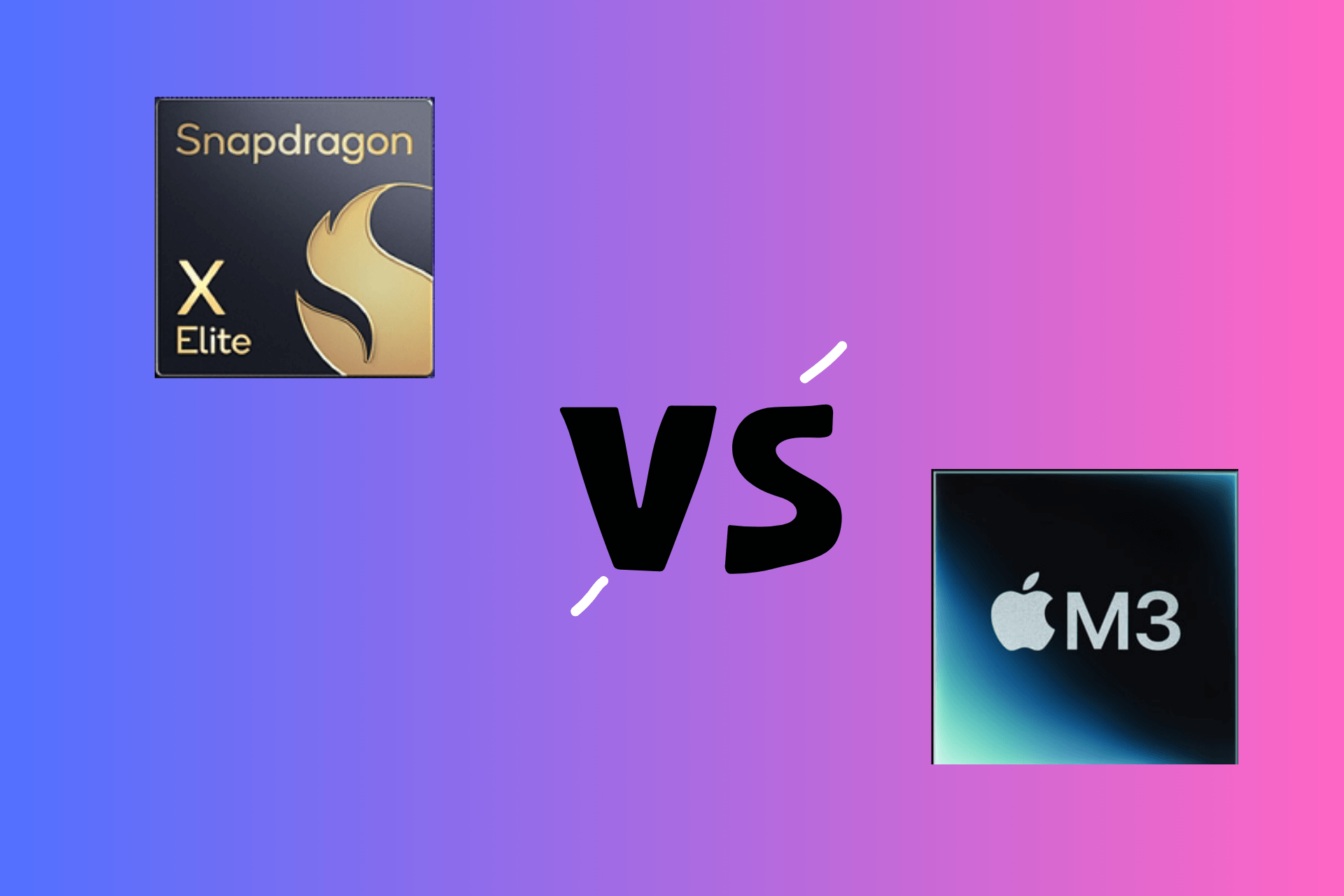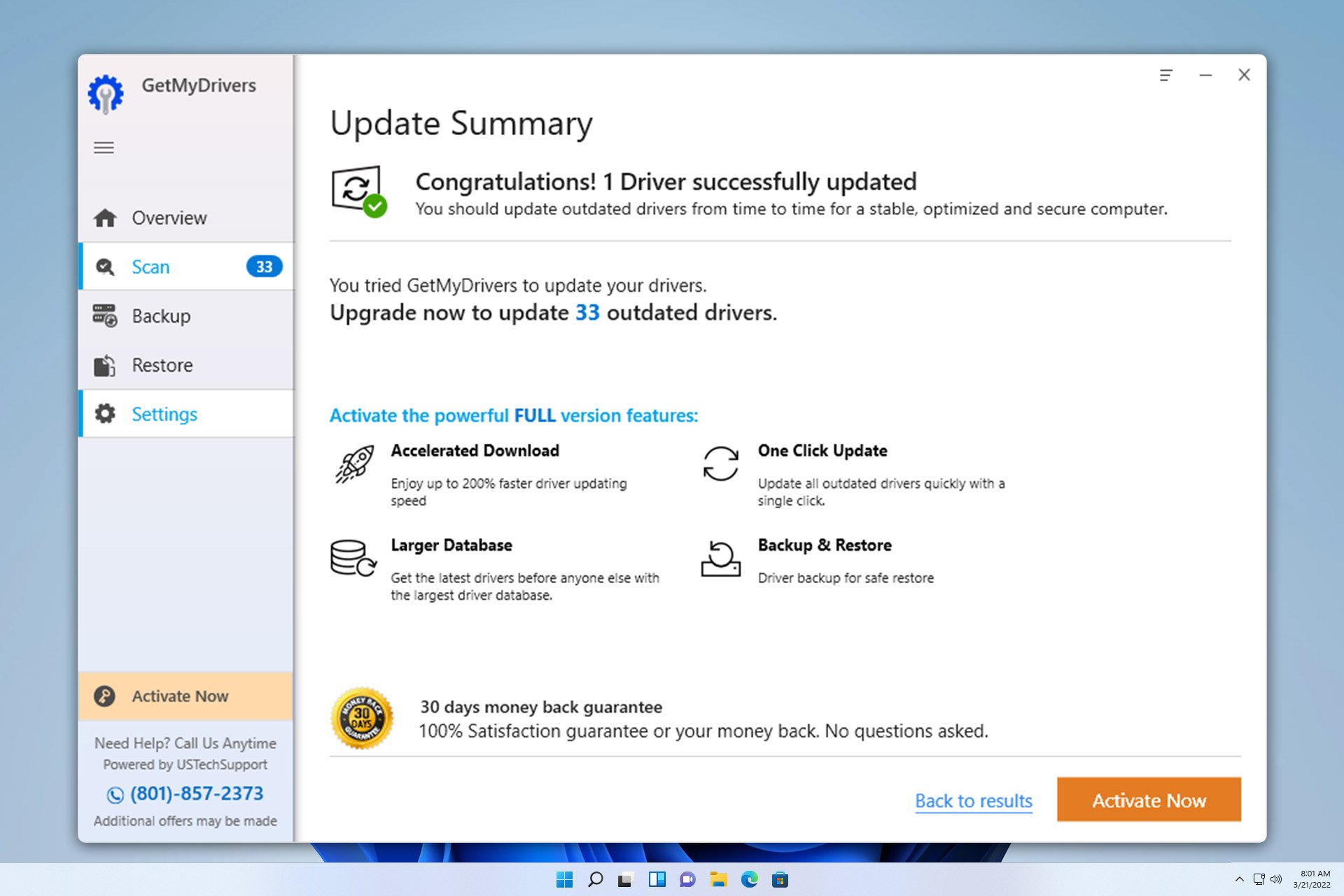Download Free HD Wallpapers on Windows 10/11 with this App
An in-depth review of one of the best wallpaper apps
5 min. read
Updated on
Read our disclosure page to find out how can you help Windows Report sustain the editorial team Read more
Key notes
- There are numerous apps where you can download a series of background wallpaper.
- The best among these software even allow you to design yours too.
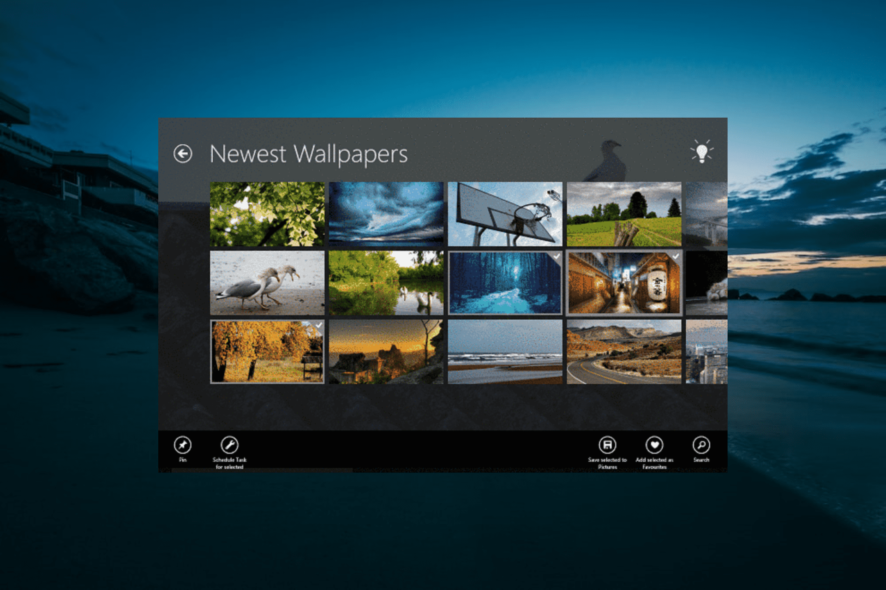
Many of us use dedicated websites to download quality pictures, and even more, we go the old-fashioned way and use Google.
But for Windows 10 users, there’s an even better tool that can help them download high-quality wallpapers that they can set as their lock screen or account picture or even keep them to create their own collections.
The tool is called Backgrounds Wallpapers HD and can provide users with awesome wallpapers. Also, the app has some extra features that will make users attached to it. Although different from the Picfinity app that we reviewed a while ago, it is still a great app to have.
Backgrounds Wallpapers HD: What does it offer?
1. Features
It certainly looks this way. While we tested this free app, we loved it more and more, and after seeing what it can do, we’re sure that everyone will love it as well.
First of all, even though the app is free and has an unlock feature, not one ad appeared the entire time I tested it.
Once you’ve installed the app, you will see a start screen with a menu called Main Actions that shows the different features it provides. From here, users can see:
- Most Popular Wallpapers
- Newest Added
- Wallpaper of the day, which is picked according to the number of times it has been used or added to favorites
- Random Wallpaper
- Wallpaper Contest, where users can see the nominations for the weekly best wallpapers
- Slide Show – Users can create their own slideshows either with wallpapers that they have added to their favorites or with random wallpapers
- App Setting, which can also be accessed via the Settings charm, and where users can turn off or on different app functions or change the theme
- Manage Favorites and Tasks
- Remove Advertising
If you were wondering what the Tasks button does, well, it allows you to schedule the app to change your lock screen with random wallpapers, wallpapers from your favorites, or from the daily best wallpapers.
This feature is great for those who want their Windows 10 device to look different every time they use it or if they want to always be on the lookout for an awesome image.
2. Interface
The main menu can be scrolled to the right, and users can see different categories of wallpapers. The first one is Popular, and once they open the category, they can see a list of images that they can open and view.
Further along the menu, users have the New section, Wallpaper of the Day, Weekly Wallpaper Contest, or wallpapers sorted by different criteria (animals, abstract, cars, etc.).
3. How to use
Once you’ve opened an image, you can then browse the gallery by tapping or clicking on the arrow icon on each side of the image. At the bottom, you have some options for using the wallpaper. These are as follows:
- Save to Pictures – By pressing this button, you save the wallpaper in your My Pictures folder. You can find it there at the same resolution as you saw it in the app, and without any watermark
- Preview Lock Screen – Using this option opens a lock screen window with the selected image, so you can have a preview as to how it will look if you use this image
- Set as Lock Screen – This will set the current image as your Lock Screen
- Set as Account Picture – This option changes your account picture to the one that you are viewing
- Add as Favorite – Add the current picture to your favorites folder, from where you can create a scheduled task or a slide show
- Home – Returns you to the main menu of the app
Users can also search for wallpapers with the help of the Search Charm from Windows 10 OS, a feature that makes browsing much easier, mostly when you are interested in only one type of picture.
If you are a designer, you can also send your own pictures to the developer via email, and he will add them to the app.
Overall, the app has a very sturdy build. I had no problems with it during the tests. Browsing is pretty fast, but it depends on your Internet speed.
Having these great features and quality content, Backgrounds Wallpapers HD is one of the best image apps I’ve had the pleasure to review in a while!
Backgrounds Wallpapers HD: Verdict
All-in-all, the Backgrounds Wallpapers HD app boasts features that make it an interesting option for all Windows 10 users. Also, the app recently received a series of updates that fixed some minor bugs and added new features to the table, such as:
- You can now sync your favorite wallpapers with your Windows Live ID
- You may also search and save your wallpapers
- Wallpaper preview
- Weekly wallpaper contest
- Wallpapers of the day section
So, you can always go for it to explore limitless wallpapers.