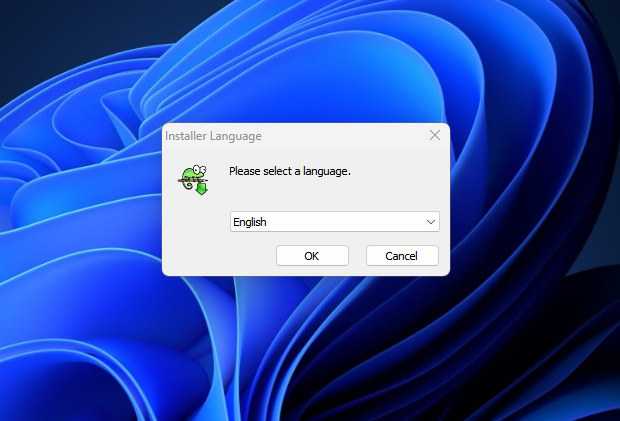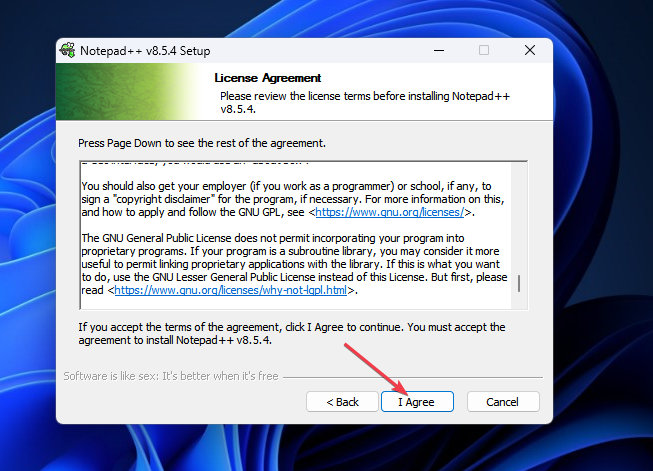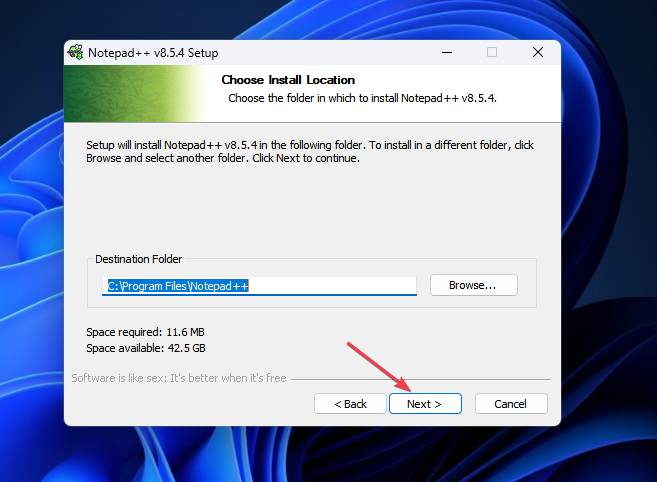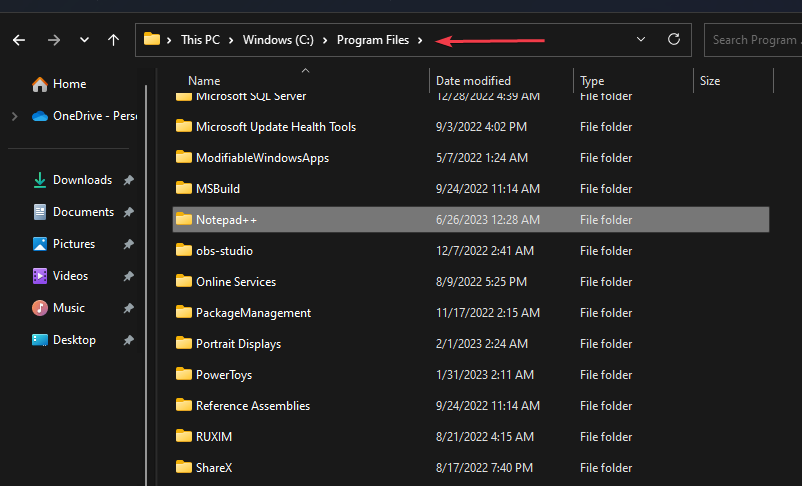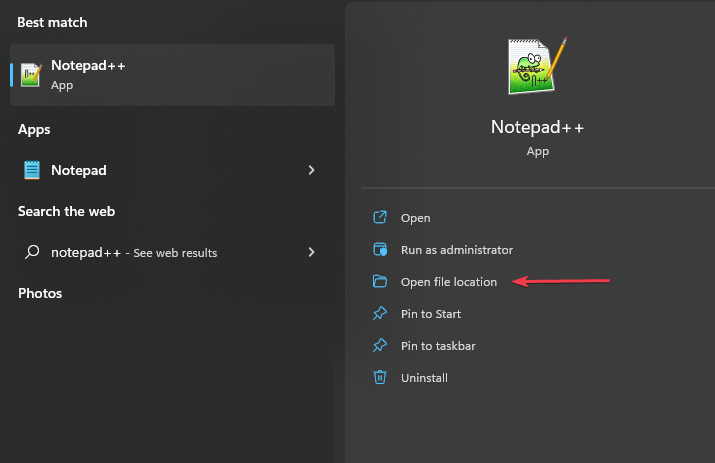Notepad++ For Windows 11: How to Download And Install it
Notepad++ supports both the 64-bit and the 32-bit processors
4 min. read
Updated on
Read our disclosure page to find out how can you help Windows Report sustain the editorial team Read more
Key notes
- Notepad++ increment operator is a popular free source code editor and a text editor for Windows.
- The software has a 32-bit and 64-bit version for corresponding system architectures.
- Check your system type to know the application version compatible with your system.
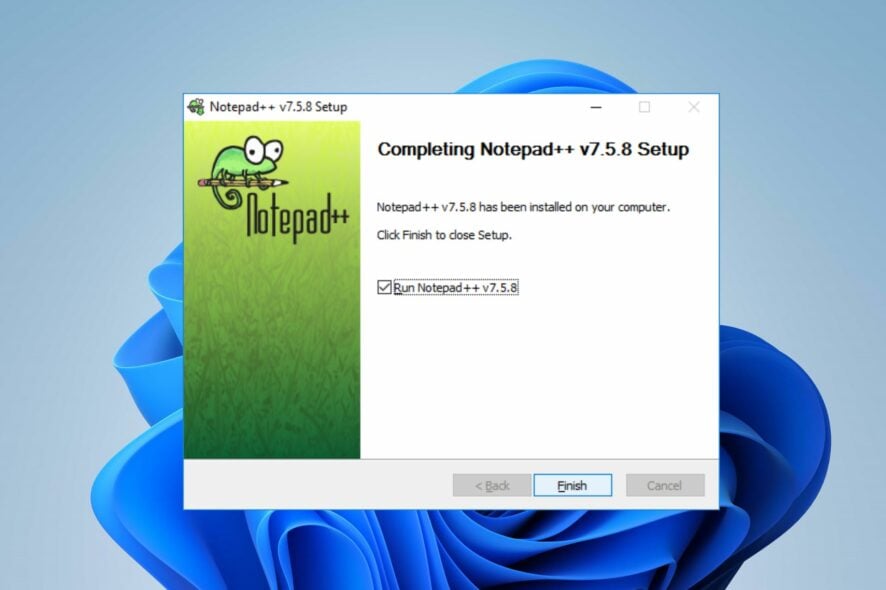
Notepad++ is used by developers primarily for editing source code and by casual users to edit text. However, downloading and Installing the app on your system if you just upgraded to Windows 11 may be challenging.
Thus, we will discuss downloading and installing Notepad++ on Windows 11. Also, you can read our detailed guide about fixing Notepad++ not responding on Windows with ease of steps.
Can Notepad++ run on Windows 11?
Yes, Notepad++ can work effectively on Windows 11 without compatibility issues. More specifically, no bloated options or bugs, just all you need in a very small editor.
Also, it is best suited to use a Windows 64-bit processor to install the app for a hitch-free experience.
Which Notepad++ should I download?
Different variants of Notepad++ are available for download on the Official website for Windows 11. The primary determinant of the version to download on your computer depends on your computer’s processor.
The 64-bit Notepad++ can process over 4GB of data while the multiple files are open, while the 32-bit can process less data.
We have a complete guide to checking app compatibility with Windows OS 32-bit or 64-bit.
Is Notepad++ free to install?
Yes, Notepad++ is free to install. It is an open-source text editor that can be downloaded and used without cost. Being open-source means the source code is free to view and modify.
Further, there are regular updates by the community of developers to fix bugs, provide improvements, and add new features to improve user experience.
What are the advantages of Notepad++ over Notepad?
These are some of the benefits of using Notepad++ over Notepad:
- Notepad++ offers advanced features such as syntax highlighting, code folding, auto-completion, and a multi-tab interface.
- Personalized customization options for the editor’s display, shortcuts, and coding style.
- Provides regular updates with active community support to provide fixes.
- Extensive support of plugins to boost performance and increase functionality.
How do I download and install Notepad++ for Windows 11?
Download Notepad++ via their official website
- Launch your web browser, go to the Notepad++ Official website, and click Download from the left pane.
- Select the Notepad++ vision you want to download from the list. (Notepad++ v8.5.4 is the latest version)
- Select Installer under the Download 64-bit x64 if your computer is 64-bit, or Download 32-bit x86 if your computer is 32-bit.
- Wait for the download process to complete, and double-click on the downloaded file to open it.
- Select Yes if the UAC prompt.
- Select your preferred language and click on OK.
- Click the Next button on the next window and select the I Agree key on the license agreement window.
- Click on Browse if you want to change the installation location and select Next.
- Select the installation type you want and click on Next.
- Check the Create Shortcut on Desktop box to create a desktop shortcut and click the Install button.
The steps above allow you to download and install Notepad++ on your Windows 11 computer. We have a detailed guide on downloading the Notepad++ app from the Microsoft Store to your PC.
Where is Notepad++ located in Windows 11?
By default, Notepad++ files are stored in the following directory path in Windows 11:
- Press the Windows + E keys to open the File Explorer.
- Paste the following path and click Enter to locate Notepad++:
C:\Program Files\Notepad++\ - Open the folder to access the executable Notepad++.exe file.
- Alternatively, left-click the Start menu, type Notepad++, and select open file location from the options.
With this, you gain easy access to the file location of Notepad++.
In conclusion, we have a complete guide on how to repair corrupt Notepad files on your device. Do not hesitate to check this out for easy fixes.
If you have further questions or suggestions, kindly drop them in the comments section below.