Download Opera Gaming Themes in 6 Simple Steps
2 min. read
Updated on
Read our disclosure page to find out how can you help Windows Report sustain the editorial team. Read more
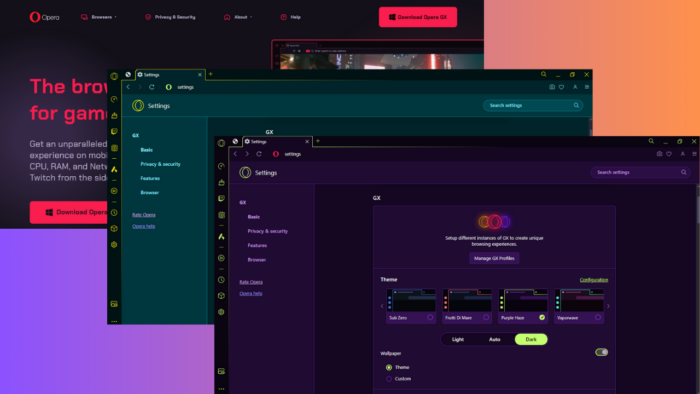
Wondering how to download Opera Gaming Themes? If you’re a gamer looking to personalize your browser experience, these themes are worth checking out. But before you can start customizing, you’ll have to install Opera GX, the gaming browser.
Whether you’re a fan of classic retro vibes or sleek modern designs, you’ll find something that fits your style. So, let’s begin!
How To Download Opera Gaming Themes
- Go to the official Opera GX website and click the “Download Opera GX” button to get the installer.
- Once the download is complete, open the installer.
- Launch the Opera GX browser and click on the settings icon on the sidebar on the left side of the browser.
- Scroll down until you find the “Themes” section. You can also use the side arrows to scroll and access them.
- Click on any theme that catches your eye to see a preview of how it’ll look once applied.
- After selecting the theme, the changes will apply automatically. You can also select Light, Auto, or Dark mode.
That’s it!
So, now you know how to download Opera gaming themes. It’s a straightforward process that can enhance your browsing experience. Whether you prefer dark and edgy themes or bright and colorful designs, Opera GX has something for everyone. Additionally, it’s more suited for gaming than Firefox due to lower CPU usage.
Moreover, if you keep encountering issues while streaming on Twitch or with Opera GX specifically, I’ve got you covered.
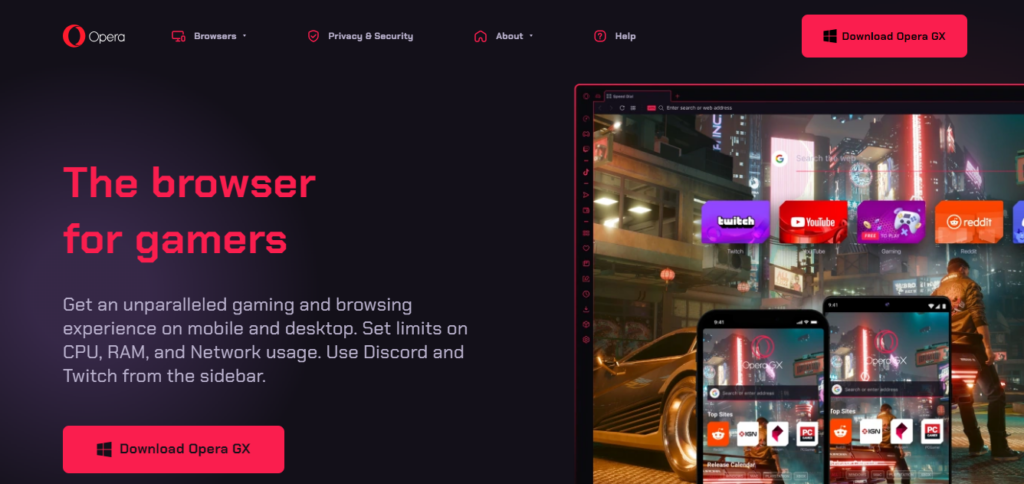
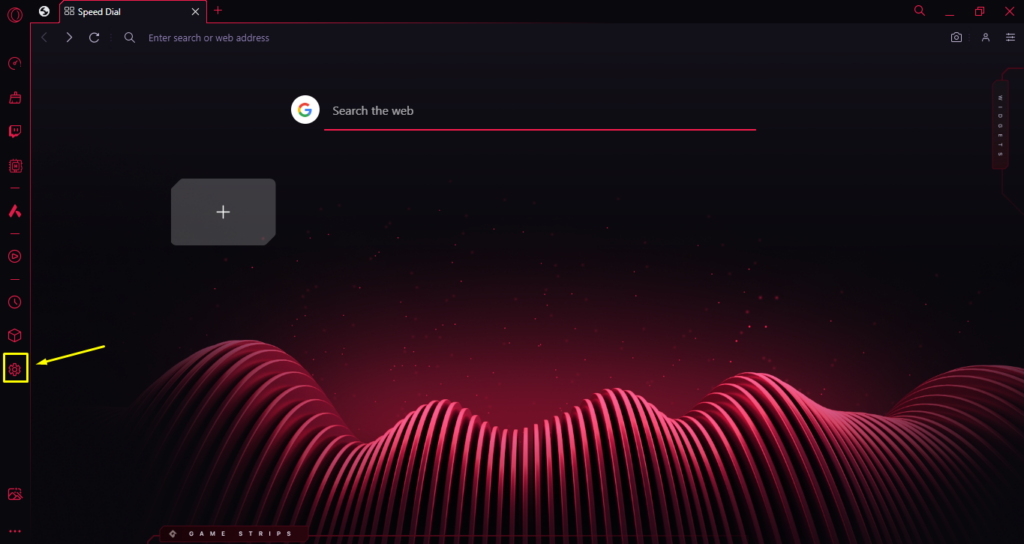
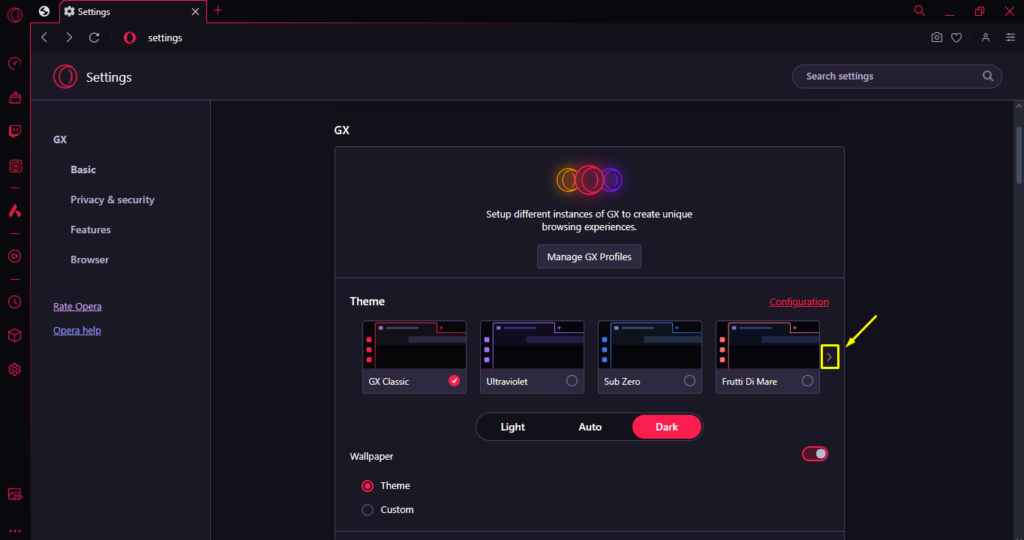
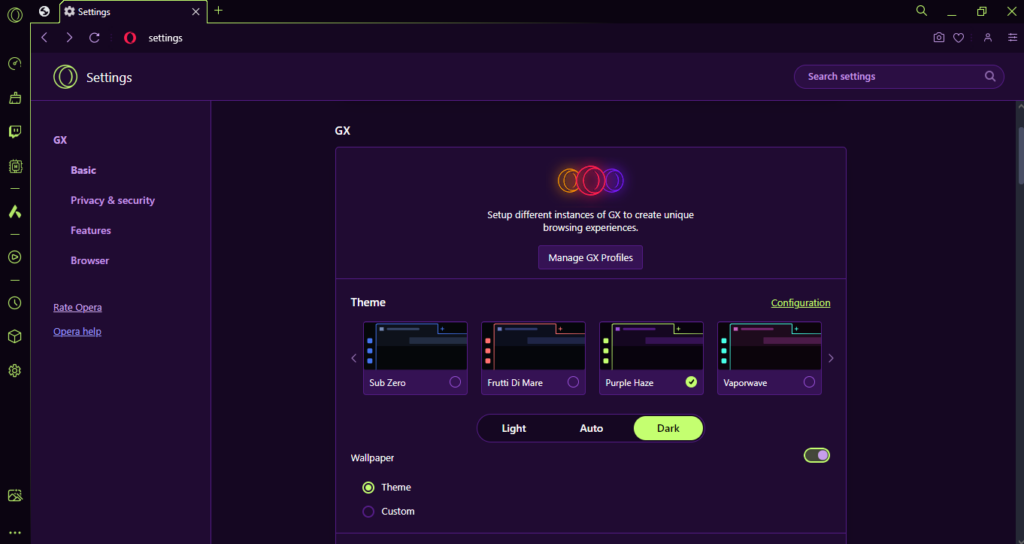
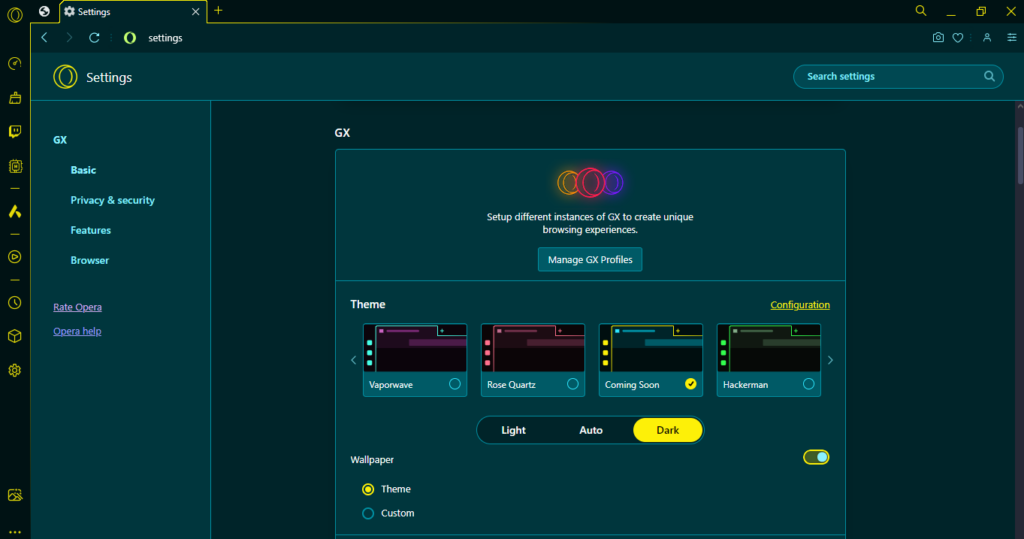
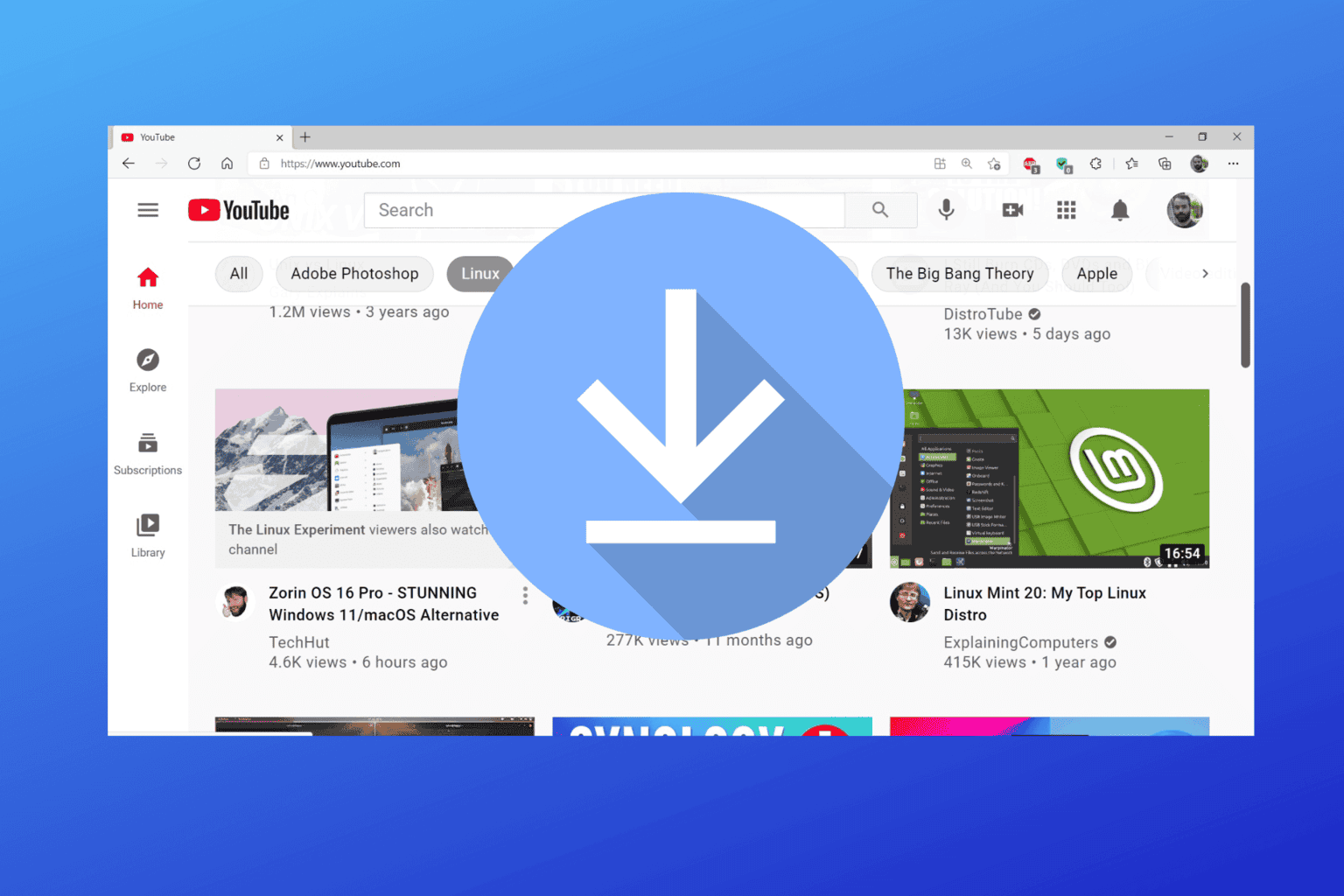
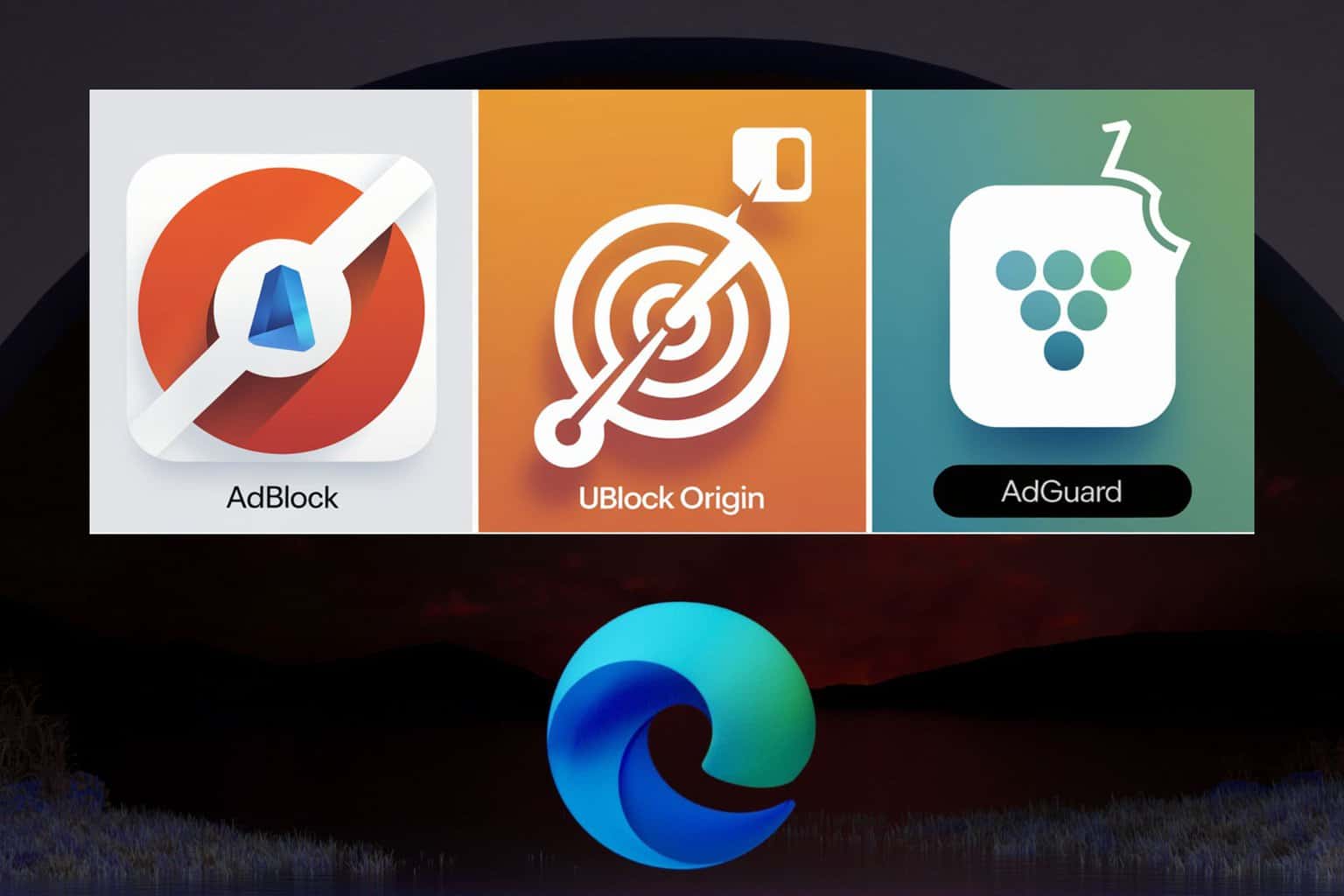






User forum
0 messages