How to Download and Install Opera GX for Chromebook
If you’re a gamer, Opera GX is perfect for you
5 min. read
Updated on
Read our disclosure page to find out how can you help Windows Report sustain the editorial team. Read more

The default browser for Chromebook is Chrome, but if you’re more of a gamer, Opera GX is the browser for you. Now available in the Google Play Store, users can download Opers GX for Chromebook.
Opera GX is available for Chromebook, users can get it from the Google Play Store. If you’re interested in installing Opera Browser for Chromebook, we have a guide for that. Opera GX is great for Chromebooks because of its speed and lightweight performance.
It has all of the fantastic productivity features that the regular Opera Browser has with some added features designed specifically for gamers.
With keyboard shortcuts, quick mouse input, and integration on your laptop, Opera for Chromebook provides the finest performance on a big Chromebook screen.
Opera GX
With resource control settings and built-in privacy tools, is an excellent match for your Chromebook.How do I download Opera GX for Chromebook?
- In your Chromebook, open the Google Play Store.
- Search for Opera GX and hit Enter.
- Click Install.
Now you can explore all the Opera GX has to offer with your Chromebook. If you want to know how to install Opera GX for Windows 11, we have a guide on that as well.
What are the best features of Opera GX for Chromebook
➡Performance
Opera GX is undoubtedly one of the best browsers for gaming. It can support in-browser gaming without compromising on speed or performance. One feature that makes it perfect for Chromebook, is the GX Control panel.
The GX Control can be accessed from the sidebar and allows users to keep an eye on how much RAM, CPU, and memory the browser is using. Users can take it a step further and limit the number of computer resources Opera GX uses. This makes it perfect for a lightweight PC like Chromebook.
In addition to the RAM and CPU Limiter, there is also the Hot Tabs Killer which will slash any tabs that are consuming high amounts of resources to make your Chromebook run faster and allows users to play games lag-free.
This is great for users who have a lot of tabs open and want to see which are stealing resources.
➡Interface
In addition to its game-enhancing speed and performance, Opera GX has an amazing gaming interface. Users can customize the browser colors to match their gaming setup or personal preference. There are a number of unique themes and wallpapers users can choose from.
Many users prefer dark mode because it is less straining on the eyes, but for those that prefer light mode, Opera GX offers it. Users can easily switch between light or dark mode from the setup panel conveniently located on the menu bar.
The GX Corner is a haven designed especially for gamers. Here, users can keep up with gaming releases and news with the gaming calendar. There are also free games for users to try and the latest deals displayed here.
If you’re a gamer, then you’re probably familiar with Twitch and Discord. Opera GX makes it easy to never miss a live stream with Twitch integration. Users can access Twitch straight from the sidebar where users can see the channels they follow and who are currently streaming.
Similarly, Discord chats are available from the sidebar so users can stay in touch with friends and communities. Opera GX also offers chats from Facebook Messenger, Telegram, WhatsApp, and more.
If you enjoy listening to music or podcasts while gaming, then the player feature is for you. Users can connect to their favorite music service from the Player and access it from the sidebar so users can switch songs without needing to leave their current tab.
➡Security
Like Opera Browser, Opera GX has a built-in ad blocker that prevents ads from weighing down pages. There is also tracking protection that prevents third-party trackers from following you around the internet and monitoring your online activity.
The free, unlimited VPN offers three regions to choose from so users can browse safely and securely. The VPN can impact speed depending on the location, choosing a region closer to your location can help the speed.
➡Productivity
Opera GX is a gaming browser first and foremost, but because it has all of the handy features from Opera, it’s also ideal for organization and productivity. Workspaces is a feature that allows users to separate tabs by subject to keep work and personal life separate.
Users can create up wot five workspaces and have as many tabs as they like in each.
With Opera Sync, users can keep all of their browser data synced up between devices. That means any bookmarks made on the desktop Opera GX will also be on the Opera GX app on your mobile device. Simply sign in to activate it.
Similarly, to Sync, Flow is a feature that allows users to send links, photos, videos, files, and more between devices. If on the go, users can send the link to whatever web page they were on to their mobile device to continue browsing without interruption.
How do I make Opera GX the default browser on Chromebook
- Click on the Opera GX icon in the top left corner and select Settings.
- Scroll down to Default browser.
- Select Make Default.
After setting Opera GX as your default browser, you can import any bookmarks and browser data from another browser under Synchronization. Opera GX makes it easy and hassle-free to switch browsers.
We hope this article helped detail the great features of Opera GX and how to download it for Chromebook. Let us know in the comments down below what you think of Opera GX or what browser you prefer to use for gaming.
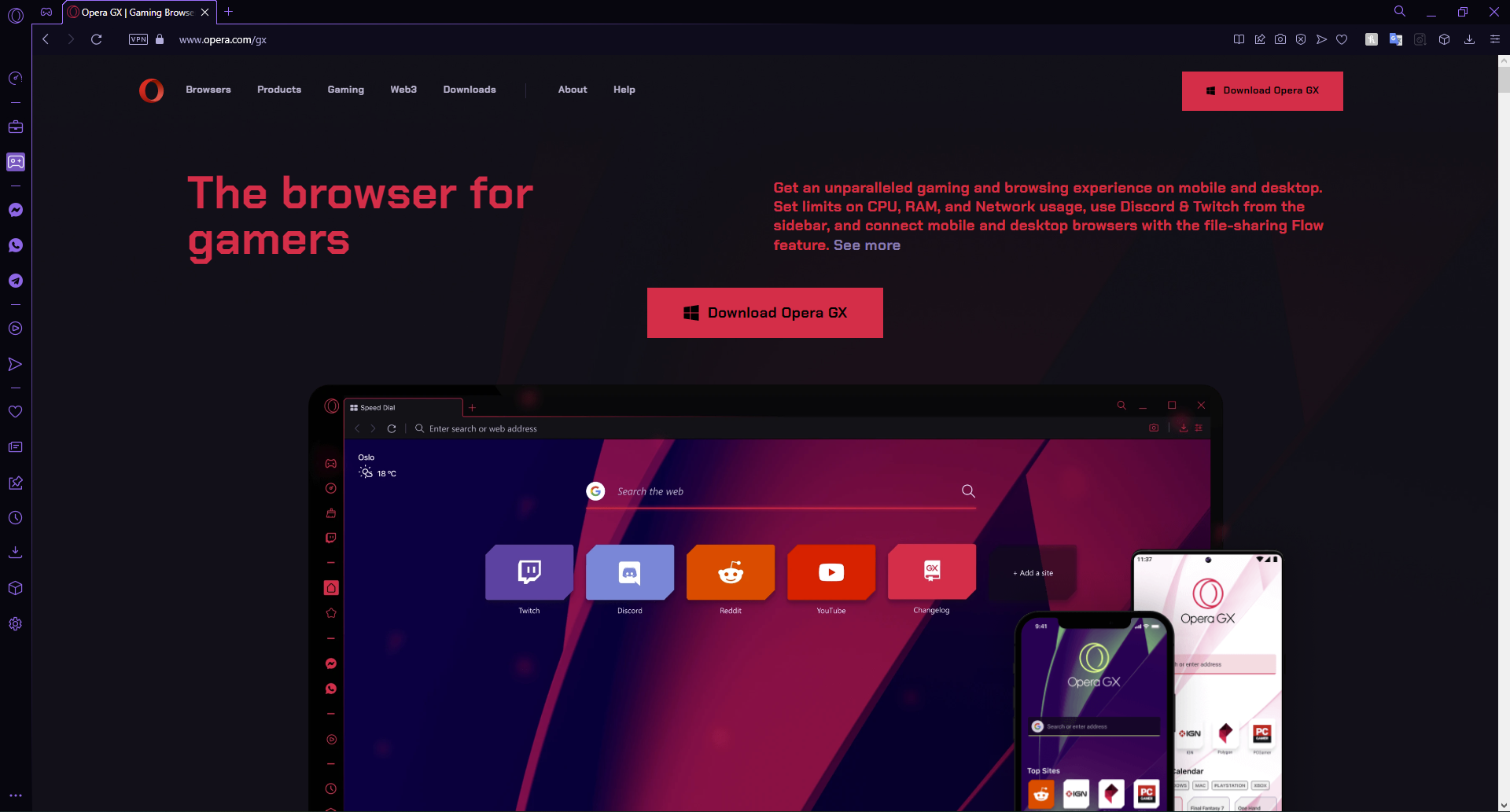
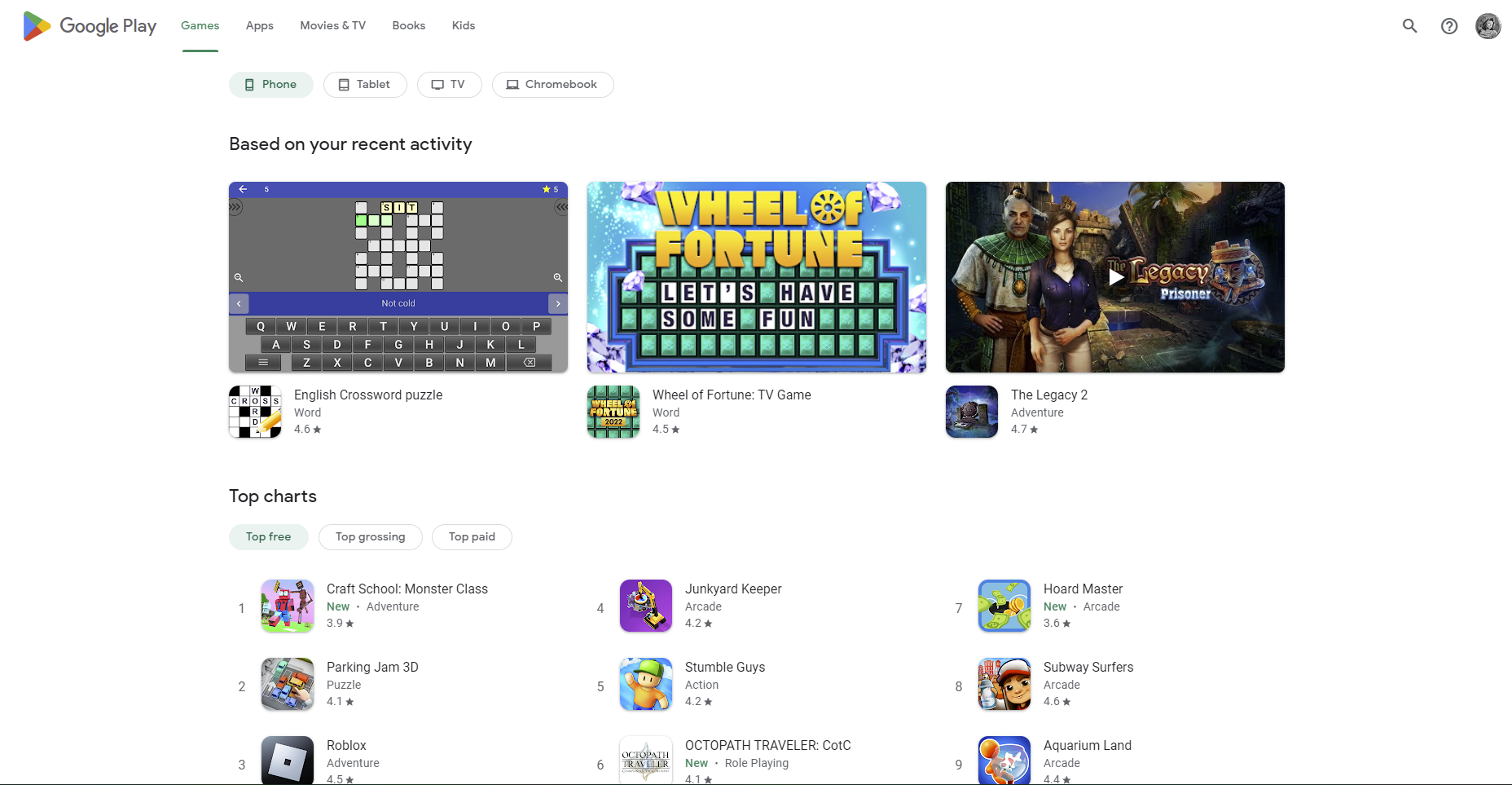
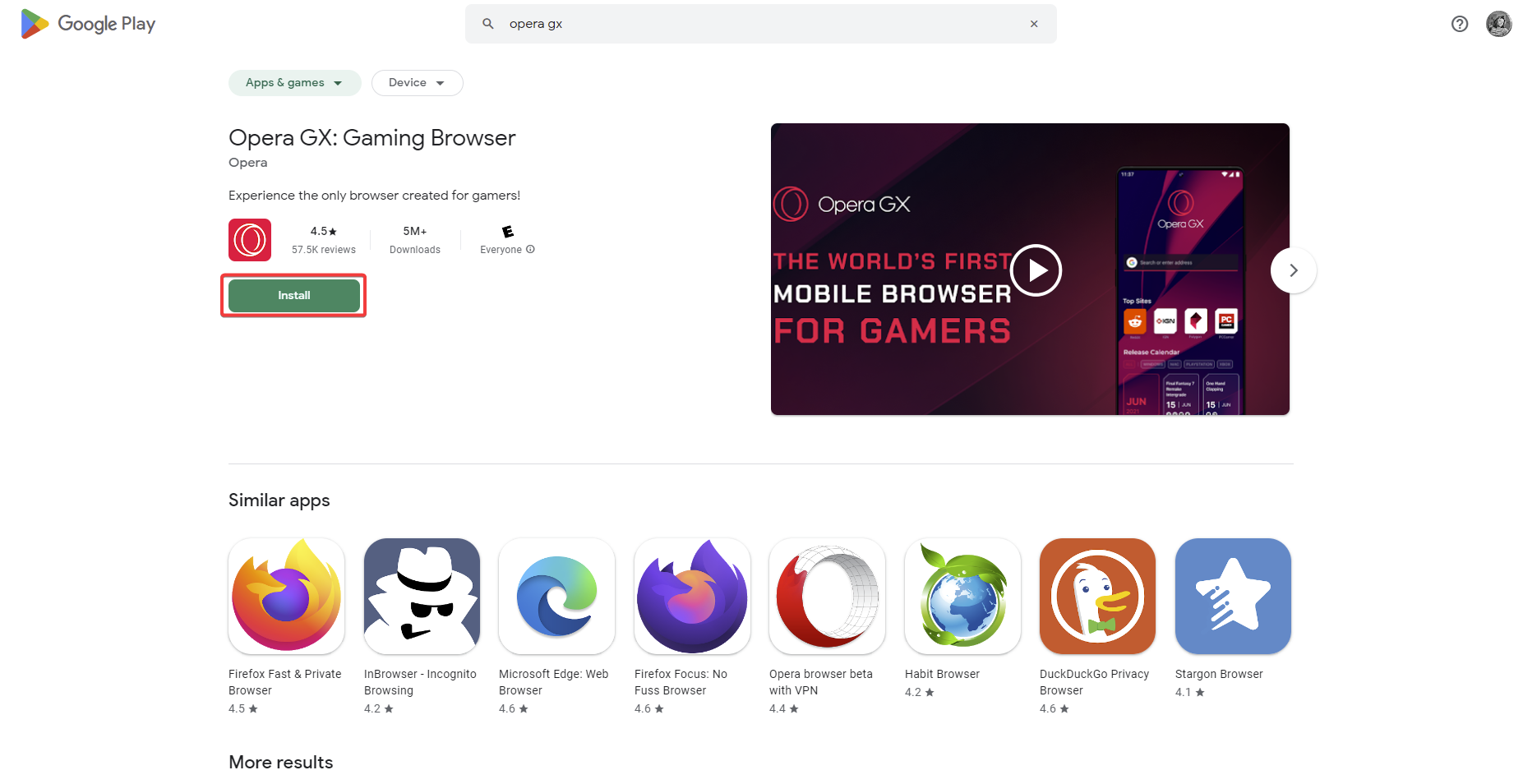
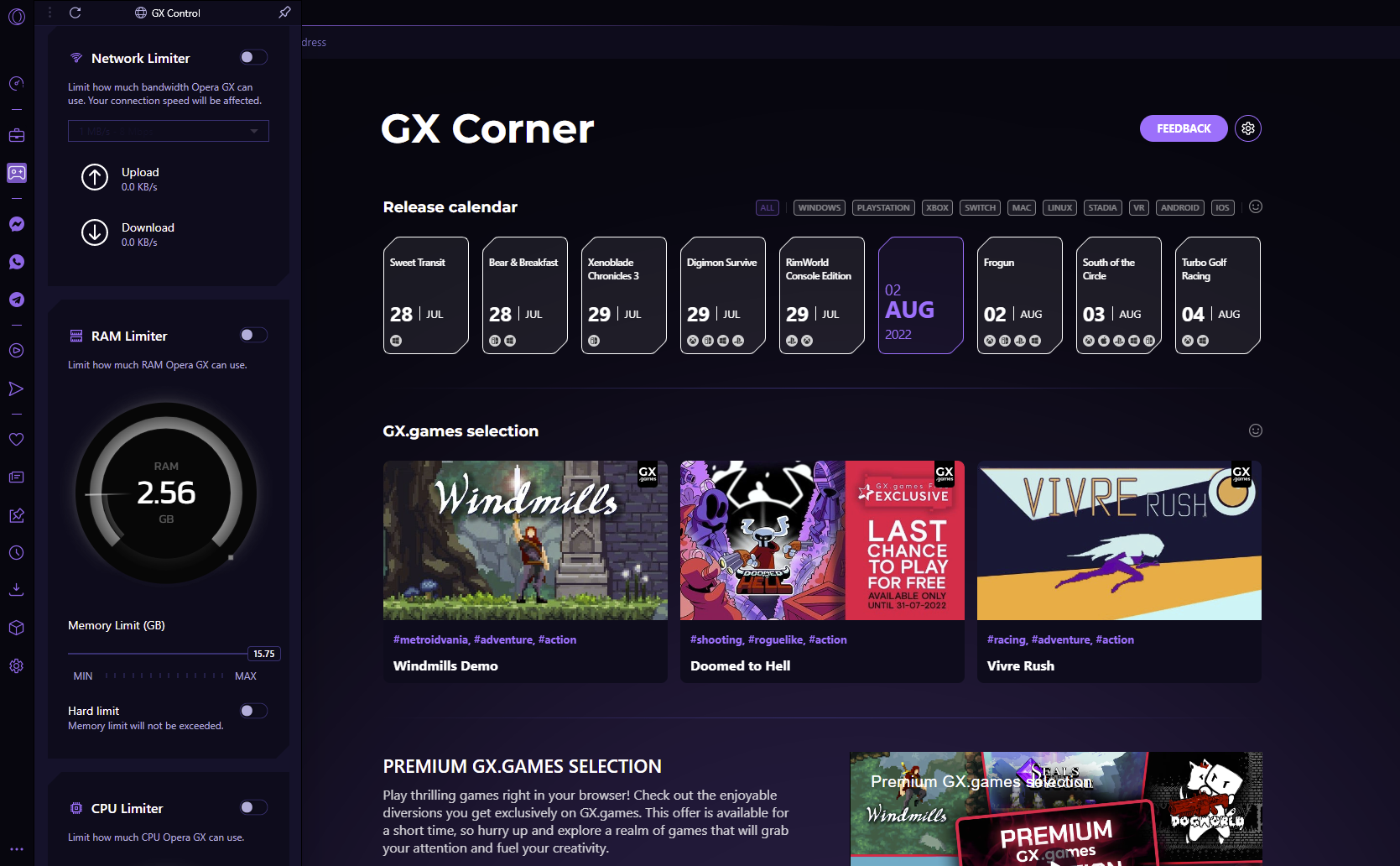
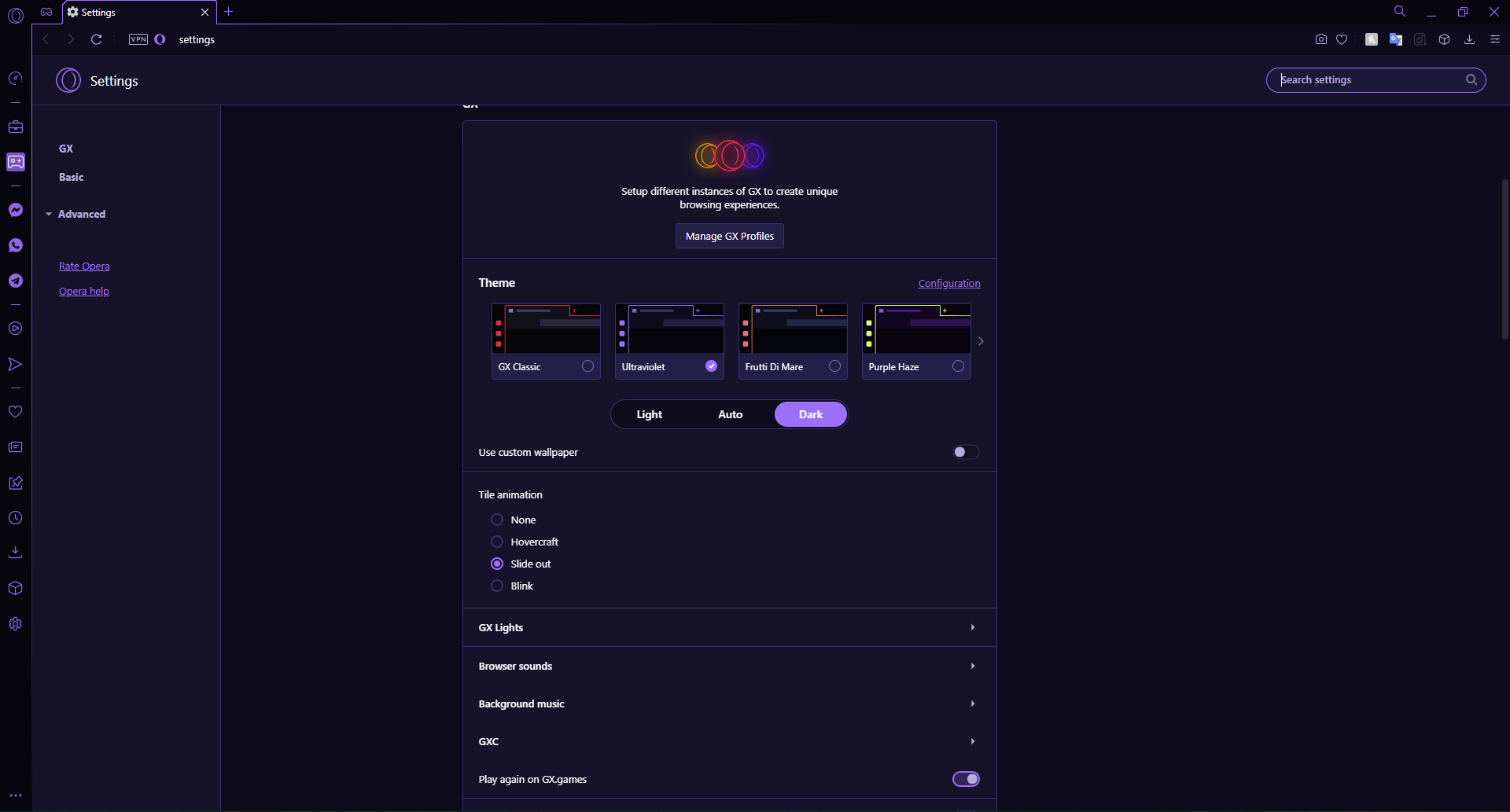
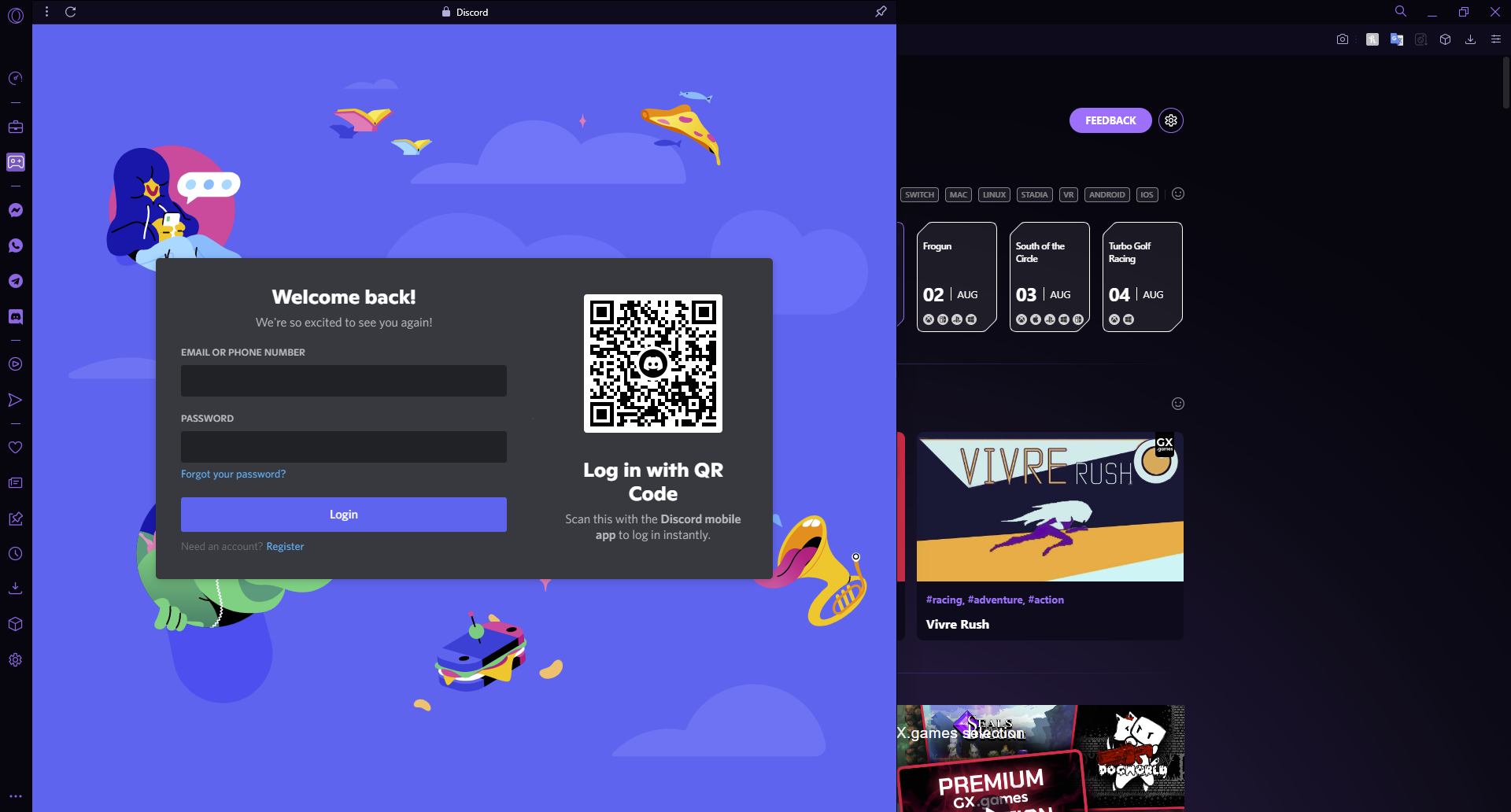
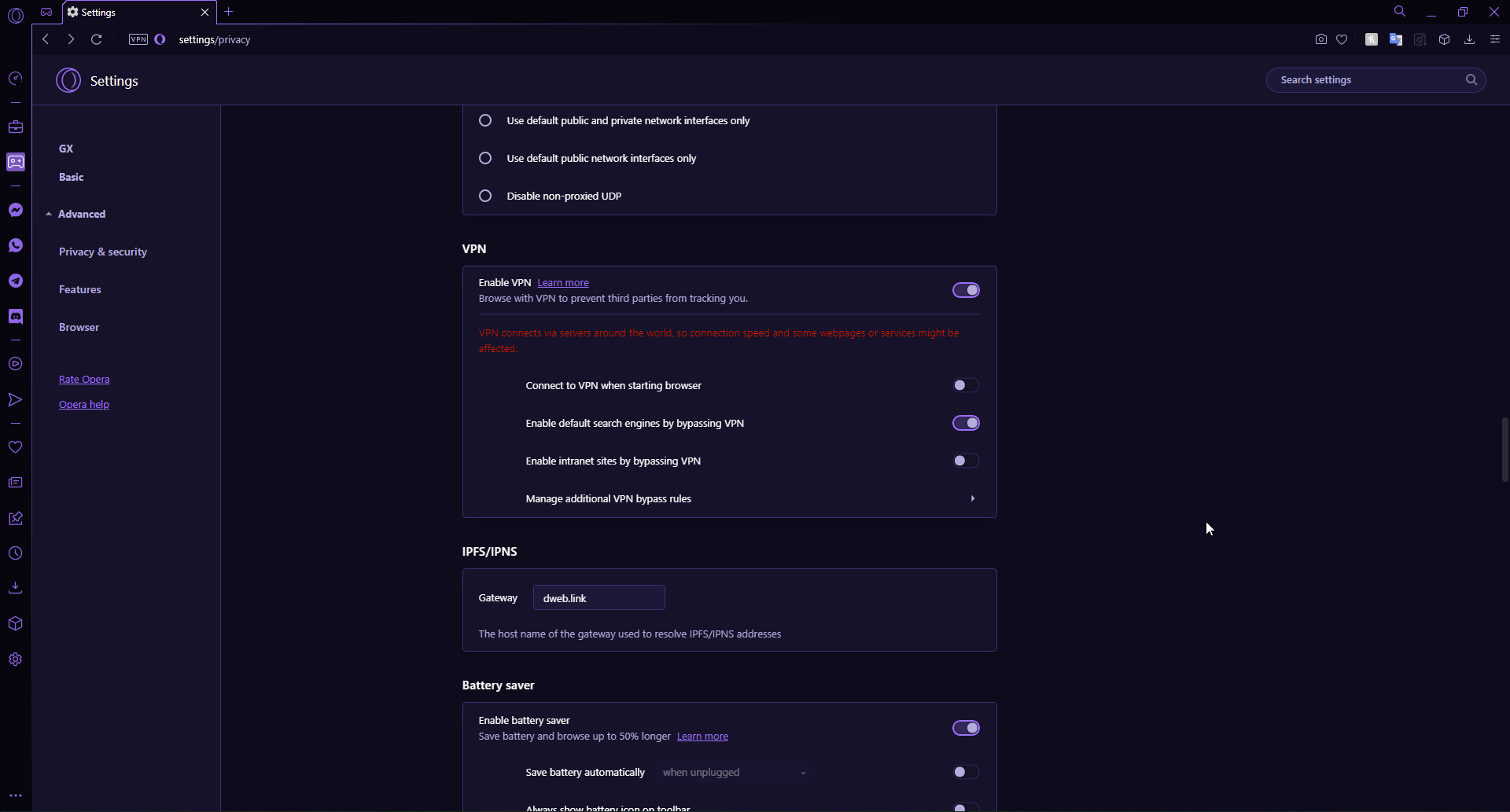
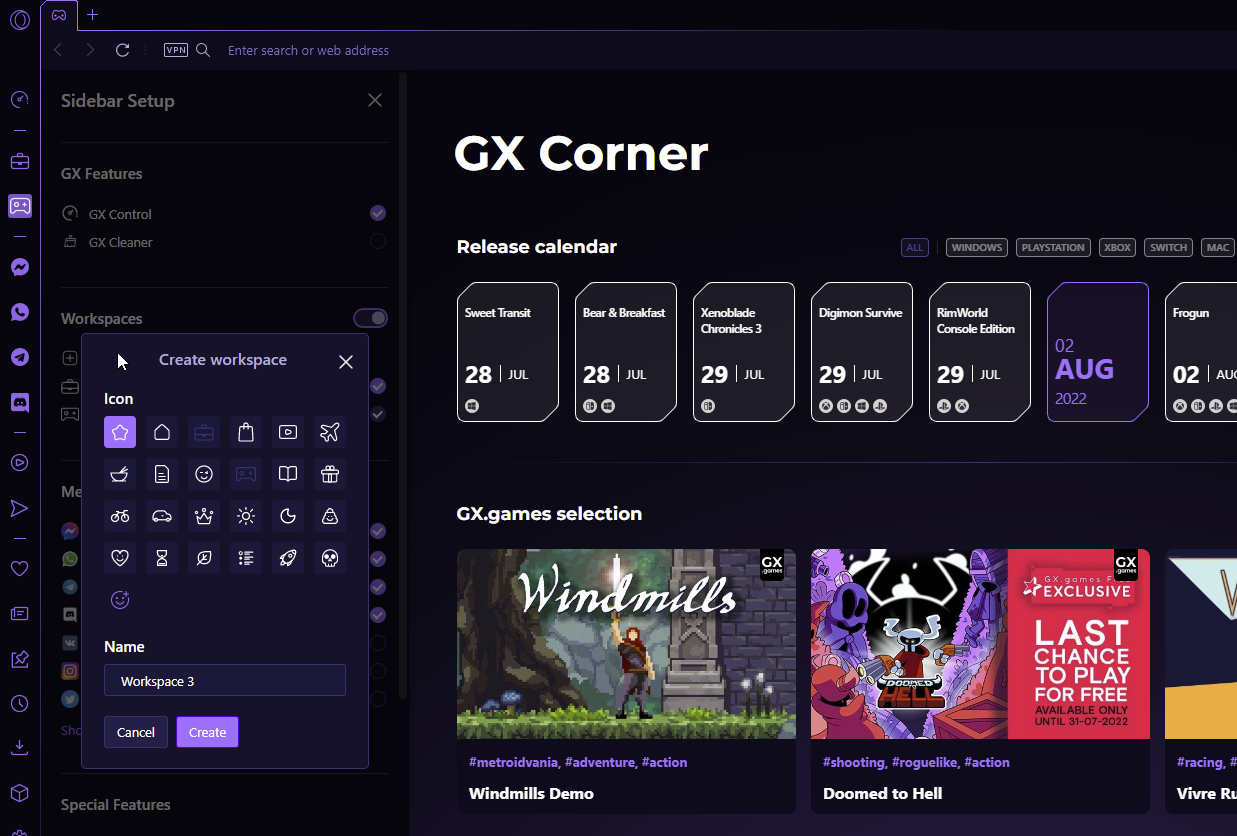
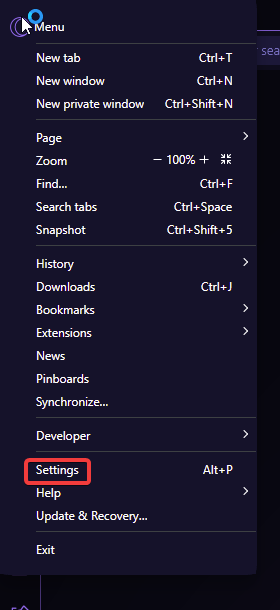

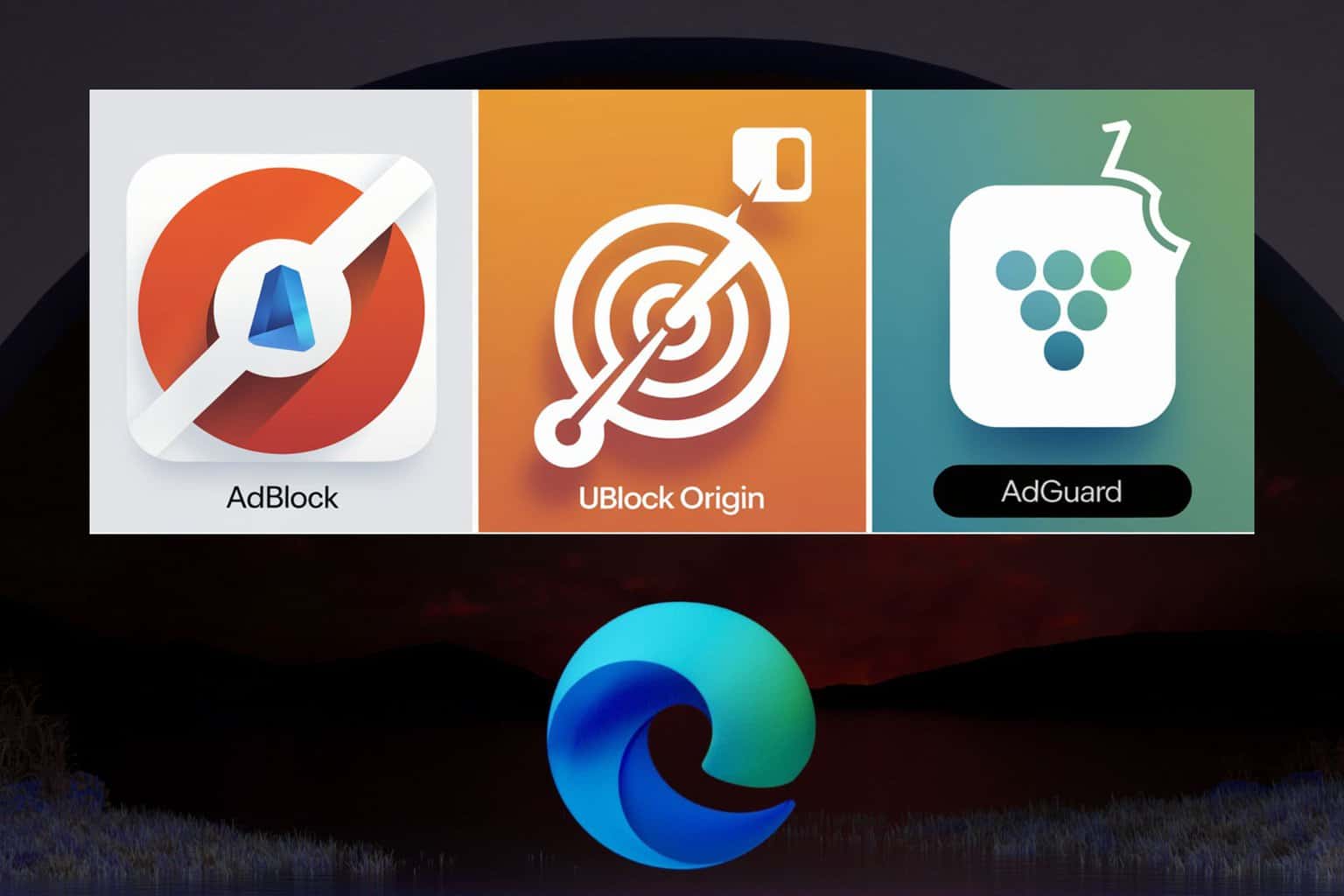






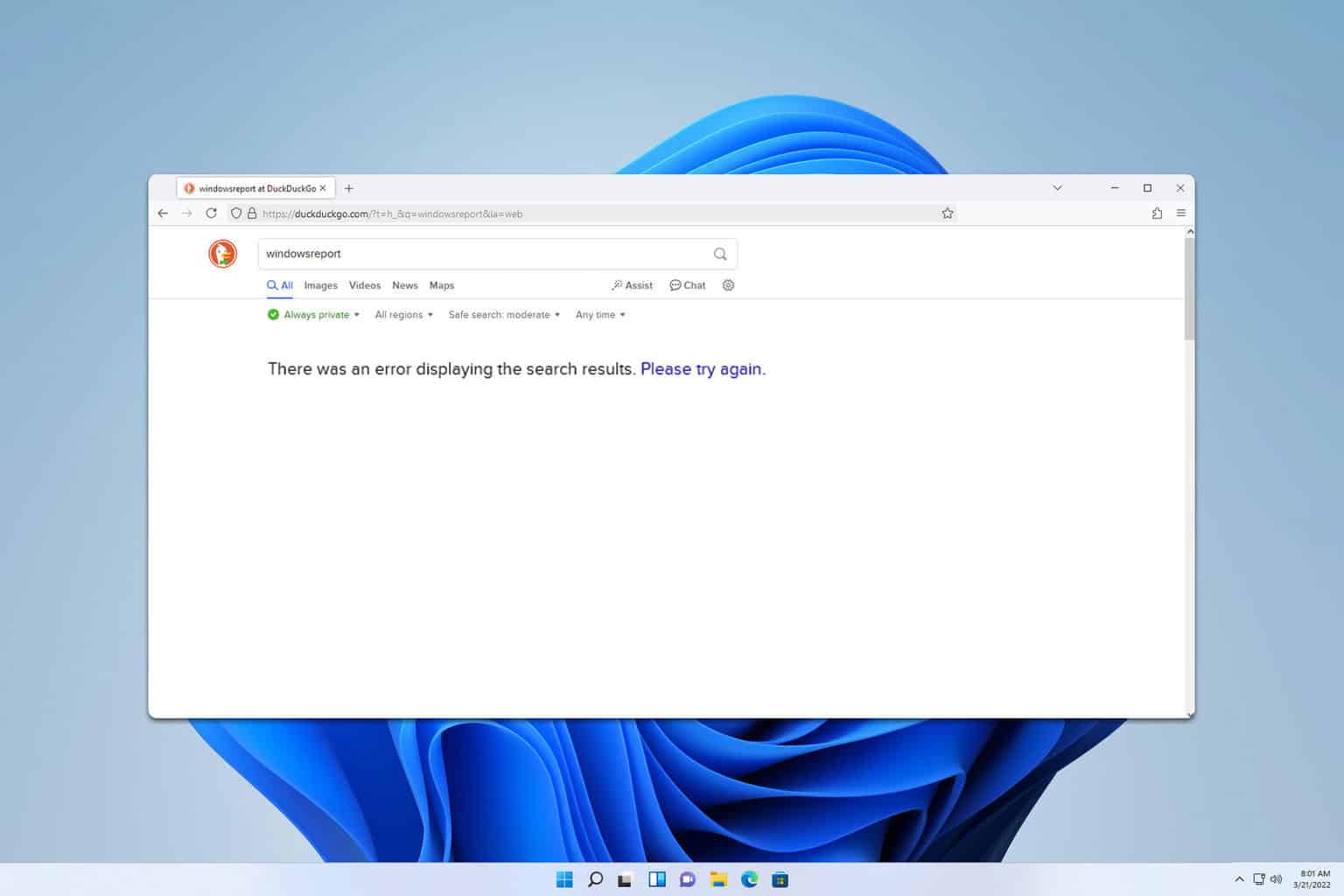
User forum
0 messages