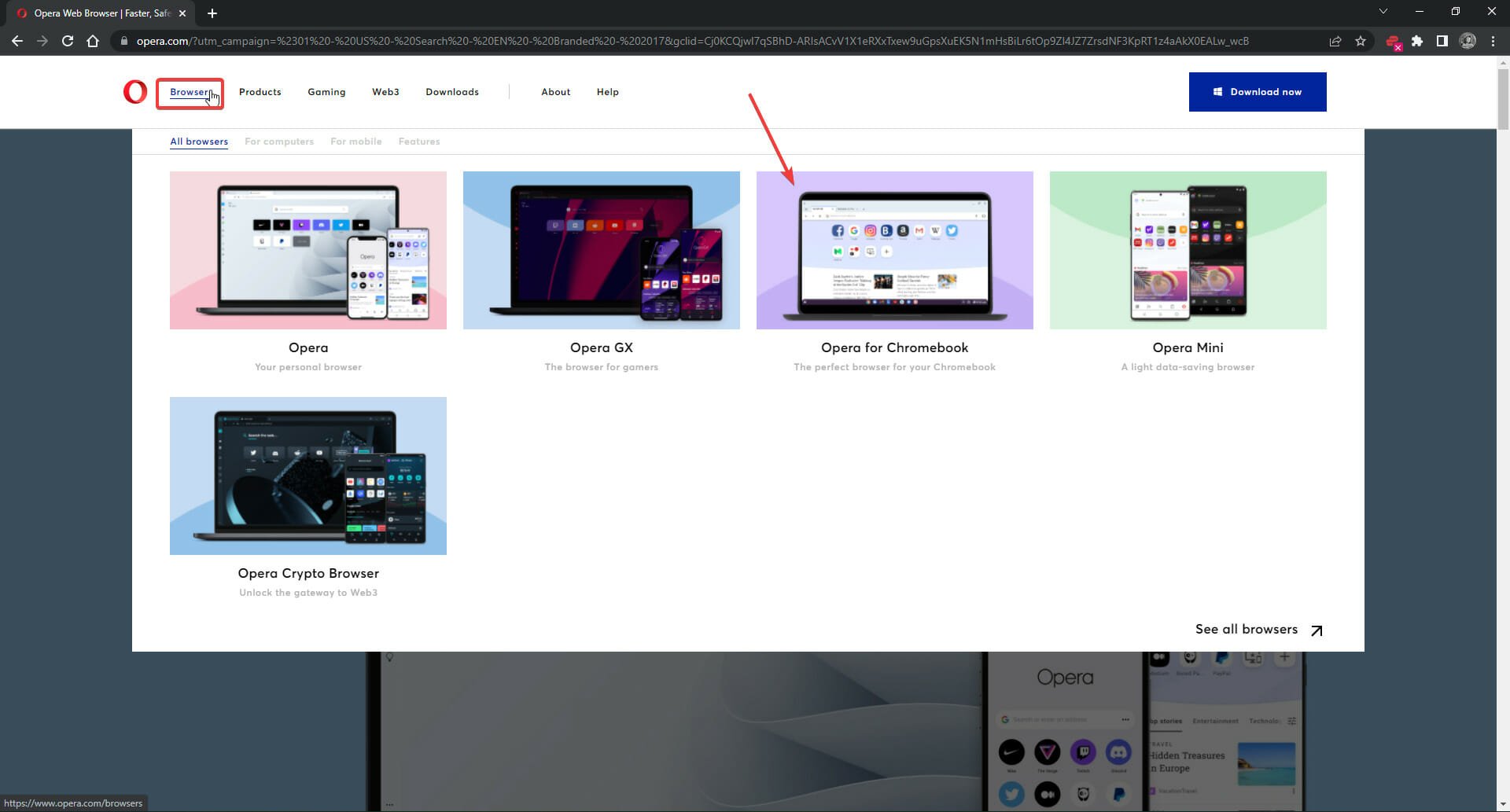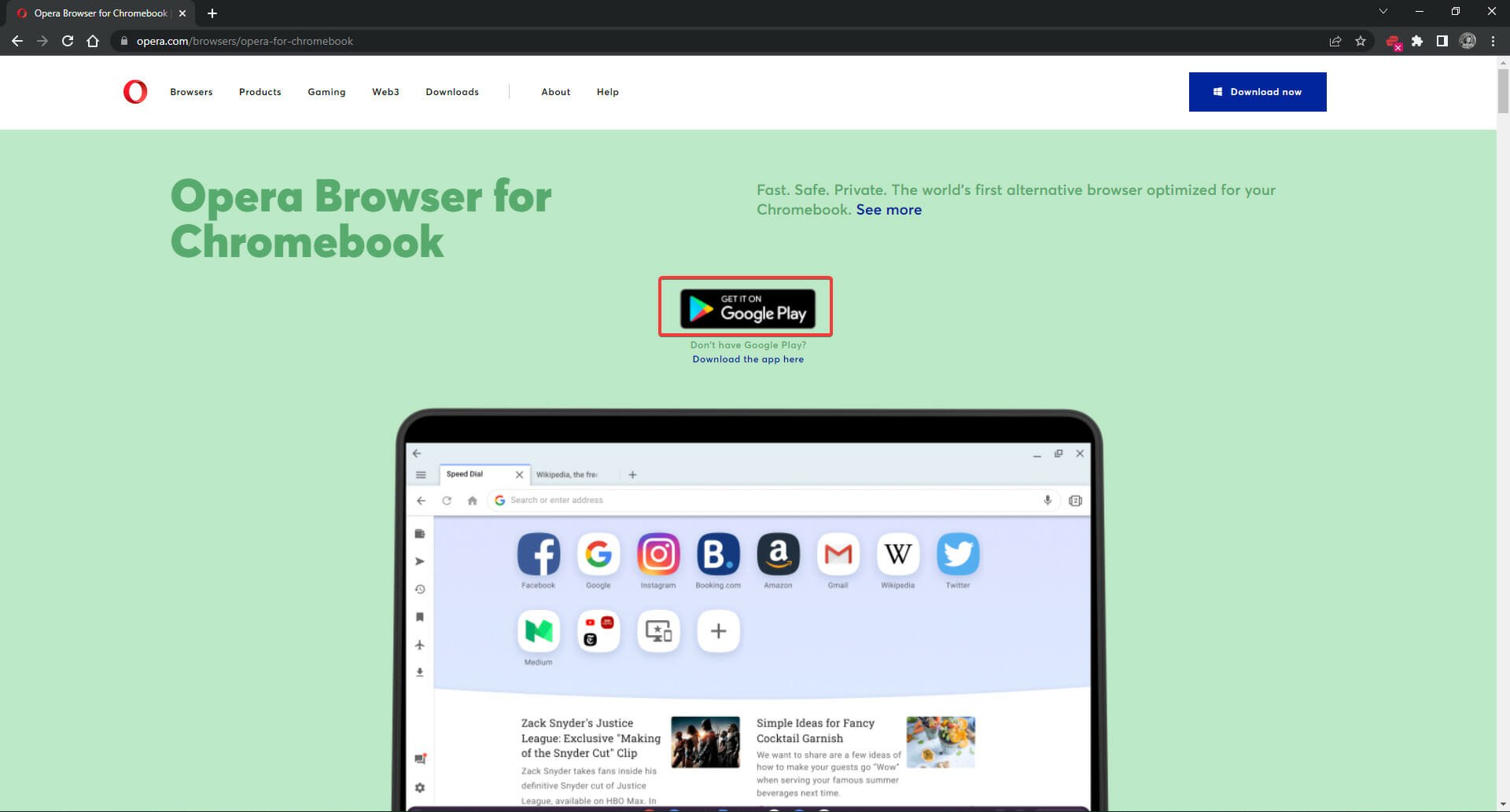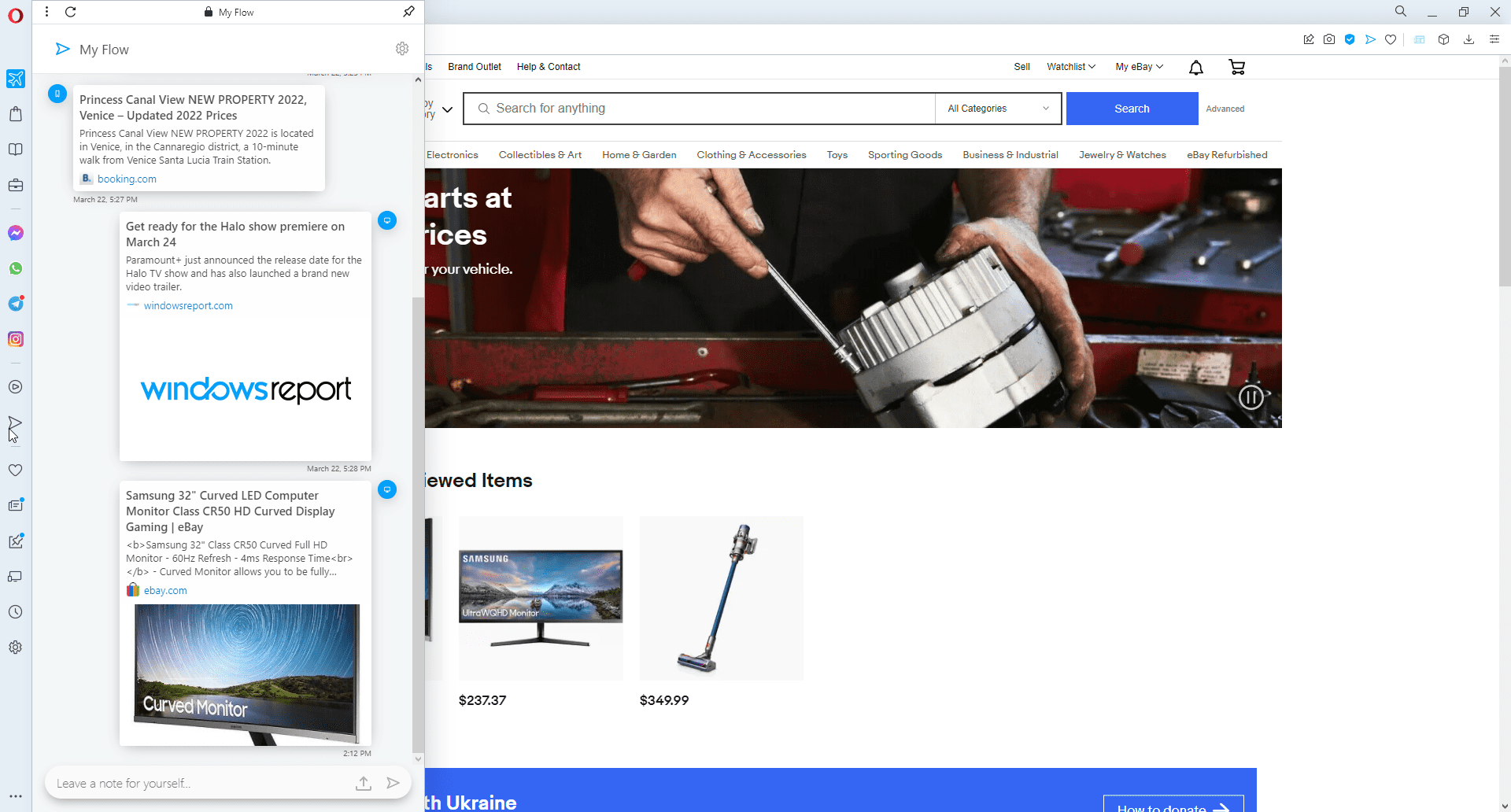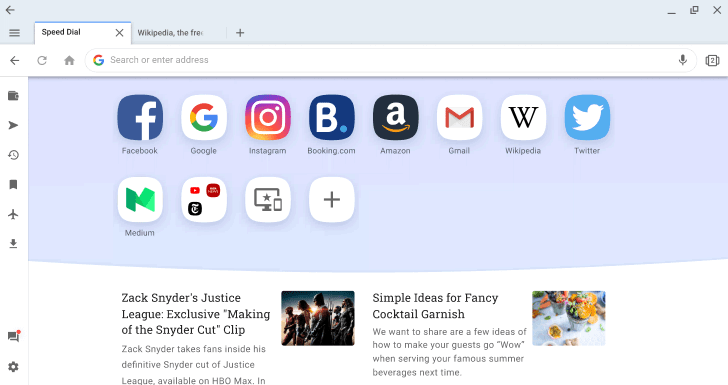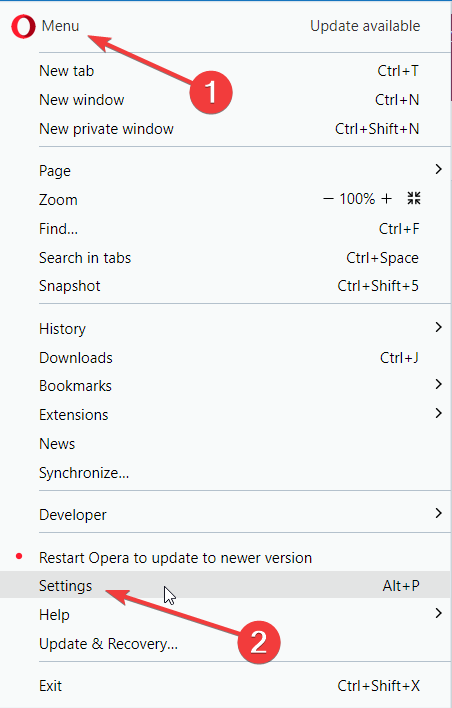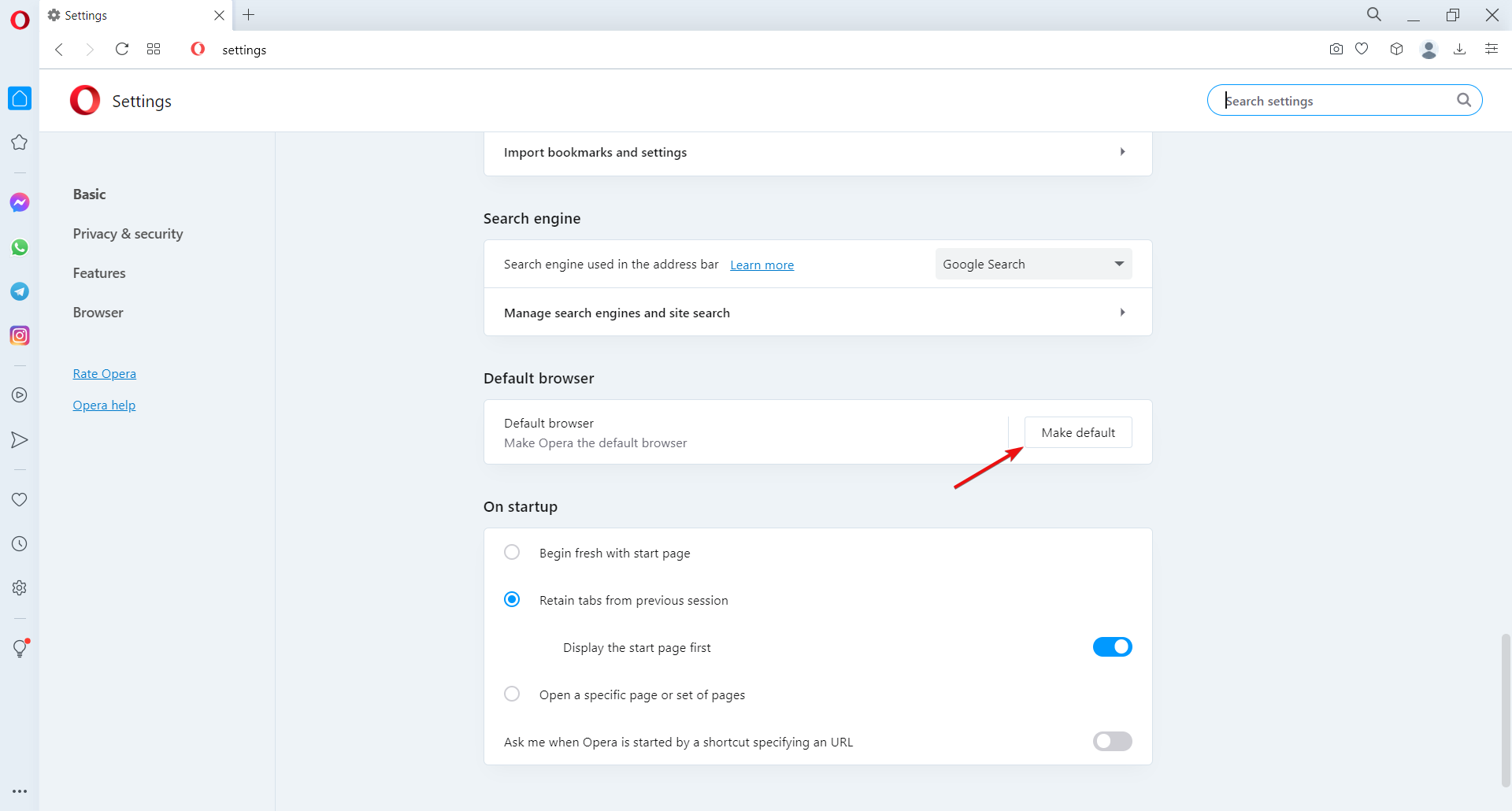Opera for Chromebook: How to Download & Install It
The installation process is the same for any Chromebook model
5 min. read
Updated on
Read our disclosure page to find out how can you help Windows Report sustain the editorial team Read more
Key notes
- Opera is the first third-party browser to optimize fully for Chrome OS, offering Chromebook users and alternative to Google Chrome.
- This browser is available to download in the Google Play Store, just like any other app.
- Opera Browser for Chromebook is based on the Android version and includes features like adblocker, VPN, and themes.
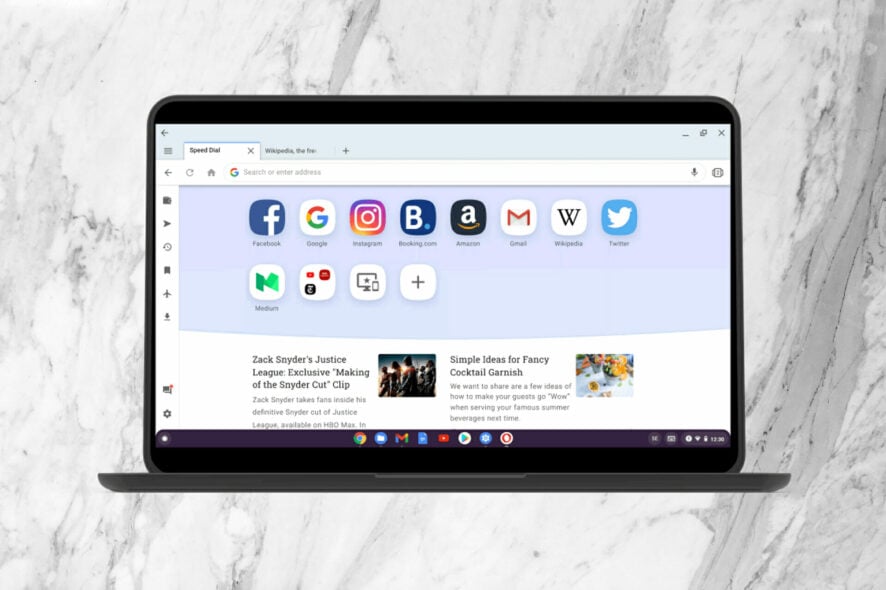
Opera is the first alternative browser fully optimized for Chromebooks. It offers users another choice other than Google Chrome.
The browser introduced its unique features previously unavailable for Chromebooks, such as the free VPN, ad blocker, and themes.
Opera for Chromebook is very similar to the standard Opera browser with some tweaks to make it refined for Chrome OS. The Chromebook version of the browser is closer to the Opera browser offered for Android devices.
Keep reading for a closer look at Opera’s best features and discover why it’s the perfect alternative browser for Chromebooks.
If you don’t prefer Opera, maybe consider one of these portable browsers for Chromebook.
Can you get Opera on a Chromebook?
Even though Chromebook runs mostly web apps from Google, you can also install Opera on it. As you may know, many Chromebooks can run Android apps.
As a result, you can install Android apps on Chromebook, including Opera. The process is more straightforward than you think, and in today’s guide, we’ll show you how to do it.
Our readers also asked about Opera for Acer Chromebook. The installation process is the same for any Chromebook, whether it is manufactured by Acer or any other brand.

Opera
Surf the web safely with this flexible browser and have enhanced navigation on your Chromebook device.How to install Opera on Chromebook?
Use Google Play
- Go to Opera’s homepage.
- Under Browsers, select Opera for Chromebook.
- Click Get it on Google Play.
- Install Opera Browser.
You are now ready to explore all the great features Opera for Chromebook offers. If you’re interested in downloading Opera for Windows 11, we have a guide on that as well.
Should I use Opera over Chrome?
Opera has a wider range of features which makes it a better browser than Chrome. Here are the main ones:
➡ Productivity
Opera for Chromebook has all the unique features of Opera that users know and love, such as the integrated messaging system. Users have access to WhatsApp, Telegram, and Facebook Messenger run from the sidebar.
With Flow, users can switch between devices with the ability to instantly share files, videos, links, and more across all platforms. This feature is perfect for users on the go who often switch between their smartphone and PC when browsing.
Reading mode is incorporated into Opera for Chromebook, allowing users to zoom in easily and present a reader-friendly experience. Users can also adjust the background color to make it easier to read at night or in the dark.
➡ Interface
Chromebooks are known for their user-friendly and sleek interfaces, and Opera is the perfect browser to go along with it. The browser allows room for customization without going overboard. For example, users can adjust between light and dark mode and choose from various colors to personalize their theme.
Opera on Chromebook has a handy sidebar feature so users can easily access features. This allows users can add or remove features to the sidebar for a fully personalized web browser.
➡ Speed and security
Like the mobile app for Android, Opera for Chromebook has a data-saving mode that compresses data to speed up web surfing. This feature is perfect for those using Chromebooks who don’t want their browser to consume PC resources.
The adblocker prevents ads and cookies from weighing down web pages and speeds up browsing. Moreover, this feature also helps block annoying cookie dialogs from popping up on most websites.
Opera VPN is free and protects user data on public networks. Users can browse with peace of mind using the unlimited VPN.
Private mode allows users to surf the web and leave no trace on their devices. In addition, history and data are not stored when browsing in private mode.
This browser is the perfect alternative browser for Chrome OS because it’s lightweight and easy to use. If you’re someone looking for a browser option that’s not Google Chrome for your Chromebook, then Opera is the perfect fit.

Opera Browser
Try Opera’s fully optimized browser for Chromebook.How do I make Opera my default browser on my Chromebook?
- Open Opera.
- Click the Menu button in the top-left corner (the Opera icon) and select Settings.
- Scroll down to Default browser, and click Make default.
How do I download Opera for my Chromebook for school?
This, unfortunately, isn’t possible by default, depending on your school policy. Your administrator manages which applications can be installed on school devices; only he can manage apps.
To install Opera, you need to contact the administrator and wait for him to approve Opera.
As you can see, installing Opera on Chromebook is pretty simple, as long as you have the necessary privileges.
If you haven’t tried Chromebooks yet, check our affordable Chromebook models article for more information.
We hope you enjoyed this look at Opera Browser for Chromebook. Let us know in the comments below what you think of Opera.