Download TidyTabs to tabbify all your PC windows
3 min. read
Updated on
Read our disclosure page to find out how can you help Windows Report sustain the editorial team. Read more
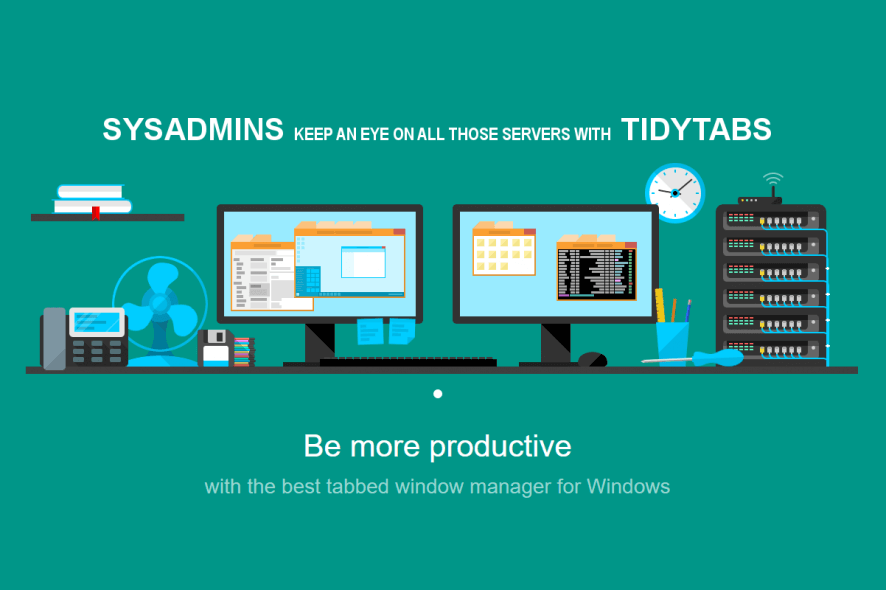
Using simple drag and drop operations, you will be able to add tabs to all the windows opened on your PC. How is this possible?
With a free and commercial program called TidyTabs which works with Microsoft Windows devices and which will add tabs instead of spawning multiple program windows.
There are a few programs that introduced tabs on Windows, especially for Windows Explorer, such as Better Explorer, Clover, QTTabBar or Tab Explorer. These tools add tabs so that users can quickly access multiple locations.
Other programs have introduced tabs on a system-wide level and we’ll mention WinTabber or Windows Tabifier, which have used a shell approach.
On the other hand, Stick is pinning tabs to the top of the screen, but TidyTabs is even more revolutionary, because it allows users to join program windows by dragging and dropping.
Interested in downloading TidyTabs? Follow the direct download link listed below.
-
Download TidyTabs [Free or paid download]
TidyTabs is the perfect tool for tabbifying all your Windows 10 windows. For additional features, you can download TidyTabs Pro.
This program is compatible with all Windows 10 versions as well as Windows 7 and Windows 8.1.
Give every window a tabbed user interface
TidyTabs is a tool that brings tabbed browsing to all of your programs. Ever wanted to have Chrome-style tabs in Windows Explorer, Microsoft Office or PuTTY? TidyTabs does just that. It integrates nicely with the OS and you will feel like the multi-tab functionality is a core part of Windows.
How to use TidyTabs
TidyTabs has a free version that comes with limitations to only three tabs per window, and it doesn’t give users the possibility to reorder or rename them, close them using middle-clicks and it also doesn’t support multi-monitor setups.
To get these restrictions lifted, users must upgrade to the Pro version, which costs $9.00.
Each window will have tabs added automatically, but when there’s one program attached, the tab will not be displayed and to see it, users will need to move the cursor to the top of the window.
The tab will appear either on the top of the window or in the main title bar.
The drag and drop operation will be used to merge the window with another open program window, which will make tabs become semi-transparent.
When closing a program window, tabs will be also closed, but they can be also closed by right-clicking on them selecting “close active tab”, “other tabs” or “all tabs”.
In the settings section of TidyTabs, users can select to change tab transparency settings. If the transparency level of inactive windows is set to 0%, tabs will no longer be displayed.
RELATED STORIES TO CHECK OUT:
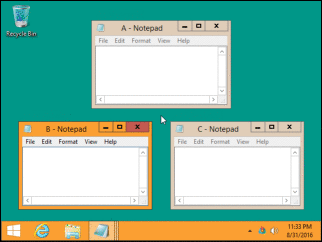








User forum
0 messages