DRIVER_CORRUPTED_MMPOOL Error - 6 Straightforward Fixes
3 min. read
Published on
Read our disclosure page to find out how can you help Windows Report sustain the editorial team. Read more

The 0x000000D0 DRIVER_CORRUPTED_MMPOOL error is a blue screen of death (BSOD) issue that indicates that a driver has corrupted the Memory Management Pool (MMP). It can disrupt your workflow, leading to system crashes and data loss. Luckily, I can show you how to fix it.
But before we go to more detailed solutions, try these quick ones:
- Unplug all external hardware, and then restart your PC.
- Restart your system. Tap the Start button > Power button > Restart.
- Update Windows. Press Windows + I > Windows Update > Check for updates > Download and install.
If none of these help, let’s move on to more in-depth fixes below.
6 Ways To Resolve DRIVER_CORRUPTED_MMPOOL
Let’s check them out one by one:
Boot Windows in Safe Mode
Safe Mode is a diagnostic mode that starts your computer with minimal drivers and services. This can help isolate and identify the source of the DRIVER_CORRUPTED_MMPOOL error. Follow the below steps:
- Press the Windows logo key + R. Type msconfig, and hit Enter.
- The System Configuration window will open. Select the Boot tab.
- Check the Safe boot option, then select Network for Safe Mode with Networking.
- Tap OK. The system configuration will ask you to restart your computer. Click Restart.
Your PC will reboot and go into Safe Mode.
Uninstall Faulty Drivers
Faulty drivers are often the root cause of the DRIVER_CORRUPTED_MMPOOL error. Here’s how to remove them:
- Press Windows + X and select Device Manager.
- Locate the device with the problematic driver (usually marked with a yellow triangle). Right-click it and choose Uninstall device.
- Confirm you want to uninstall the device.
Restart your computer to apply the changes.
Update Drivers
Outdated drivers can cause compatibility issues, leading to the DRIVER_CORRUPTED_MMPOOL error. Keeping your drivers up-to-date can help avoid this problem. Follow the below steps:
- Open Device Manager by pressing Windows + X.
- Find the device you need to update, right-click, and choose Update driver.
- Select Search automatically for drivers.
Follow the prompts to complete the update, and then restart your computer.
Uninstall Recent Windows Updates
Recent Windows updates can also cause conflicts, leading to the DRIVER_CORRUPTED_MMPOOL error. Uninstalling them might resolve the issue. Here’s what you need to do:
- Press Windows + I to open the system Settings > Update & Security.
- Select View update history.
- Click on Uninstall updates at the top. Select the most recent one and click Uninstall.
Restart your computer to see if the issue is resolved.
Uninstall Recent Applications
Newly installed applications might interfere with system processes, leading to the DRIVER_CORRUPTED_MMPOOL error. Here’s how to remove them:
- Open the Control Panel by searching for it in the Start menu.
- Click on Uninstall a program under Programs.
- Find the recently installed application, right-click on it, and choose Uninstall.
Follow the prompts to remove the application, then restart your system.
Restore System
If the DRIVER_CORRUPTED_MMPOOL error persists, you might need to restore your Windows system to a previous state. This can undo recent changes that may have caused the problem. Here are the steps:
- Press Windows + R, type rstrui, and tap Enter.
- Hit Next.
- Pick a restore point, then click Next.
- Click Finish.
Your PC will reboot to start the restoration process.
The DRIVER_CORRUPTED_MMPOOL error can be disruptive, but you can resolve it with the right steps. Now you know how to restore your system to regular operation and prevent further BSOD occurrences.
Also, you can learn to fix other blue screen errors including BAD_EXHANDLE, NETwlv64.sys, and INCONSISTENT_IRP.

























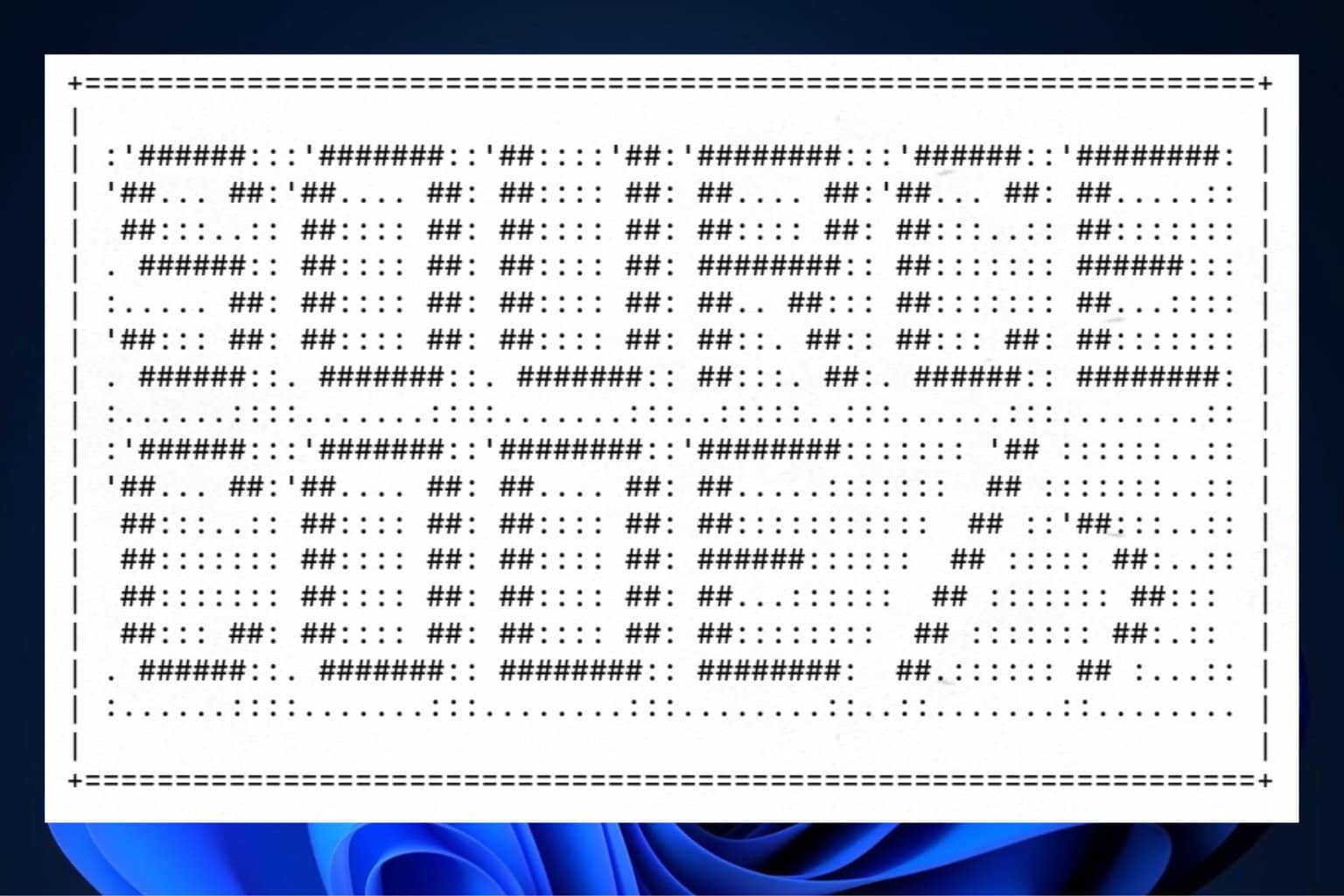
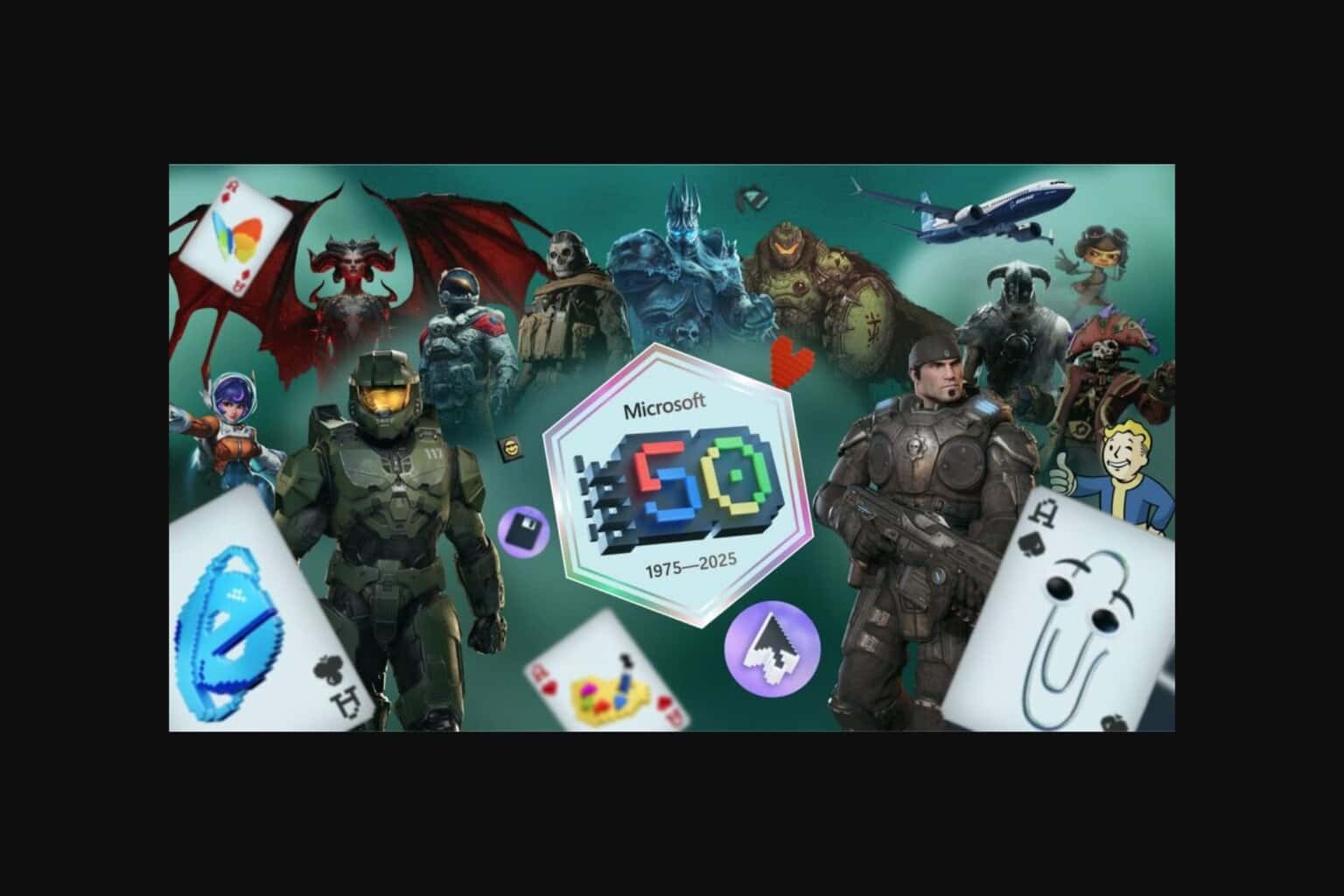
User forum
0 messages